The Huawei HG630b router is considered a wireless router because it offers WiFi connectivity. WiFi, or simply wireless, allows you to connect various devices to your router, such as wireless printers, smart televisions, and WiFi enabled smartphones.
Other Huawei HG630b Guides
This is the wifi guide for the Huawei HG630b Spark. We also have the following guides for the same router:
- Huawei HG630b Spark - How to change the IP Address on a Huawei HG630b router
- Huawei HG630b Spark - Huawei HG630b Login Instructions
- Huawei HG630b Spark - Huawei HG630b User Manual
- Huawei HG630b Spark - How to Reset the Huawei HG630b
- Huawei HG630b Spark - Huawei HG630b Screenshots
- Huawei HG630b Spark - Information About the Huawei HG630b Router
WiFi Terms
Before we get started there is a little bit of background info that you should be familiar with.
Wireless Name
Your wireless network needs to have a name to uniquely identify it from other wireless networks. If you are not sure what this means we have a guide explaining what a wireless name is that you can read for more information.
Wireless Password
An important part of securing your wireless network is choosing a strong password.
Wireless Channel
Picking a WiFi channel is not always a simple task. Be sure to read about WiFi channels before making the choice.
Encryption
You should almost definitely pick WPA2 for your networks encryption. If you are unsure, be sure to read our WEP vs WPA guide first.
Login To The Huawei HG630b
To get started configuring the Huawei HG630b WiFi settings you need to login to your router. If you are already logged in you can skip this step.
To login to the Huawei HG630b, follow our Huawei HG630b Login Guide.
Find the WiFi Settings on the Huawei HG630b
If you followed our login guide above then you should see this screen.
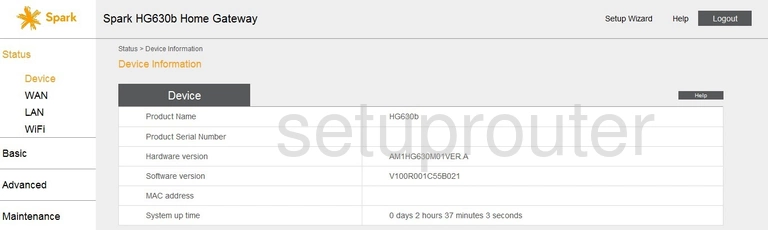
Now that you have logged into the Huawei HG630b Spark router you should see the Device Information page. To change the Huawei HG630b Spark wireless settings you need to first click the option in the left sidebar labeled Basic.
Then choose the option of WiFi.
Change the WiFi Settings on the Huawei HG630b
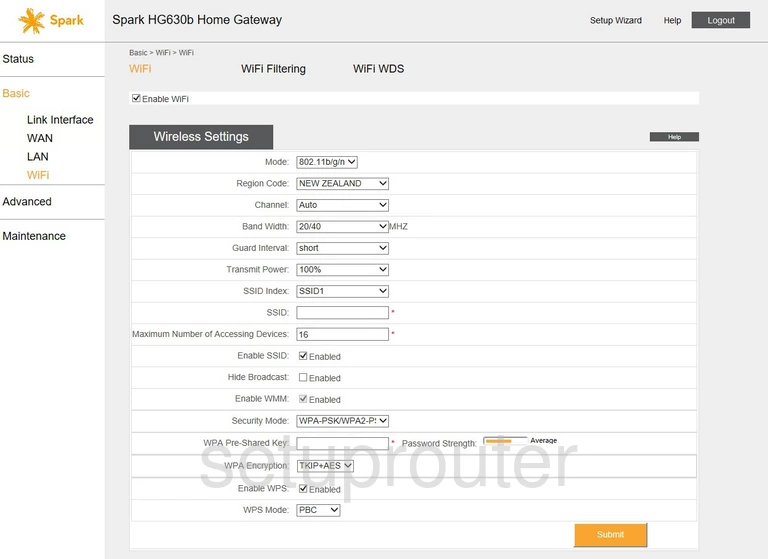
This takes you to a new page. Make sure the words WiFi are highlighted at the top of the page.
The first thing you need to do is put a checkmark in the Enable WiFi button.
A new box titled Wireless Settings should appear. Not all the settings need to be changed in this box. The ones that do need to be changed are the:
- SSID - This is the wireless name that identifies your network. We recommend avoiding personal information or router information. Learn more about this in our wireless names guide.
- Security - This is the type of encryption you plan on using. We recommend using WPA2-PSK. Learn what this means in our WEP vs. WPA guide.
- WPA pre-shared key - This is the network access password. We recommend creating a strong password here. Use our Choosing a Strong Password guide to help you.
No other settings need to be changed. Just don't forget to save your changes before you exit.
Possible Problems when Changing your WiFi Settings
After making these changes to your router you will almost definitely have to reconnect any previously connected devices. This is usually done at the device itself and not at your computer.
Other Huawei HG630b Info
Don't forget about our other Huawei HG630b info that you might be interested in.
This is the wifi guide for the Huawei HG630b Spark. We also have the following guides for the same router:
- Huawei HG630b Spark - How to change the IP Address on a Huawei HG630b router
- Huawei HG630b Spark - Huawei HG630b Login Instructions
- Huawei HG630b Spark - Huawei HG630b User Manual
- Huawei HG630b Spark - How to Reset the Huawei HG630b
- Huawei HG630b Spark - Huawei HG630b Screenshots
- Huawei HG630b Spark - Information About the Huawei HG630b Router