These are user-submitted screenshots.
If you would like to share screenshots for us to use, please use our Router Screenshot Grabber, which is a free tool in Network Utilities. It makes the capture process easy and sends the screenshots to us automatically.
This is the screenshots guide for the Huawei HG658b. We also have the following guides for the same router:
All Huawei HG658b Screenshots
All screenshots below were captured from a Huawei HG658b router.
Huawei HG658b Wifi Advanced Screenshot
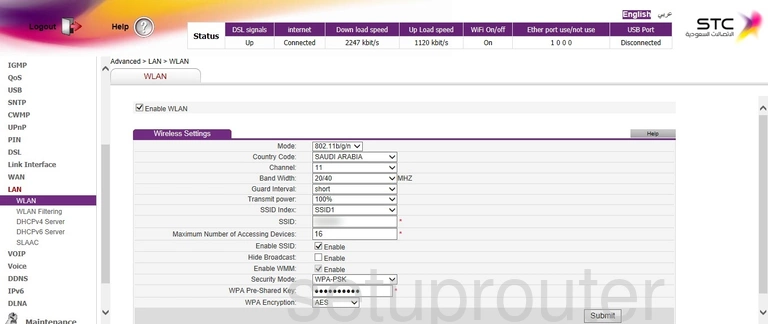
Huawei HG658b Wifi Setup Screenshot
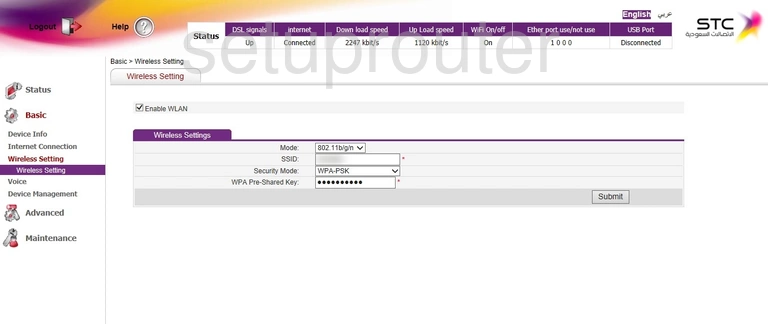
Huawei HG658b Status Screenshot
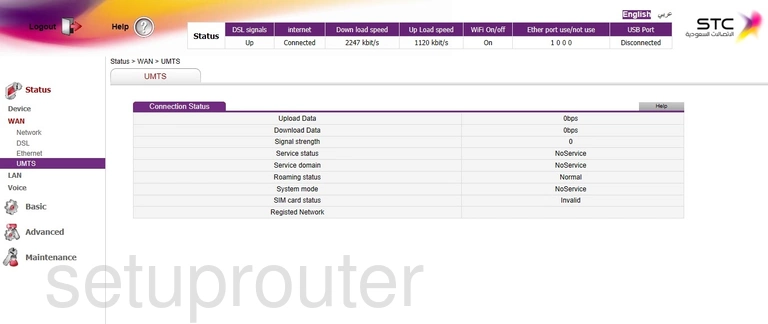
Huawei HG658b Status Screenshot
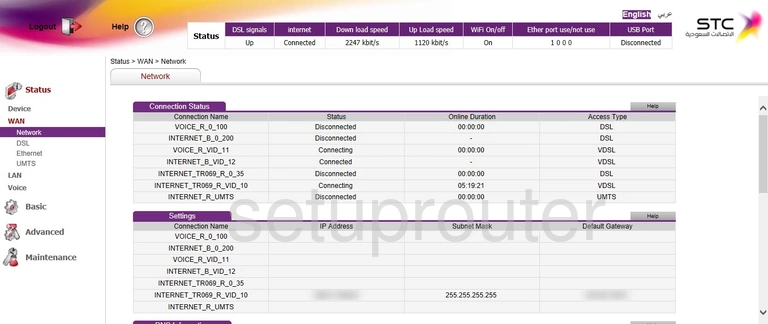
Huawei HG658b Status Screenshot
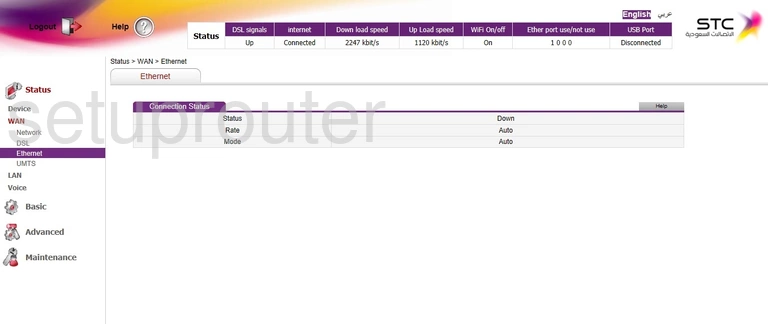
Huawei HG658b Status Screenshot
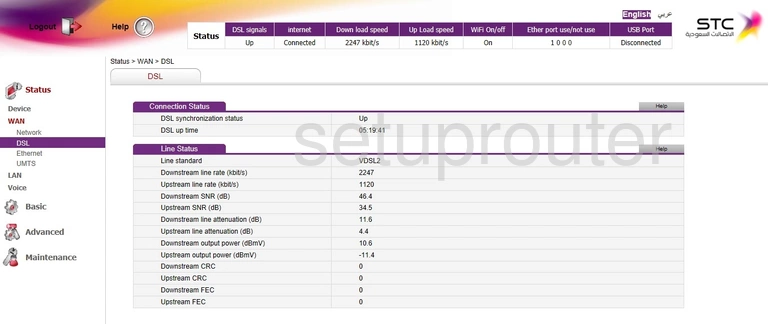
Huawei HG658b Wan Screenshot
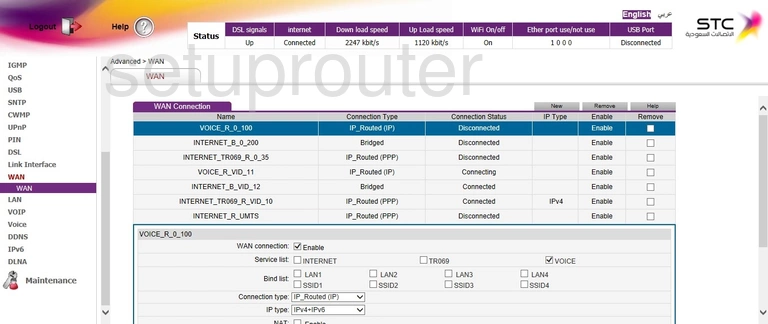
Huawei HG658b Upnp Screenshot
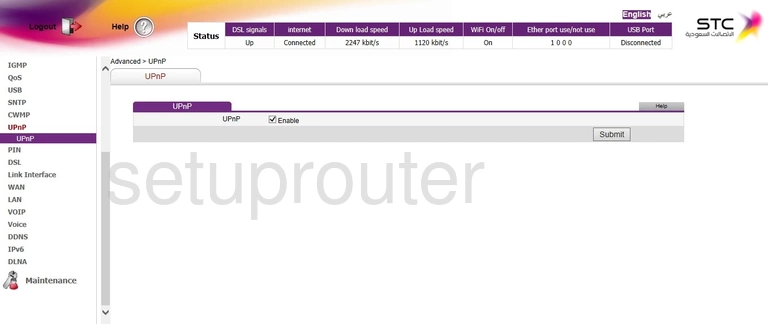
Huawei HG658b Tr-069 Screenshot
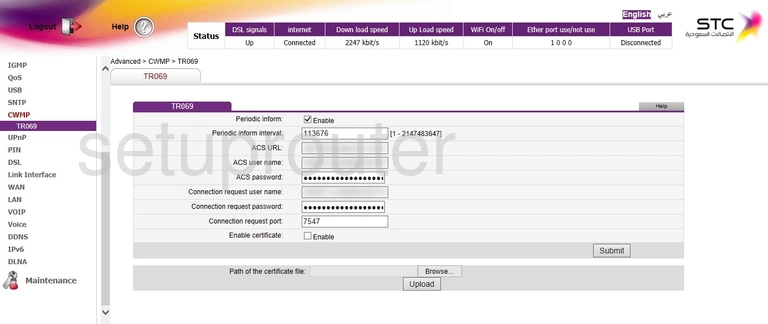
Huawei HG658b Time Setup Screenshot
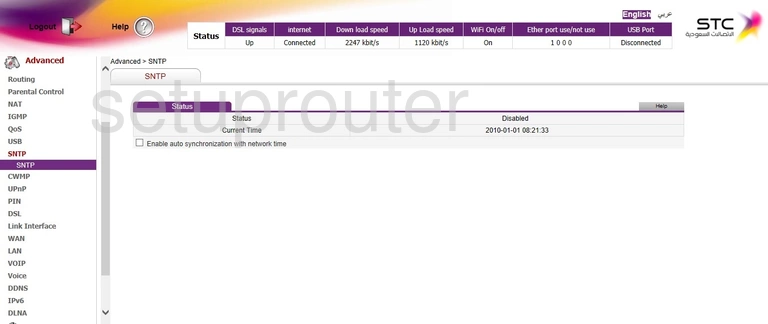
Huawei HG658b Voip Screenshot
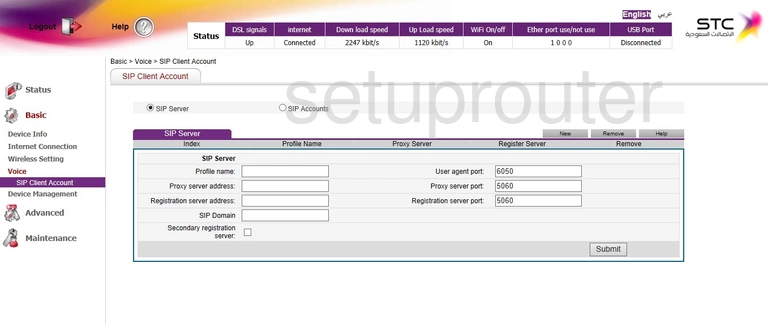
Huawei HG658b Setup Screenshot
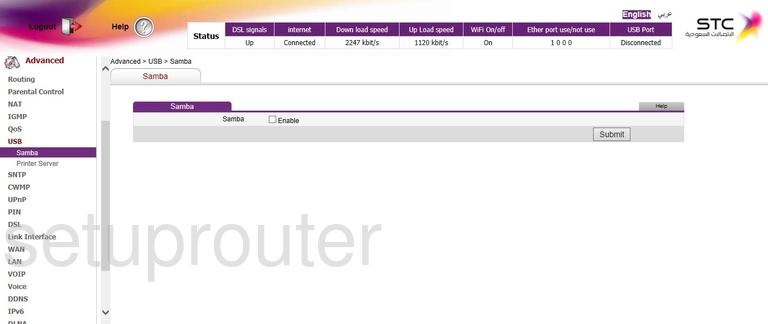
Huawei HG658b Qos Screenshot
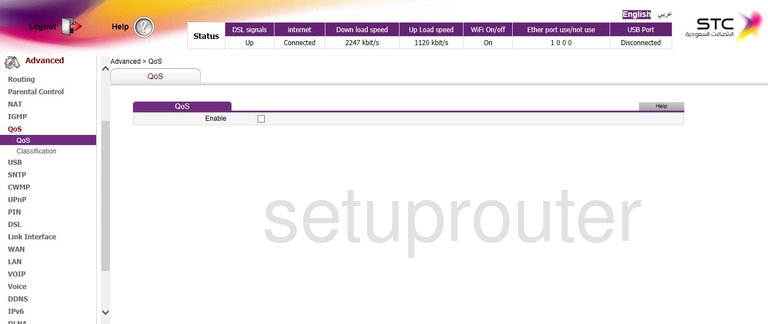
Huawei HG658b Qos Screenshot
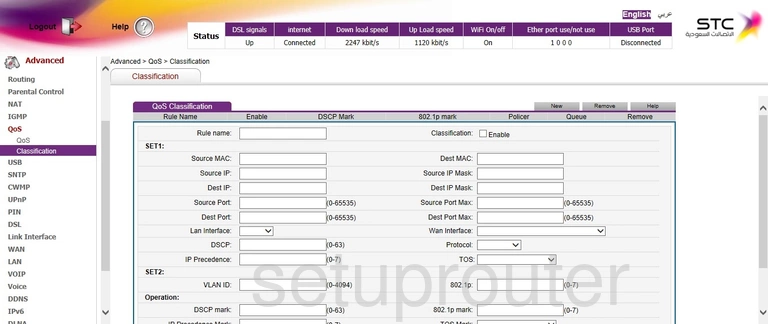
Huawei HG658b Usb Screenshot
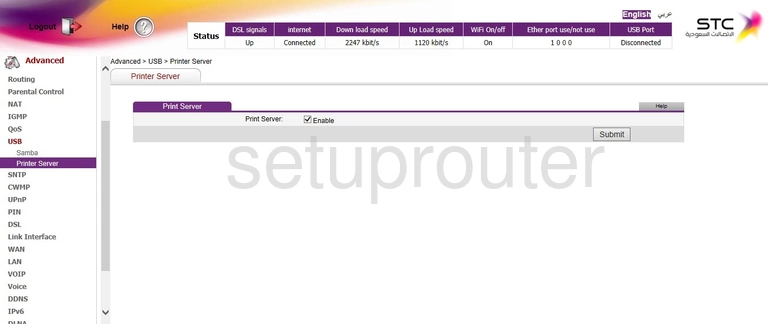
Huawei HG658b Port Triggering Screenshot
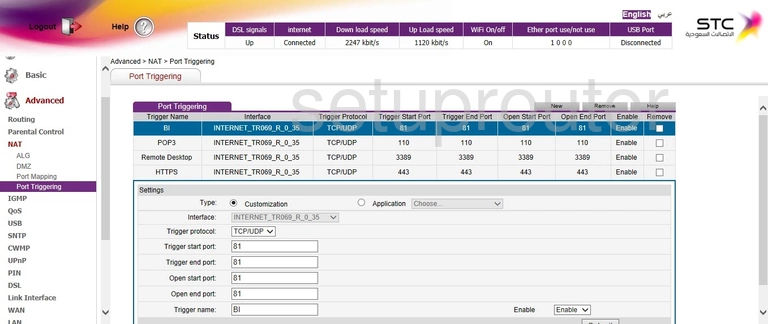
Huawei HG658b Port Mapping Screenshot
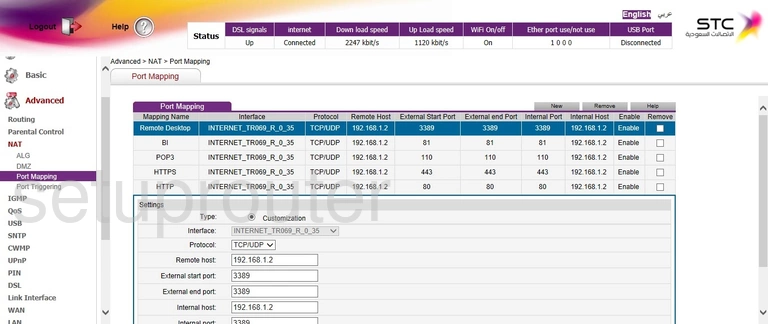
Huawei HG658b 3G 4G Wifi Screenshot
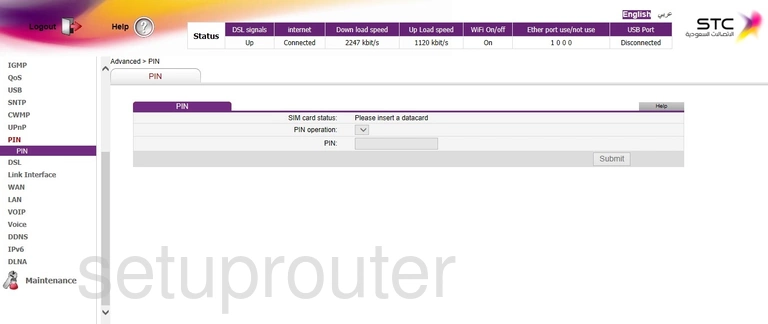
Huawei HG658b Access Control Screenshot
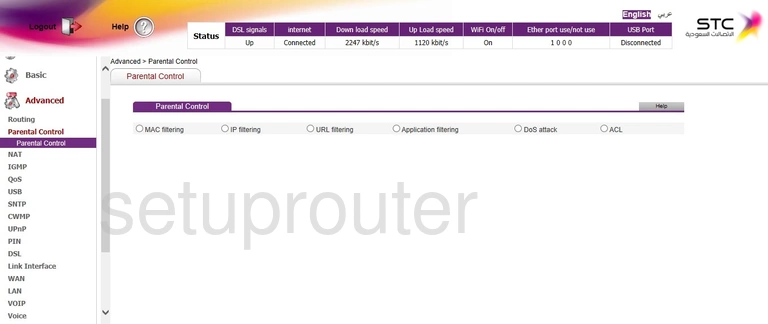
Huawei HG658b Login Screenshot
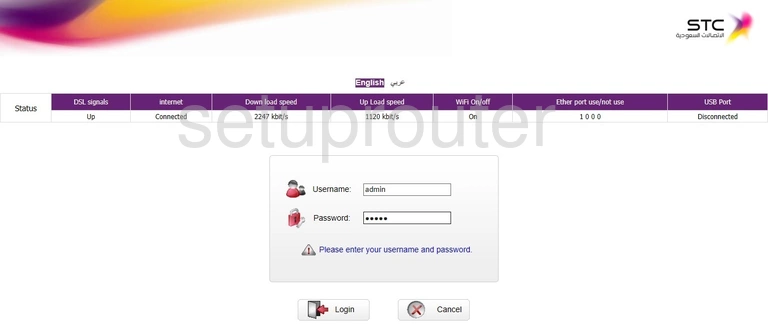
Huawei HG658b Setup Screenshot
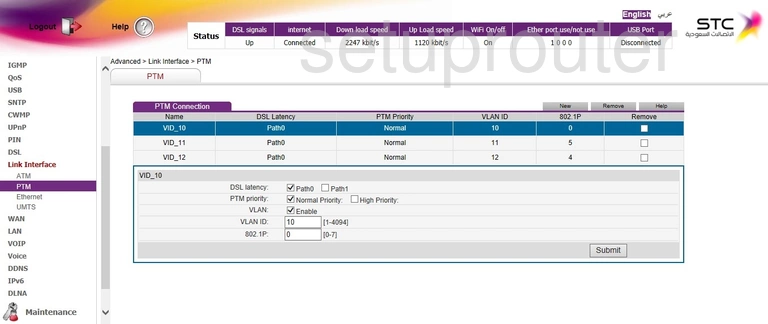
Huawei HG658b Setup Screenshot
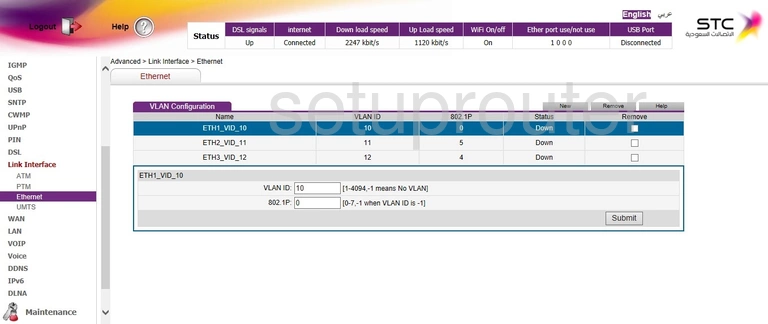
Huawei HG658b Setup Screenshot
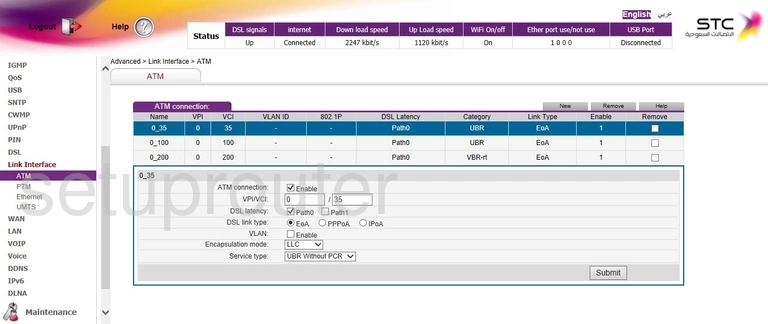
Huawei HG658b Wifi Status Screenshot
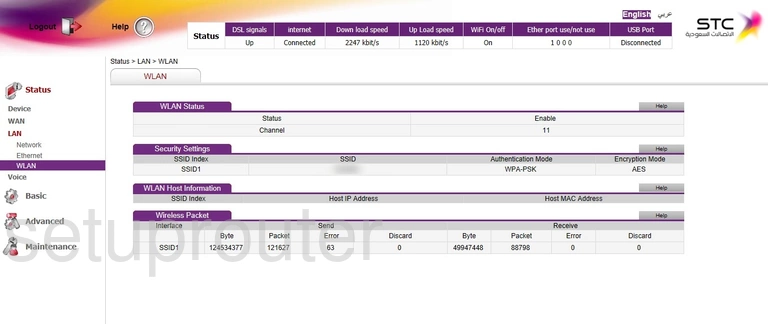
Huawei HG658b Status Screenshot
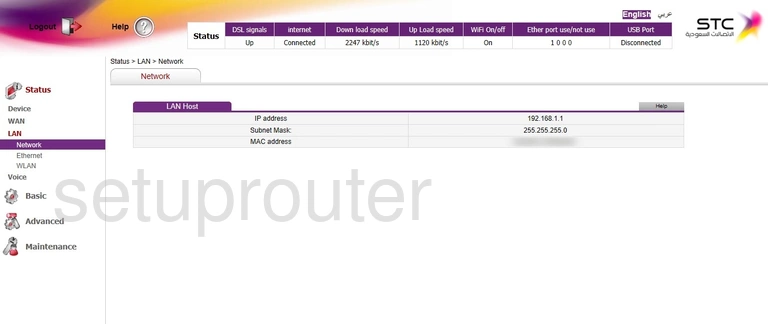
Huawei HG658b Status Screenshot
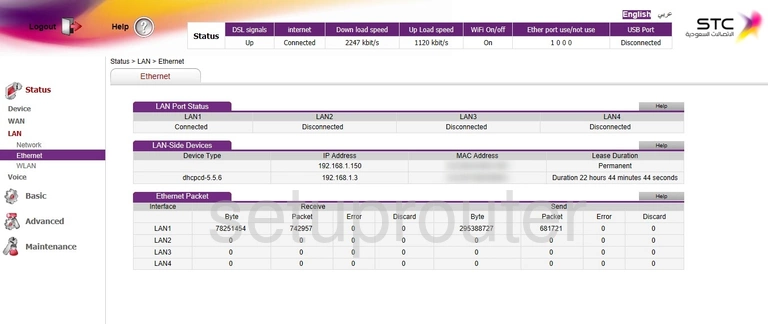
Huawei HG658b Ipv6 Screenshot
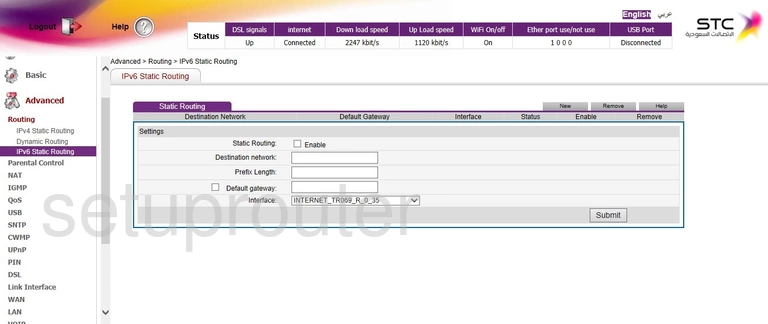
Huawei HG658b Ipv6 Screenshot
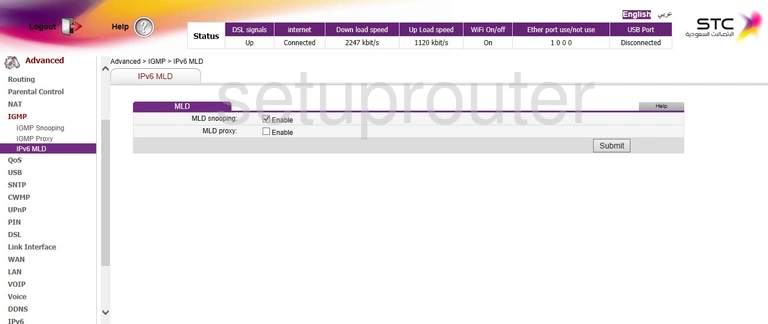
Huawei HG658b Routing Screenshot
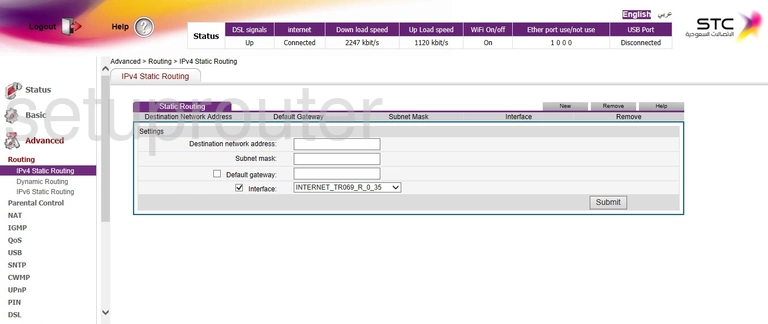
Huawei HG658b Wan Screenshot
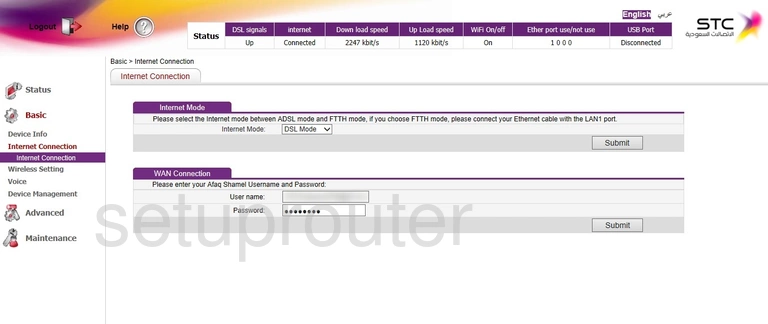
Huawei HG658b Igmp Screenshot
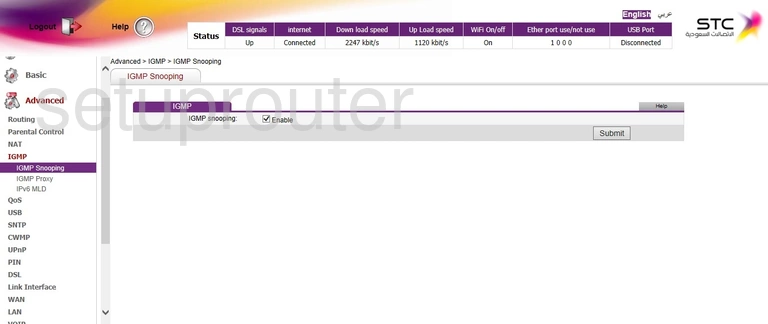
Huawei HG658b Igmp Screenshot
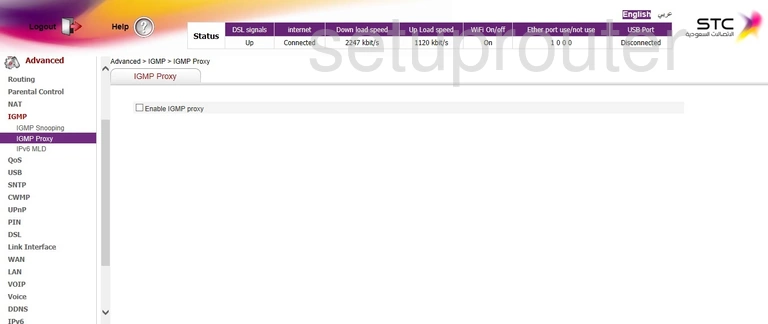
Huawei HG658b Routing Screenshot
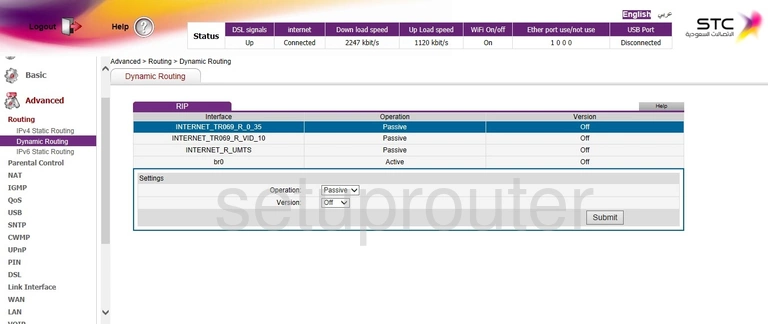
Huawei HG658b Dmz Screenshot
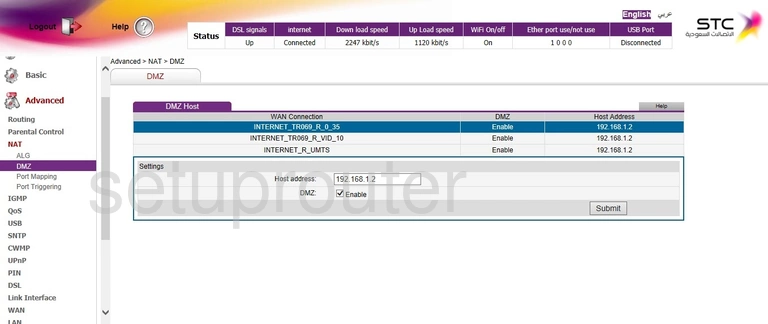
Huawei HG658b Reboot Screenshot
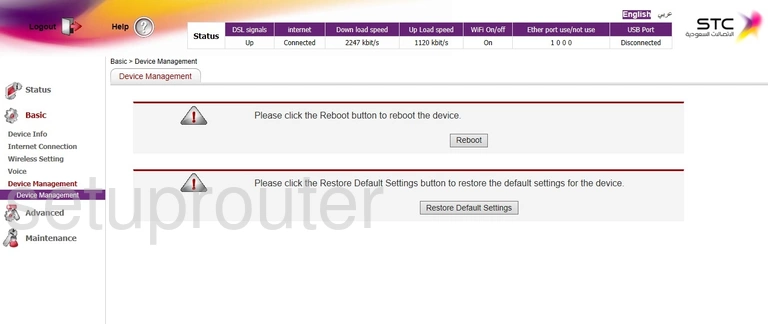
Huawei HG658b Status Screenshot
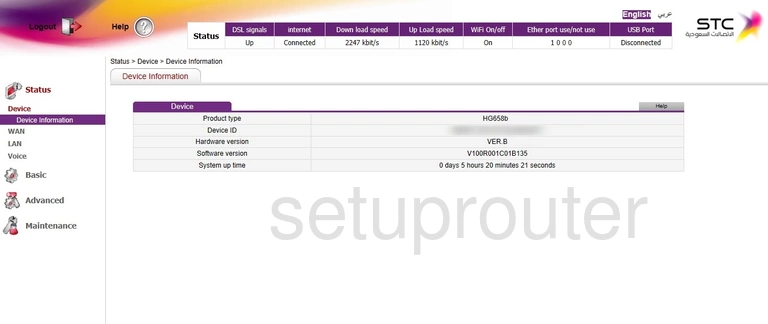
Huawei HG658b Status Screenshot
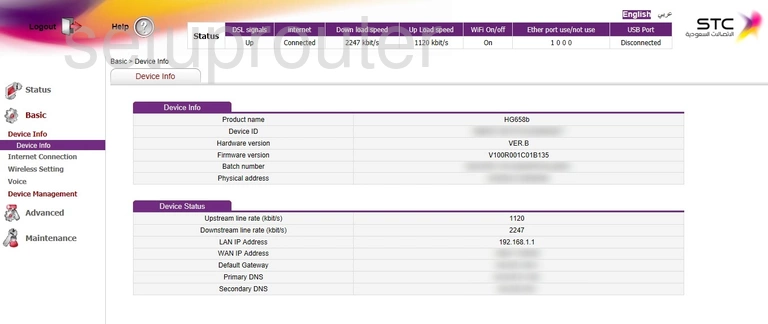
Huawei HG658b Alg Screenshot
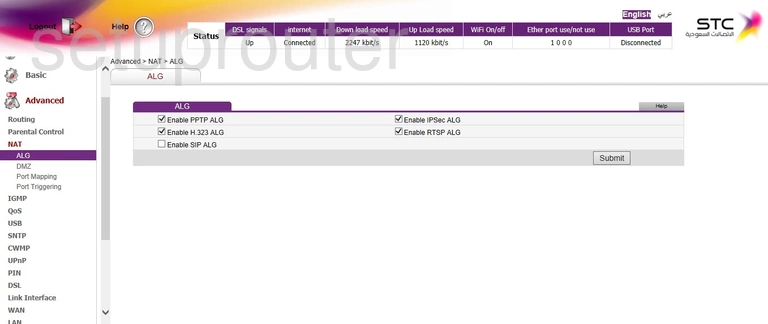
Huawei HG658b Device Image Screenshot

Huawei HG658b Reset Screenshot
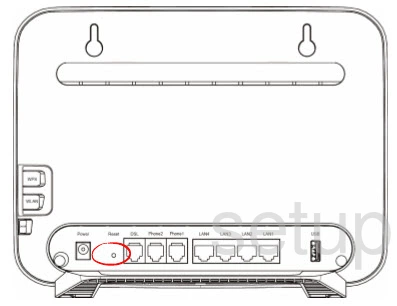
This is the screenshots guide for the Huawei HG658b. We also have the following guides for the same router: