The Huawei HG658b router is considered a wireless router because it offers WiFi connectivity. WiFi, or simply wireless, allows you to connect various devices to your router, such as wireless printers, smart televisions, and WiFi enabled smartphones.
Other Huawei HG658b Guides
This is the wifi guide for the Huawei HG658b. We also have the following guides for the same router:
WiFi Terms
Before we get started there is a little bit of background info that you should be familiar with.
Wireless Name
Your wireless network needs to have a name to uniquely identify it from other wireless networks. If you are not sure what this means we have a guide explaining what a wireless name is that you can read for more information.
Wireless Password
An important part of securing your wireless network is choosing a strong password.
Wireless Channel
Picking a WiFi channel is not always a simple task. Be sure to read about WiFi channels before making the choice.
Encryption
You should almost definitely pick WPA2 for your networks encryption. If you are unsure, be sure to read our WEP vs WPA guide first.
Login To The Huawei HG658b
To get started configuring the Huawei HG658b WiFi settings you need to login to your router. If you are already logged in you can skip this step.
To login to the Huawei HG658b, follow our Huawei HG658b Login Guide.
Find the WiFi Settings on the Huawei HG658b
If you followed our login guide above then you should see this screen.
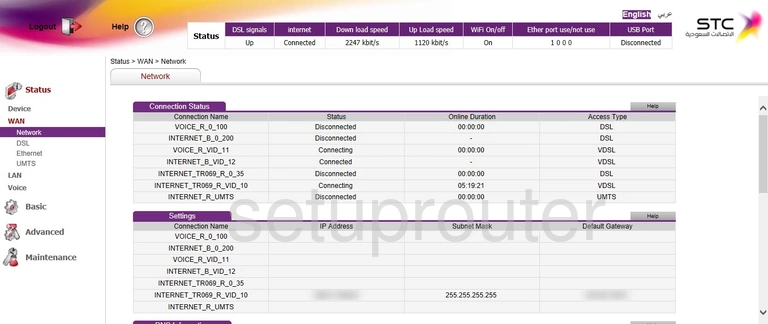
We begin this guide on the Home page of the Huawei HG658b router. To change your wireless network settings click Basic in the left hand sidebar and then Wireless Setting just beneath that.
Change the WiFi Settings on the Huawei HG658b
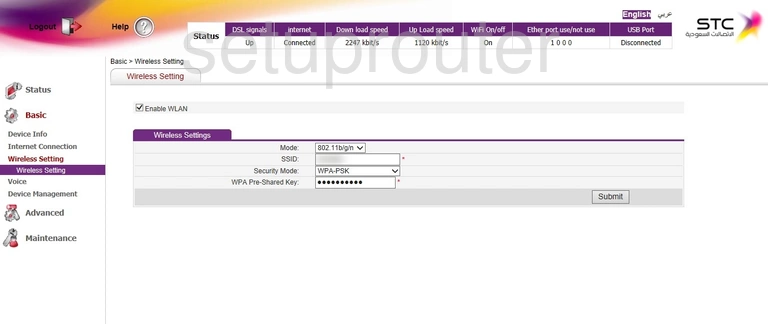
You should now be on the page shown above.
Begin by setting an SSID. This will be your network name and can be anything you like. However, due to security reasons we strongly recommend avoiding any personal information. For more on this topic be sure to take a look at our Wireless Names Guide.
Next make sure that the Security Mode is set to WPA2-PSK. This will provide you with the best security. Want to know why? Read our WEP vs. WPA Guide.
Finally you'll need to set a WPA Pre-Shared Key. This will serve as your network password and can be whatever you want. Remember that a strong password is 14-20 characters long and can be anything you like. For more helpful hints check out our Choosing a Strong Password Guide.
Congratulations! You're finished. Just be sure to click Submit before closing the page.
Possible Problems when Changing your WiFi Settings
After making these changes to your router you will almost definitely have to reconnect any previously connected devices. This is usually done at the device itself and not at your computer.
Other Huawei HG658b Info
Don't forget about our other Huawei HG658b info that you might be interested in.
This is the wifi guide for the Huawei HG658b. We also have the following guides for the same router: