If you have been trying to login to the Huawei HG8245H Orange router unsuccessfully it might be time to consider a reset. This is not the same thing as a reboot. When you reboot a router you simply cycle the power to the unit. When you reset a router you take all the previously configured settings and return them all to factory defaults.
Warning: Resetting the Huawei HG8245H Orange router is a big step. You need to consider what settings need to be reconfigured before you continue. Some of these settings are:
- The router's main username and password are erased and reverted back to factory defaults.
- The WiFi settings are also erased and returned to factory defaults.
- If you own a DSL router you need to re-enter the Internet Service Provider (ISP) username and password to continue using the Internet. Call your local ISP for these details.
- If you have ever made any other setting changes to the router you need to reconfigure them as well.
Other Huawei HG8245H Guides
This is the reset router guide for the Huawei HG8245H Orange. We also have the following guides for the same router:
- Huawei HG8245H - How to change the IP Address on a Huawei HG8245H router
- Huawei HG8245H - Huawei HG8245H Login Instructions
- Huawei HG8245H - Huawei HG8245H User Manual
- Huawei HG8245H - Setup WiFi on the Huawei HG8245H
- Huawei HG8245H - How to Reset the Huawei HG8245H
- Huawei HG8245H - Huawei HG8245H Screenshots
- Huawei HG8245H - Information About the Huawei HG8245H Router
- Huawei HG8245H Orange - How to change the IP Address on a Huawei HG8245H router
- Huawei HG8245H Orange - Huawei HG8245H Login Instructions
- Huawei HG8245H Orange - Huawei HG8245H User Manual
- Huawei HG8245H Orange - Setup WiFi on the Huawei HG8245H
- Huawei HG8245H Orange - Huawei HG8245H Screenshots
- Huawei HG8245H Orange - Information About the Huawei HG8245H Router
Reset the Huawei HG8245H
Take a look at the image below. The reset button is located on the side panel. I have circled it for you in red. Notice that the reset button is more of a pinhole than a reset button. This is done to avoid accidentally resetting the router.
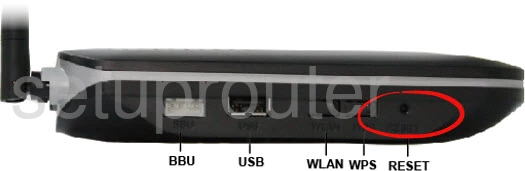
First, make sure the router is on. Then take a straightened paperclip and press down on the reset button for a full 10 seconds. If you hold the reset button down for less than 10 seconds you only reboot the router instead of resetting it like you wanted.
Don't forget that this reset erases every single setting you have ever changed in the past. We strongly recommend trying other methods of troubleshooting before you continue.
Login to the Huawei HG8245H
Once you've successfully reset the Huawei HG8245H Orange router you should log into it. Do this by using the factory default username and password. We have these provided for your use in our Login Guide.
Tip: Defaults not logging you in? It could be because the reset button wasn't held down for long enough.
Change Your Password
Now that you've logged into your router we suggest setting a new password for your router. This can be whatever you like, however keep in mind that a strong password contains no personal information and is 14-20 characters in length. For more help be sure to visit our Choosing a Strong Password Guide.
Tip: Avoid losing your new password by writing it on a sticky note and attaching it to the bottom of your router.
Setup WiFi on the Huawei HG8245H Orange
It is now time to reconfigure the router back to how you had it. This needs to include the wireless settings. For a great guide on the topic check out our Huawei HG8245H Orange WiFi Instructions.
Huawei HG8245H Help
Be sure to check out our other Huawei HG8245H info that you might be interested in.
This is the reset router guide for the Huawei HG8245H Orange. We also have the following guides for the same router:
- Huawei HG8245H - How to change the IP Address on a Huawei HG8245H router
- Huawei HG8245H - Huawei HG8245H Login Instructions
- Huawei HG8245H - Huawei HG8245H User Manual
- Huawei HG8245H - Setup WiFi on the Huawei HG8245H
- Huawei HG8245H - How to Reset the Huawei HG8245H
- Huawei HG8245H - Huawei HG8245H Screenshots
- Huawei HG8245H - Information About the Huawei HG8245H Router
- Huawei HG8245H Orange - How to change the IP Address on a Huawei HG8245H router
- Huawei HG8245H Orange - Huawei HG8245H Login Instructions
- Huawei HG8245H Orange - Huawei HG8245H User Manual
- Huawei HG8245H Orange - Setup WiFi on the Huawei HG8245H
- Huawei HG8245H Orange - Huawei HG8245H Screenshots
- Huawei HG8245H Orange - Information About the Huawei HG8245H Router