The Huawei HG8245H router is considered a wireless router because it offers WiFi connectivity. WiFi, or simply wireless, allows you to connect various devices to your router, such as wireless printers, smart televisions, and WiFi enabled smartphones.
Other Huawei HG8245H Guides
This is the wifi guide for the Huawei HG8245H Orange. We also have the following guides for the same router:
- Huawei HG8245H - How to change the IP Address on a Huawei HG8245H router
- Huawei HG8245H - Huawei HG8245H Login Instructions
- Huawei HG8245H - Huawei HG8245H User Manual
- Huawei HG8245H - Setup WiFi on the Huawei HG8245H
- Huawei HG8245H - How to Reset the Huawei HG8245H
- Huawei HG8245H - Huawei HG8245H Screenshots
- Huawei HG8245H - Information About the Huawei HG8245H Router
- Huawei HG8245H Orange - How to change the IP Address on a Huawei HG8245H router
- Huawei HG8245H Orange - Huawei HG8245H Login Instructions
- Huawei HG8245H Orange - Huawei HG8245H User Manual
- Huawei HG8245H Orange - How to Reset the Huawei HG8245H
- Huawei HG8245H Orange - Huawei HG8245H Screenshots
- Huawei HG8245H Orange - Information About the Huawei HG8245H Router
WiFi Terms
Before we get started there is a little bit of background info that you should be familiar with.
Wireless Name
Your wireless network needs to have a name to uniquely identify it from other wireless networks. If you are not sure what this means we have a guide explaining what a wireless name is that you can read for more information.
Wireless Password
An important part of securing your wireless network is choosing a strong password.
Wireless Channel
Picking a WiFi channel is not always a simple task. Be sure to read about WiFi channels before making the choice.
Encryption
You should almost definitely pick WPA2 for your networks encryption. If you are unsure, be sure to read our WEP vs WPA guide first.
Login To The Huawei HG8245H
To get started configuring the Huawei HG8245H WiFi settings you need to login to your router. If you are already logged in you can skip this step.
To login to the Huawei HG8245H, follow our Huawei HG8245H Login Guide.
Find the WiFi Settings on the Huawei HG8245H
If you followed our login guide above then you should see this screen.
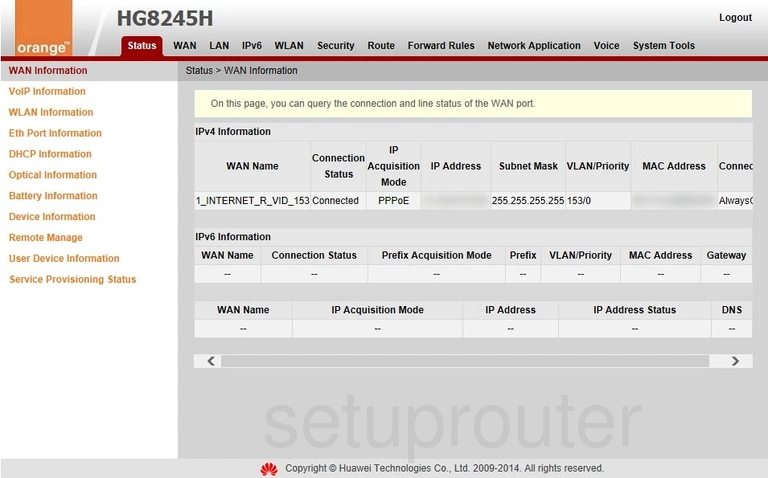
After logging into the Huawei HG8245H Orange router you should see a page similar to the one you see above.
If you want to change the WiFi settings you need to first click the option near the top of the page labeled WLAN.
Then be sure the option of WLAN Basic Configuration is chosen in the left sidebar.
Change the WiFi Settings on the Huawei HG8245H
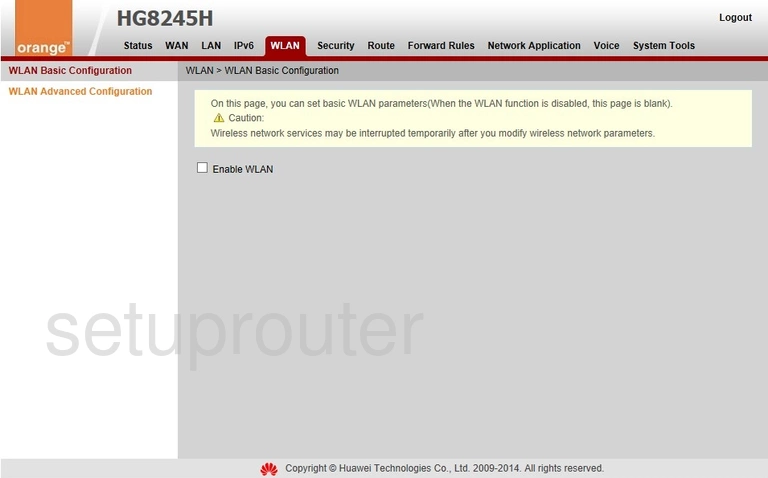
On this new page you should see a box labeled Enable WLAN. Go ahead and put a checkmark in the box.
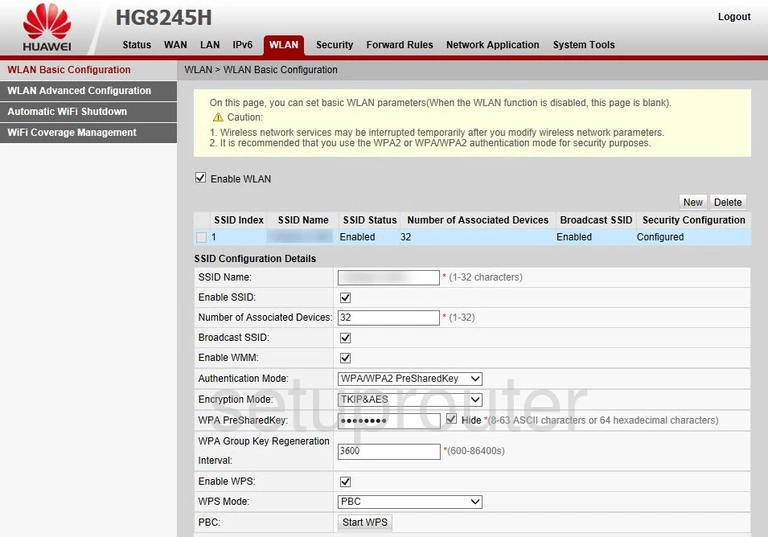
In the box labeled SSID Name enter the wireless name you want to use to identify your local network. Be creative and have fun with it. We recommend avoiding personal information and router specific info. Learn more about wireless names in this guide.
Next, locate the drop down menu titled Authentication Mode This is the type of security encryption you want to use for your network. Learn what the differences are in our guide titled WEP vs. WPA. The strongest option is WPA2 PreSharedKey.
Under that in the Encryption Mode choose the AES option.
The last setting you need to worry about is the WPA PreSharedKey. This is the password you use to access your network. It is very important that you create a strong password here. It doesn't matter how strong your security is, if you don't create a strong password your network can be broken into. Learn how to create a complex password in our Choosing a Strong Password guide.
That's it, don't forget to save your changes before you leave this page.
Possible Problems when Changing your WiFi Settings
After making these changes to your router you will almost definitely have to reconnect any previously connected devices. This is usually done at the device itself and not at your computer.
Other Huawei HG8245H Info
Don't forget about our other Huawei HG8245H info that you might be interested in.
This is the wifi guide for the Huawei HG8245H Orange. We also have the following guides for the same router:
- Huawei HG8245H - How to change the IP Address on a Huawei HG8245H router
- Huawei HG8245H - Huawei HG8245H Login Instructions
- Huawei HG8245H - Huawei HG8245H User Manual
- Huawei HG8245H - Setup WiFi on the Huawei HG8245H
- Huawei HG8245H - How to Reset the Huawei HG8245H
- Huawei HG8245H - Huawei HG8245H Screenshots
- Huawei HG8245H - Information About the Huawei HG8245H Router
- Huawei HG8245H Orange - How to change the IP Address on a Huawei HG8245H router
- Huawei HG8245H Orange - Huawei HG8245H Login Instructions
- Huawei HG8245H Orange - Huawei HG8245H User Manual
- Huawei HG8245H Orange - How to Reset the Huawei HG8245H
- Huawei HG8245H Orange - Huawei HG8245H Screenshots
- Huawei HG8245H Orange - Information About the Huawei HG8245H Router