All of the screenshots below were submitted to this site by our users.
We'd love to see your screenshots on our site. Simply use our Router Screenshot Grabber, which is a free tool in Network Utilities. It makes the capture process easy and sends the screenshots to us automatically.
This is the screenshots guide for the Huawei HG8247. We also have the following guides for the same router:
- Huawei HG8247 - How to change the IP Address on a Huawei HG8247 router
- Huawei HG8247 - Huawei HG8247 User Manual
- Huawei HG8247 - Huawei HG8247 Login Instructions
- Huawei HG8247 - Setup WiFi on the Huawei HG8247
- Huawei HG8247 - How to Reset the Huawei HG8247
- Huawei HG8247 - Information About the Huawei HG8247 Router
All Huawei HG8247 Screenshots
All screenshots below were captured from a Huawei HG8247 router.
Huawei HG8247 Port Forwarding Screenshot
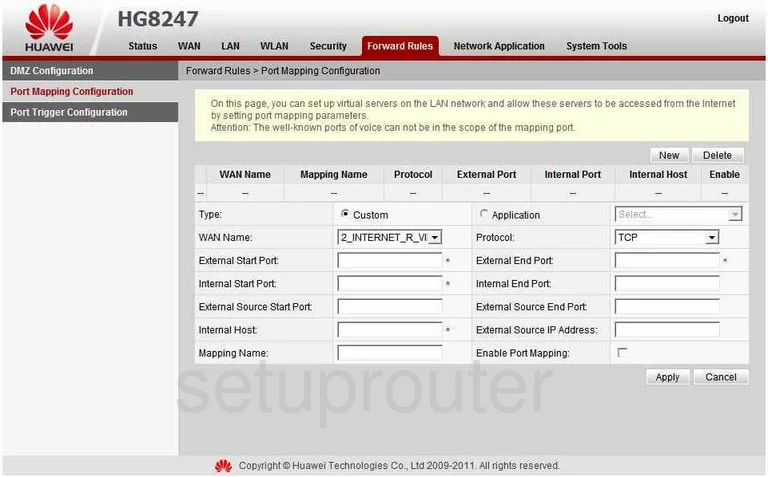
Huawei HG8247 Log Screenshot
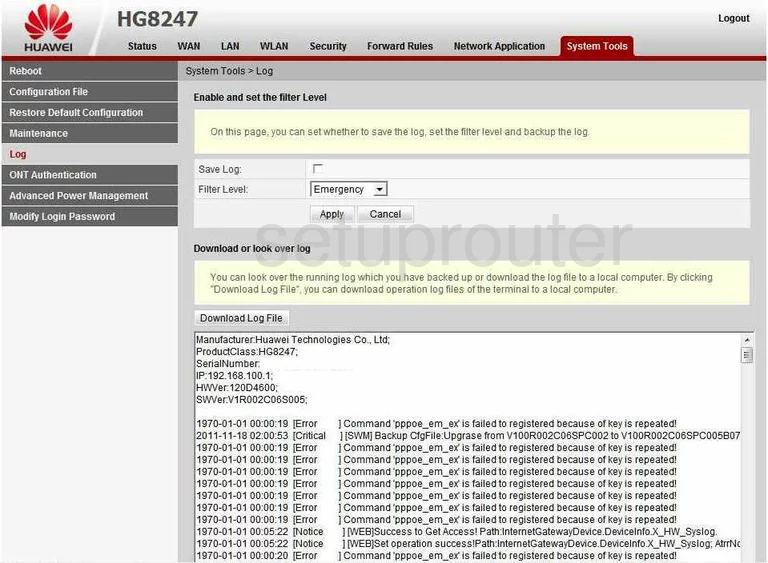
Huawei HG8247 Reboot Screenshot
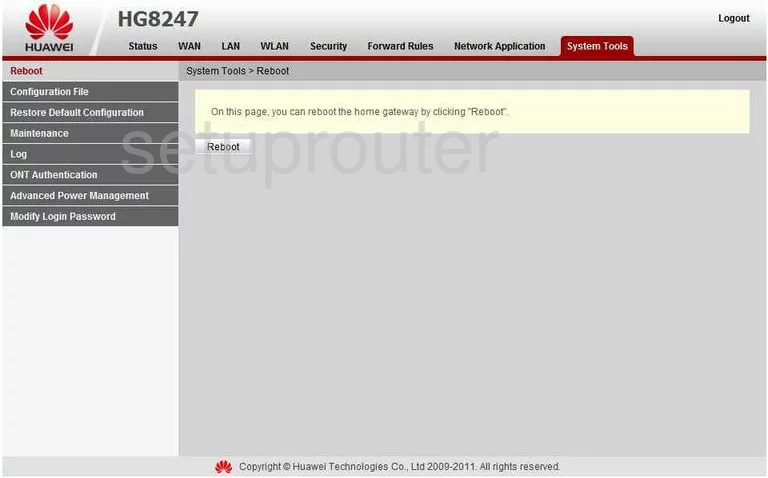
Huawei HG8247 Upnp Screenshot
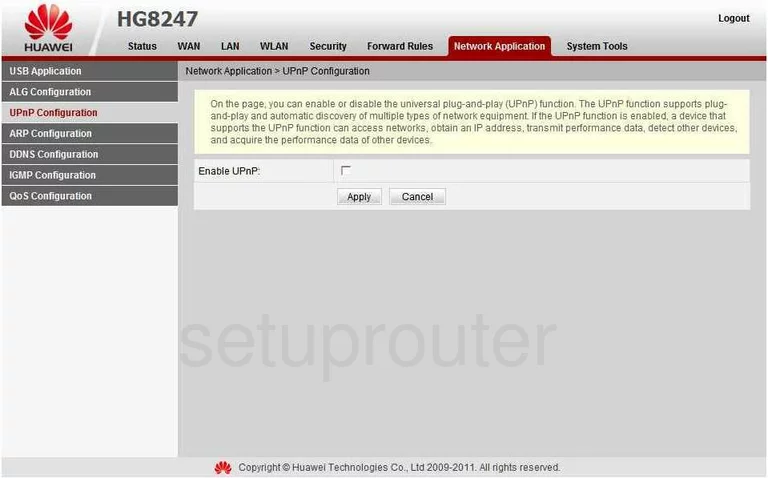
Huawei HG8247 Wan Screenshot
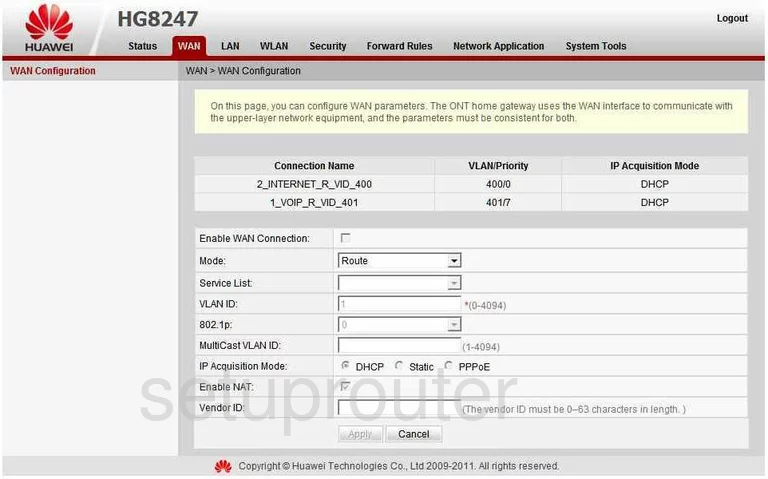
Huawei HG8247 Reset Screenshot

Huawei HG8247 Reset Screenshot
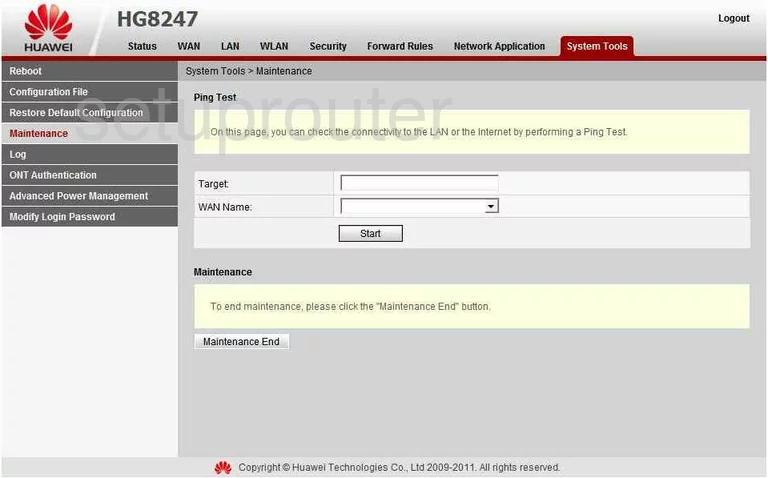
Huawei HG8247 Qos Screenshot
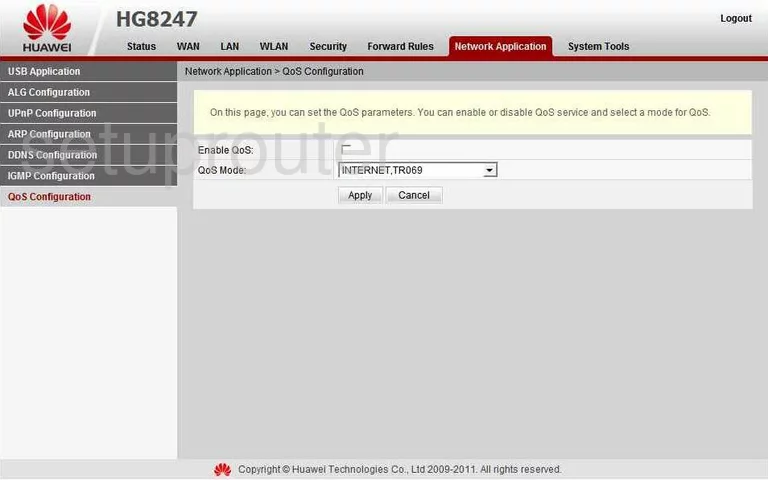
Huawei HG8247 Password Screenshot
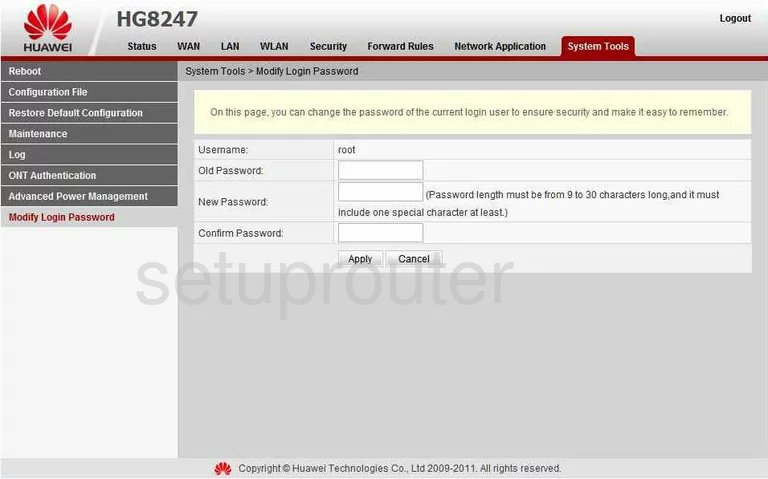
Huawei HG8247 Voip Screenshot
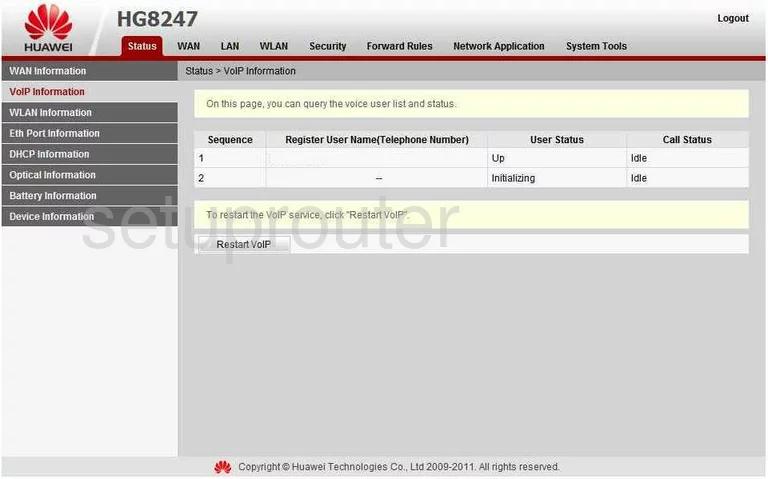
Huawei HG8247 Dmz Screenshot
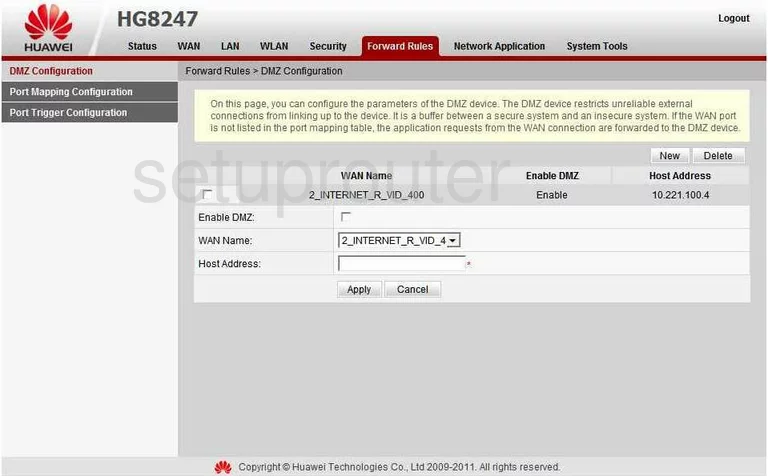
Huawei HG8247 Port Triggering Screenshot
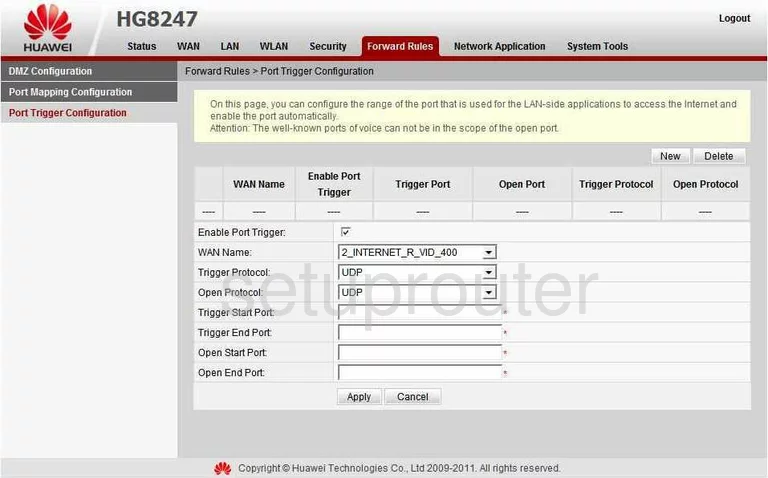
Huawei HG8247 Usb Screenshot
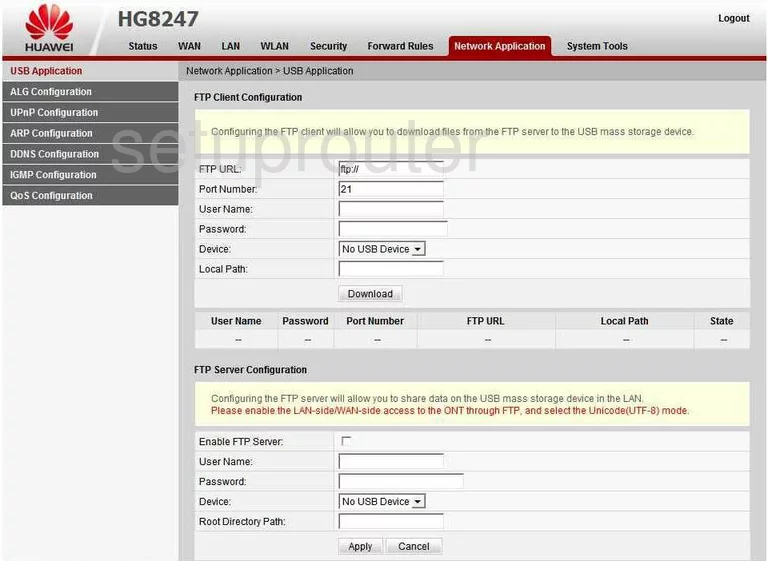
Huawei HG8247 Dynamic Dns Screenshot
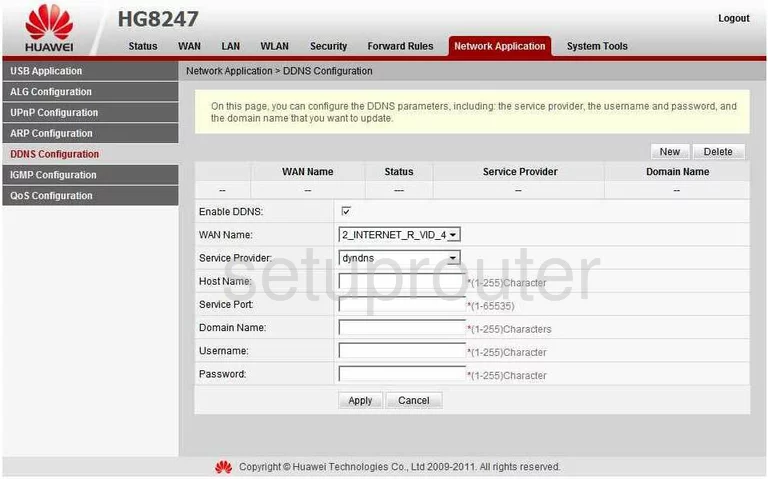
Huawei HG8247 Dhcp Screenshot
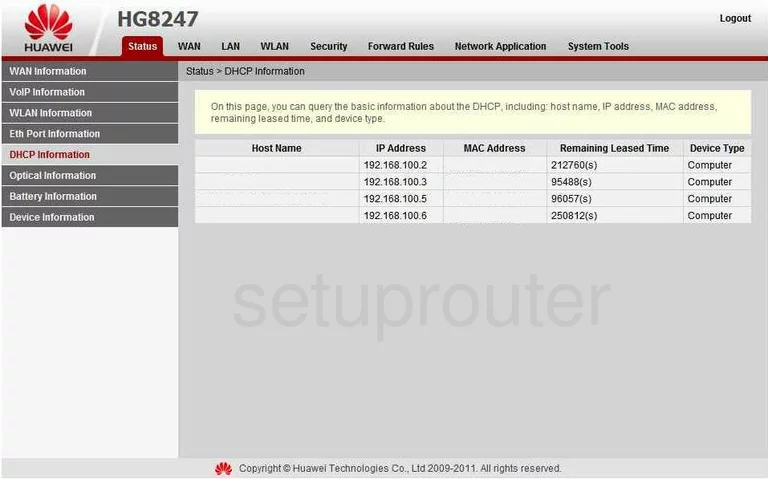
Huawei HG8247 Ip Filter Screenshot
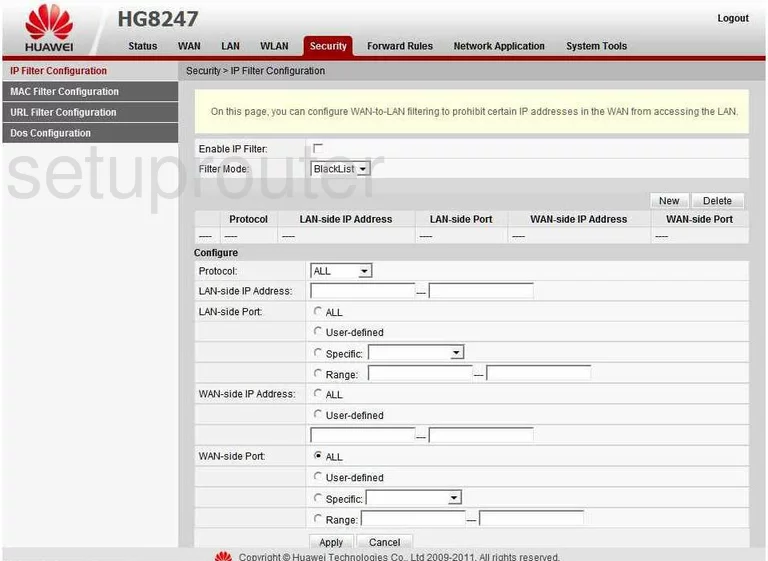
Huawei HG8247 Mac Filter Screenshot
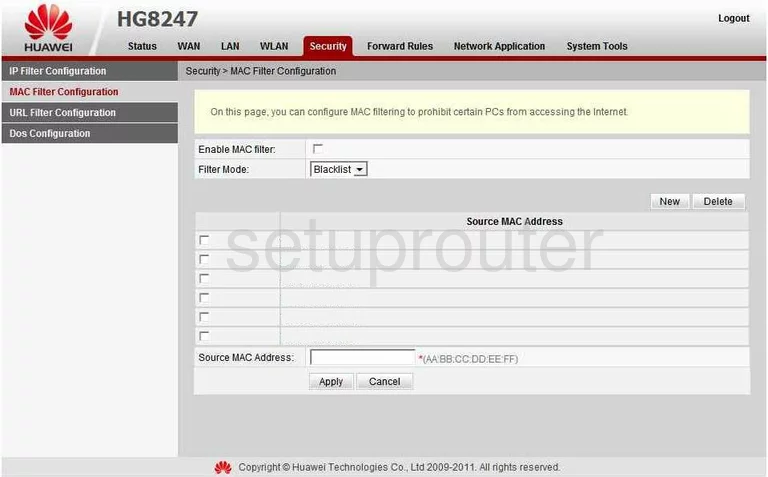
Huawei HG8247 Wifi Setup Screenshot
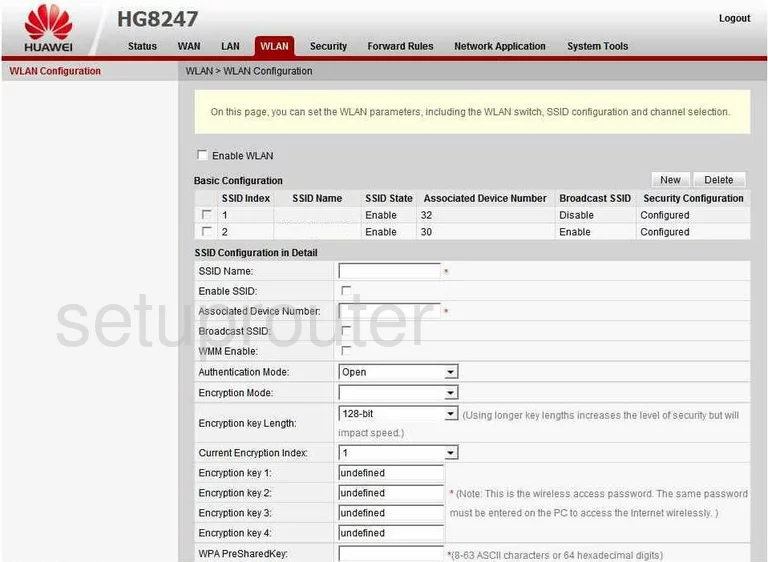
Huawei HG8247 Wifi Setup Screenshot
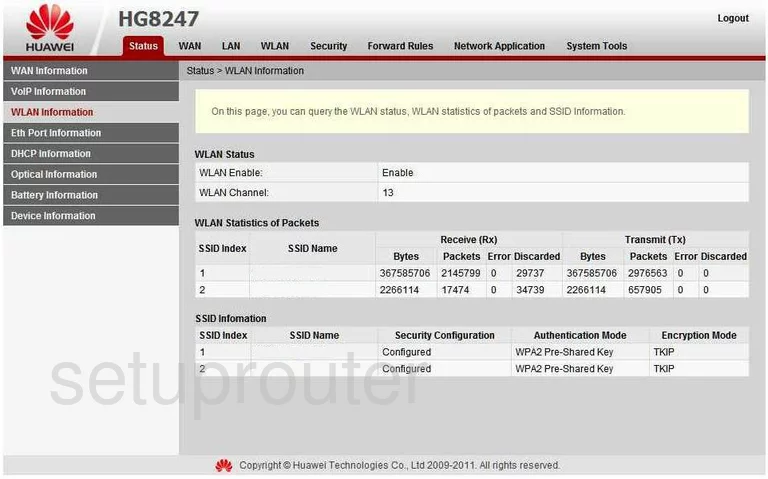
Huawei HG8247 Setup Screenshot
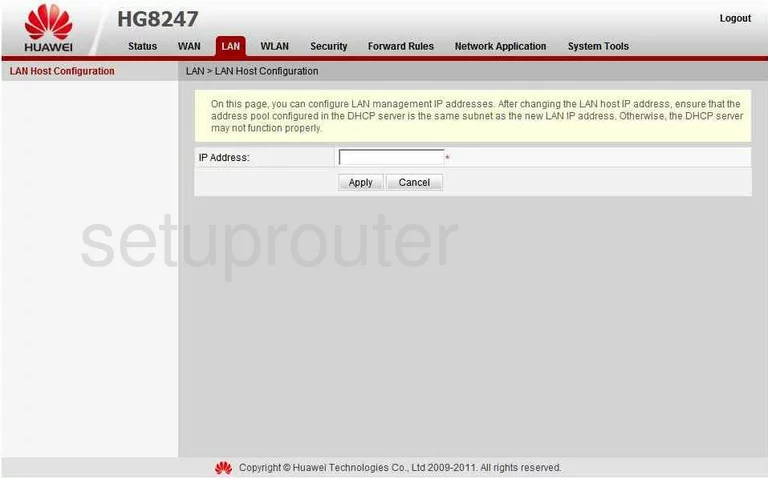
Huawei HG8247 Url Filter Screenshot
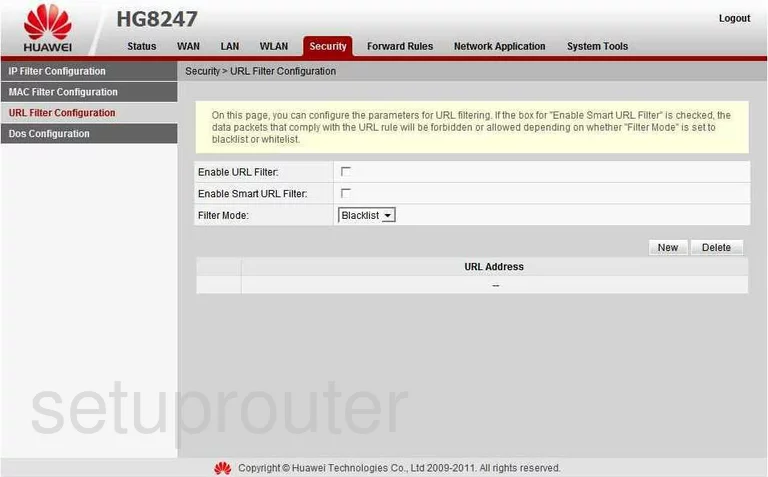
Huawei HG8247 General Screenshot
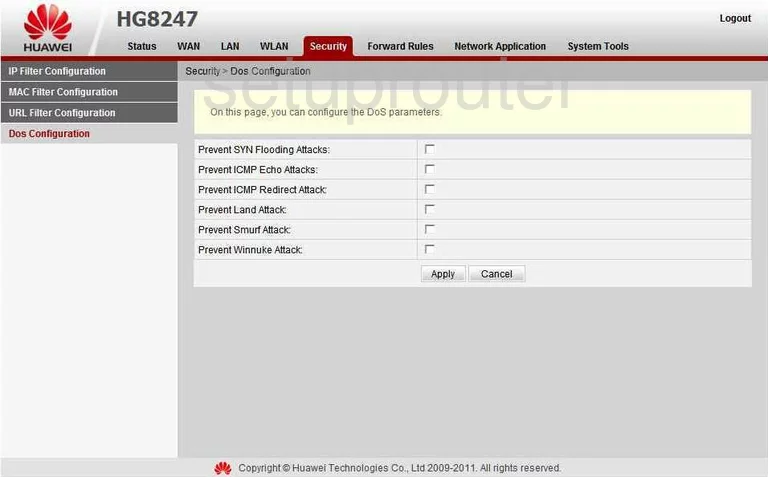
Huawei HG8247 General Screenshot
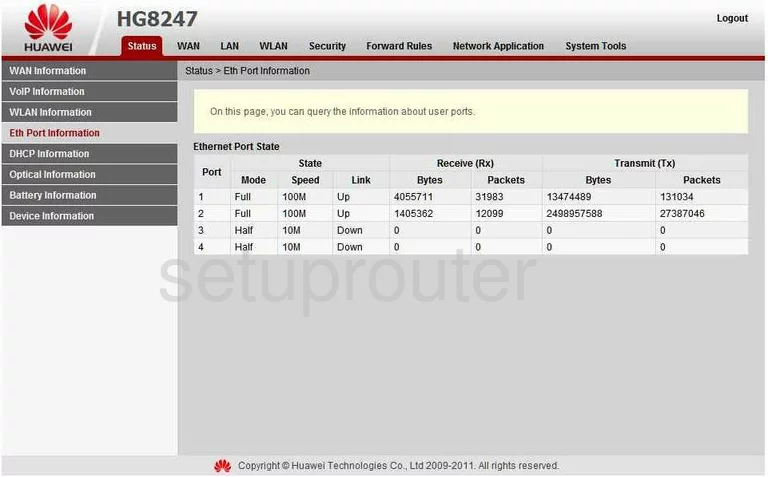
Huawei HG8247 General Screenshot
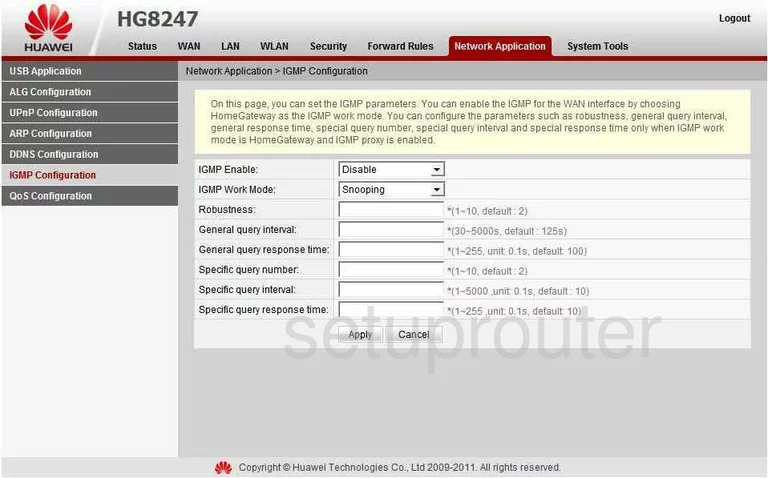
Huawei HG8247 General Screenshot
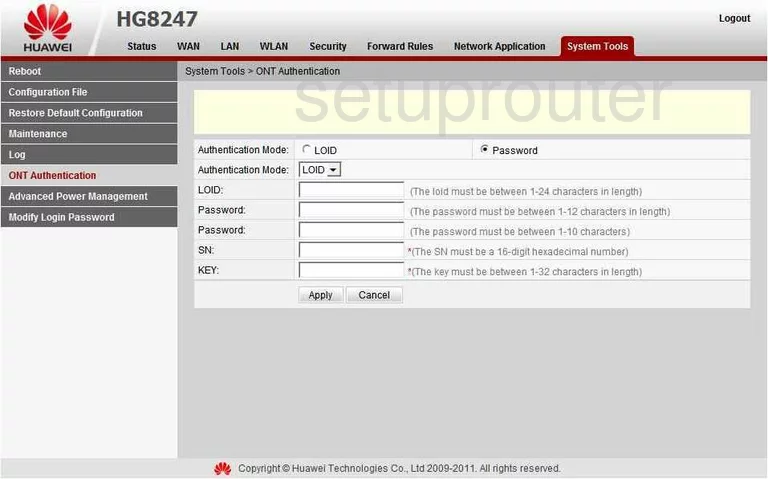
Huawei HG8247 General Screenshot
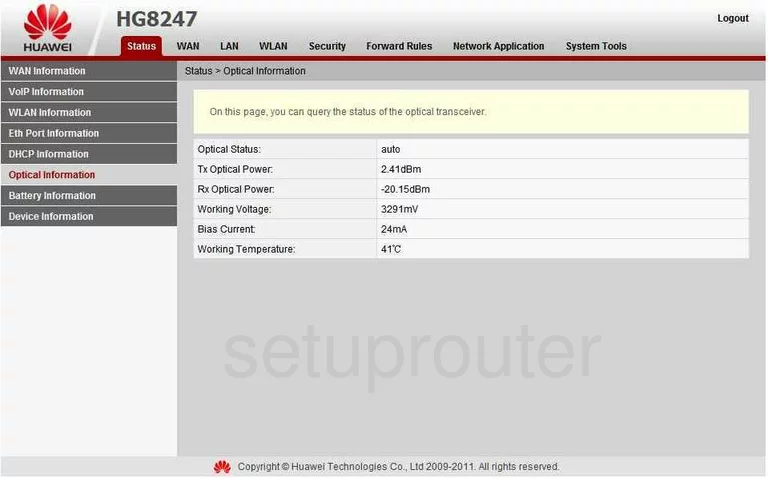
Huawei HG8247 General Screenshot
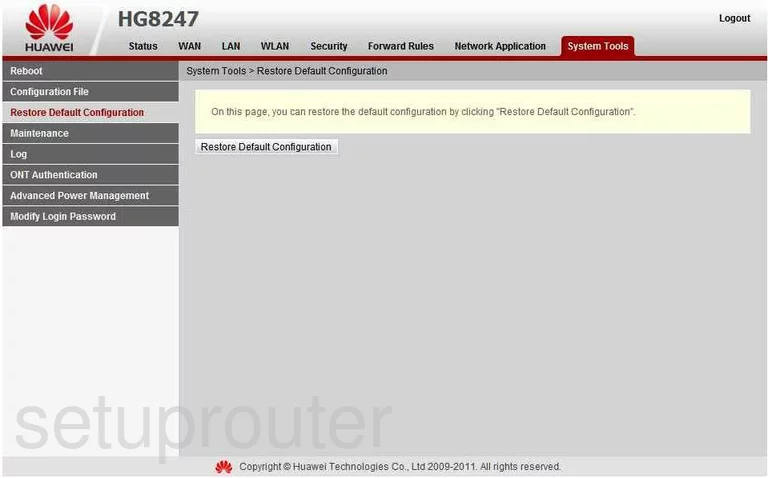
Huawei HG8247 Status Screenshot
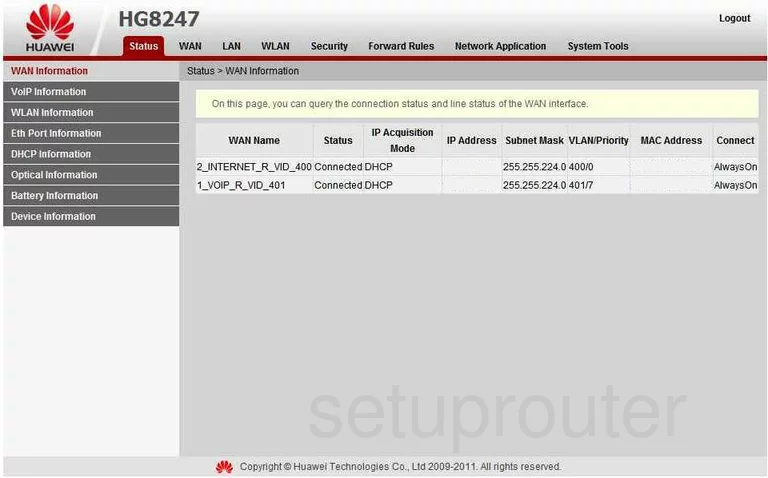
Huawei HG8247 General Screenshot
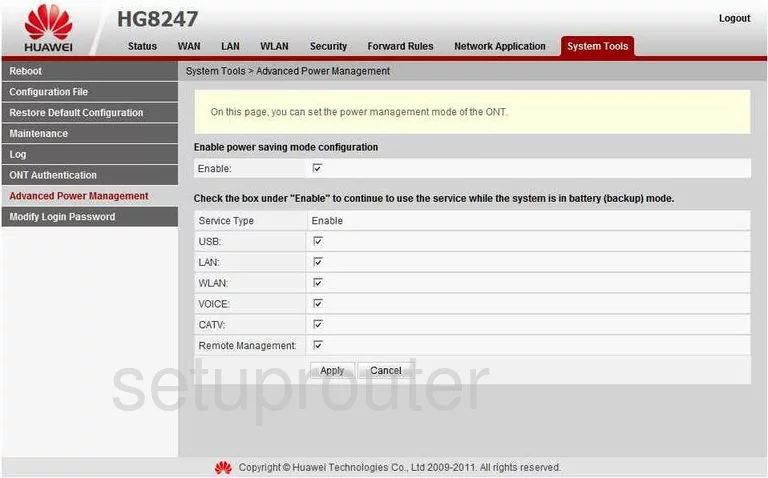
Huawei HG8247 General Screenshot
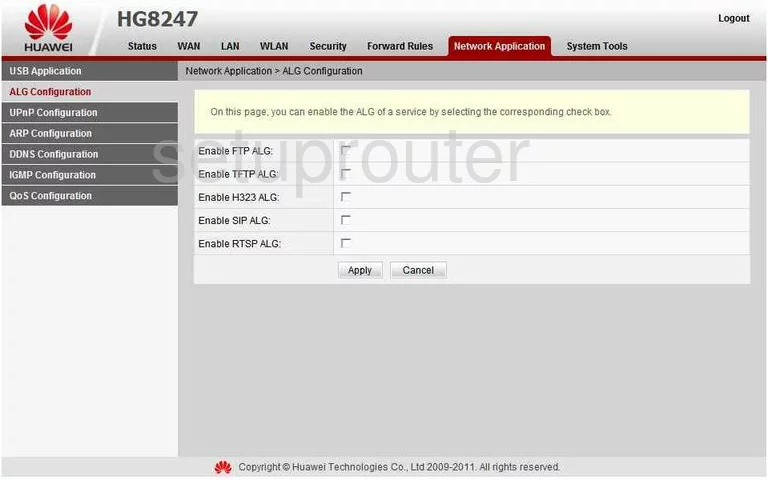
Huawei HG8247 General Screenshot
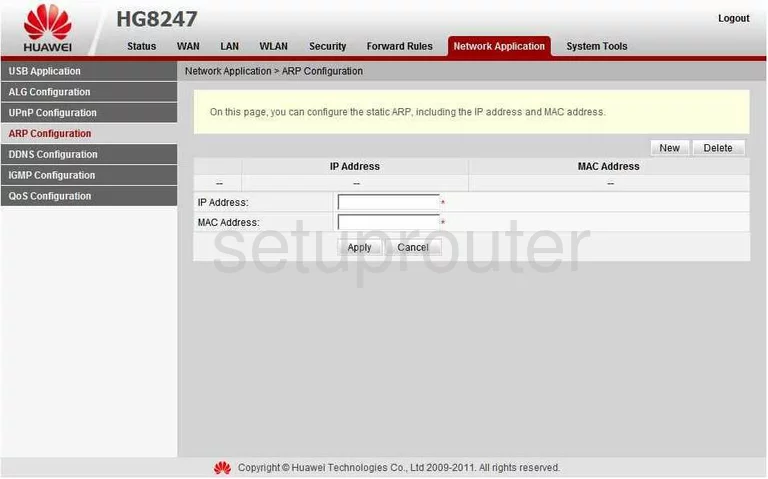
Huawei HG8247 General Screenshot
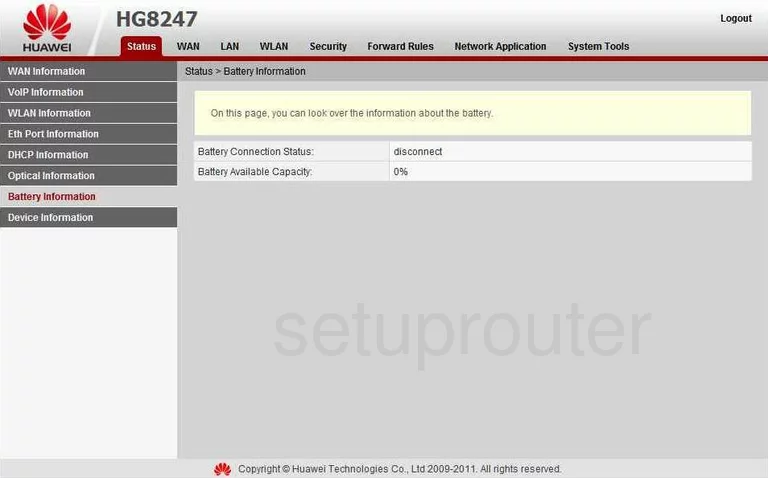
Huawei HG8247 Device Image Screenshot

Huawei HG8247 Reset Screenshot

This is the screenshots guide for the Huawei HG8247. We also have the following guides for the same router:
- Huawei HG8247 - How to change the IP Address on a Huawei HG8247 router
- Huawei HG8247 - Huawei HG8247 User Manual
- Huawei HG8247 - Huawei HG8247 Login Instructions
- Huawei HG8247 - Setup WiFi on the Huawei HG8247
- Huawei HG8247 - How to Reset the Huawei HG8247
- Huawei HG8247 - Information About the Huawei HG8247 Router