The Huawei HG8247 router is considered a wireless router because it offers WiFi connectivity. WiFi, or simply wireless, allows you to connect various devices to your router, such as wireless printers, smart televisions, and WiFi enabled smartphones.
Other Huawei HG8247 Guides
This is the wifi guide for the Huawei HG8247. We also have the following guides for the same router:
- Huawei HG8247 - How to change the IP Address on a Huawei HG8247 router
- Huawei HG8247 - Huawei HG8247 User Manual
- Huawei HG8247 - Huawei HG8247 Login Instructions
- Huawei HG8247 - How to Reset the Huawei HG8247
- Huawei HG8247 - Information About the Huawei HG8247 Router
- Huawei HG8247 - Huawei HG8247 Screenshots
WiFi Terms
Before we get started there is a little bit of background info that you should be familiar with.
Wireless Name
Your wireless network needs to have a name to uniquely identify it from other wireless networks. If you are not sure what this means we have a guide explaining what a wireless name is that you can read for more information.
Wireless Password
An important part of securing your wireless network is choosing a strong password.
Wireless Channel
Picking a WiFi channel is not always a simple task. Be sure to read about WiFi channels before making the choice.
Encryption
You should almost definitely pick WPA2 for your networks encryption. If you are unsure, be sure to read our WEP vs WPA guide first.
Login To The Huawei HG8247
To get started configuring the Huawei HG8247 WiFi settings you need to login to your router. If you are already logged in you can skip this step.
To login to the Huawei HG8247, follow our Huawei HG8247 Login Guide.
Find the WiFi Settings on the Huawei HG8247
If you followed our login guide above then you should see this screen.
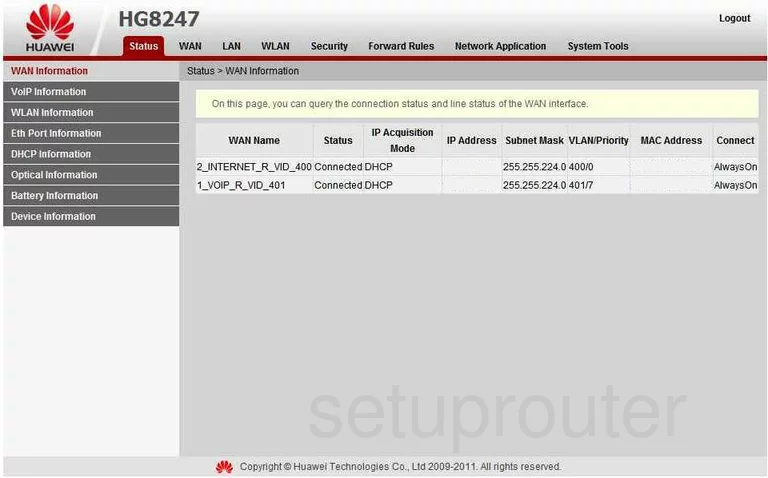
This guide begins on the Status page of the Huawei HG8247 router. To configure the WiFi settings, click the choice at the top of the page labeled WLAN. This should take you to the WLAN Configuration page. If not, click that option in the left sidebar.
Change the WiFi Settings on the Huawei HG8247
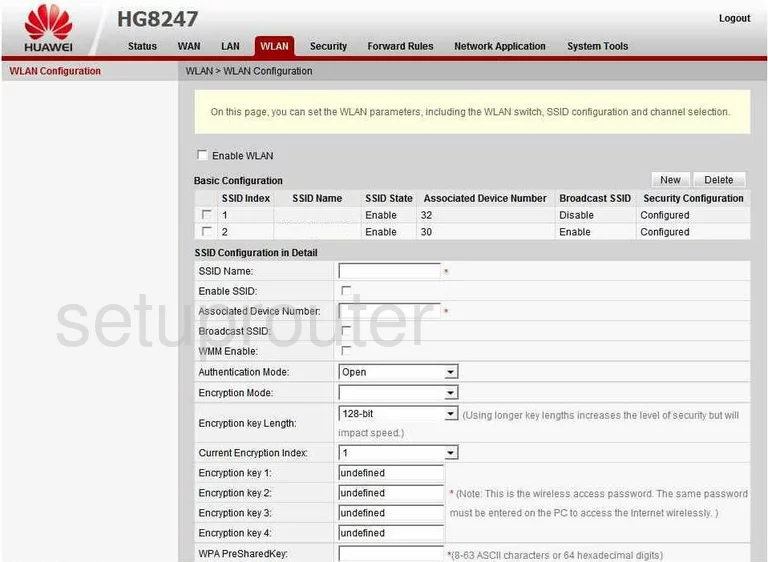
On this page find the SSID Name and enter the name you want to use for your network. This is for identification purposes. It doesn't matter what you enter here but we recommend avoiding personal information. Read our How to Change your Wireless Name guide for more information.
Scroll down the page a little farther and find the Authentication Mode. This is the type of security you are going to use for your network. This particular screenshot has an open mode. We strongly recommend that you don't use this option. Anyone can see your personal information with little effort on their part. The best security choice is WPA2-PSK. If this is not an option you need to update your firmware version to allow it. Learn more by reading our guide titled WEP vs. WPA.
Below that is the Encryption Mode. Select the option of AES.
The last thing you need to do is enter a new WPA PreSharedKey. This is the password you use to access your internet. This needs to be a strong password of at least 14-20 characters. We have lots of tips for creating a strong password in our Choosing a Strong Password Guide.
That's it, just click the Apply button.
Possible Problems when Changing your WiFi Settings
After making these changes to your router you will almost definitely have to reconnect any previously connected devices. This is usually done at the device itself and not at your computer.
Other Huawei HG8247 Info
Don't forget about our other Huawei HG8247 info that you might be interested in.
This is the wifi guide for the Huawei HG8247. We also have the following guides for the same router:
- Huawei HG8247 - How to change the IP Address on a Huawei HG8247 router
- Huawei HG8247 - Huawei HG8247 User Manual
- Huawei HG8247 - Huawei HG8247 Login Instructions
- Huawei HG8247 - How to Reset the Huawei HG8247
- Huawei HG8247 - Information About the Huawei HG8247 Router
- Huawei HG8247 - Huawei HG8247 Screenshots