These are user-submitted screenshots.
If you would like to submit screenshots for us to use, please use our Router Screenshot Grabber, which is a free tool in Network Utilities. It makes the capture process easy and sends the screenshots to us automatically.
This is the screenshots guide for the Huawei HG8247H. We also have the following guides for the same router:
- Huawei HG8247H - How to change the IP Address on a Huawei HG8247H router
- Huawei HG8247H - Huawei HG8247H Login Instructions
- Huawei HG8247H - Huawei HG8247H User Manual
- Huawei HG8247H - Setup WiFi on the Huawei HG8247H
- Huawei HG8247H - How to Reset the Huawei HG8247H
- Huawei HG8247H - Information About the Huawei HG8247H Router
All Huawei HG8247H Screenshots
All screenshots below were captured from a Huawei HG8247H router.
Huawei HG8247H Wifi Security Screenshot
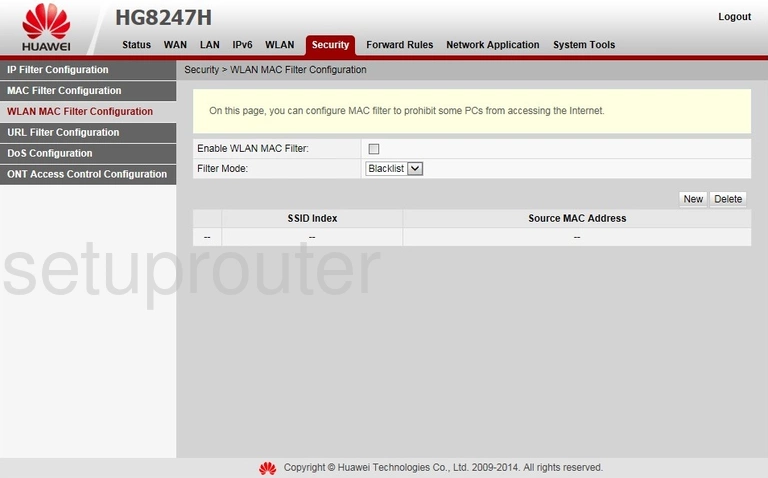
Huawei HG8247H Wifi Status Screenshot
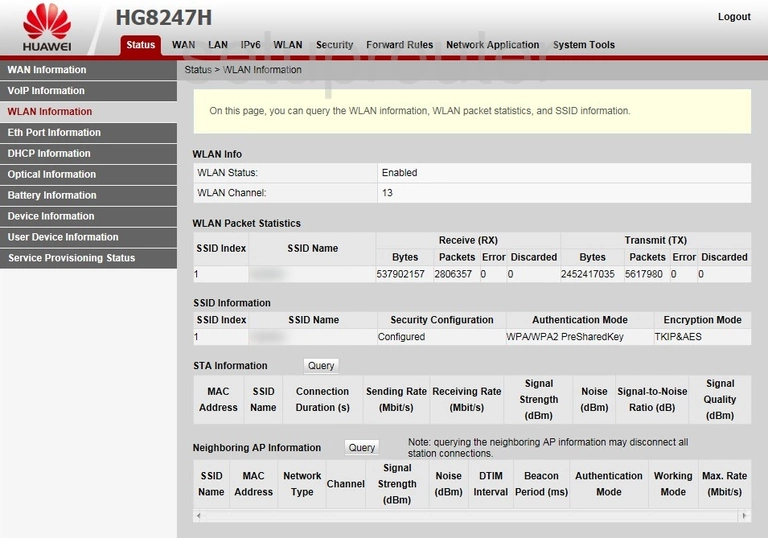
Huawei HG8247H Wifi Setup Screenshot
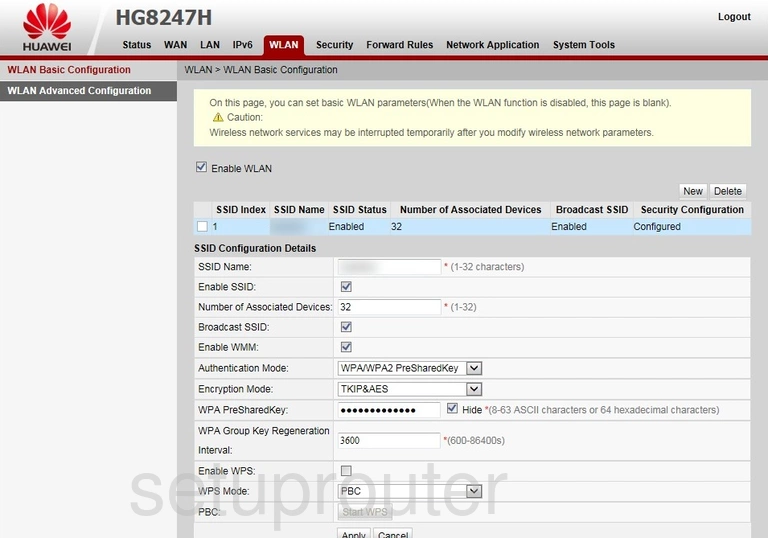
Huawei HG8247H Wifi Advanced Screenshot

Huawei HG8247H Wan Screenshot
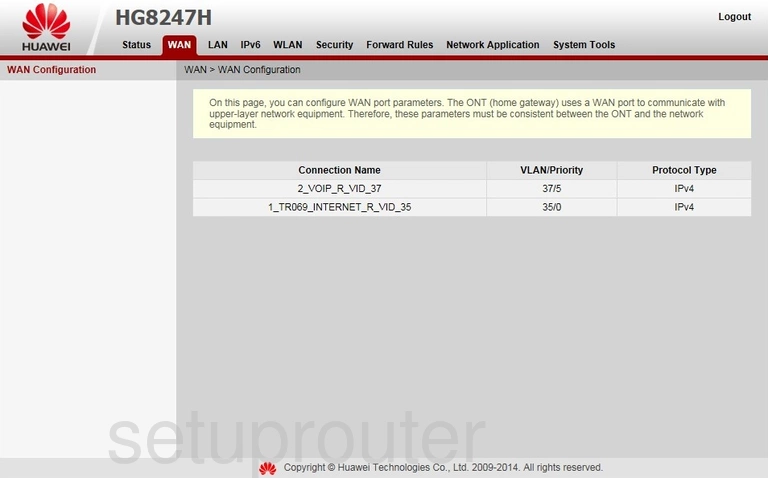
Huawei HG8247H Voip Screenshot
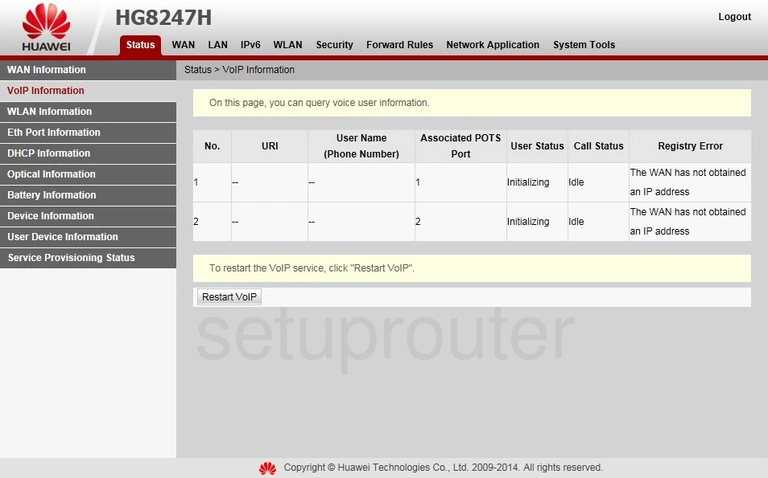
Huawei HG8247H Status Screenshot
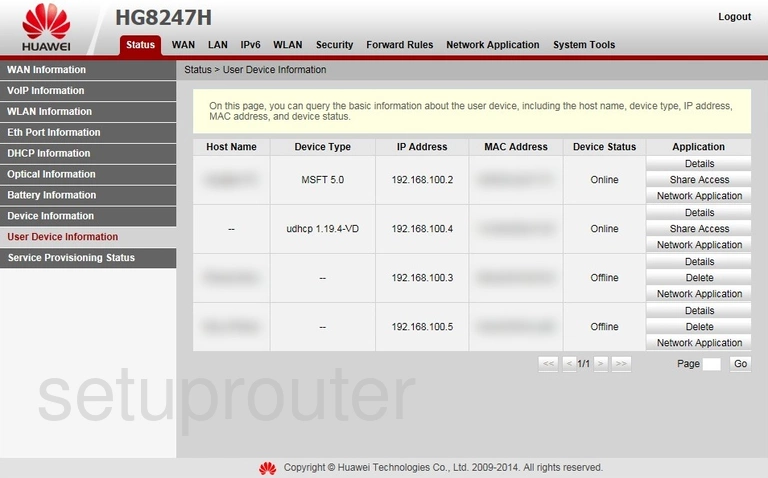
Huawei HG8247H Usb Screenshot
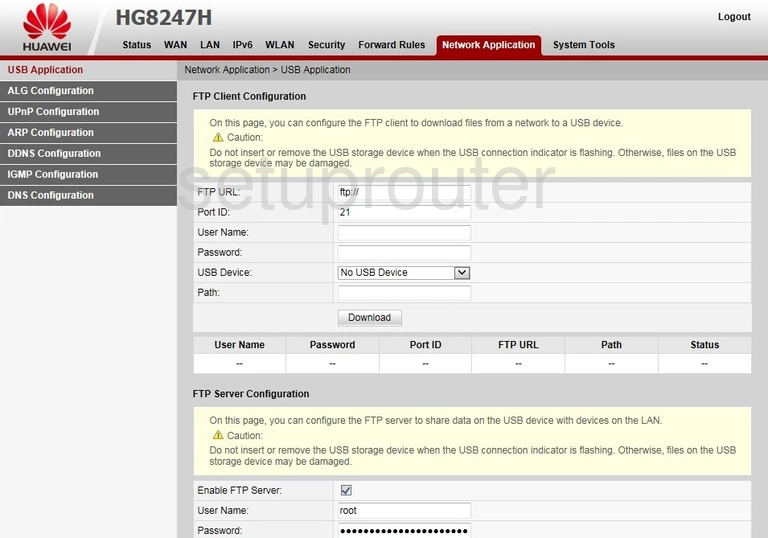
Huawei HG8247H Url Filter Screenshot
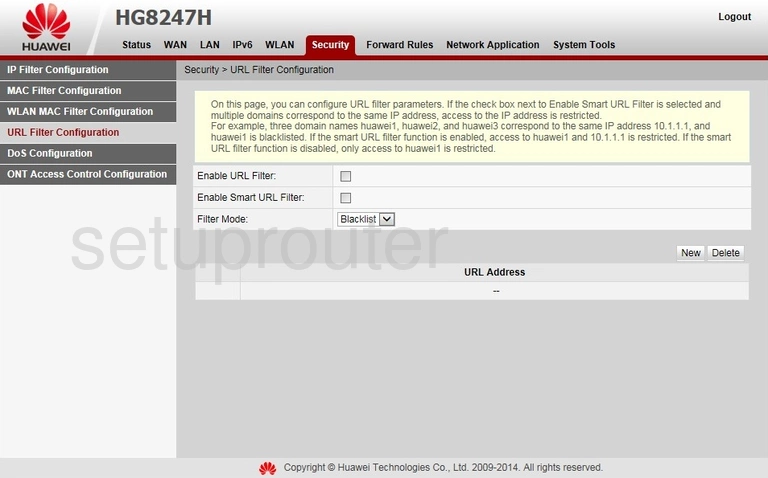
Huawei HG8247H Status Screenshot
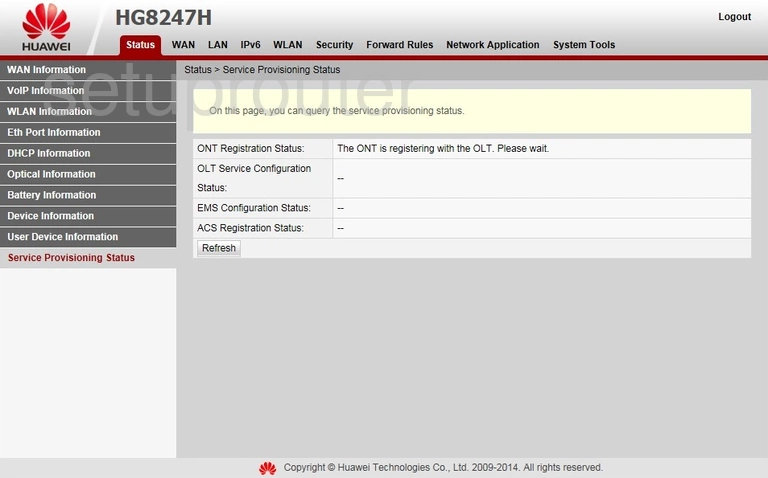
Huawei HG8247H Reboot Screenshot
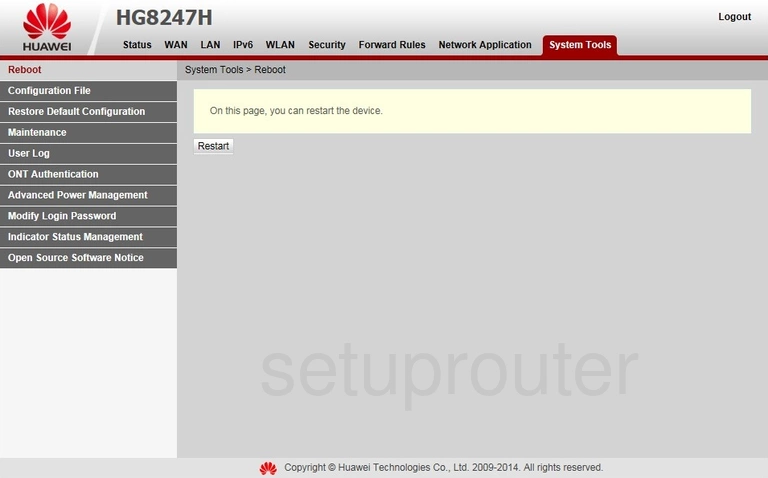
Huawei HG8247H Port Triggering Screenshot
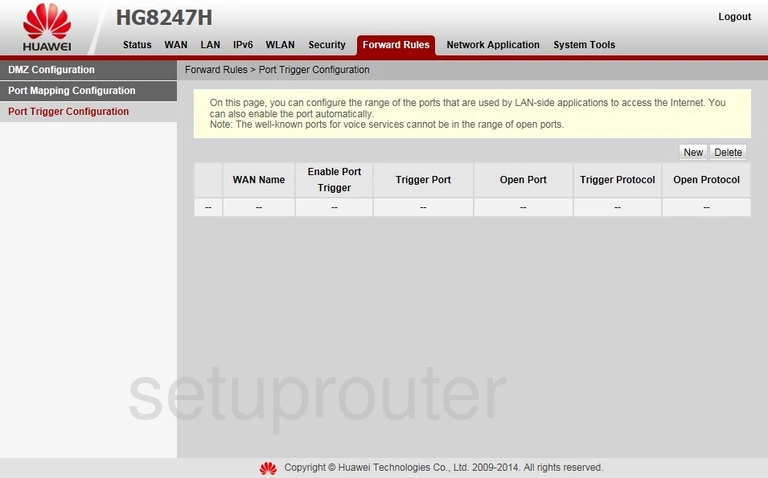
Huawei HG8247H Port Mapping Screenshot
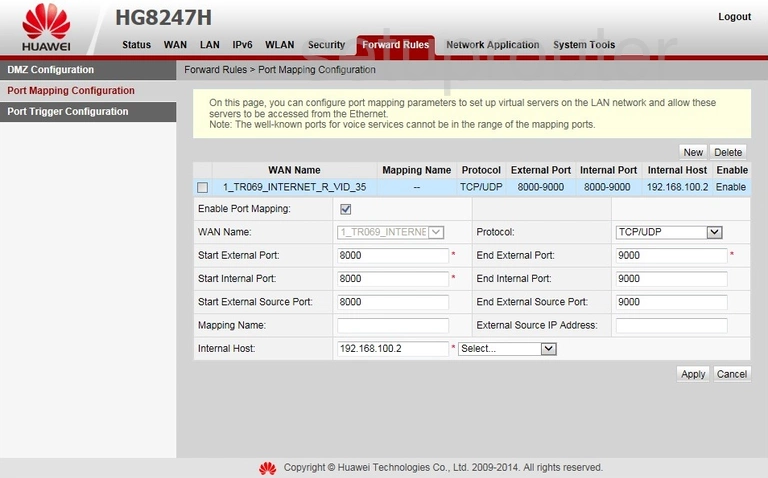
Huawei HG8247H Status Screenshot
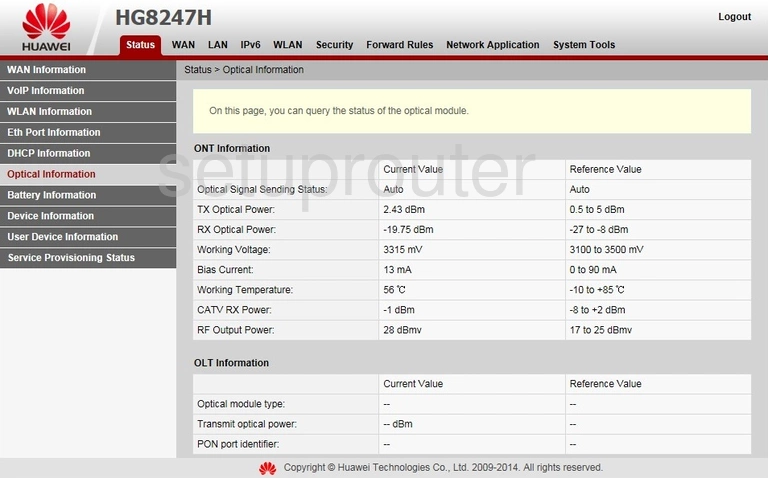
Huawei HG8247H Wifi Setup Screenshot
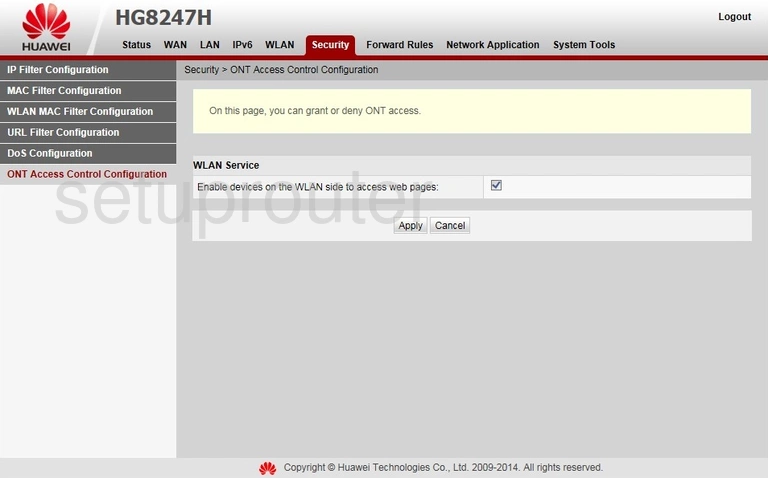
Huawei HG8247H Mac Filter Screenshot
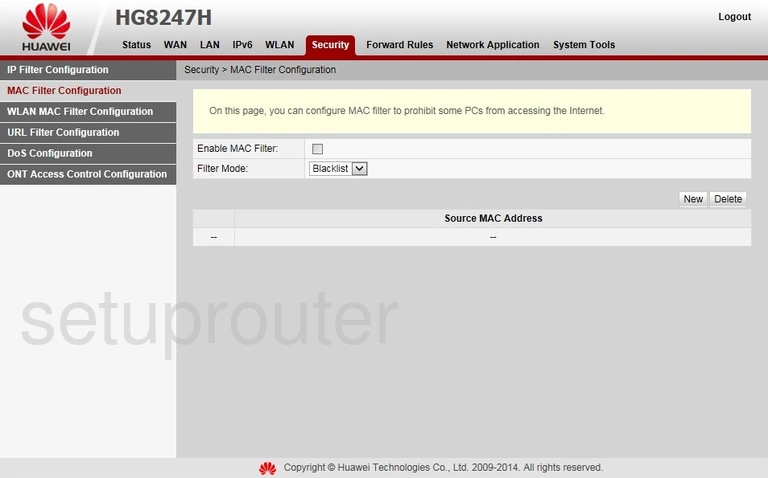
Huawei HG8247H Login Screenshot
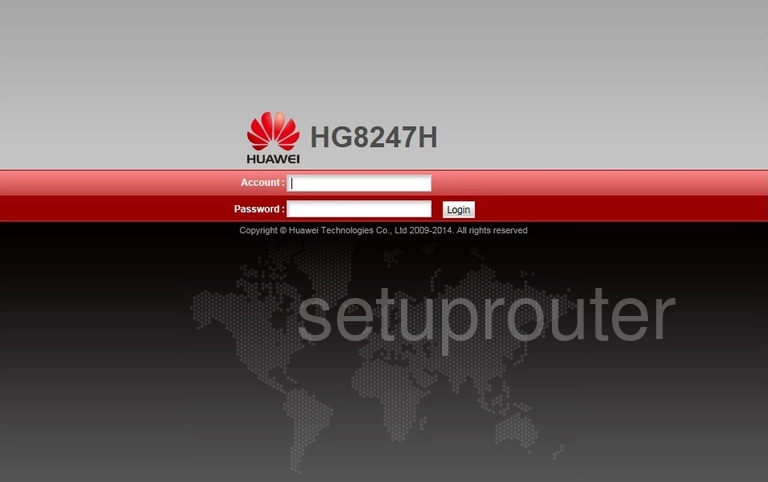
Huawei HG8247H Lan Screenshot
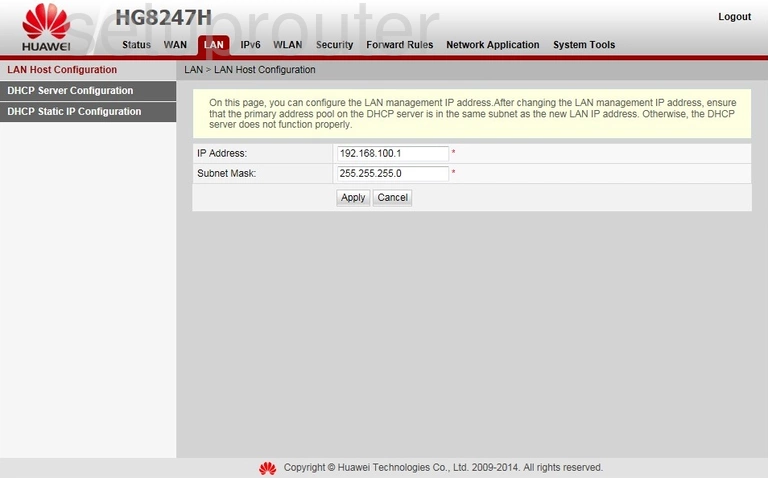
Huawei HG8247H Ip Filter Screenshot

Huawei HG8247H Status Screenshot
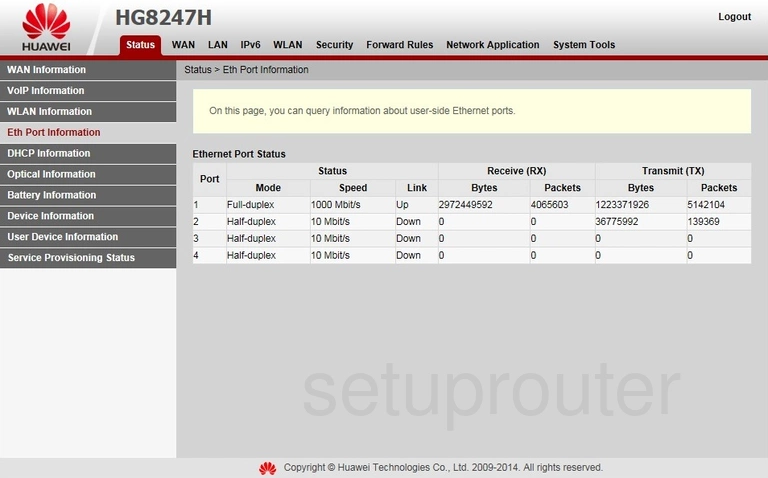
Huawei HG8247H Dos Screenshot
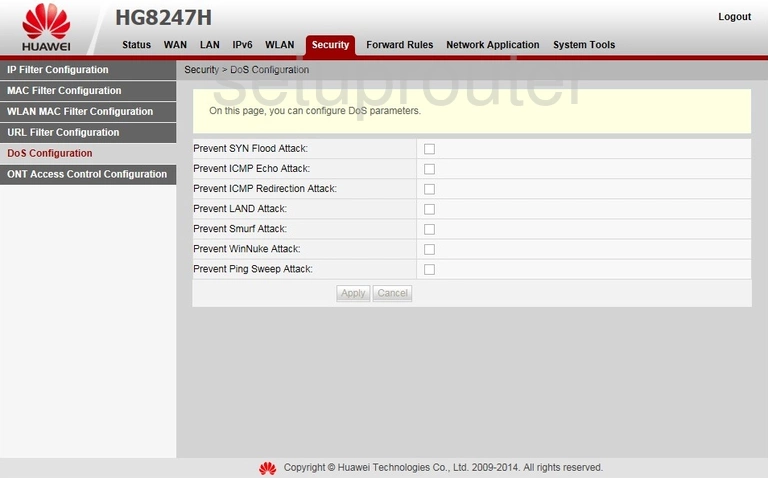
Huawei HG8247H Dmz Screenshot
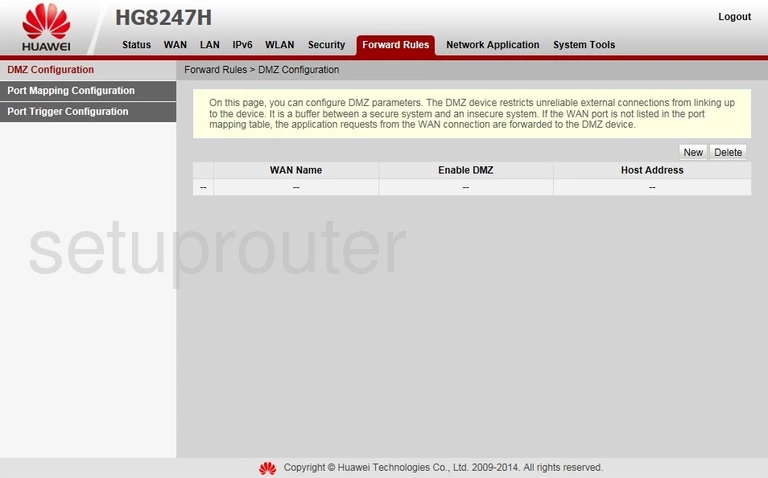
Huawei HG8247H Ipv6 Screenshot
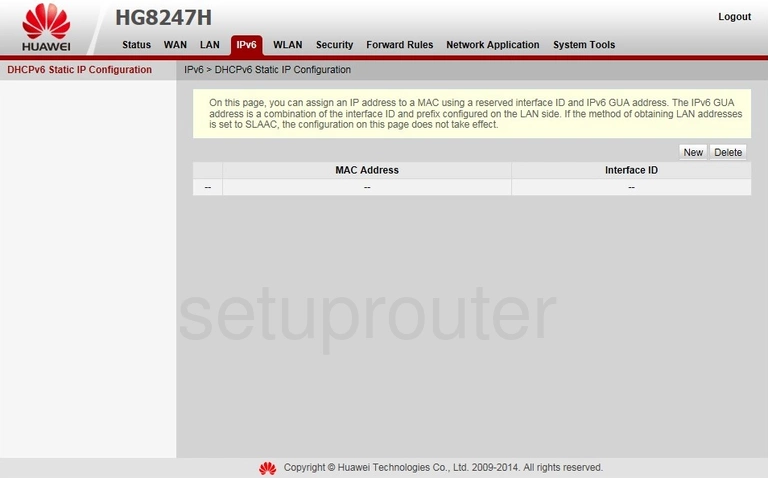
Huawei HG8247H Dhcp Screenshot
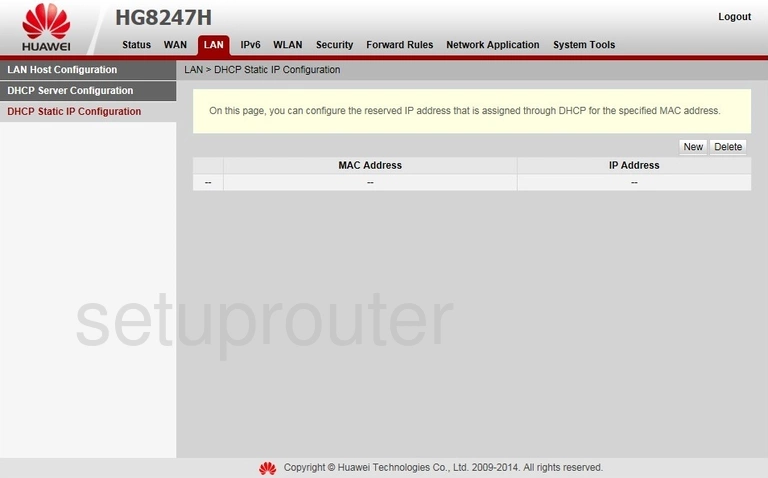
Huawei HG8247H Dhcp Screenshot
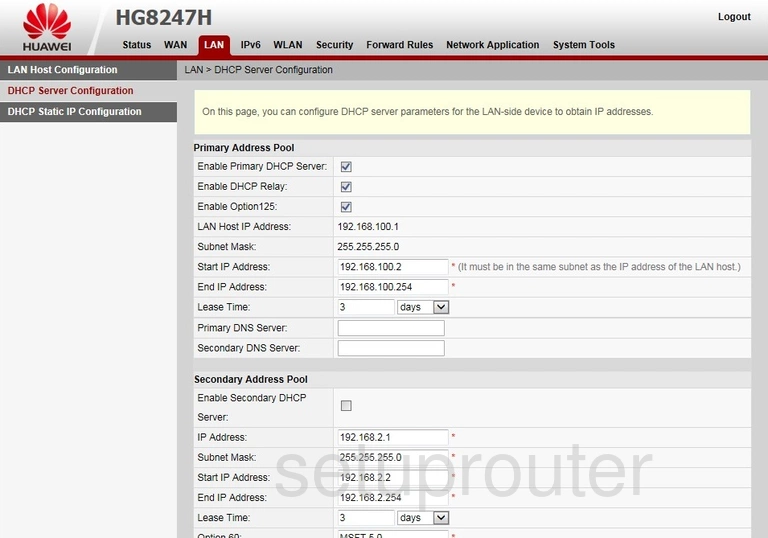
Huawei HG8247H Dhcp Screenshot
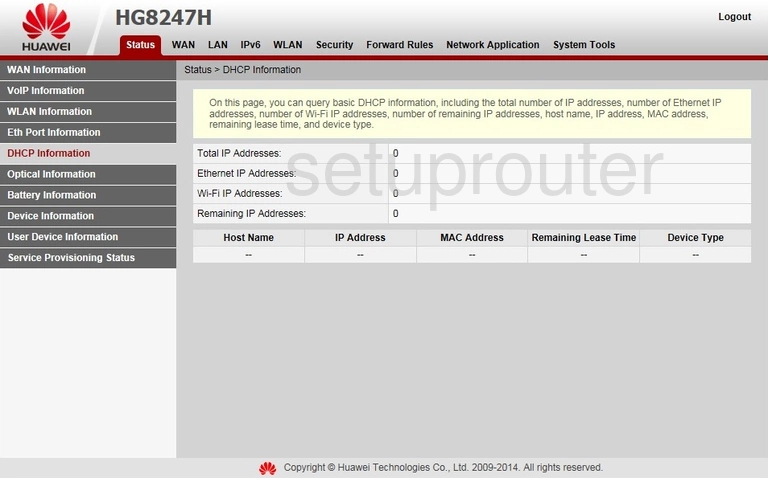
Huawei HG8247H Status Screenshot
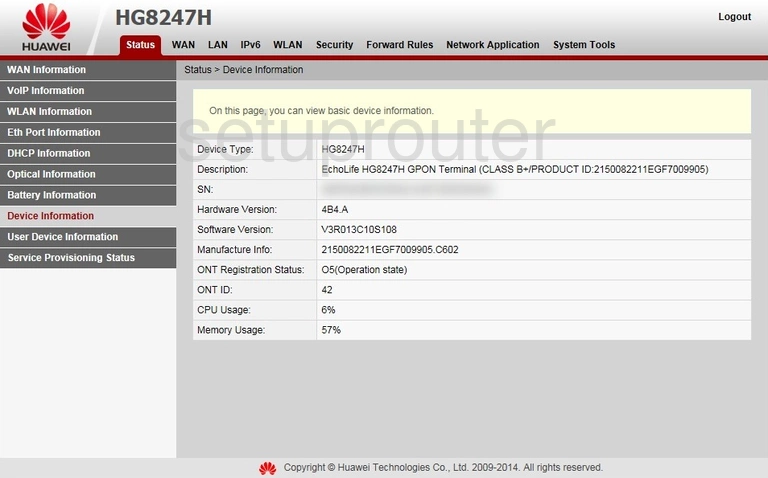
Huawei HG8247H Status Screenshot
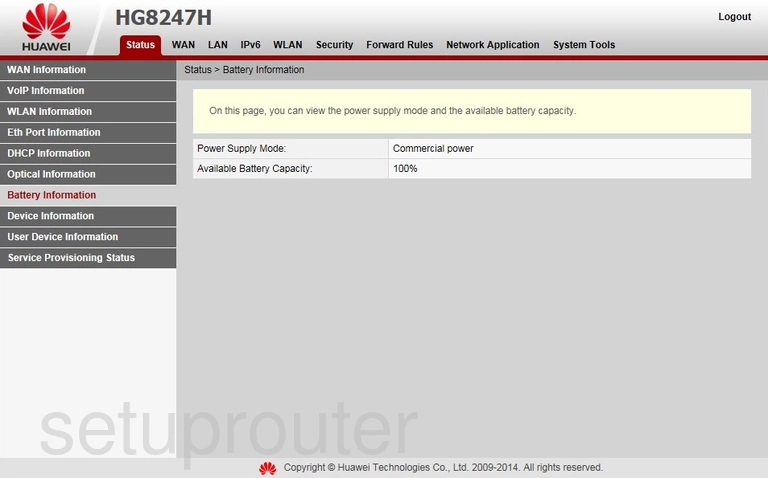
Huawei HG8247H Device Image Screenshot

Huawei HG8247H Reset Screenshot

This is the screenshots guide for the Huawei HG8247H. We also have the following guides for the same router:
- Huawei HG8247H - How to change the IP Address on a Huawei HG8247H router
- Huawei HG8247H - Huawei HG8247H Login Instructions
- Huawei HG8247H - Huawei HG8247H User Manual
- Huawei HG8247H - Setup WiFi on the Huawei HG8247H
- Huawei HG8247H - How to Reset the Huawei HG8247H
- Huawei HG8247H - Information About the Huawei HG8247H Router