The Huawei HG8247H router is considered a wireless router because it offers WiFi connectivity. WiFi, or simply wireless, allows you to connect various devices to your router, such as wireless printers, smart televisions, and WiFi enabled smartphones.
Other Huawei HG8247H Guides
This is the wifi guide for the Huawei HG8247H. We also have the following guides for the same router:
- Huawei HG8247H - How to change the IP Address on a Huawei HG8247H router
- Huawei HG8247H - Huawei HG8247H Login Instructions
- Huawei HG8247H - Huawei HG8247H User Manual
- Huawei HG8247H - How to Reset the Huawei HG8247H
- Huawei HG8247H - Huawei HG8247H Screenshots
- Huawei HG8247H - Information About the Huawei HG8247H Router
WiFi Terms
Before we get started there is a little bit of background info that you should be familiar with.
Wireless Name
Your wireless network needs to have a name to uniquely identify it from other wireless networks. If you are not sure what this means we have a guide explaining what a wireless name is that you can read for more information.
Wireless Password
An important part of securing your wireless network is choosing a strong password.
Wireless Channel
Picking a WiFi channel is not always a simple task. Be sure to read about WiFi channels before making the choice.
Encryption
You should almost definitely pick WPA2 for your networks encryption. If you are unsure, be sure to read our WEP vs WPA guide first.
Login To The Huawei HG8247H
To get started configuring the Huawei HG8247H WiFi settings you need to login to your router. If you are already logged in you can skip this step.
To login to the Huawei HG8247H, follow our Huawei HG8247H Login Guide.
Find the WiFi Settings on the Huawei HG8247H
If you followed our login guide above then you should see this screen.
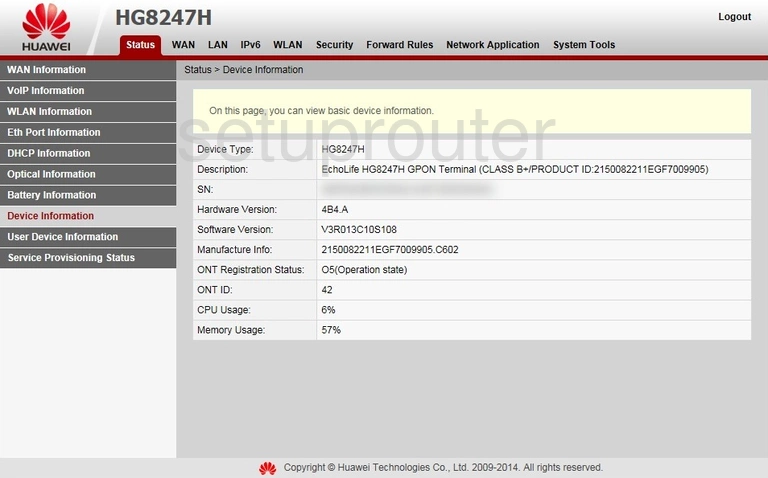
Once you've logged in to the Huawei HG8247H router you should be taken to the Home page. Start out by clicking WLAN near the top of the page. From there click WLAN Basic Configuration located in the left hand sidebar.
Change the WiFi Settings on the Huawei HG8247H
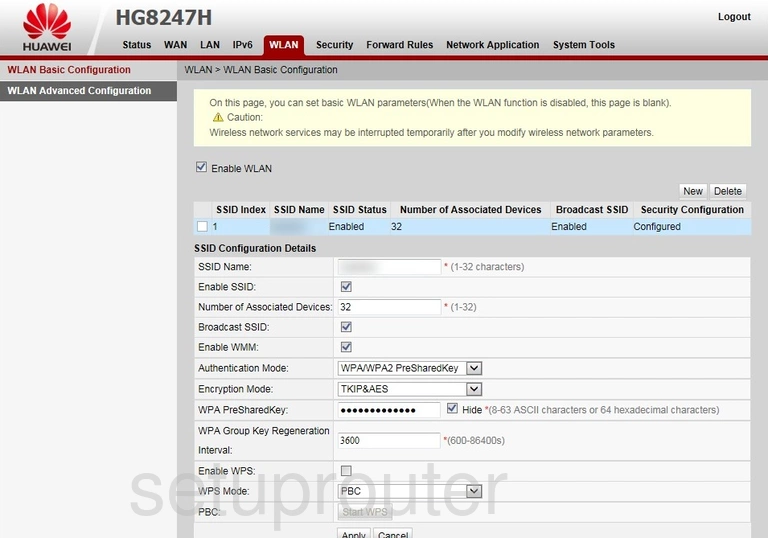
You should now be on the page presented above.
Begin by setting an SSID Name. This can be whatever you like, however due to security reasons we highly recommend that you avoid using any personal information. To learn more be sure to take a look at our Wireless Names Guide.
Next make sure that the Authentication Mode is set to WPA2 PreSharedKey. This will provide you with the strongest security. For more information check out our WEP vs. WPA Guide.
Set the Encryption Mode to AES.
Now you need to set a WPA PreSharedKey. This will serve as your network password and can be anything you like. Keep in mind that a strong password consists of 14-20 characters and includes no personal information. For more helpful hints read our Choosing a Strong Password Guide.
Finally, make sure that the box labeled Enable WPS is unchecked. Why? Take a look at our What is WPS Guide to find out why.
That's it! You're finished. Just don't forget to click Apply before closing the page.
Possible Problems when Changing your WiFi Settings
After making these changes to your router you will almost definitely have to reconnect any previously connected devices. This is usually done at the device itself and not at your computer.
Other Huawei HG8247H Info
Don't forget about our other Huawei HG8247H info that you might be interested in.
This is the wifi guide for the Huawei HG8247H. We also have the following guides for the same router:
- Huawei HG8247H - How to change the IP Address on a Huawei HG8247H router
- Huawei HG8247H - Huawei HG8247H Login Instructions
- Huawei HG8247H - Huawei HG8247H User Manual
- Huawei HG8247H - How to Reset the Huawei HG8247H
- Huawei HG8247H - Huawei HG8247H Screenshots
- Huawei HG8247H - Information About the Huawei HG8247H Router