This page shows how to change the LAN IP Address on the iBall iB-LR6111A router.
Other iBall iB-LR6111A Guides
This is the ip address guide for the iBall iB-LR6111A. We also have the following guides for the same router:
- iBall iB-LR6111A - iBall iB-LR6111A Login Instructions
- iBall iB-LR6111A - iBall iB-LR6111A User Manual
- iBall iB-LR6111A - How to change the DNS settings on a iBall iB-LR6111A router
- iBall iB-LR6111A - How to Reset the iBall iB-LR6111A
- iBall iB-LR6111A - Information About the iBall iB-LR6111A Router
- iBall iB-LR6111A - iBall iB-LR6111A Screenshots
What is the LAN IP Address of a Router
The LAN IP Address of a router is also known as its internal IP address. It is also the IP address that you connect to when you want to configure your router. It is only useful from inside your network and has no use from the Internet side.
Routers have 2 IP addresses: an internal ip address and an external ip address. The external IP address is assigned to you by your Internet Service Provider, or ISP, and is generally not something that you can change. The internal IP address is set to a default value at the factory but can be changed if you want.
Common internal IP addresses for routers are:
- 192.168.0.1
- 192.168.1.1
- 10.0.0.1
It is generally a good idea to make the last number of your router's internal IP address a '1', as in 192.168.0.1 or 10.0.0.1. This is not necessary, but many people do it and it makes it a bit easier to remember which IP address is assigned to your router. If you want to change the internal IP address of your router, this guide shows you how.
Login To The iBall iB-LR6111A
To get started configuring the iBall iB-LR6111A LAN page you need to login to your router. If you are already logged in you can skip this step.
To login to the iBall iB-LR6111A, follow our iBall iB-LR6111A Login Guide.
Change the LAN IP Address on a iBall iB-LR6111A
If you followed our login guide above then you should see this screen.
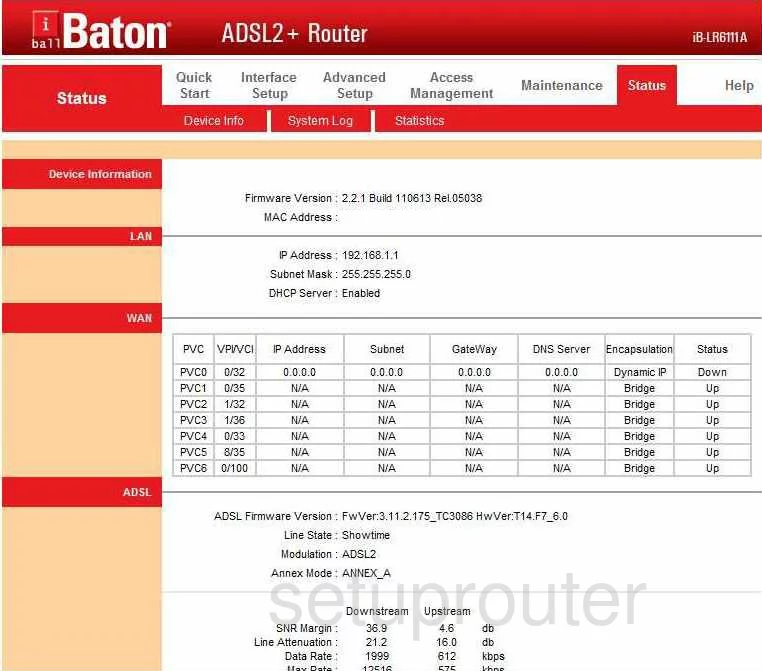
After logging into the iBall iB-LR6111A you should begin on the Status page of your Router. When you want to change your LAN IP Address, or the address of your Router that you see when inside your network, click Interface Setup, this is along the top horizontal bar. Then under that, click LAN.
Configure the LAN section of your iBall iB-LR6111A
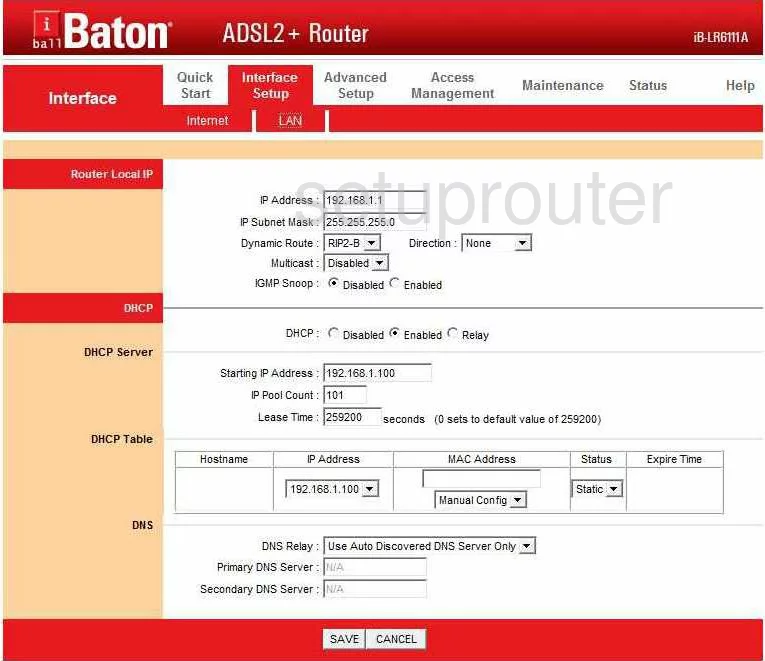
You are now on the correct page. Place your cursor in the box labeled IP Address and enter the new one you chose for your Router. One good recommendation is the address 192.168.1.1
Leave the IP Subnet Mask, this needs to stay at 255.255.255.0
Once you've finished, click Save.
Possible Problems when Changing your LAN IP Address
When you change your LAN IP Address you are making a fundamental change to how your network functions and all computers on your network will be affected. You will lose your Internet connection when you apply these changes. Your router may reboot and require a couple of minutes to start responding again.
Also note that some computers may need to be rebooted after you make this change before they can talk to the router or on the Internet again.
Other iBall iB-LR6111A Info
Don't forget about our other iBall iB-LR6111A info that you might be interested in.
This is the ip address guide for the iBall iB-LR6111A. We also have the following guides for the same router:
- iBall iB-LR6111A - iBall iB-LR6111A Login Instructions
- iBall iB-LR6111A - iBall iB-LR6111A User Manual
- iBall iB-LR6111A - How to change the DNS settings on a iBall iB-LR6111A router
- iBall iB-LR6111A - How to Reset the iBall iB-LR6111A
- iBall iB-LR6111A - Information About the iBall iB-LR6111A Router
- iBall iB-LR6111A - iBall iB-LR6111A Screenshots