These screenshots were submitted by our users.
If you would like to upload screenshots for us to use, please use our Router Screenshot Grabber, which is a free tool in Network Utilities. It makes the capture process easy and sends the screenshots to us automatically.
This is the screenshots guide for the iBall iB-LR6111A. We also have the following guides for the same router:
- iBall iB-LR6111A - How to change the IP Address on a iBall iB-LR6111A router
- iBall iB-LR6111A - iBall iB-LR6111A Login Instructions
- iBall iB-LR6111A - iBall iB-LR6111A User Manual
- iBall iB-LR6111A - How to change the DNS settings on a iBall iB-LR6111A router
- iBall iB-LR6111A - How to Reset the iBall iB-LR6111A
- iBall iB-LR6111A - Information About the iBall iB-LR6111A Router
All iBall iB-LR6111A Screenshots
All screenshots below were captured from a iBall iB-LR6111A router.
iBall iB-LR6111A Dmz Screenshot
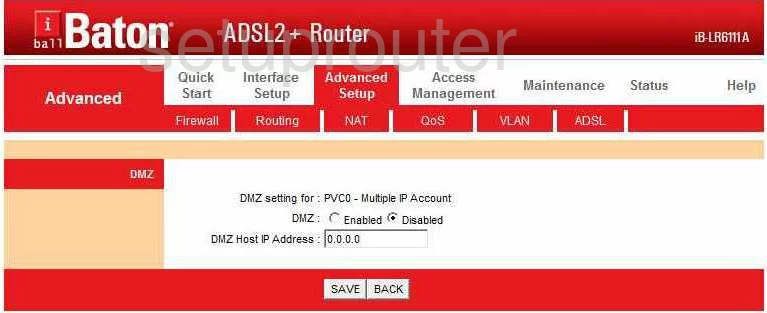
iBall iB-LR6111A Firewall Screenshot
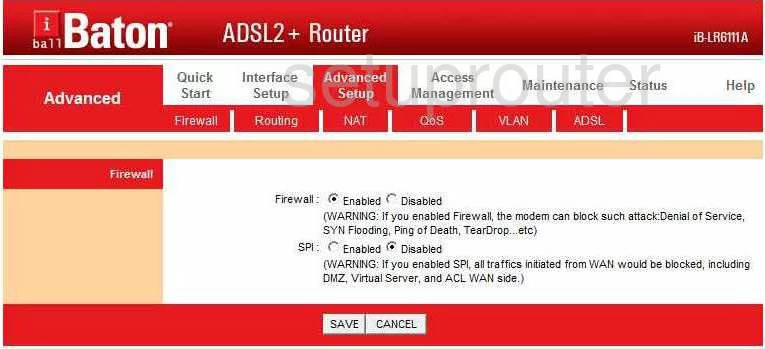
iBall iB-LR6111A Dynamic Dns Screenshot
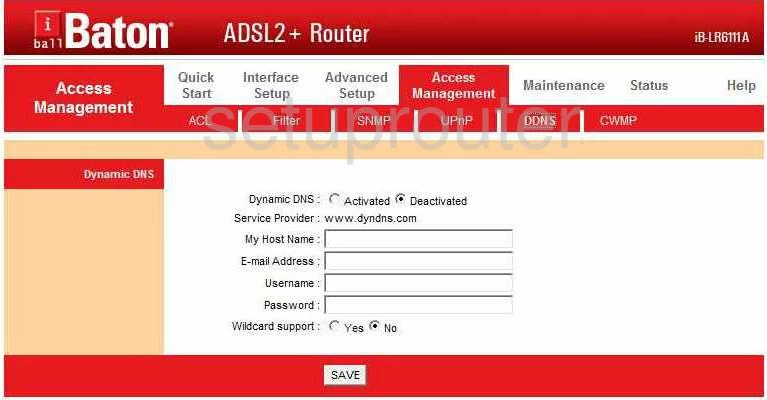
iBall iB-LR6111A Upnp Screenshot
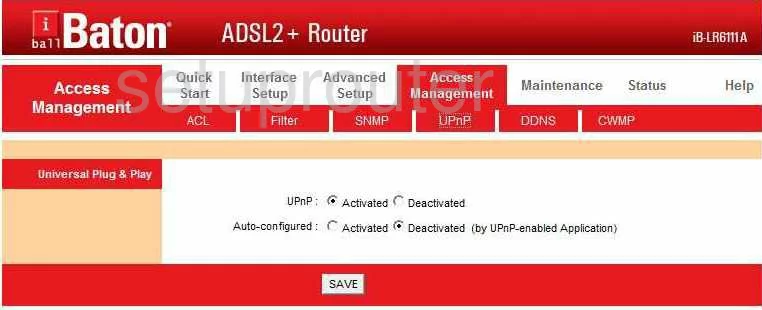
iBall iB-LR6111A Log Screenshot
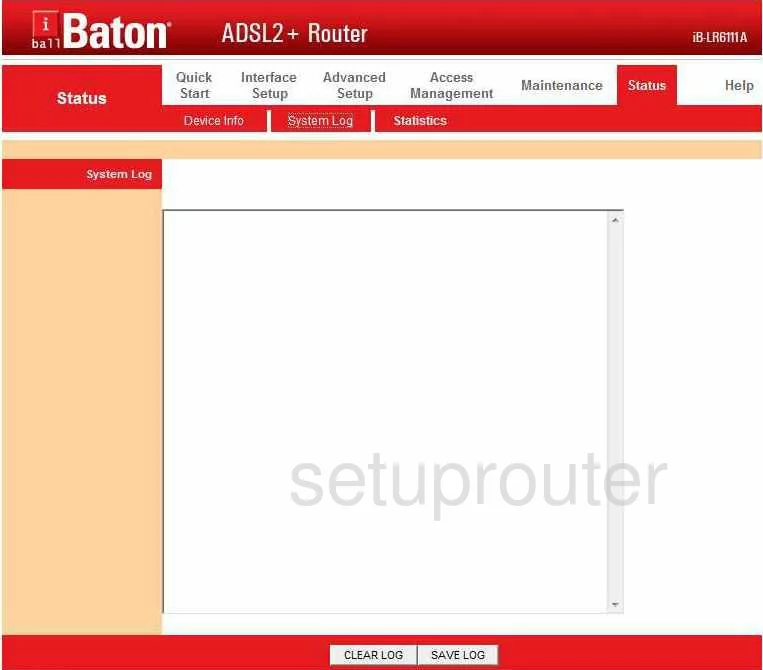
iBall iB-LR6111A Port Forwarding Screenshot
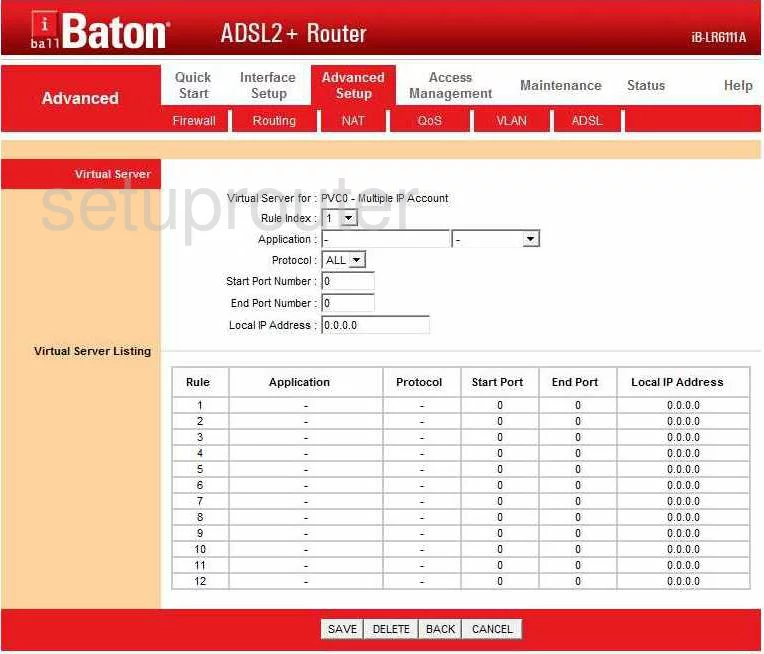
iBall iB-LR6111A Qos Screenshot
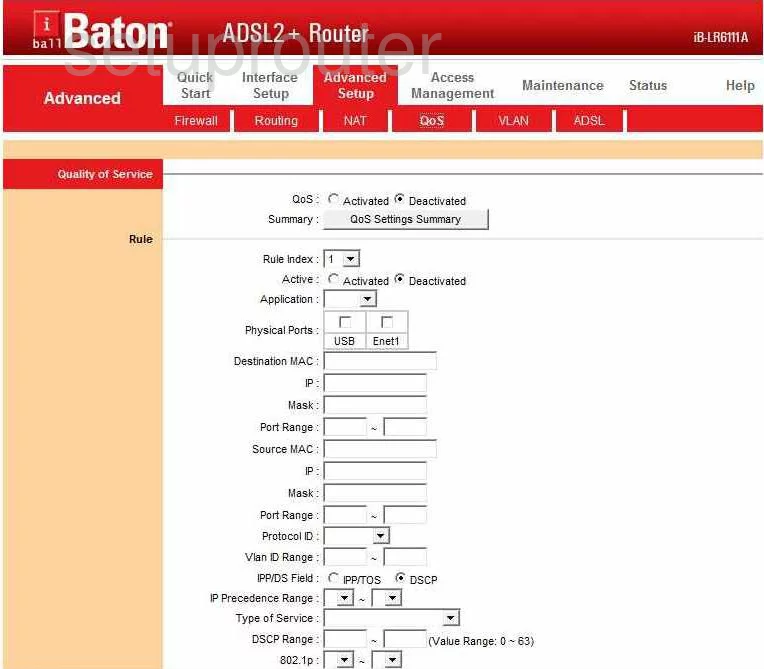
iBall iB-LR6111A Status Screenshot
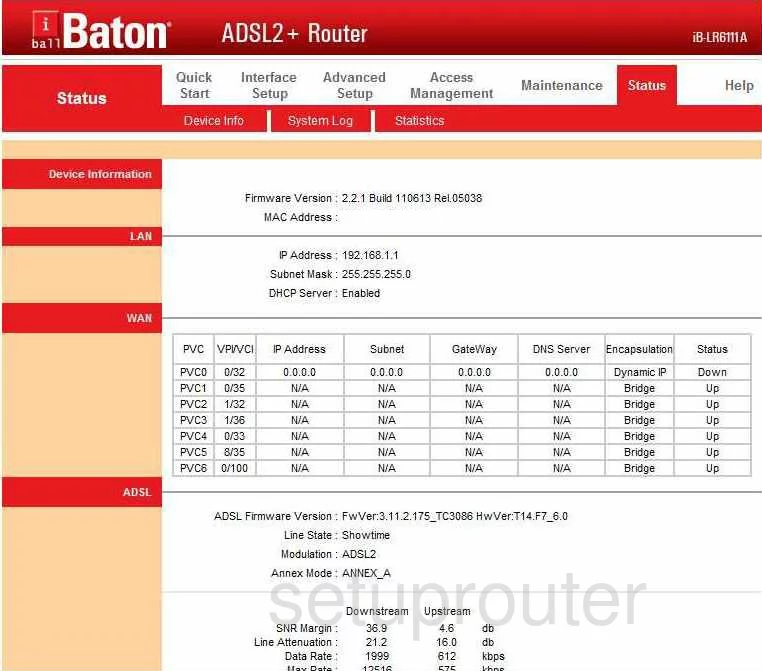
iBall iB-LR6111A Setup Screenshot
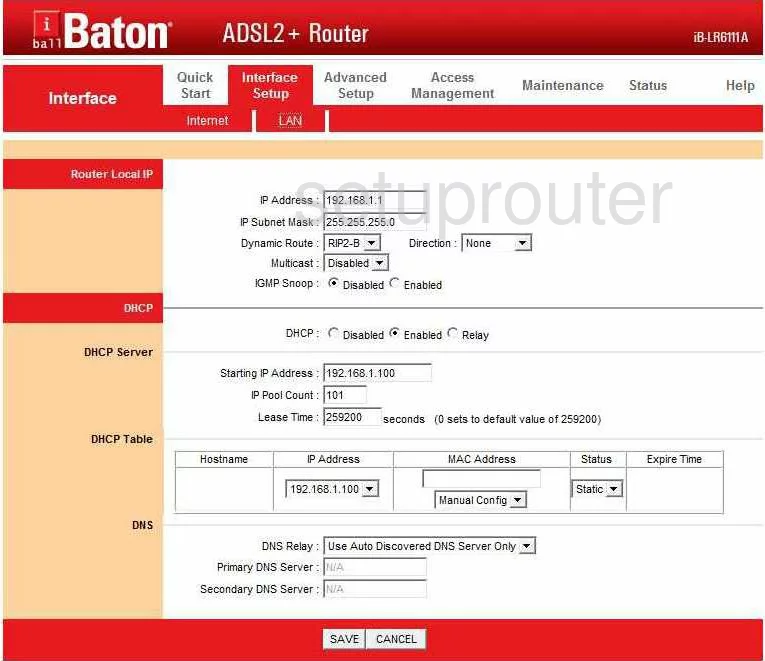
iBall iB-LR6111A Routing Screenshot
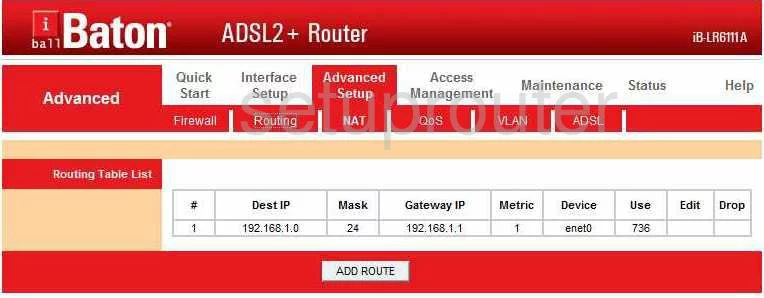
iBall iB-LR6111A Snmp Screenshot
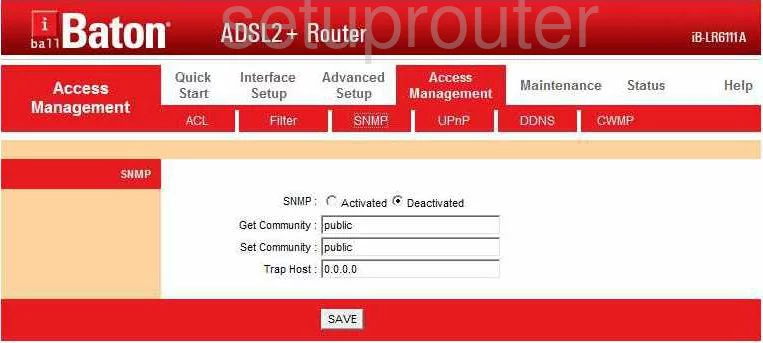
iBall iB-LR6111A Traffic Statistics Screenshot
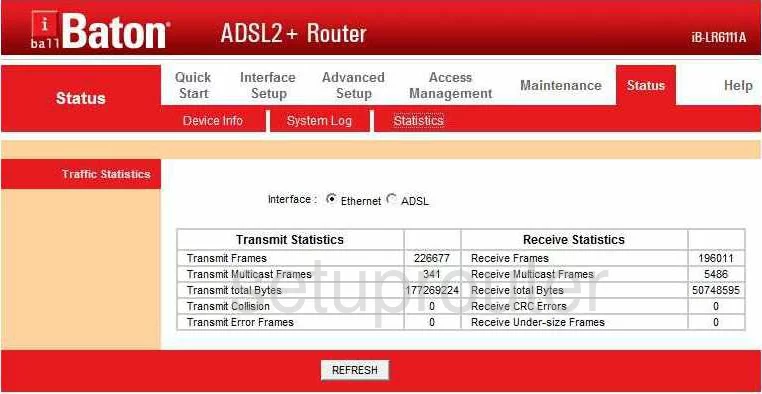
iBall iB-LR6111A Time Setup Screenshot
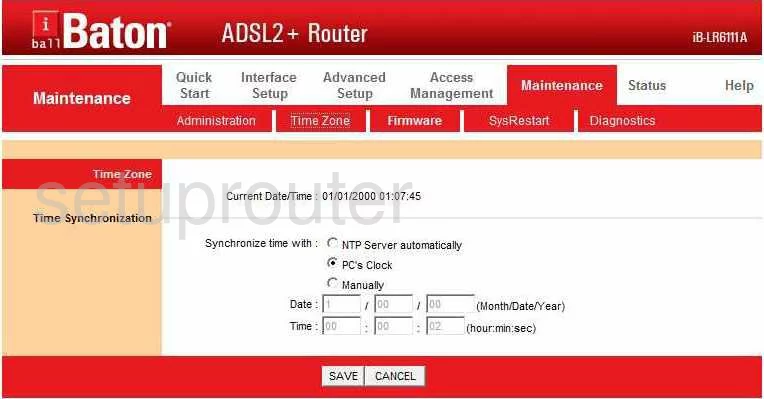
iBall iB-LR6111A Setup Screenshot
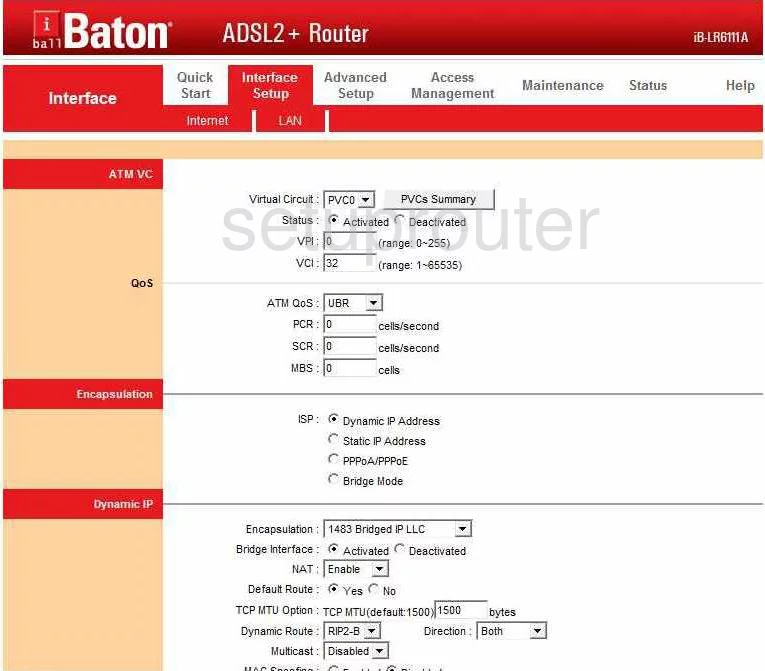
iBall iB-LR6111A Nat Screenshot
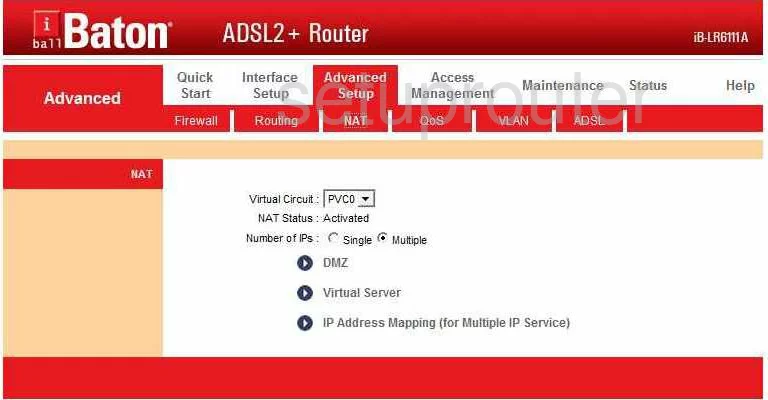
iBall iB-LR6111A Firmware Screenshot
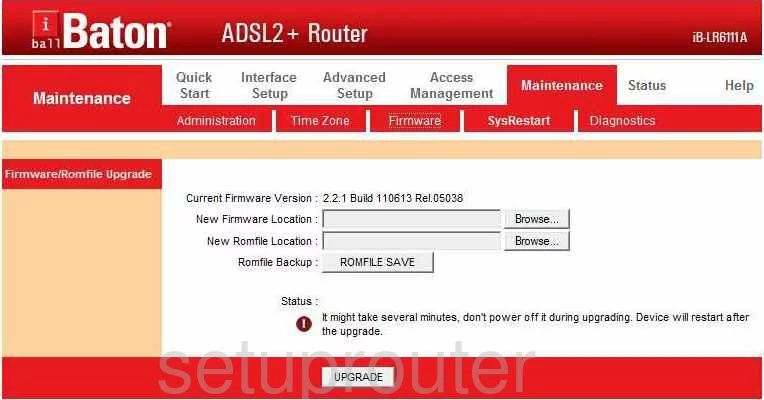
iBall iB-LR6111A Ip Filter Screenshot
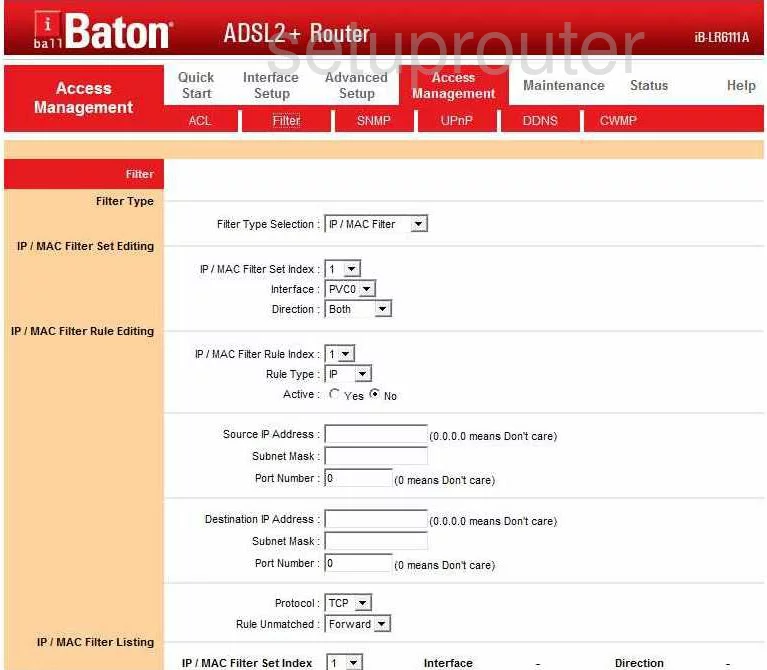
iBall iB-LR6111A Password Screenshot
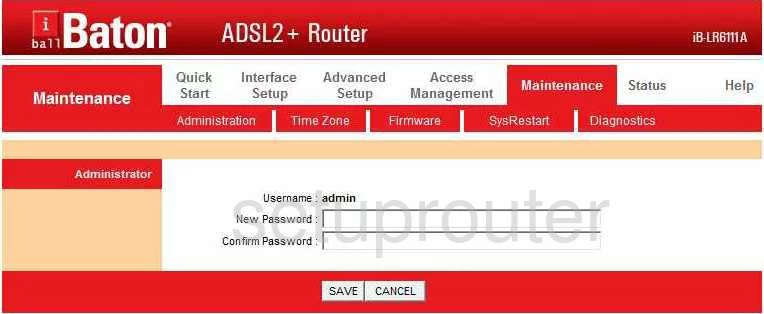
iBall iB-LR6111A Dsl Screenshot
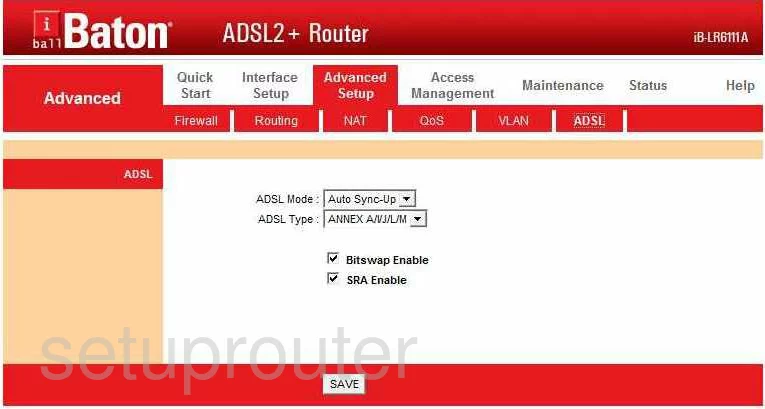
iBall iB-LR6111A Setup Screenshot
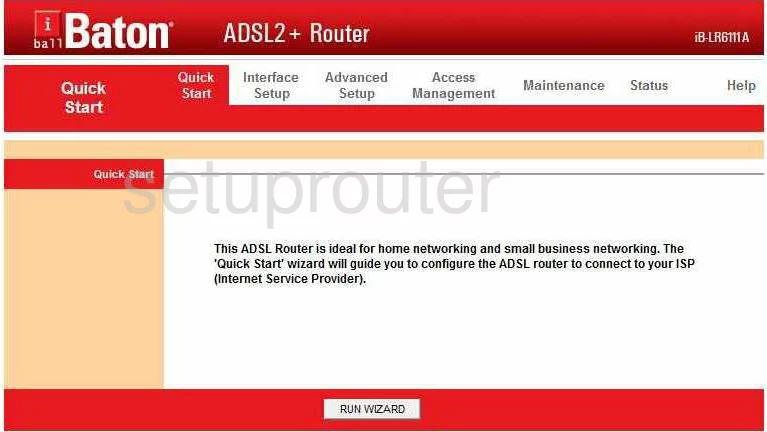
iBall iB-LR6111A Access Control Screenshot
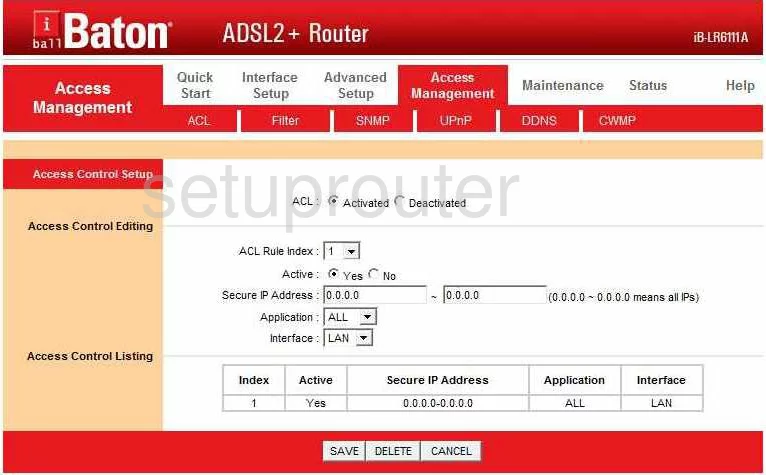
iBall iB-LR6111A Reset Screenshot
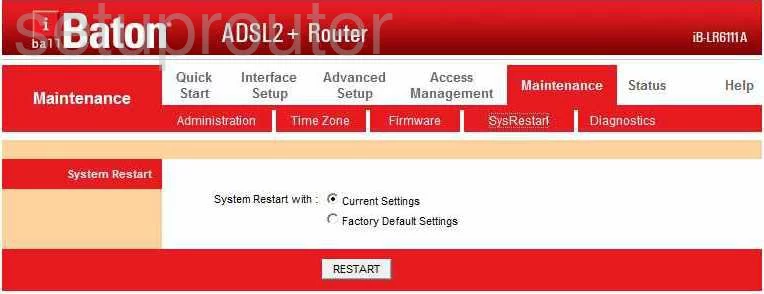
iBall iB-LR6111A General Screenshot
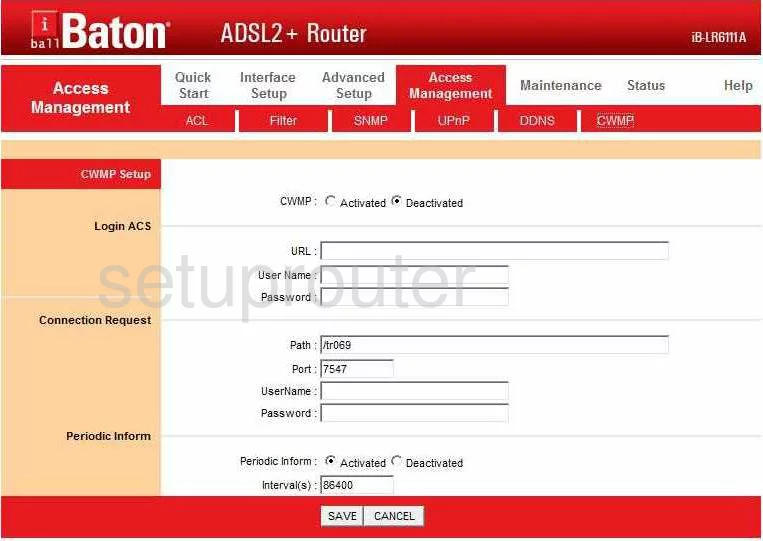
iBall iB-LR6111A Vlan Screenshot
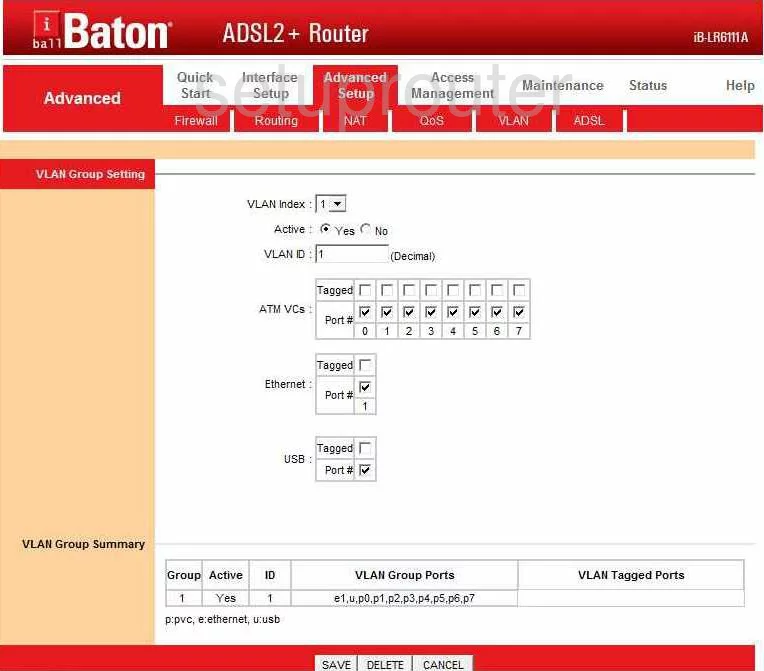
iBall iB-LR6111A General Screenshot
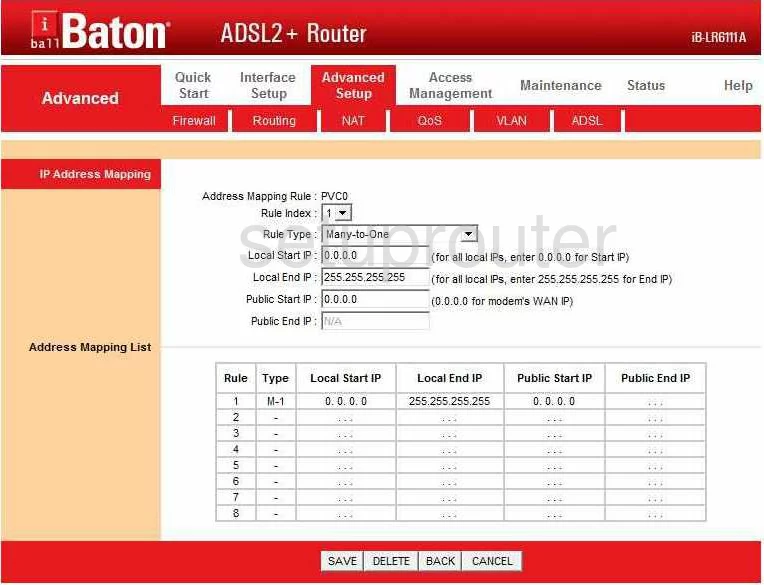
iBall iB-LR6111A General Screenshot
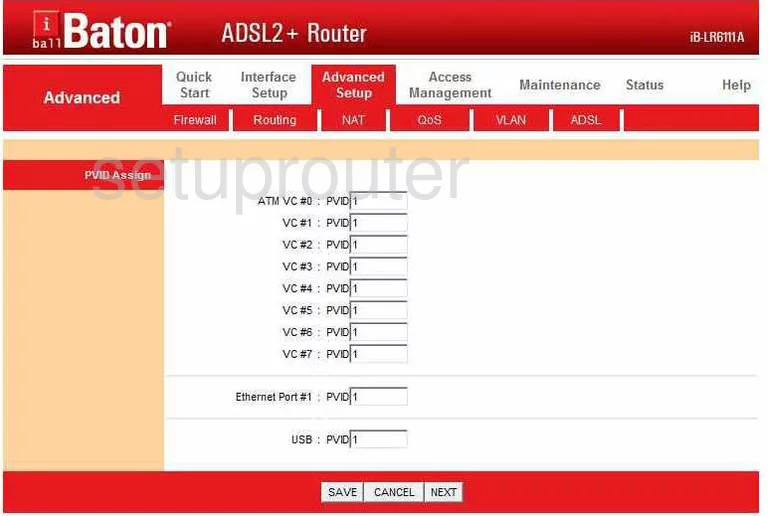
iBall iB-LR6111A Device Image Screenshot

iBall iB-LR6111A Reset Screenshot
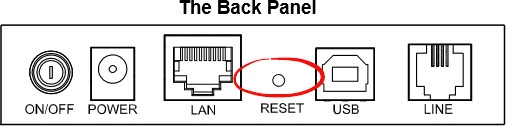
This is the screenshots guide for the iBall iB-LR6111A. We also have the following guides for the same router:
- iBall iB-LR6111A - How to change the IP Address on a iBall iB-LR6111A router
- iBall iB-LR6111A - iBall iB-LR6111A Login Instructions
- iBall iB-LR6111A - iBall iB-LR6111A User Manual
- iBall iB-LR6111A - How to change the DNS settings on a iBall iB-LR6111A router
- iBall iB-LR6111A - How to Reset the iBall iB-LR6111A
- iBall iB-LR6111A - Information About the iBall iB-LR6111A Router