If you have tried to login to the Innacomm ADSL-MARITIME-W3400V6 router and been unsuccessful it might be time to consider a reset. A reset is not the same thing as a reboot. When you reboot something you cycle the power to the unit. When you reset a router you completely erase any settings you have ever changed on the device. All settings that you have changed in the past are reverted back to factory defaults.
Warning: Resetting the Innacomm ADSL-MARITIME-W3400V6 router is a big step and should only be done after other options have been exhausted. Before you continue create a list of settings you may of changed in the past. These settings include:
- The Internet information such as SSID and password.
- The router's main username and password.
- If this is a DSL router you need to re-enter the Internet Service Provider (ISP) username and password. Call your local ISP for these details.
- Have you made other changes? Don't forget to write them down as well.
Other Innacomm ADSL-MARITIME-W3400V6 Guides
This is the reset router guide for the Innacomm ADSL-MARITIME-W3400V6. We also have the following guides for the same router:
- Innacomm ADSL-MARITIME-W3400V6 - Innacomm ADSL-MARITIME-W3400V6 Login Instructions
- Innacomm ADSL-MARITIME-W3400V6 - How to change the IP Address on a Innacomm ADSL-MARITIME-W3400V6 router
- Innacomm ADSL-MARITIME-W3400V6 - How to change the DNS settings on a Innacomm ADSL-MARITIME-W3400V6 router
- Innacomm ADSL-MARITIME-W3400V6 - Setup WiFi on the Innacomm ADSL-MARITIME-W3400V6
- Innacomm ADSL-MARITIME-W3400V6 - Innacomm ADSL-MARITIME-W3400V6 Screenshots
- Innacomm ADSL-MARITIME-W3400V6 - Information About the Innacomm ADSL-MARITIME-W3400V6 Router
Reset the Innacomm ADSL-MARITIME-W3400V6
Take a look at the image below. I have circled the reset button/pinhole for you in red.
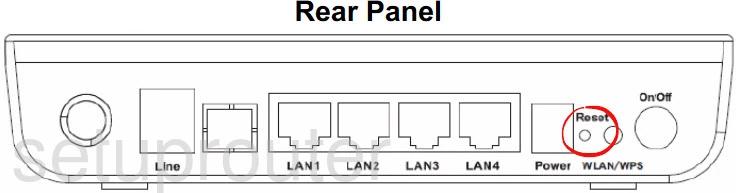
With the router powered on take a straightened paperclip or similar object and press down on the reset button for a second. This will begin the reset process which can sometimes take several minutes to complete.
Warning: Do not unplug or turn off the router during the reset process. Doing so could result in permanent damage to the router.
Please consider other options before deciding to continue with this reset. Remember, this reset completely erases all settings you have ever changed.
Login to the Innacomm ADSL-MARITIME-W3400V6
Following that you'll want to log into your router. This is done by using the factory default username and password. Not sure where you can find these? We have them provided for your use in our Login Guide.
Tip: If the defaults aren't working for you it could be because the reset button wasn't held down for long enough.
Change Your Password
Now you'll want to set a new password for your router. Keep in mind that a strong password will only protect your router settings, not your wireless network. Still, setting a strong password is always a good decision. For more help be sure to check out our Choosing a Strong Password Guide.
Tip: Afraid of losing your new password? Try writing it on a slip of paper and attaching it to the bottom of your router.
Setup WiFi on the Innacomm ADSL-MARITIME-W3400V6
When you begin reconfiguration process you can use any of the available guides to help you. I especially recommend the Innacomm ADSL-MARITIME-W3400V6 WiFi Instructions.
Innacomm ADSL-MARITIME-W3400V6 Help
Be sure to check out our other Innacomm ADSL-MARITIME-W3400V6 info that you might be interested in.
This is the reset router guide for the Innacomm ADSL-MARITIME-W3400V6. We also have the following guides for the same router:
- Innacomm ADSL-MARITIME-W3400V6 - Innacomm ADSL-MARITIME-W3400V6 Login Instructions
- Innacomm ADSL-MARITIME-W3400V6 - How to change the IP Address on a Innacomm ADSL-MARITIME-W3400V6 router
- Innacomm ADSL-MARITIME-W3400V6 - How to change the DNS settings on a Innacomm ADSL-MARITIME-W3400V6 router
- Innacomm ADSL-MARITIME-W3400V6 - Setup WiFi on the Innacomm ADSL-MARITIME-W3400V6
- Innacomm ADSL-MARITIME-W3400V6 - Innacomm ADSL-MARITIME-W3400V6 Screenshots
- Innacomm ADSL-MARITIME-W3400V6 - Information About the Innacomm ADSL-MARITIME-W3400V6 Router