The Innacomm ADSL-MARITIME-W3400V6 router is considered a wireless router because it offers WiFi connectivity. WiFi, or simply wireless, allows you to connect various devices to your router, such as wireless printers, smart televisions, and WiFi enabled smartphones.
Other Innacomm ADSL-MARITIME-W3400V6 Guides
This is the wifi guide for the Innacomm ADSL-MARITIME-W3400V6. We also have the following guides for the same router:
- Innacomm ADSL-MARITIME-W3400V6 - Innacomm ADSL-MARITIME-W3400V6 Login Instructions
- Innacomm ADSL-MARITIME-W3400V6 - How to change the IP Address on a Innacomm ADSL-MARITIME-W3400V6 router
- Innacomm ADSL-MARITIME-W3400V6 - How to change the DNS settings on a Innacomm ADSL-MARITIME-W3400V6 router
- Innacomm ADSL-MARITIME-W3400V6 - How to Reset the Innacomm ADSL-MARITIME-W3400V6
- Innacomm ADSL-MARITIME-W3400V6 - Innacomm ADSL-MARITIME-W3400V6 Screenshots
- Innacomm ADSL-MARITIME-W3400V6 - Information About the Innacomm ADSL-MARITIME-W3400V6 Router
WiFi Terms
Before we get started there is a little bit of background info that you should be familiar with.
Wireless Name
Your wireless network needs to have a name to uniquely identify it from other wireless networks. If you are not sure what this means we have a guide explaining what a wireless name is that you can read for more information.
Wireless Password
An important part of securing your wireless network is choosing a strong password.
Wireless Channel
Picking a WiFi channel is not always a simple task. Be sure to read about WiFi channels before making the choice.
Encryption
You should almost definitely pick WPA2 for your networks encryption. If you are unsure, be sure to read our WEP vs WPA guide first.
Login To The Innacomm ADSL-MARITIME-W3400V6
To get started configuring the Innacomm ADSL-MARITIME-W3400V6 WiFi settings you need to login to your router. If you are already logged in you can skip this step.
To login to the Innacomm ADSL-MARITIME-W3400V6, follow our Innacomm ADSL-MARITIME-W3400V6 Login Guide.
Find the WiFi Settings on the Innacomm ADSL-MARITIME-W3400V6
If you followed our login guide above then you should see this screen.
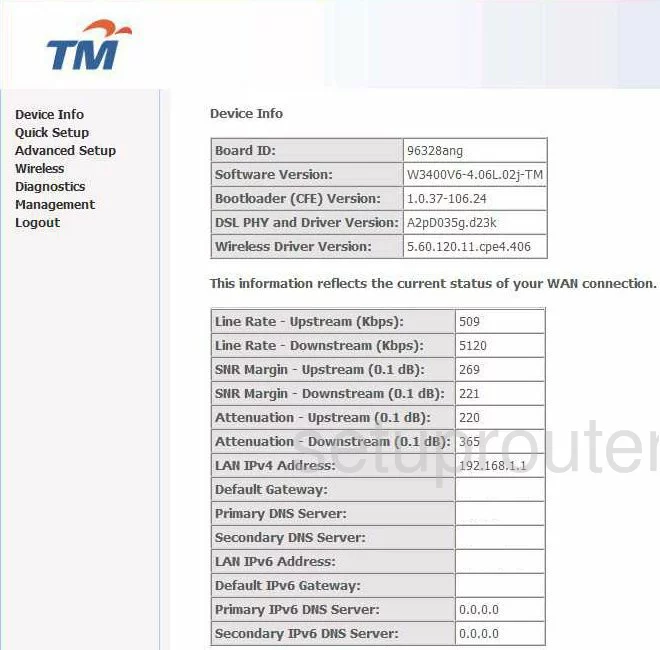
The WiFi guide begins on the Device Info page of the Innacomm ADSL-MARITIME-W3400V6 router. Click the link in the left sidebar labeled Wireless. Then beneath that pick the one titled Basic.
Change the WiFi Settings on the Innacomm ADSL-MARITIME-W3400V6
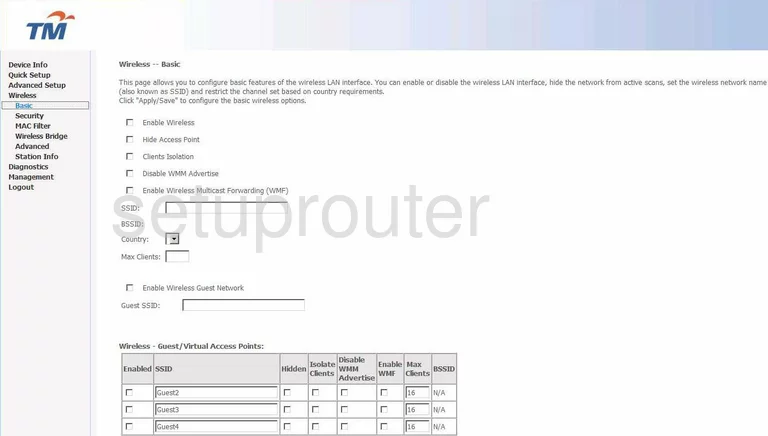
This takes you to the page you see here. Find the box labeled SSID. This is the name you create in order to identify your network or internet. It doesn't matter what you enter here but we recommend avoiding personal information. If you want more info on this subject, read our How to Change your Wireless Name guide.
Click the Apply/Save button. Then in the left sidebar tick the option of Security under the heading of Wireless.

The first section on this page is WPS. We strongly recommend that you do not use WPS. WPS is an easy way in for a hacker. Please read our guide titled What is WPS. Disable the WPS in all the settings you see here.
Drop down to the Manual Set AP section.
First, use the drop down list titled Select SSID to choose the SSID you just created on the last page.
Then in Network Authentication choose the option of WPA2-PSK. To learn why this is the best option, read our guide titled WEP vs. WPA.
Below that, find the option of WPA/WAPI passphrase. This is the password you use to access your network. Create a strong password of at least 14-20 characters using at least one symbol, capital letter, and number. Learn more tips by reading our guide titled Choosing a Strong Password.
The last thing you may want to do is change the WPA/WAPI Encryption. Set this to AES for the best encryption.
That's it, just click the Apply/Save button.
Possible Problems when Changing your WiFi Settings
After making these changes to your router you will almost definitely have to reconnect any previously connected devices. This is usually done at the device itself and not at your computer.
Other Innacomm ADSL-MARITIME-W3400V6 Info
Don't forget about our other Innacomm ADSL-MARITIME-W3400V6 info that you might be interested in.
This is the wifi guide for the Innacomm ADSL-MARITIME-W3400V6. We also have the following guides for the same router:
- Innacomm ADSL-MARITIME-W3400V6 - Innacomm ADSL-MARITIME-W3400V6 Login Instructions
- Innacomm ADSL-MARITIME-W3400V6 - How to change the IP Address on a Innacomm ADSL-MARITIME-W3400V6 router
- Innacomm ADSL-MARITIME-W3400V6 - How to change the DNS settings on a Innacomm ADSL-MARITIME-W3400V6 router
- Innacomm ADSL-MARITIME-W3400V6 - How to Reset the Innacomm ADSL-MARITIME-W3400V6
- Innacomm ADSL-MARITIME-W3400V6 - Innacomm ADSL-MARITIME-W3400V6 Screenshots
- Innacomm ADSL-MARITIME-W3400V6 - Information About the Innacomm ADSL-MARITIME-W3400V6 Router