Thank you to the users of this site who have submitted the screenshots below.
If you would like to share screenshots for us to use, please use our Router Screenshot Grabber, which is a free tool in Network Utilities. It makes the capture process easy and sends the screenshots to us automatically.
This is the screenshots guide for the Innacomm RG4332. We also have the following guides for the same router:
All Innacomm RG4332 Screenshots
All screenshots below were captured from a Innacomm RG4332 router.
Innacomm RG4332 Wifi Status Screenshot
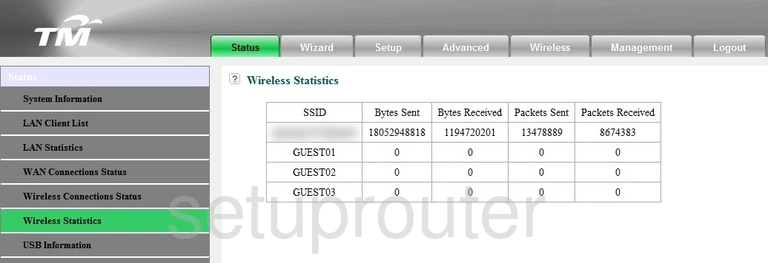
Innacomm RG4332 Wifi Setup Screenshot
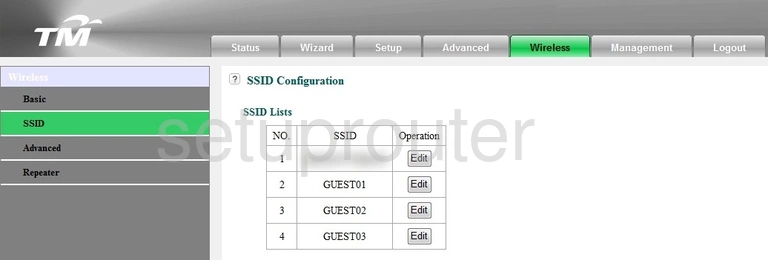
Innacomm RG4332 Wifi Access Point Screenshot
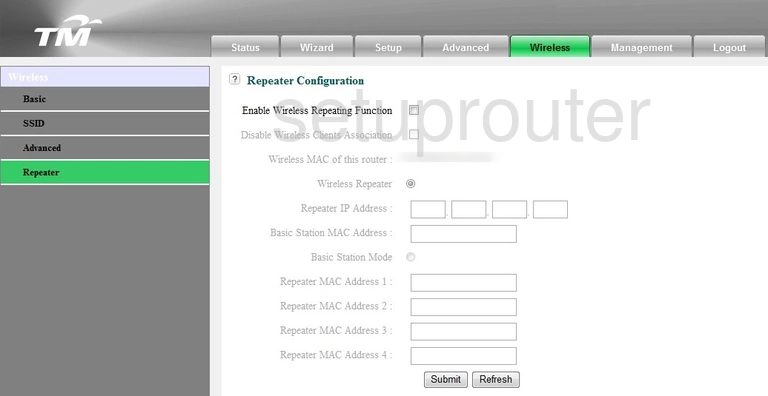
Innacomm RG4332 Wifi Status Screenshot
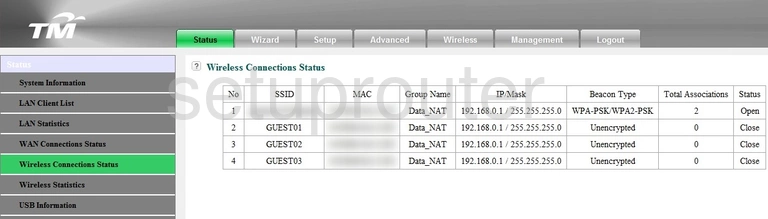
Innacomm RG4332 Wifi Setup Screenshot
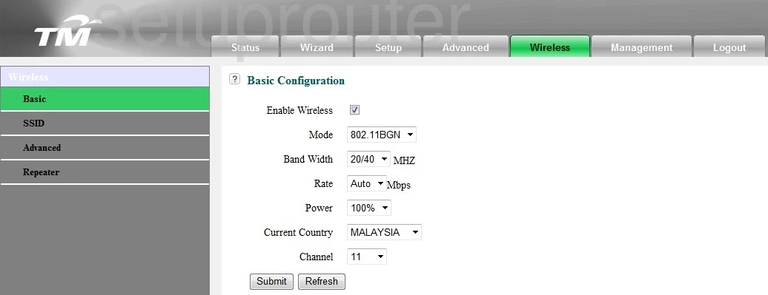
Innacomm RG4332 Wifi Advanced Screenshot
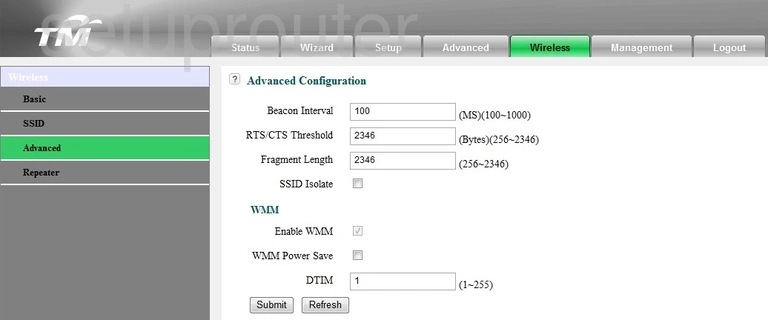
Innacomm RG4332 Status Screenshot
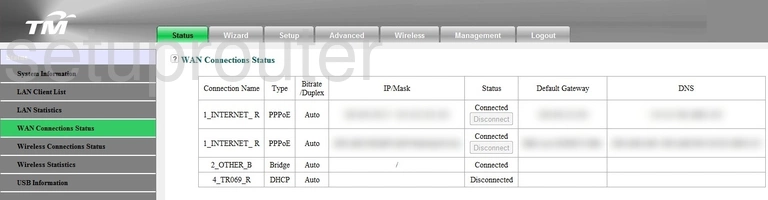
Innacomm RG4332 Virtual Server Screenshot
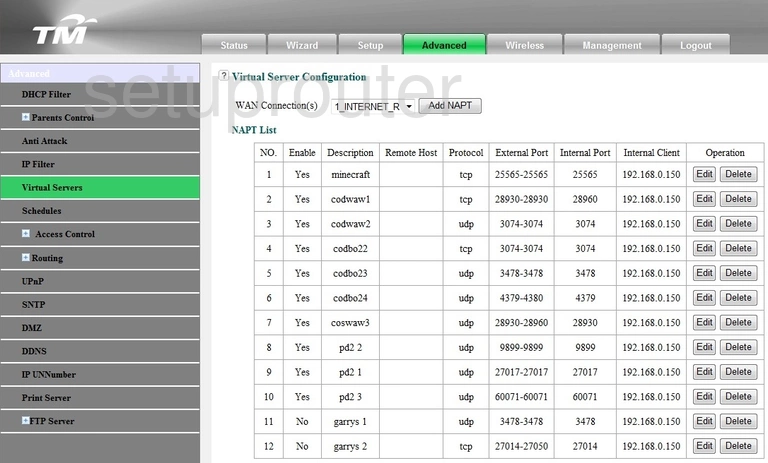
Innacomm RG4332 Access Control Screenshot
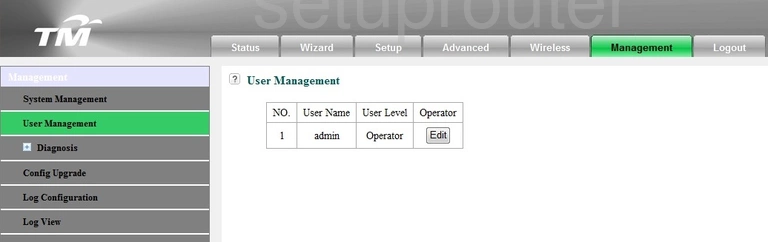
Innacomm RG4332 Usb Screenshot
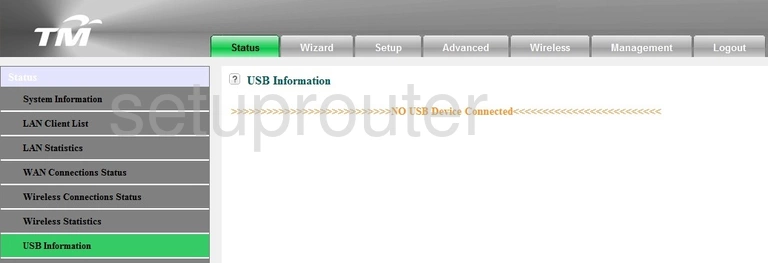
Innacomm RG4332 Url Filter Screenshot
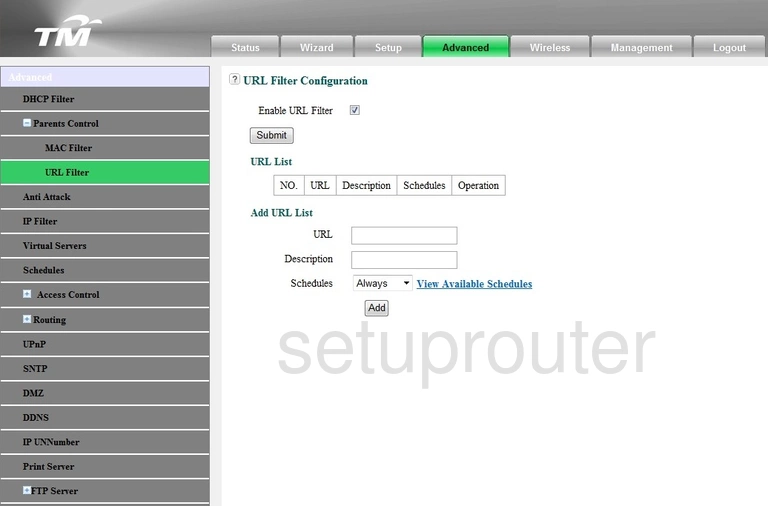
Innacomm RG4332 Upnp Screenshot
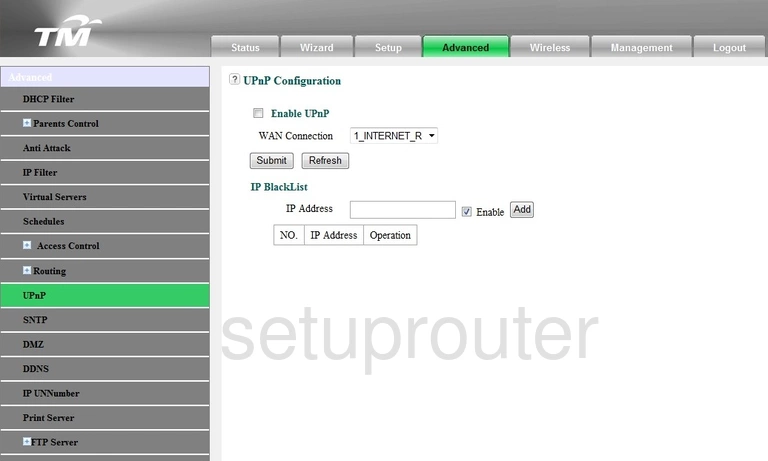
Innacomm RG4332 Diagnostics Screenshot
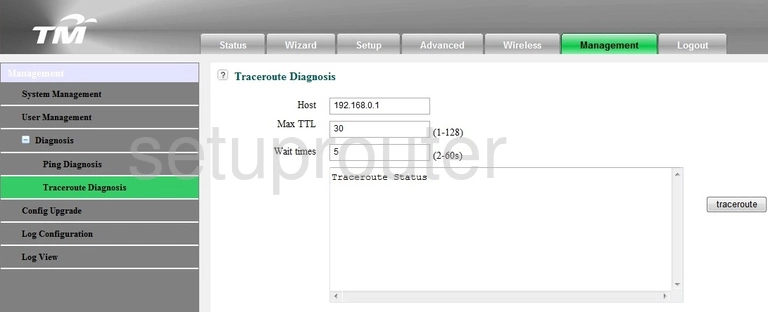
Innacomm RG4332 Reboot Screenshot
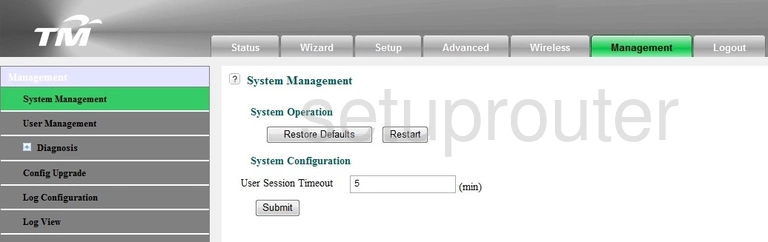
Innacomm RG4332 Status Screenshot
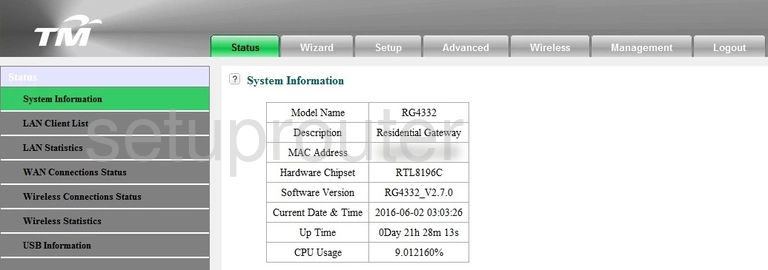
Innacomm RG4332 Routing Screenshot
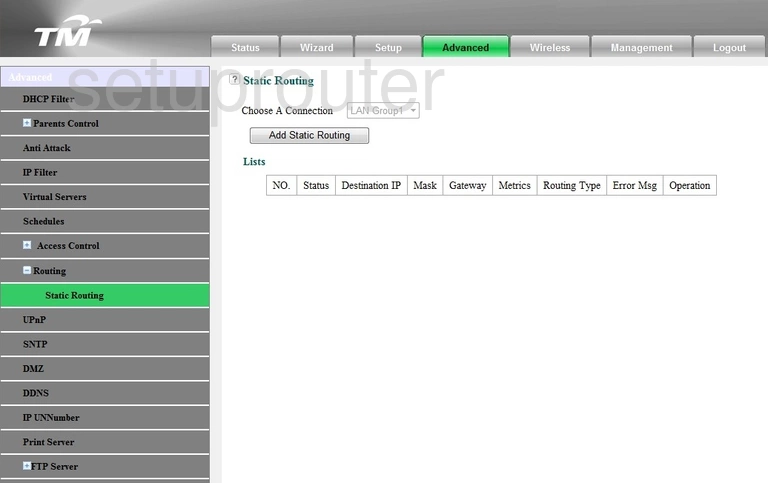
Innacomm RG4332 Time Setup Screenshot
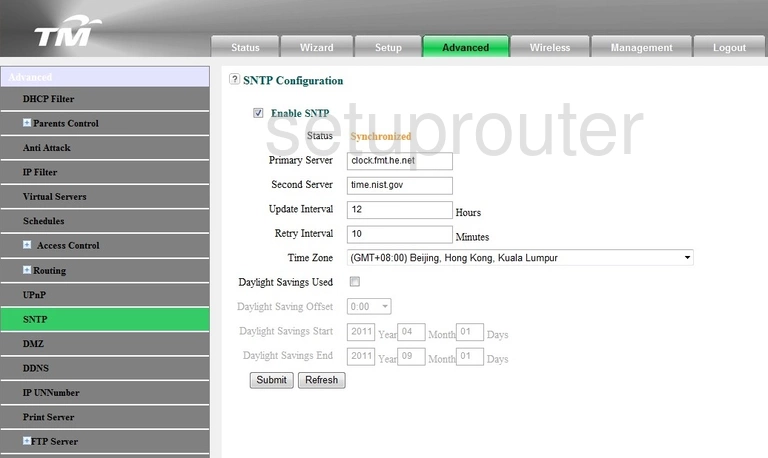
Innacomm RG4332 Schedule Screenshot
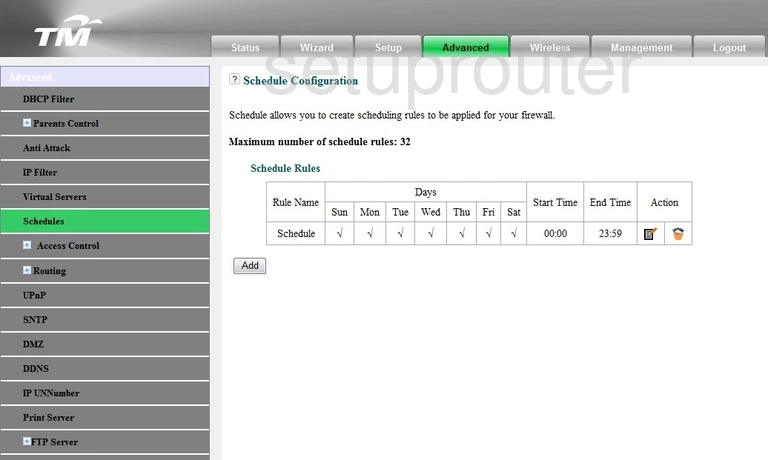
Innacomm RG4332 Remote Management Screenshot
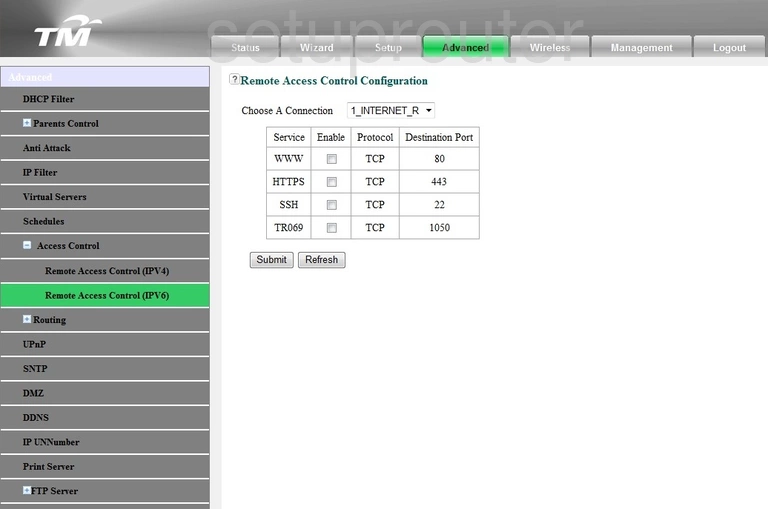
Innacomm RG4332 Remote Management Screenshot
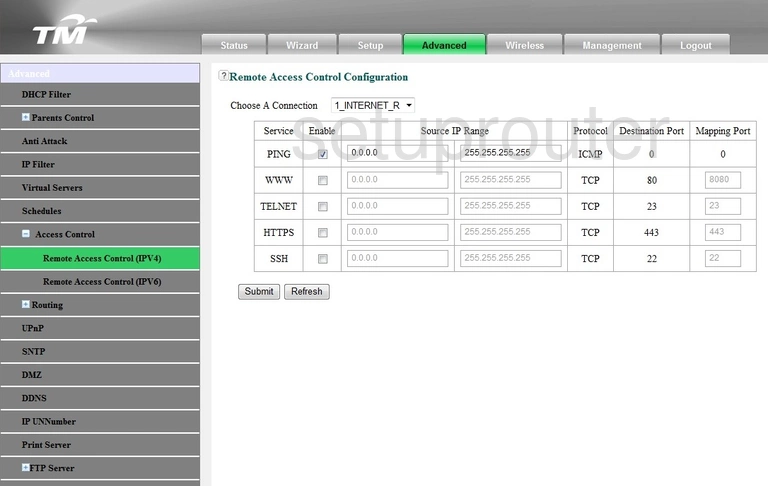
Innacomm RG4332 Setup Screenshot

Innacomm RG4332 Usb Screenshot
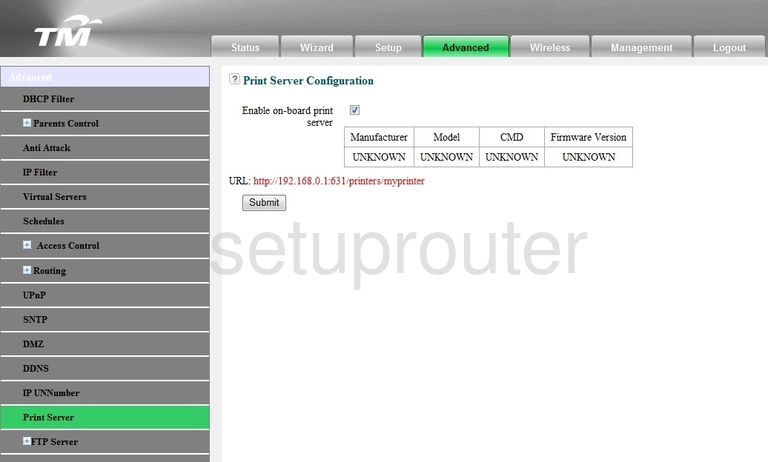
Innacomm RG4332 Diagnostics Screenshot
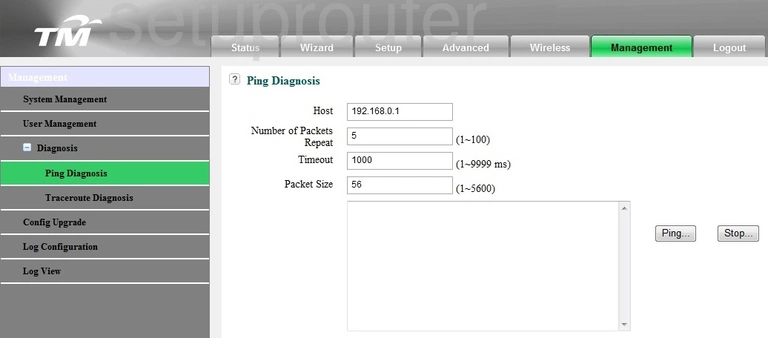
Innacomm RG4332 Mac Filter Screenshot
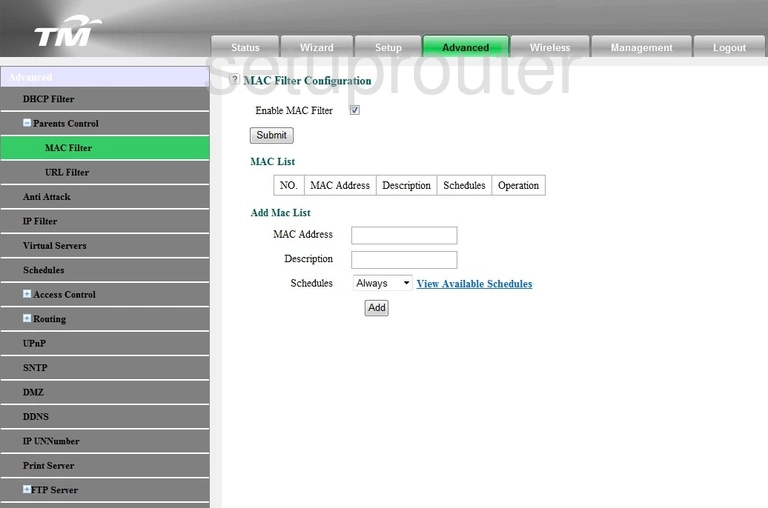
Innacomm RG4332 Login Screenshot
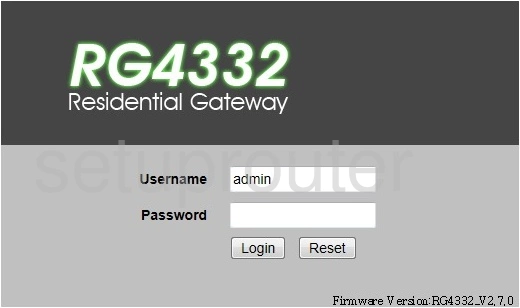
Innacomm RG4332 Log Screenshot
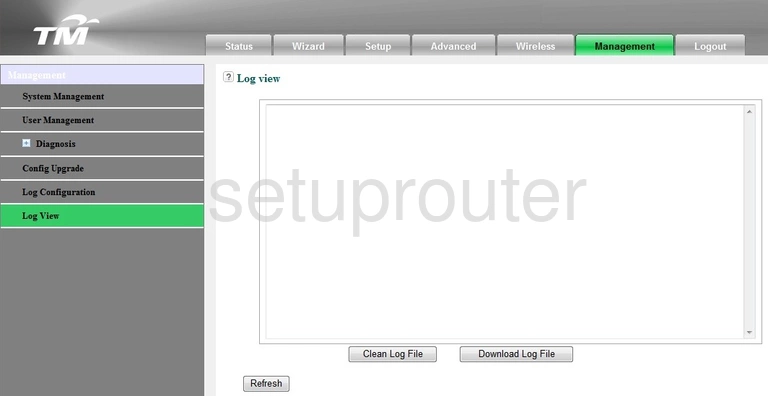
Innacomm RG4332 Log Screenshot
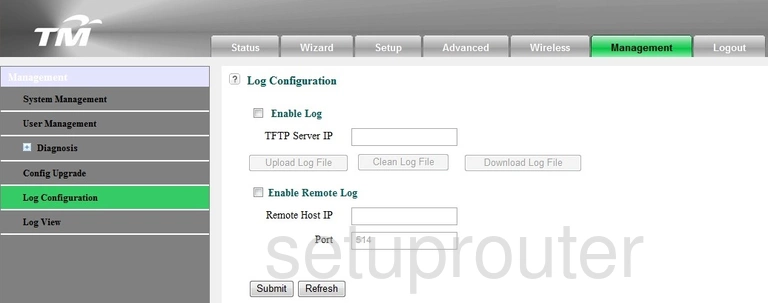
Innacomm RG4332 Traffic Statistics Screenshot
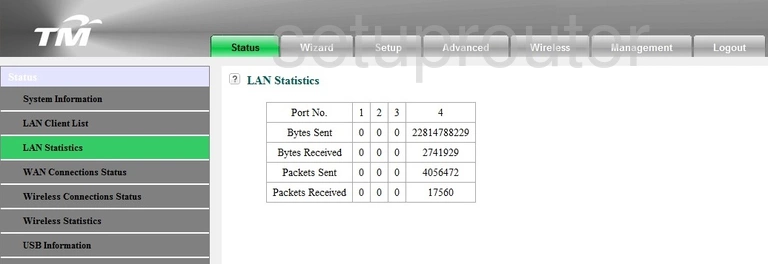
Innacomm RG4332 Attached Devices Screenshot
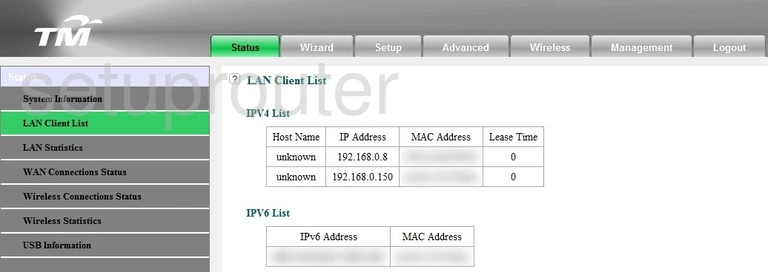
Innacomm RG4332 Lan Screenshot
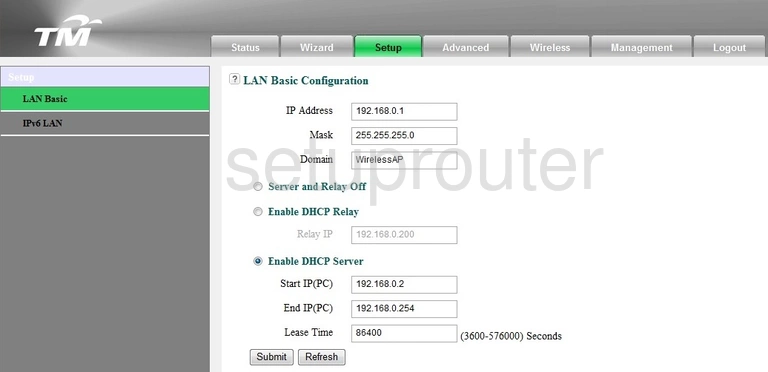
Innacomm RG4332 Ipv6 Screenshot
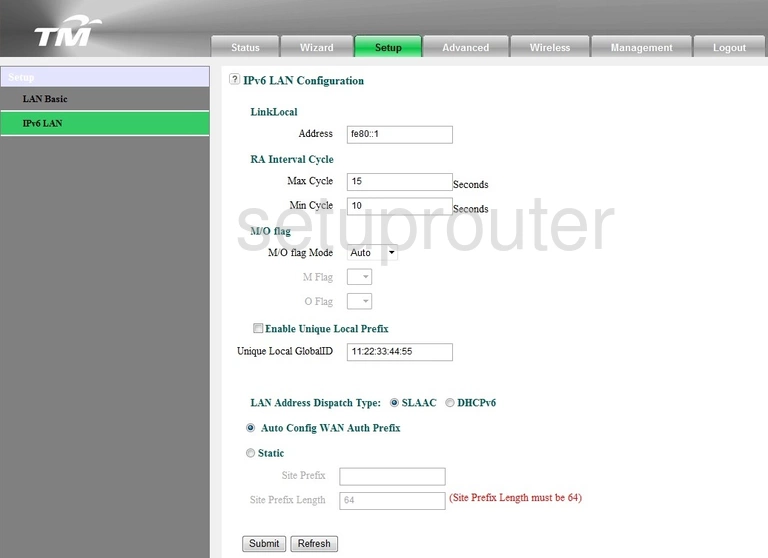
Innacomm RG4332 Setup Screenshot
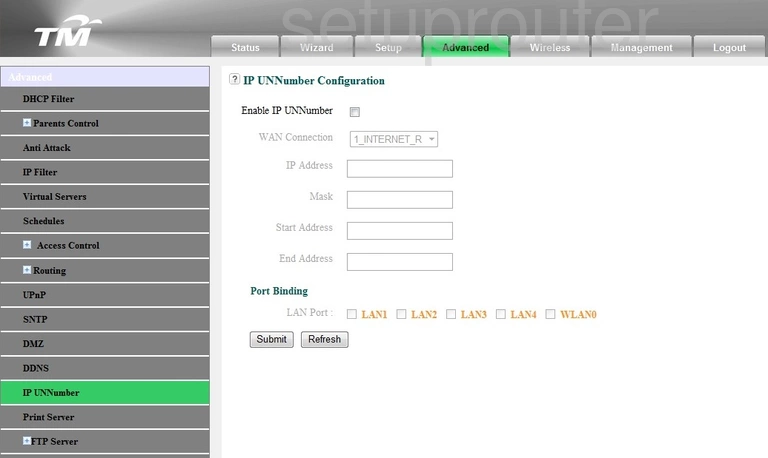
Innacomm RG4332 Ip Filter Screenshot
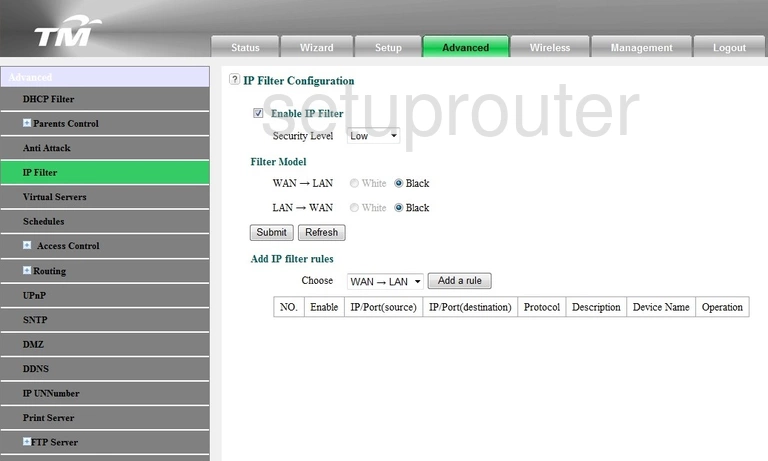
Innacomm RG4332 Ftp Server Screenshot
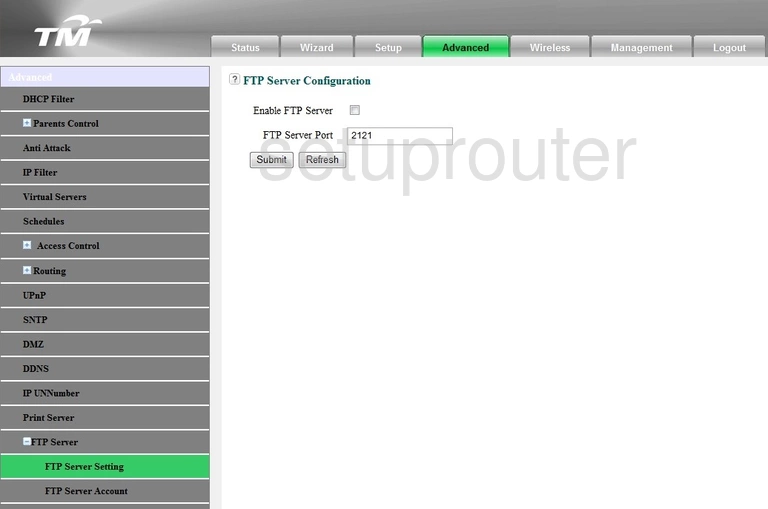
Innacomm RG4332 Ftp Server Screenshot
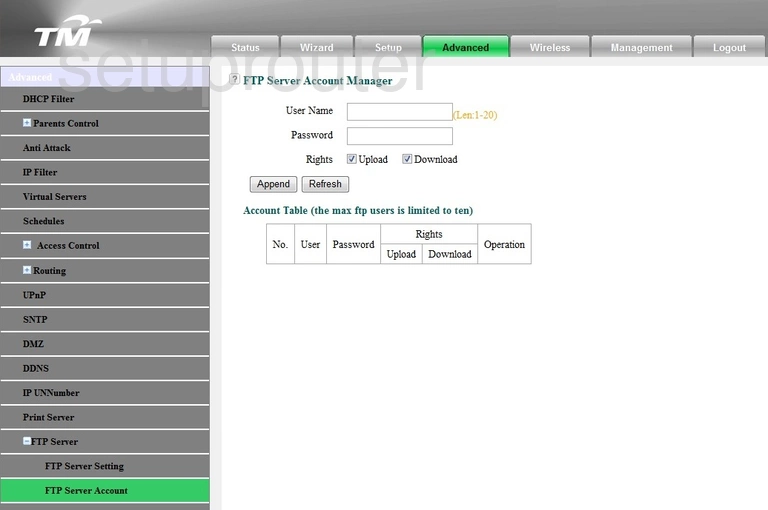
Innacomm RG4332 Dmz Screenshot
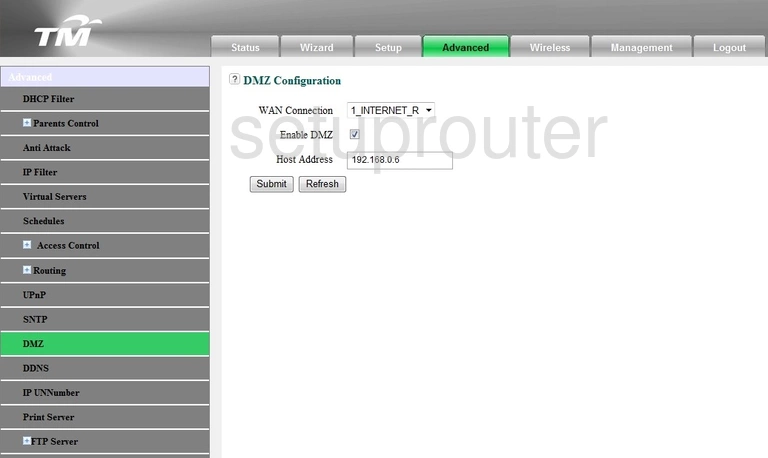
Innacomm RG4332 Dhcp Screenshot
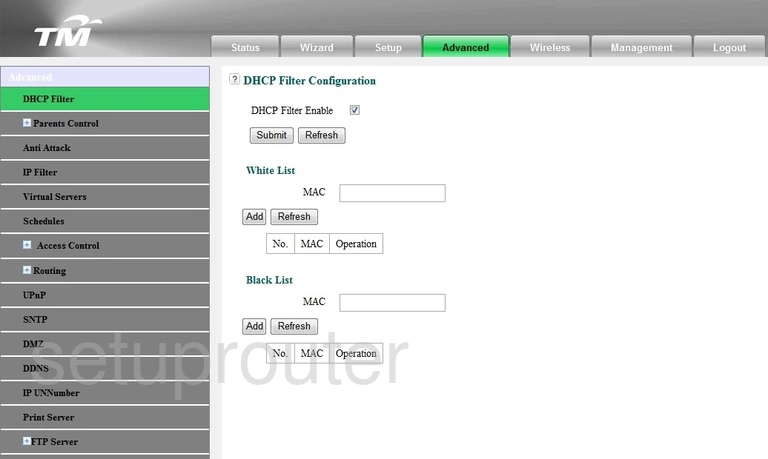
Innacomm RG4332 Dynamic Dns Screenshot
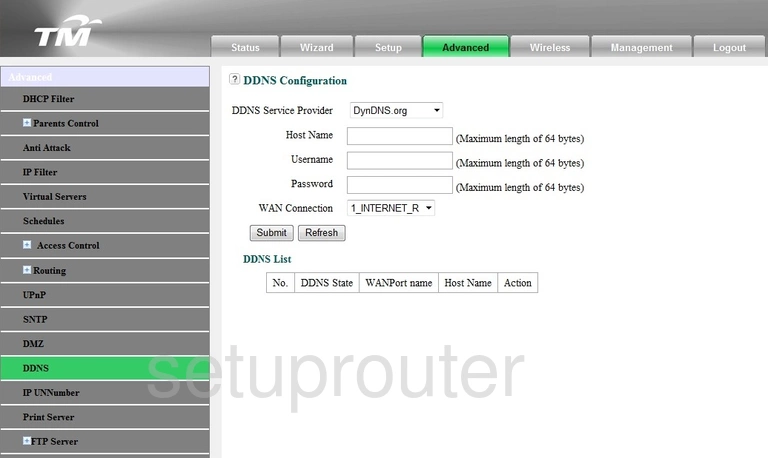
Innacomm RG4332 Firmware Screenshot
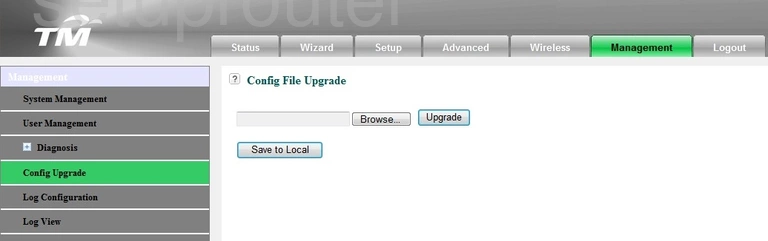
Innacomm RG4332 Firewall Screenshot
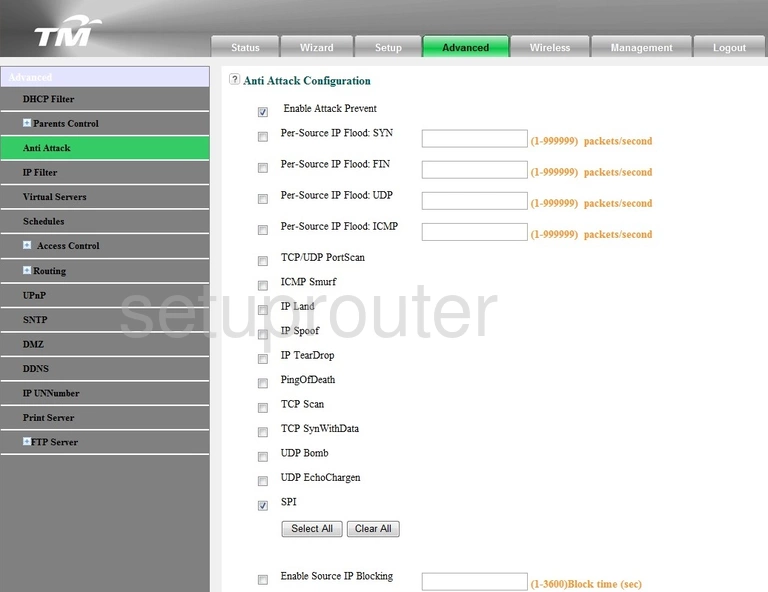
Innacomm RG4332 Device Image Screenshot

This is the screenshots guide for the Innacomm RG4332. We also have the following guides for the same router: