All of the screenshots below were submitted to this site by our users.
When you want to share screenshots for us to use, please use our Router Screenshot Grabber, which is a free tool in Network Utilities. It makes the capture process easy and sends the screenshots to us automatically.
This is the screenshots guide for the Intellinet 3G 375G. We also have the following guides for the same router:
- Intellinet 3G 375G - How to change the IP Address on a Intellinet 3G 375G router
- Intellinet 3G 375G - Intellinet 3G 375G Login Instructions
- Intellinet 3G 375G - Intellinet 3G 375G User Manual
- Intellinet 3G 375G - Setup WiFi on the Intellinet 3G 375G
- Intellinet 3G 375G - How to Reset the Intellinet 3G 375G
- Intellinet 3G 375G - Information About the Intellinet 3G 375G Router
All Intellinet 3G 375G Screenshots
All screenshots below were captured from a Intellinet 3G 375G router.
Intellinet 3G 375G Wifi Setup Screenshot
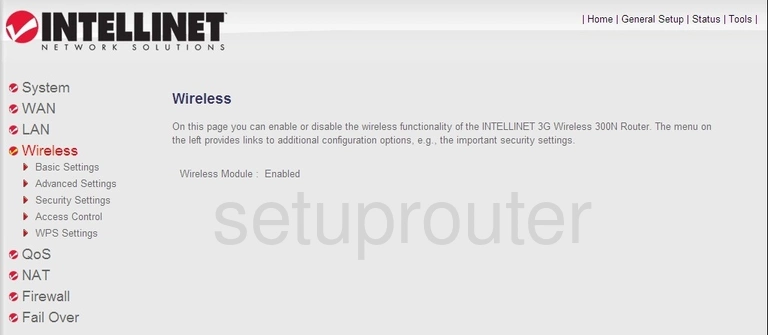
Intellinet 3G 375G Virtual Server Screenshot
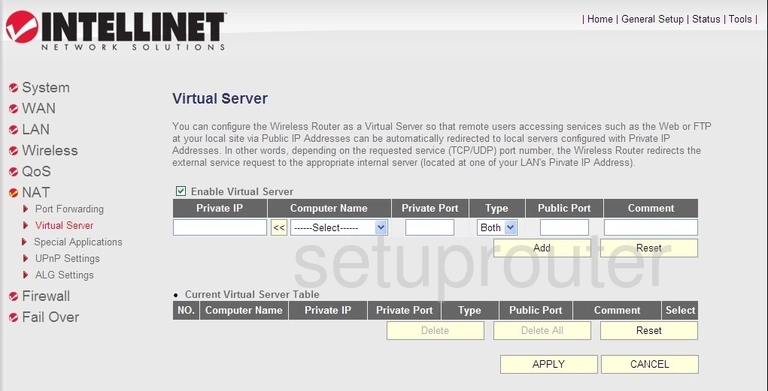
Intellinet 3G 375G Url Filter Screenshot
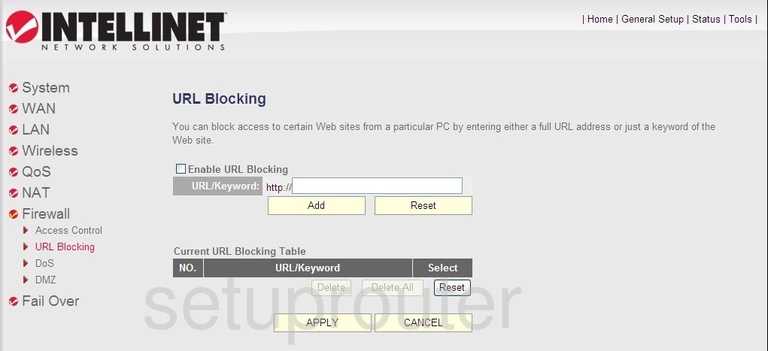
Intellinet 3G 375G Port Forwarding Screenshot
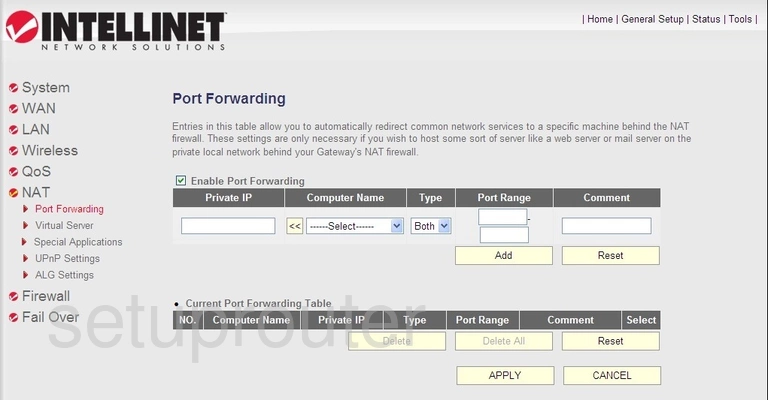
Intellinet 3G 375G Nat Screenshot
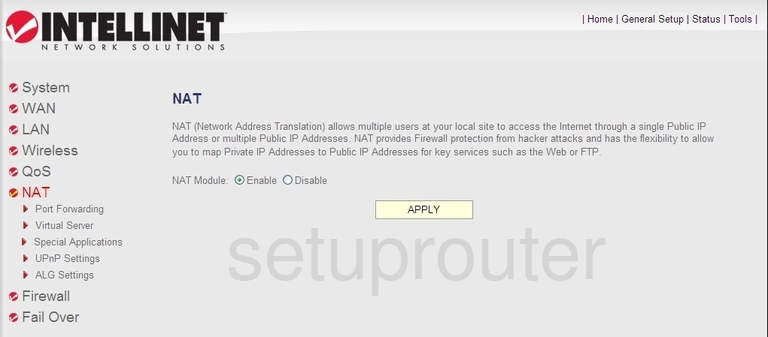
Intellinet 3G 375G Lan Screenshot
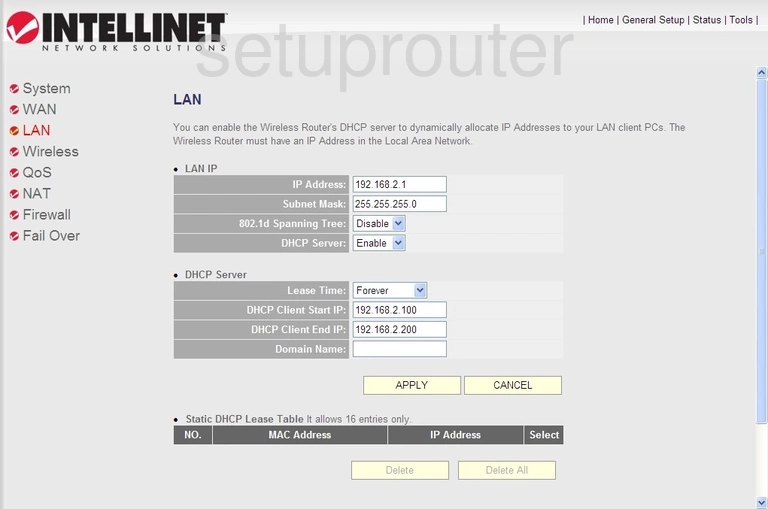
Intellinet 3G 375G Setup Screenshot
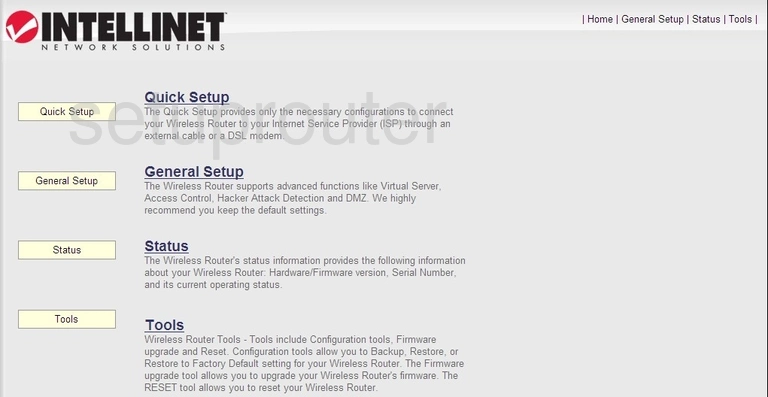
Intellinet 3G 375G Setup Screenshot
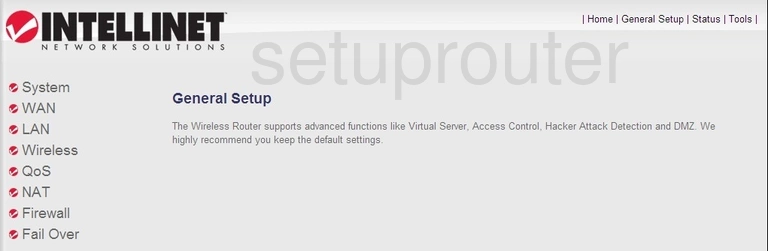
Intellinet 3G 375G Firewall Screenshot
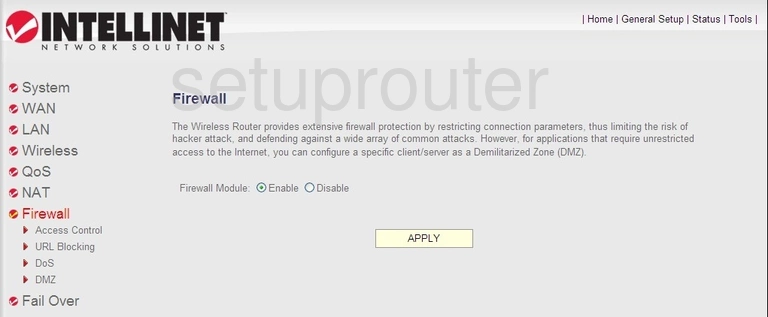
Intellinet 3G 375G General Screenshot
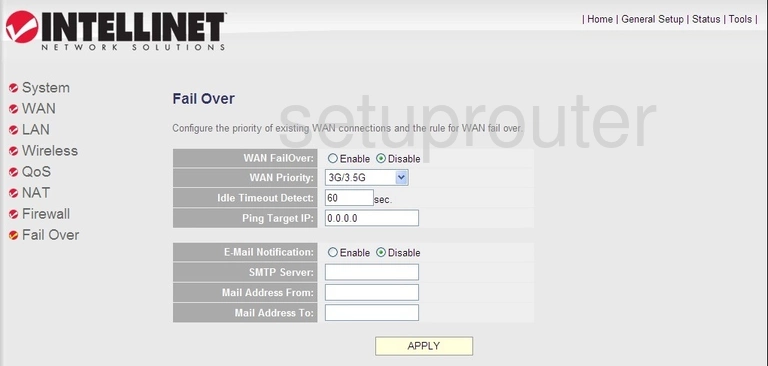
Intellinet 3G 375G Dos Screenshot
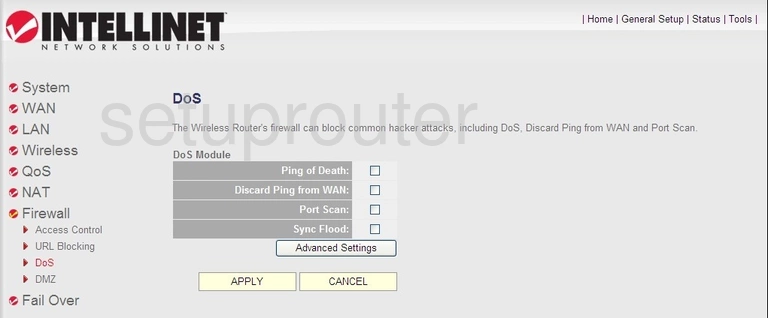
Intellinet 3G 375G Dmz Screenshot
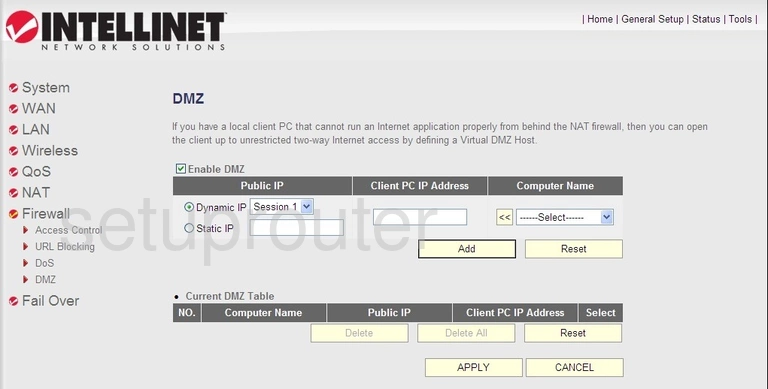
Intellinet 3G 375G Access Control Screenshot
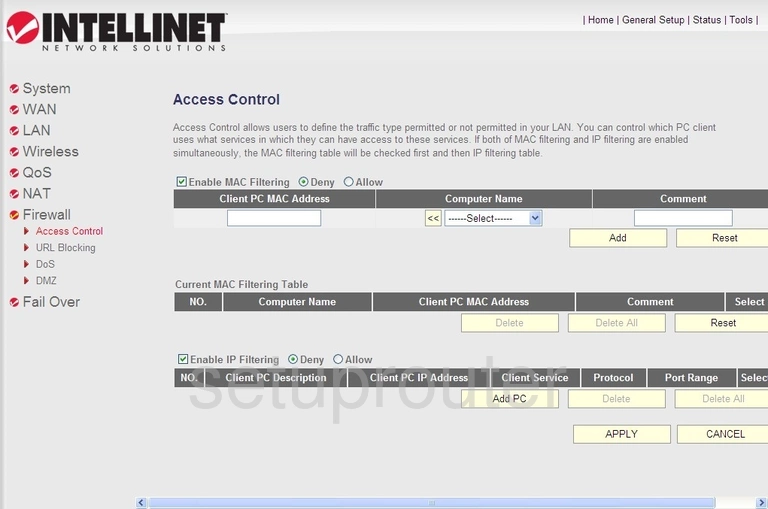
Intellinet 3G 375G Device Image Screenshot
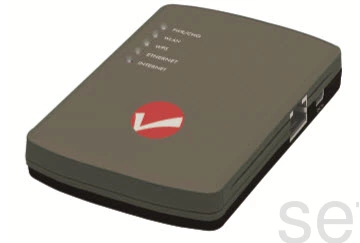
Intellinet 3G 375G Wifi Network Screenshot
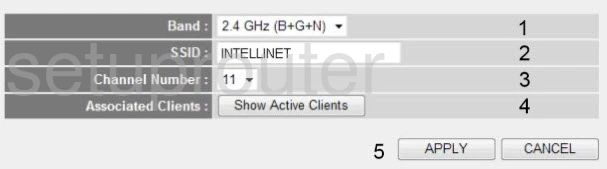
Intellinet 3G 375G Wifi Security Screenshot
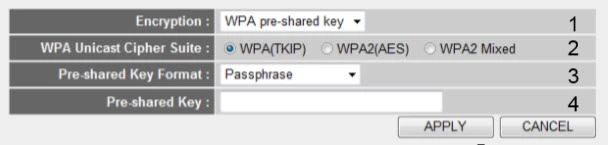
Intellinet 3G 375G Reset Screenshot

This is the screenshots guide for the Intellinet 3G 375G. We also have the following guides for the same router:
- Intellinet 3G 375G - How to change the IP Address on a Intellinet 3G 375G router
- Intellinet 3G 375G - Intellinet 3G 375G Login Instructions
- Intellinet 3G 375G - Intellinet 3G 375G User Manual
- Intellinet 3G 375G - Setup WiFi on the Intellinet 3G 375G
- Intellinet 3G 375G - How to Reset the Intellinet 3G 375G
- Intellinet 3G 375G - Information About the Intellinet 3G 375G Router