The Intellinet 3G 375G router is considered a wireless router because it offers WiFi connectivity. WiFi, or simply wireless, allows you to connect various devices to your router, such as wireless printers, smart televisions, and WiFi enabled smartphones.
Other Intellinet 3G 375G Guides
This is the wifi guide for the Intellinet 3G 375G. We also have the following guides for the same router:
- Intellinet 3G 375G - How to change the IP Address on a Intellinet 3G 375G router
- Intellinet 3G 375G - Intellinet 3G 375G Login Instructions
- Intellinet 3G 375G - Intellinet 3G 375G User Manual
- Intellinet 3G 375G - How to Reset the Intellinet 3G 375G
- Intellinet 3G 375G - Intellinet 3G 375G Screenshots
- Intellinet 3G 375G - Information About the Intellinet 3G 375G Router
WiFi Terms
Before we get started there is a little bit of background info that you should be familiar with.
Wireless Name
Your wireless network needs to have a name to uniquely identify it from other wireless networks. If you are not sure what this means we have a guide explaining what a wireless name is that you can read for more information.
Wireless Password
An important part of securing your wireless network is choosing a strong password.
Wireless Channel
Picking a WiFi channel is not always a simple task. Be sure to read about WiFi channels before making the choice.
Encryption
You should almost definitely pick WPA2 for your networks encryption. If you are unsure, be sure to read our WEP vs WPA guide first.
Login To The Intellinet 3G 375G
To get started configuring the Intellinet 3G 375G WiFi settings you need to login to your router. If you are already logged in you can skip this step.
To login to the Intellinet 3G 375G, follow our Intellinet 3G 375G Login Guide.
Find the WiFi Settings on the Intellinet 3G 375G
If you followed our login guide above then you should see this screen.
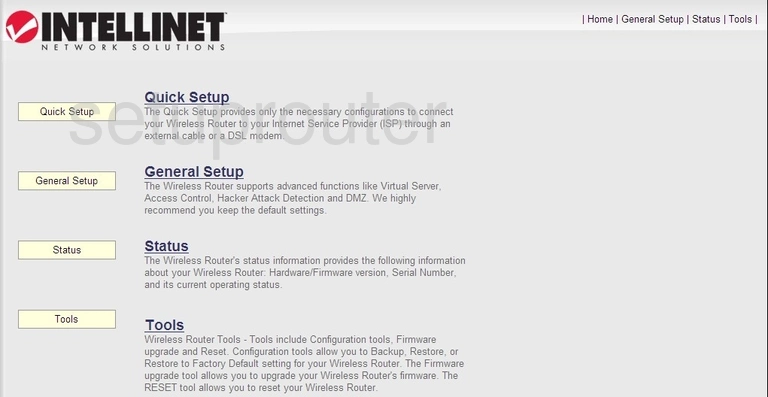
This guide begins on the Setup page of the Intellinet 3G 375G router. To change your wireless network settings click General Setup. From there click Wireless located in the left hand sidebar and then Basic Settings beneath that.
Change the WiFi Settings on the Intellinet 3G 375G
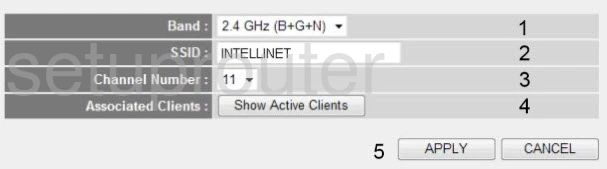
You should now be on the page presented above.
Start out by setting the Band to 2.4 GHz (B+G+N).
Next you'll need to set an SSID. This will be your network name and can be whatever you like. However, due to security reasons we highly recommend avoiding any personal information. To learn more be sure to visit our Wireless Names Guide.
After that you'll need to set the Channel Number to either 1, 6, or 11. Why are these the best options? Read our WiFi Channels Guide to find out.
That's it for this page. Click Apply and then Security Settings in the left hand sidebar.
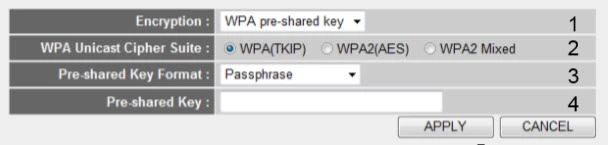
Begin by setting the Encryption to WPA pre-shared key and then the WPA Unicast Cipher Suite to WPA2(AES). This will provide you with the best security. For more information check out our WEP vs. WPA Guide.
Now set the Pre-shared Key Format to Passphrase.
Finally you'll need to set a Pre-Shared Key. This will serve as your network password and can be anything you like. However keep in mind that a strong password consists of 14-20 characters and includes no personal information. For more help take a look through our Choosing a Strong Password Guide.
That's it! You're finished. Just don't forget to click Apply before closing the page.
Possible Problems when Changing your WiFi Settings
After making these changes to your router you will almost definitely have to reconnect any previously connected devices. This is usually done at the device itself and not at your computer.
Other Intellinet 3G 375G Info
Don't forget about our other Intellinet 3G 375G info that you might be interested in.
This is the wifi guide for the Intellinet 3G 375G. We also have the following guides for the same router:
- Intellinet 3G 375G - How to change the IP Address on a Intellinet 3G 375G router
- Intellinet 3G 375G - Intellinet 3G 375G Login Instructions
- Intellinet 3G 375G - Intellinet 3G 375G User Manual
- Intellinet 3G 375G - How to Reset the Intellinet 3G 375G
- Intellinet 3G 375G - Intellinet 3G 375G Screenshots
- Intellinet 3G 375G - Information About the Intellinet 3G 375G Router