The Inteno DG150B router is considered a wireless router because it offers WiFi connectivity. WiFi, or simply wireless, allows you to connect various devices to your router, such as wireless printers, smart televisions, and WiFi enabled smartphones.
Other Inteno DG150B Guides
This is the wifi guide for the Inteno DG150B. We also have the following guides for the same router:
- Inteno DG150B - Inteno DG150B User Manual
- Inteno DG150B - Inteno DG150B Login Instructions
- Inteno DG150B - How to change the IP Address on a Inteno DG150B router
- Inteno DG150B - How to change the DNS settings on a Inteno DG150B router
- Inteno DG150B - How to Reset the Inteno DG150B
- Inteno DG150B - Inteno DG150B Screenshots
- Inteno DG150B - Information About the Inteno DG150B Router
WiFi Terms
Before we get started there is a little bit of background info that you should be familiar with.
Wireless Name
Your wireless network needs to have a name to uniquely identify it from other wireless networks. If you are not sure what this means we have a guide explaining what a wireless name is that you can read for more information.
Wireless Password
An important part of securing your wireless network is choosing a strong password.
Wireless Channel
Picking a WiFi channel is not always a simple task. Be sure to read about WiFi channels before making the choice.
Encryption
You should almost definitely pick WPA2 for your networks encryption. If you are unsure, be sure to read our WEP vs WPA guide first.
Login To The Inteno DG150B
To get started configuring the Inteno DG150B WiFi settings you need to login to your router. If you are already logged in you can skip this step.
To login to the Inteno DG150B, follow our Inteno DG150B Login Guide.
Find the WiFi Settings on the Inteno DG150B
If you followed our login guide above then you should see this screen.
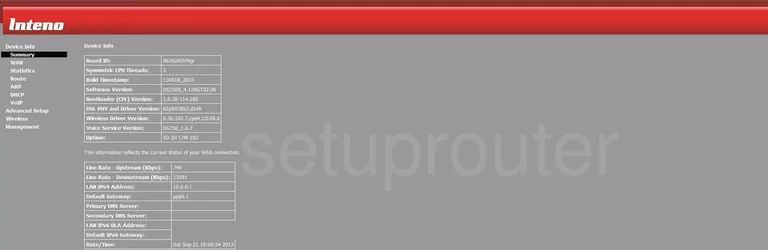
This particular guide begins on the Device Info page of the Inteno DG150B router. Click the option of Wireless on the left side of the page. Then tick Basic.
Change the WiFi Settings on the Inteno DG150B
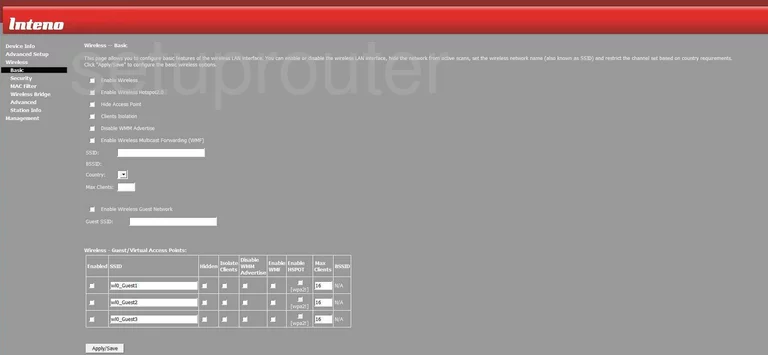
On this page find the box labeled SSID. This is the name you create in order to identify your network. It doesn't really matter what you enter here but we encourage you to avoid personal information. Learn more about this topic by reading our guide titled How to Change your Wireless Name.
Click the Apply/Save button near the bottom of the page. Then in the left sidebar tick the option of Advanced.
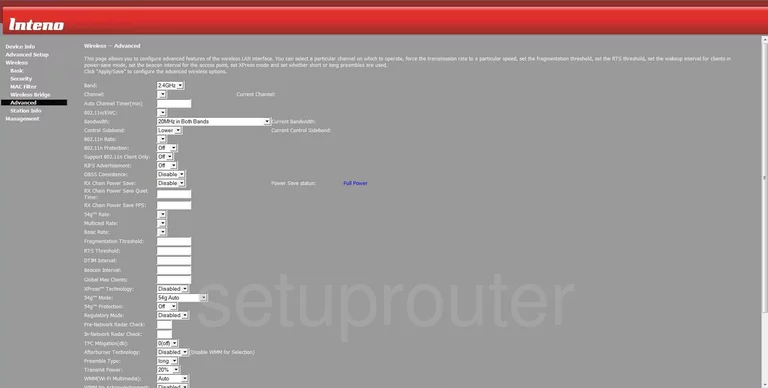
On this page find the Channel. Make sure you are using channels 1,6, or 11. Learn more about this topic by reading our guide titled WiFi Channels.
Click the Apply/Save button at the bottom of the page, then tick Security.
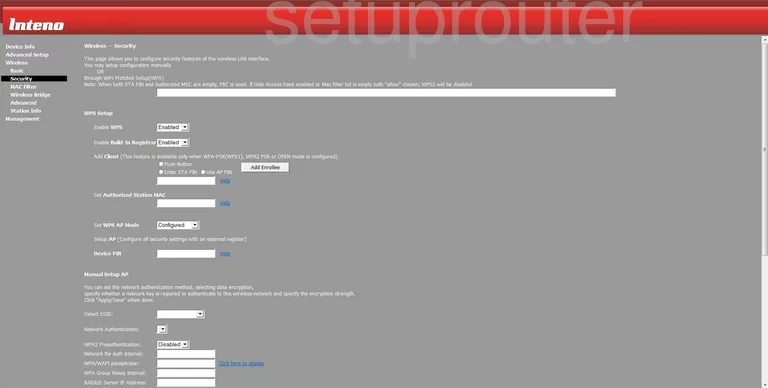
The first half of this page deals with WPS or WiFi Protected Setup. We recommend avoiding WPS if possible. Read our guide titled What is WPS for more info.
In the menu titled Enable WPS make sure to Disable it.
Below that in the Enable Built in Registrar, make sure to Disable it.
Scroll down to the Manual Setup AP.
Use the drop down menu titled Select SSID to choose the SSID you just created on the Basic page.
Below that is the Network Authentication. This is the security you plan on using for your home network. The best option is WPA2-PSK. If this is unavailable, we suggest updating your firmware to allow for it. Read our guide titled WEP vs. WPA for more information.
In the box titled WPA/WAPI passphrase, enter the password you plan on using for your network. This password needs to be strong, at least 14-20 characters long with some symbols, numbers, and capital letters in it. For more tips on this topic, read our guide titled Choosing a Strong Password.
The other setting you may want to change is called the WPA/WAPI Encryption. Set this to AES for the best encryption.
You did it, before you exit be sure to click the Apply/Save button.
Possible Problems when Changing your WiFi Settings
After making these changes to your router you will almost definitely have to reconnect any previously connected devices. This is usually done at the device itself and not at your computer.
Other Inteno DG150B Info
Don't forget about our other Inteno DG150B info that you might be interested in.
This is the wifi guide for the Inteno DG150B. We also have the following guides for the same router:
- Inteno DG150B - Inteno DG150B User Manual
- Inteno DG150B - Inteno DG150B Login Instructions
- Inteno DG150B - How to change the IP Address on a Inteno DG150B router
- Inteno DG150B - How to change the DNS settings on a Inteno DG150B router
- Inteno DG150B - How to Reset the Inteno DG150B
- Inteno DG150B - Inteno DG150B Screenshots
- Inteno DG150B - Information About the Inteno DG150B Router