The Inteno DG201A router is considered a wireless router because it offers WiFi connectivity. WiFi, or simply wireless, allows you to connect various devices to your router, such as wireless printers, smart televisions, and WiFi enabled smartphones.
Other Inteno DG201A Guides
This is the wifi guide for the Inteno DG201A. We also have the following guides for the same router:
- Inteno DG201A - How to change the IP Address on a Inteno DG201A router
- Inteno DG201A - Inteno DG201A Login Instructions
- Inteno DG201A - Inteno DG201A User Manual
- Inteno DG201A - How to Reset the Inteno DG201A
- Inteno DG201A - Inteno DG201A Screenshots
- Inteno DG201A - Information About the Inteno DG201A Router
WiFi Terms
Before we get started there is a little bit of background info that you should be familiar with.
Wireless Name
Your wireless network needs to have a name to uniquely identify it from other wireless networks. If you are not sure what this means we have a guide explaining what a wireless name is that you can read for more information.
Wireless Password
An important part of securing your wireless network is choosing a strong password.
Wireless Channel
Picking a WiFi channel is not always a simple task. Be sure to read about WiFi channels before making the choice.
Encryption
You should almost definitely pick WPA2 for your networks encryption. If you are unsure, be sure to read our WEP vs WPA guide first.
Login To The Inteno DG201A
To get started configuring the Inteno DG201A WiFi settings you need to login to your router. If you are already logged in you can skip this step.
To login to the Inteno DG201A, follow our Inteno DG201A Login Guide.
Find the WiFi Settings on the Inteno DG201A
If you followed our login guide above then you should see this screen.
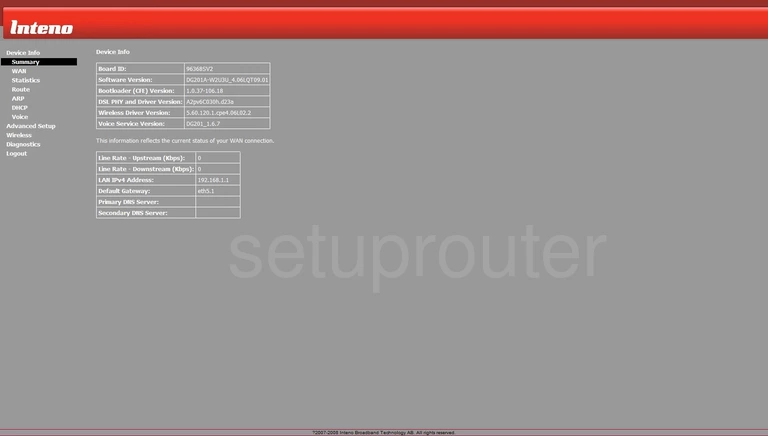
This WiFi guide begins on the Device Info page of the Inteno DG201A router. Click the option of Wireless in the left sidebar. Then below that choose Basic.
Change the WiFi Settings on the Inteno DG201A
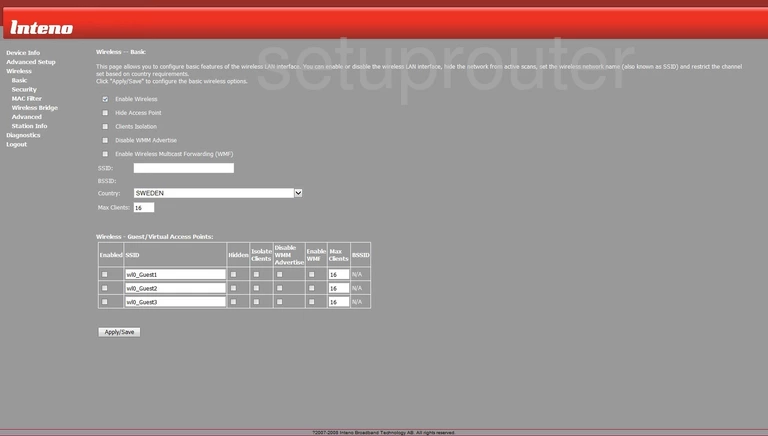
This brings you to the page you see here. Use the SSID box to enter a new name for your network. It really doesn't matter what you enter here but we recommend avoiding personal information. Learn more about this topic by reading our guide titled How to Change your Wireless Name.
That's all there is to do on this page, just click the Apply/Save button near the bottom of the page then tick Advanced in the left sidebar.
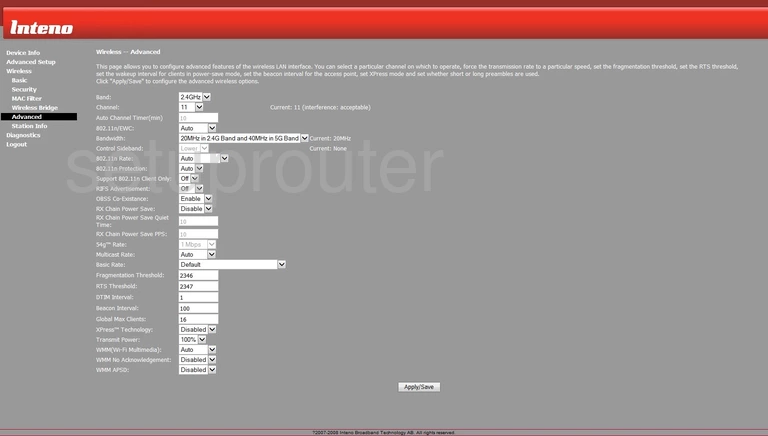
The only thing on this page you need to change is the Channel. Use the drop down list titled Channel to change your channel to the appropriate one for your network. Make sure to use channels 1,6, or 11. Learn why you should only use these three channels by reading our guide titled WiFi Channels.
Scroll to the bottom of this page and click the Apply/Save button near the bottom of this page. Then tick the link on the left labeled Security.
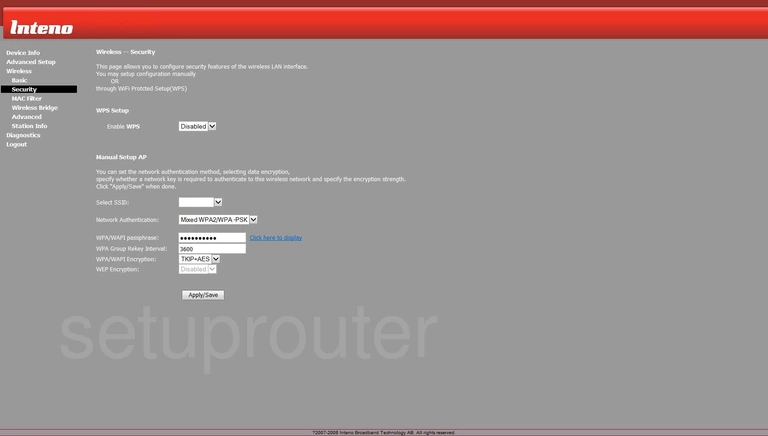
The top half of this page deals with WPS or WiFi Protected Setup. We strongly advise against using WPS due to it being a very easy way in for hackers. Read our guide titled What is WPS for more information.
In the box labeled Enable WPS be sure to Disable it.
Scroll down to the Manual Setup AP section.
First use the drop down list titled Select SSID to pick the SSID you just created on the first page.
Second, use the drop down menu labeled Network Authentication to choose the right security for your network. WPA2-PSK is the best option available. If this router doesn't have this option, we recommend updating your firmware to allow for it. Learn about the different options by reading our guide titled WEP vs. WPA.
Next is the WPA/WAPI passphrase. This is the password you use to gain access to your network. Create a strong password of at least 14-20 characters with a mix of letters, numbers, and symbols. Read our Choosing a Strong Password Guide for more tips on this topic.
The only other thing you may want to change is the WPA/WAPI Encryption. The best option here is AES.
That's it, just click the Apply/Save button and you are finished.
Possible Problems when Changing your WiFi Settings
After making these changes to your router you will almost definitely have to reconnect any previously connected devices. This is usually done at the device itself and not at your computer.
Other Inteno DG201A Info
Don't forget about our other Inteno DG201A info that you might be interested in.
This is the wifi guide for the Inteno DG201A. We also have the following guides for the same router:
- Inteno DG201A - How to change the IP Address on a Inteno DG201A router
- Inteno DG201A - Inteno DG201A Login Instructions
- Inteno DG201A - Inteno DG201A User Manual
- Inteno DG201A - How to Reset the Inteno DG201A
- Inteno DG201A - Inteno DG201A Screenshots
- Inteno DG201A - Information About the Inteno DG201A Router