Have you been trying to login to the Inteno X5671B router and been unsuccessful? It might be time to consider a reset. In this guide when I use the word reset I do not mean a reboot. A reboot is a cycle in the power to the unit. A reset takes all the settings you have ever changed and reverts them back to factory defaults.
Warning: A reset like this one is going to erase every single setting you have ever changed in the past. Please consider other options first. We also recommend creating a list of all the possible settings you may of changed in the past such as:
- The router's main username and password.
- The WiFi username and password.
- If this is a DSL router you need to re-enter the ISP or Internet Service Provider username and password. Call your ISP for the details.
- Have you made any other changes to the router? Write them down as well.
Other Inteno X5671B Guides
This is the reset router guide for the Inteno X5671B. We also have the following guides for the same router:
- Inteno X5671B - How to change the IP Address on a Inteno X5671B router
- Inteno X5671B - Inteno X5671B User Manual
- Inteno X5671B - Inteno X5671B Login Instructions
- Inteno X5671B - How to change the DNS settings on a Inteno X5671B router
- Inteno X5671B - Setup WiFi on the Inteno X5671B
- Inteno X5671B - Information About the Inteno X5671B Router
- Inteno X5671B - Inteno X5671B Screenshots
Reset the Inteno X5671B
Below is an image of the back panel of the Inteno X5671B router. I have circled the reset button for you in red.
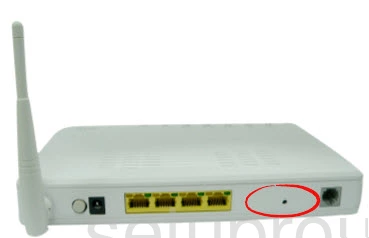
While the router is on take a straightened paperclip and press down on the reset button three times in order. This begins the reset process.
Warning: Do not unplug or turn off the router during the reset process. Doing so could permanently damage your router.
Remember a reset erases every single setting you have ever changed in the lifetime of the router. Please consider other troubleshooting methods before you reset.
Login to the Inteno X5671B
Once the reset is complete you need to login to the Inteno X5671B router using the default IP address, username, and password. These values can be found in our Inteno X5671B Login Guide.
Change Your Password
After a successful login you should change the default router password. This password protects your router interface not your Internet connection. Learn more about passwords and how to create strong ones in our guide titled Choosing a Strong Password.
Tip: One way to avoid losing the router password is to write it down on a slip of paper and stick it to the bottom of the device.
Setup WiFi on the Inteno X5671B
It's time to begin re-configuring the router. For easy to follow directions check out our Inteno X5671B WiFi Instructions.
Inteno X5671B Help
Be sure to check out our other Inteno X5671B info that you might be interested in.
This is the reset router guide for the Inteno X5671B. We also have the following guides for the same router:
- Inteno X5671B - How to change the IP Address on a Inteno X5671B router
- Inteno X5671B - Inteno X5671B User Manual
- Inteno X5671B - Inteno X5671B Login Instructions
- Inteno X5671B - How to change the DNS settings on a Inteno X5671B router
- Inteno X5671B - Setup WiFi on the Inteno X5671B
- Inteno X5671B - Information About the Inteno X5671B Router
- Inteno X5671B - Inteno X5671B Screenshots