The Inteno X5671B router is considered a wireless router because it offers WiFi connectivity. WiFi, or simply wireless, allows you to connect various devices to your router, such as wireless printers, smart televisions, and WiFi enabled smartphones.
Other Inteno X5671B Guides
This is the wifi guide for the Inteno X5671B. We also have the following guides for the same router:
- Inteno X5671B - How to change the IP Address on a Inteno X5671B router
- Inteno X5671B - Inteno X5671B User Manual
- Inteno X5671B - Inteno X5671B Login Instructions
- Inteno X5671B - How to change the DNS settings on a Inteno X5671B router
- Inteno X5671B - How to Reset the Inteno X5671B
- Inteno X5671B - Information About the Inteno X5671B Router
- Inteno X5671B - Inteno X5671B Screenshots
WiFi Terms
Before we get started there is a little bit of background info that you should be familiar with.
Wireless Name
Your wireless network needs to have a name to uniquely identify it from other wireless networks. If you are not sure what this means we have a guide explaining what a wireless name is that you can read for more information.
Wireless Password
An important part of securing your wireless network is choosing a strong password.
Wireless Channel
Picking a WiFi channel is not always a simple task. Be sure to read about WiFi channels before making the choice.
Encryption
You should almost definitely pick WPA2 for your networks encryption. If you are unsure, be sure to read our WEP vs WPA guide first.
Login To The Inteno X5671B
To get started configuring the Inteno X5671B WiFi settings you need to login to your router. If you are already logged in you can skip this step.
To login to the Inteno X5671B, follow our Inteno X5671B Login Guide.
Find the WiFi Settings on the Inteno X5671B
If you followed our login guide above then you should see this screen.
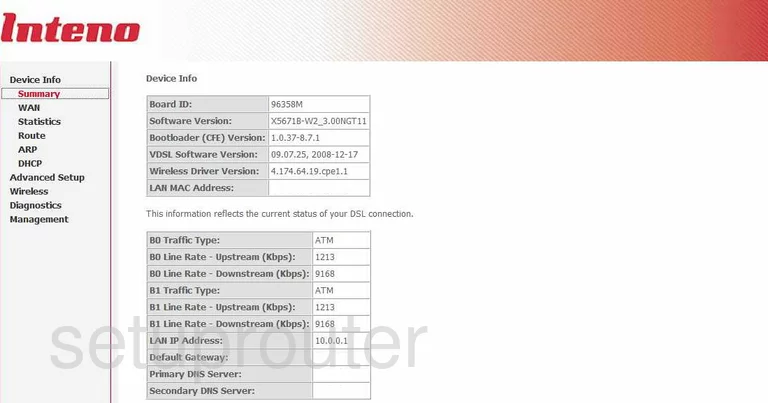
Starting on the Device Info page of the Inteno X5671B router, click the option in the left side bar labeled Wireless. Then beneath that pick Basic.
Change the WiFi Settings on the Inteno X5671B
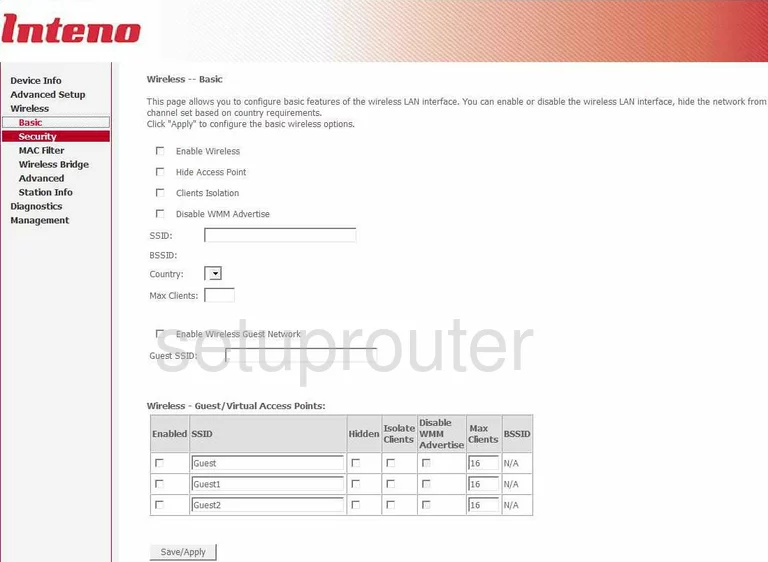
On this first page, just place enter a new name for your network in the box titled SSID. This is your identifying name for your internet connection. It doesn't matter what you enter here but we recommend avoiding personal information. Learn more about this by reading our guide titled How to Change your Wireless Name.
Now at the bottom of the page tick the button labeled Save/Apply. Then in the left sidebar tick the link titled Advanced.
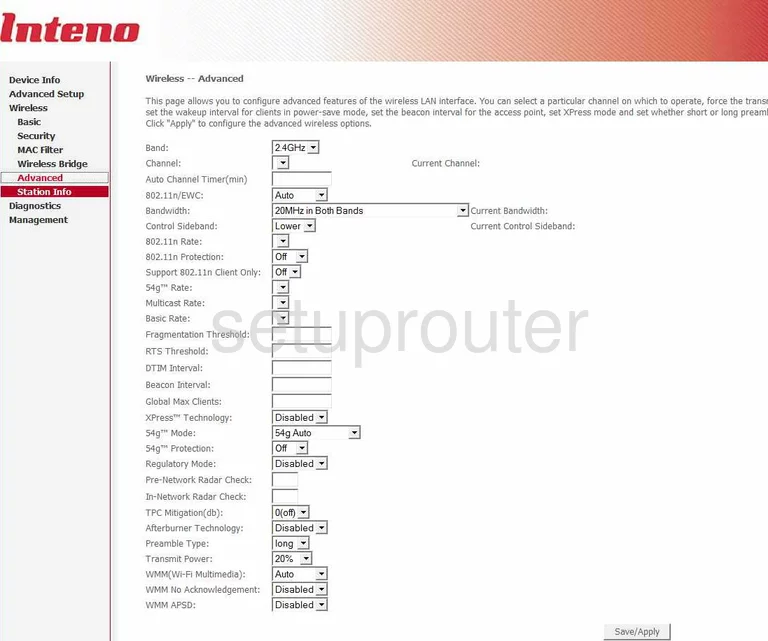
On this page, use the box labeled Channel to make sure you are using channels 1,6, or 11. To learn why you need to be using these three channels, read our guide titled WiFi Channels.
Click Save/Apply. Then in the left sidebar tick the option of Security.
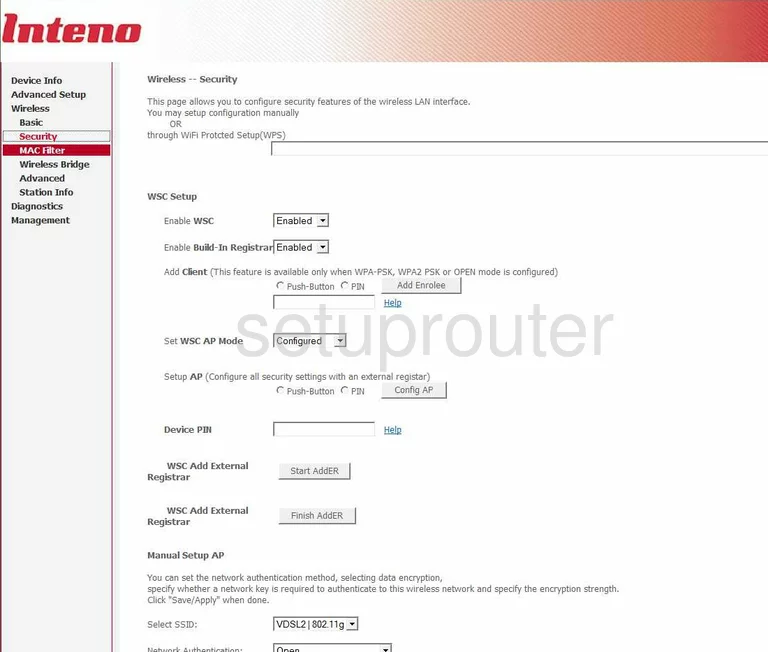
The first section of this page is dealing with WPS. We recommend avoiding the use of WPS. Read our What is WPS Guide for more info.
For the setting of Enable WSC, choose Disabled.
In the Enable Build-In Registrar list, pick Disabled.
The Set WSC AP Mode should be Unconfigured.
Next, scroll down to the section labeled Manual Setup AP. In the first box titled Select SSID use the drop down list to choose the SSID you just created on the first page.
Below that is the Network Authentication. Use this drop down list to choose the option of WPA2-PSK. This is the most secure option available to home networks today. Learn more about it, by reading our guide titled WEP vs. WPA.
A little farther down this page is the setting of WPA Pre-Shared Key. This is the password you use to restrict the access to your personal internet. It's a good idea to create a strong password of at least 14-20 characters. To learn more, read our guide titled Choosing a Strong Password.
There is one other setting you may need to change. Find the drop down list titled WPA Encryption. Make sure this is set to AES for the best results.
Click the Save/Apply button and you are finished. Congratulations!
Possible Problems when Changing your WiFi Settings
After making these changes to your router you will almost definitely have to reconnect any previously connected devices. This is usually done at the device itself and not at your computer.
Other Inteno X5671B Info
Don't forget about our other Inteno X5671B info that you might be interested in.
This is the wifi guide for the Inteno X5671B. We also have the following guides for the same router:
- Inteno X5671B - How to change the IP Address on a Inteno X5671B router
- Inteno X5671B - Inteno X5671B User Manual
- Inteno X5671B - Inteno X5671B Login Instructions
- Inteno X5671B - How to change the DNS settings on a Inteno X5671B router
- Inteno X5671B - How to Reset the Inteno X5671B
- Inteno X5671B - Information About the Inteno X5671B Router
- Inteno X5671B - Inteno X5671B Screenshots