This is our collection of screenshots that have been submitted to this site by our users.
When you want to share screenshots for us to use, please use our Router Screenshot Grabber, which is a free tool in Network Utilities. It makes the capture process easy and sends the screenshots to us automatically.
This is the screenshots guide for the Iskon A1521-I. We also have the following guides for the same router:
All Iskon A1521-I Screenshots
All screenshots below were captured from a Iskon A1521-I router.
Iskon A1521-I Dynamic Dns Screenshot
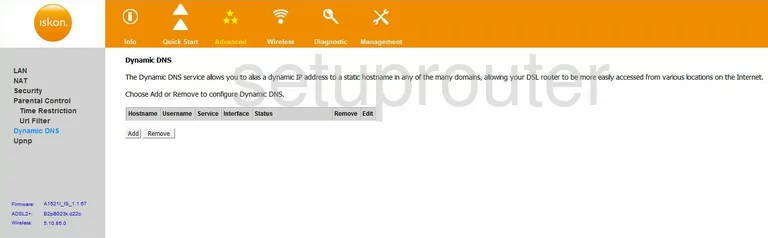
Iskon A1521-I Wifi Security Screenshot
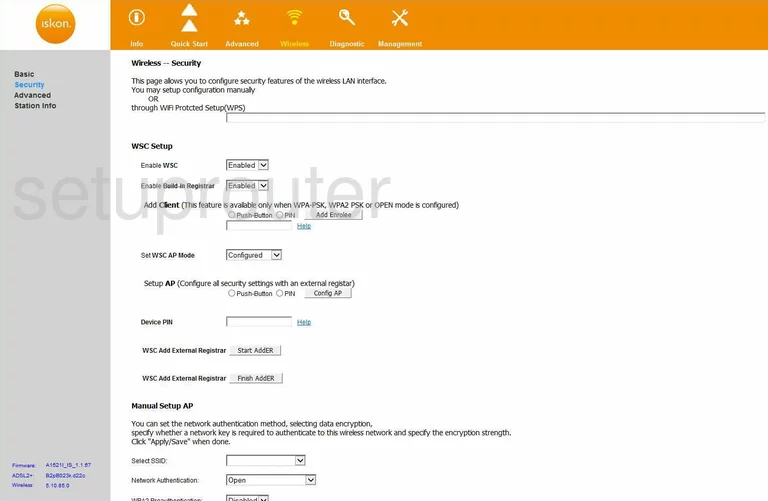
Iskon A1521-I Diagnostics Screenshot
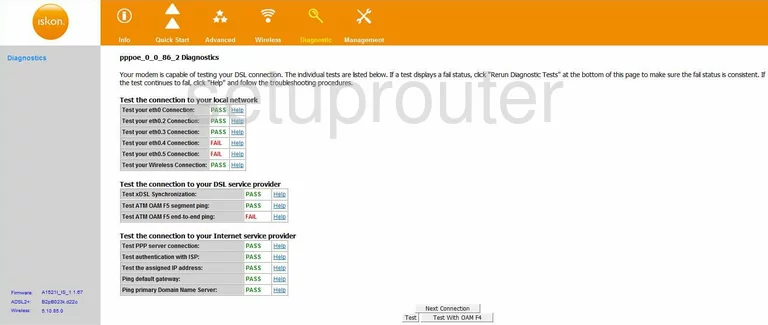
Iskon A1521-I Traffic Statistics Screenshot
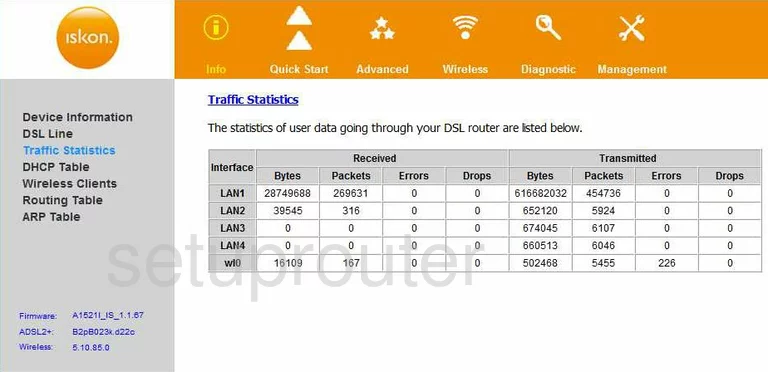
Iskon A1521-I Routing Screenshot
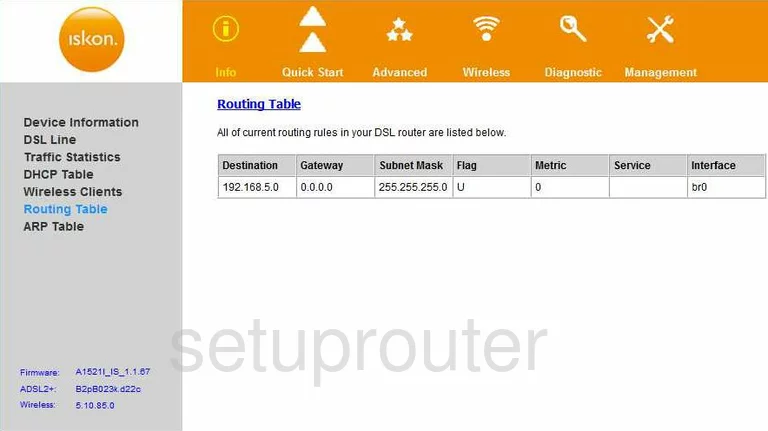
Iskon A1521-I Reboot Screenshot
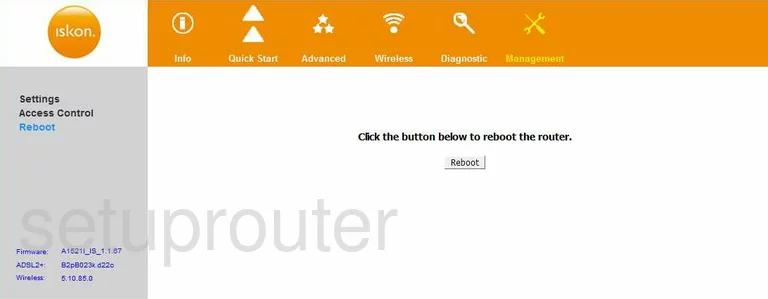
Iskon A1521-I Wifi Advanced Screenshot
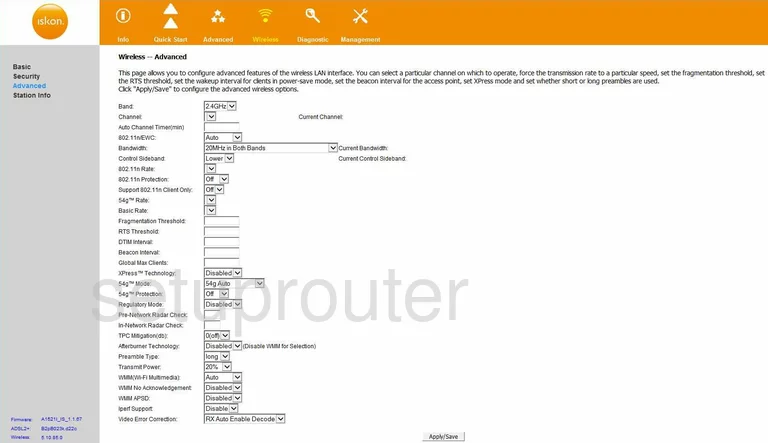
Iskon A1521-I Wifi Setup Screenshot
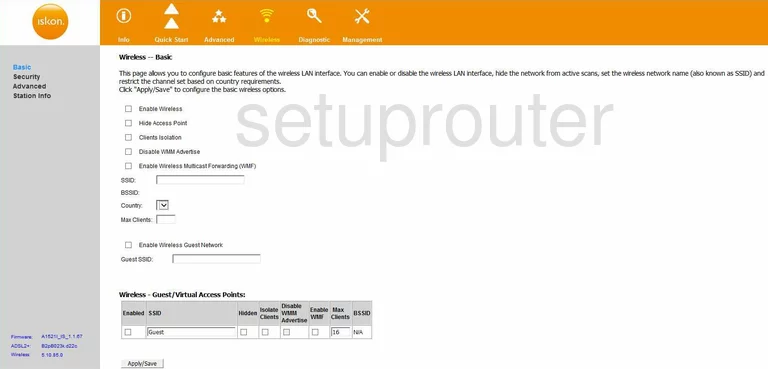
Iskon A1521-I Arp Table Screenshot
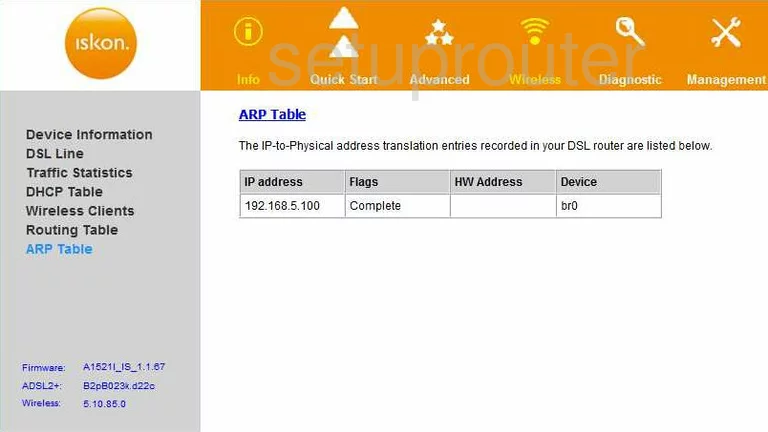
Iskon A1521-I Dhcp Client Screenshot
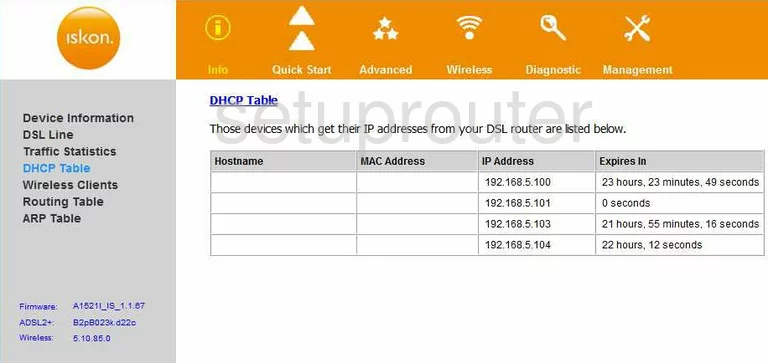
Iskon A1521-I Reset Screenshot
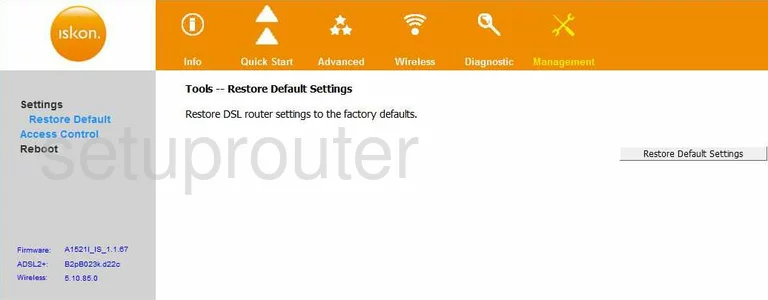
Iskon A1521-I Password Screenshot
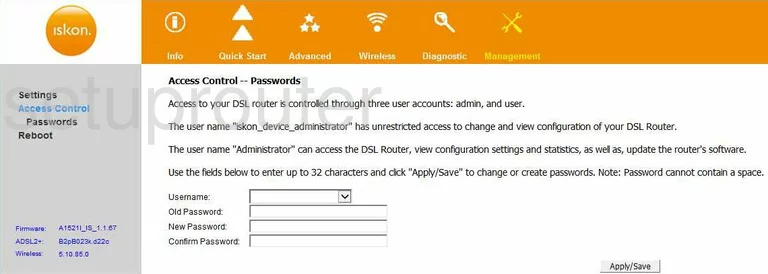
Iskon A1521-I Ip Filter Screenshot
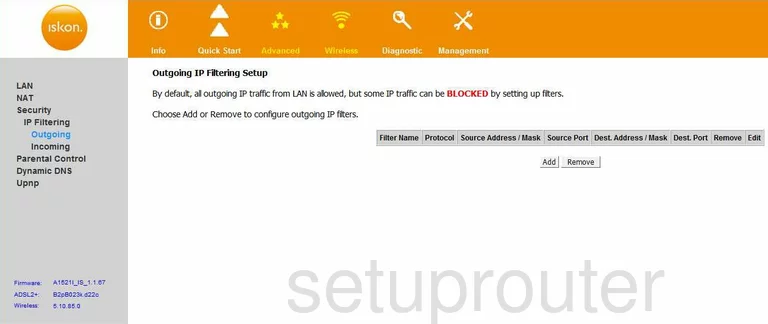
Iskon A1521-I Ip Filter Screenshot
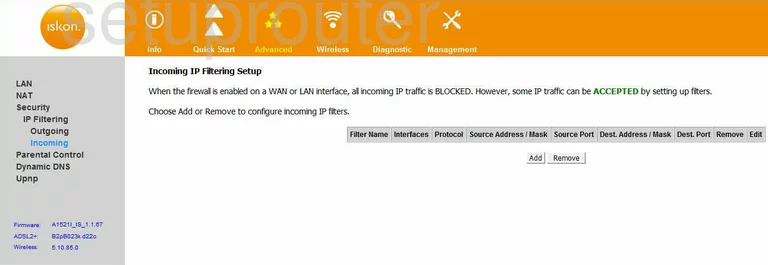
Iskon A1521-I Wifi Setup Screenshot
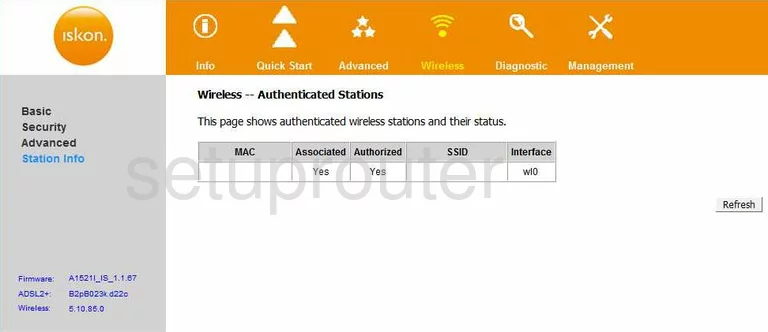
Iskon A1521-I Wifi Setup Screenshot
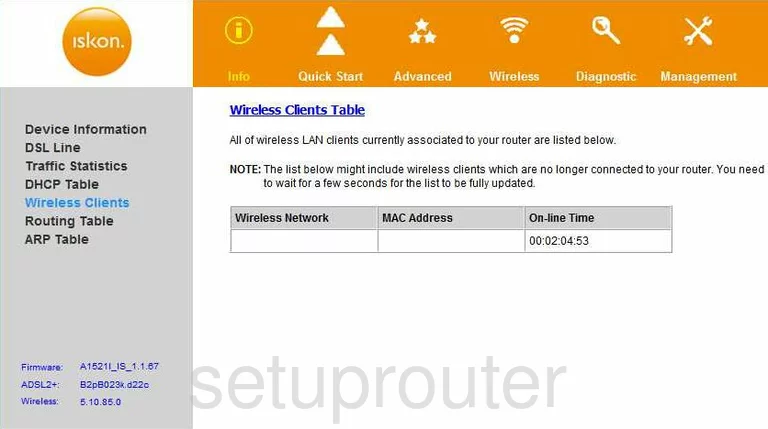
Iskon A1521-I Access Control Screenshot
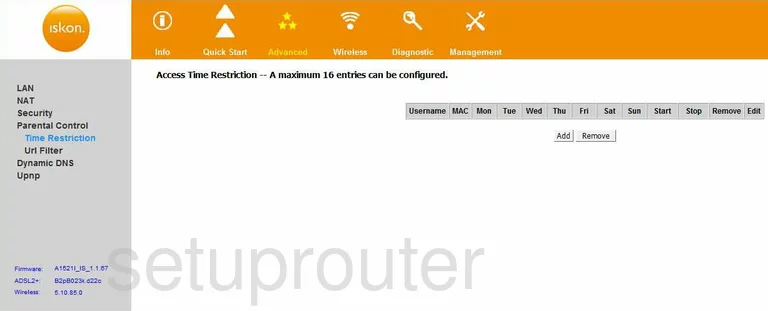
Iskon A1521-I Device Image Screenshot

Iskon A1521-I Reset Screenshot

This is the screenshots guide for the Iskon A1521-I. We also have the following guides for the same router: