The Iskon A1521-I router is considered a wireless router because it offers WiFi connectivity. WiFi, or simply wireless, allows you to connect various devices to your router, such as wireless printers, smart televisions, and WiFi enabled smartphones.
Other Iskon A1521-I Guides
This is the wifi guide for the Iskon A1521-I. We also have the following guides for the same router:
WiFi Terms
Before we get started there is a little bit of background info that you should be familiar with.
Wireless Name
Your wireless network needs to have a name to uniquely identify it from other wireless networks. If you are not sure what this means we have a guide explaining what a wireless name is that you can read for more information.
Wireless Password
An important part of securing your wireless network is choosing a strong password.
Wireless Channel
Picking a WiFi channel is not always a simple task. Be sure to read about WiFi channels before making the choice.
Encryption
You should almost definitely pick WPA2 for your networks encryption. If you are unsure, be sure to read our WEP vs WPA guide first.
Login To The Iskon A1521-I
To get started configuring the Iskon A1521-I WiFi settings you need to login to your router. If you are already logged in you can skip this step.
To login to the Iskon A1521-I, follow our Iskon A1521-I Login Guide.
Find the WiFi Settings on the Iskon A1521-I
If you followed our login guide above then you should see this screen.
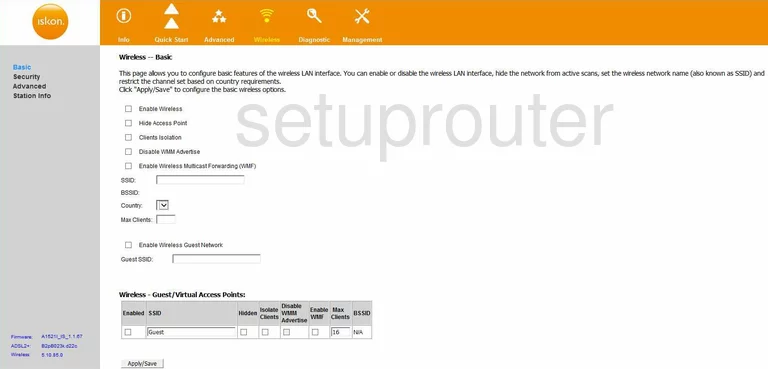
Once you've logged into the Iskon A1521-I router you should be taken to the Home page. Unfortunately we don't have the correct home page for this router. If you have this router and would like to help out we would greatly appreciate using this link to take a screenshot of the correct page.
From the correct home page click the Wireless icon at the top of the page and then Basic on the left hand side of the page.
Change the WiFi Settings on the Iskon A1521-I
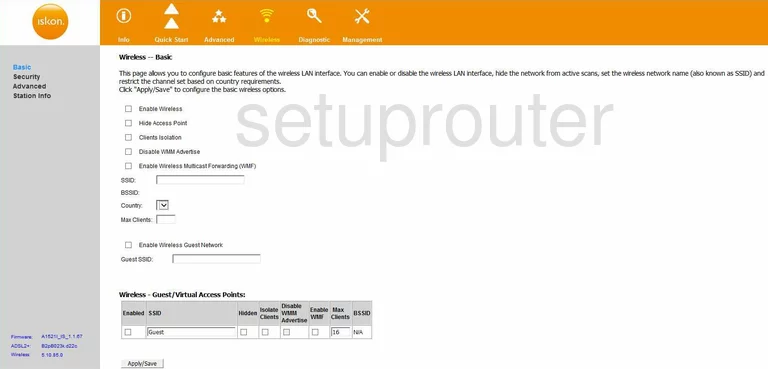
This brings you to the page shown above.
Start out by setting an SSID. This will serve as your network identification and can be anything you like. However, due to security reasons we highly suggest avoiding the use of any personal information. For more help be sure to check out our Wireless Names Guide.
That's it for this page. Just be sure to click Apply/Save before closing the page.
Now click Security on the left hand side of the page.
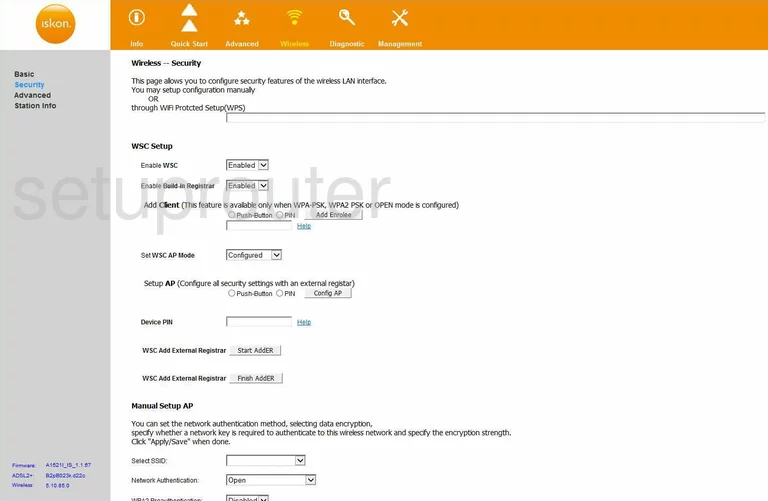
You should be taken to a new page.
Open the drop down menu labeled Select SSID and choose the SSID you just created.
Next set the Network Authentication to WPA2-PSK. This will provide you with the best security. To learn more check out our WEP vs. WPA Guide.
After that you'll need to set a WPA Pre-Shared Key. This will serve as your network password and can be anything you want. However, remember that a strong password consists of no personal information and is 14-20 characters in length. For more help be sure to check out our Choosing a Strong Password Guide.
Lastly, set the WPA Encryption option to AES.
That's it! You're done. Just don't forget to click Apply/Save before leaving the page.
Possible Problems when Changing your WiFi Settings
After making these changes to your router you will almost definitely have to reconnect any previously connected devices. This is usually done at the device itself and not at your computer.
Other Iskon A1521-I Info
Don't forget about our other Iskon A1521-I info that you might be interested in.
This is the wifi guide for the Iskon A1521-I. We also have the following guides for the same router: