On this page I will show you how to properly reset the Jensen Scandinavia AirLink 59300v4 router back to the original factory defaults. This is not the same thing as a reboot. When I use the term reboot I am referring to a cycle in the power to the unit. When I use the term reset I am referring to a complete factory restore of all settings. Every setting you have ever changed is erased and returned to factory defaults.
Warning: This reset is a serious step to take. Consider your other options first. We also recommend creating a list of all the settings you have ever changed in the past. These settings should include:
- The router's interface username and password.
- The wireless settings such as SSID and password.
- If this is a DSL router you need to re-enter the Internet Service Provider (ISP) username and password. You need to call your local ISP for the details.
- Have you made any other changes? How about port forwards or IP address changes? These need to be written down as well.
Other Jensen Scandinavia AirLink 59300 Guides
This is the reset router guide for the Jensen Scandinavia AirLink 59300 v4. We also have the following guides for the same router:
- Jensen Scandinavia AirLink 59300 - How to change the IP Address on a Jensen Scandinavia AirLink 59300 router
- Jensen Scandinavia AirLink 59300 - Jensen Scandinavia AirLink 59300 Login Instructions
- Jensen Scandinavia AirLink 59300 - How to change the DNS settings on a Jensen Scandinavia AirLink 59300 router
- Jensen Scandinavia AirLink 59300 - Setup WiFi on the Jensen Scandinavia AirLink 59300
- Jensen Scandinavia AirLink 59300 - How to Reset the Jensen Scandinavia AirLink 59300
- Jensen Scandinavia AirLink 59300 - Information About the Jensen Scandinavia AirLink 59300 Router
- Jensen Scandinavia AirLink 59300 - Jensen Scandinavia AirLink 59300 Screenshots
- Jensen Scandinavia AirLink 59300 v4 - Jensen Scandinavia AirLink 59300 Login Instructions
- Jensen Scandinavia AirLink 59300 v4 - How to change the IP Address on a Jensen Scandinavia AirLink 59300 router
- Jensen Scandinavia AirLink 59300 v4 - Jensen Scandinavia AirLink 59300 User Manual
- Jensen Scandinavia AirLink 59300 v4 - How to change the DNS settings on a Jensen Scandinavia AirLink 59300 router
- Jensen Scandinavia AirLink 59300 v4 - Setup WiFi on the Jensen Scandinavia AirLink 59300
- Jensen Scandinavia AirLink 59300 v4 - Jensen Scandinavia AirLink 59300 Screenshots
- Jensen Scandinavia AirLink 59300 v4 - Information About the Jensen Scandinavia AirLink 59300 Router
Reset the Jensen Scandinavia AirLink 59300
Take a look at the image below. I have circled the reset button for you in red.
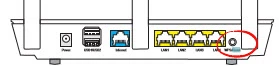
First of all, be sure the router is on. Then press the WPS/Reset button for at least 10 seconds. This is important because if you don't hold this button down for the entire 10 seconds you will end up simply turning on the WPS function instead of resetting the Jensen Scandinavia AirLink 59300v4 router like you wanted.
Warning: Do not unplug or turn off the router during the reset process. Doing so could cause permanent damage to the device.
Remember a reset like the one you are about to do here is going to erase every single setting you have ever changed in the past. Please exhaust your other troubleshooting methods before you continue.
Login to the Jensen Scandinavia AirLink 59300
It is now time to login to the router to see if the reset worked. Using the factory default values login to the Jensen Scandinavia AirLink 59300v4 router. Follow the instructions on our Jensen Scandinavia AirLink 59300v4 Login Guide.
Tip: If the defaults did not work don't panic. It is very possible you didn't hold the reset button down for long enough. Go ahead and try resetting the router again.
Change Your Password
Once you have logged into the router's interface or settings it is a good idea to change the router password. This password is not the network password. This password protects your router settings only. To help you create a strong password check out our Choosing a Strong Password guide.
Tip: If you want to avoid losing this password you could write it down on a sticky note and attach it to the bottom of the router for safekeeping.
Setup WiFi on the Jensen Scandinavia AirLink 59300v4
Don't forget to setup the wireless settings again so your local network is secure. Follow our instructions on the How to Setup WiFi on the Jensen Scandinavia AirLink 59300v4 page.
Jensen Scandinavia AirLink 59300 Help
Be sure to check out our other Jensen Scandinavia AirLink 59300 info that you might be interested in.
This is the reset router guide for the Jensen Scandinavia AirLink 59300 v4. We also have the following guides for the same router:
- Jensen Scandinavia AirLink 59300 - How to change the IP Address on a Jensen Scandinavia AirLink 59300 router
- Jensen Scandinavia AirLink 59300 - Jensen Scandinavia AirLink 59300 Login Instructions
- Jensen Scandinavia AirLink 59300 - How to change the DNS settings on a Jensen Scandinavia AirLink 59300 router
- Jensen Scandinavia AirLink 59300 - Setup WiFi on the Jensen Scandinavia AirLink 59300
- Jensen Scandinavia AirLink 59300 - How to Reset the Jensen Scandinavia AirLink 59300
- Jensen Scandinavia AirLink 59300 - Information About the Jensen Scandinavia AirLink 59300 Router
- Jensen Scandinavia AirLink 59300 - Jensen Scandinavia AirLink 59300 Screenshots
- Jensen Scandinavia AirLink 59300 v4 - Jensen Scandinavia AirLink 59300 Login Instructions
- Jensen Scandinavia AirLink 59300 v4 - How to change the IP Address on a Jensen Scandinavia AirLink 59300 router
- Jensen Scandinavia AirLink 59300 v4 - Jensen Scandinavia AirLink 59300 User Manual
- Jensen Scandinavia AirLink 59300 v4 - How to change the DNS settings on a Jensen Scandinavia AirLink 59300 router
- Jensen Scandinavia AirLink 59300 v4 - Setup WiFi on the Jensen Scandinavia AirLink 59300
- Jensen Scandinavia AirLink 59300 v4 - Jensen Scandinavia AirLink 59300 Screenshots
- Jensen Scandinavia AirLink 59300 v4 - Information About the Jensen Scandinavia AirLink 59300 Router