The Jensen Scandinavia AirLink 59300 router is considered a wireless router because it offers WiFi connectivity. WiFi, or simply wireless, allows you to connect various devices to your router, such as wireless printers, smart televisions, and WiFi enabled smartphones.
Other Jensen Scandinavia AirLink 59300 Guides
This is the wifi guide for the Jensen Scandinavia AirLink 59300 v4. We also have the following guides for the same router:
- Jensen Scandinavia AirLink 59300 - How to change the IP Address on a Jensen Scandinavia AirLink 59300 router
- Jensen Scandinavia AirLink 59300 - Jensen Scandinavia AirLink 59300 Login Instructions
- Jensen Scandinavia AirLink 59300 - How to change the DNS settings on a Jensen Scandinavia AirLink 59300 router
- Jensen Scandinavia AirLink 59300 - Setup WiFi on the Jensen Scandinavia AirLink 59300
- Jensen Scandinavia AirLink 59300 - How to Reset the Jensen Scandinavia AirLink 59300
- Jensen Scandinavia AirLink 59300 - Information About the Jensen Scandinavia AirLink 59300 Router
- Jensen Scandinavia AirLink 59300 - Jensen Scandinavia AirLink 59300 Screenshots
- Jensen Scandinavia AirLink 59300 v4 - Jensen Scandinavia AirLink 59300 Login Instructions
- Jensen Scandinavia AirLink 59300 v4 - How to change the IP Address on a Jensen Scandinavia AirLink 59300 router
- Jensen Scandinavia AirLink 59300 v4 - Jensen Scandinavia AirLink 59300 User Manual
- Jensen Scandinavia AirLink 59300 v4 - How to change the DNS settings on a Jensen Scandinavia AirLink 59300 router
- Jensen Scandinavia AirLink 59300 v4 - How to Reset the Jensen Scandinavia AirLink 59300
- Jensen Scandinavia AirLink 59300 v4 - Jensen Scandinavia AirLink 59300 Screenshots
- Jensen Scandinavia AirLink 59300 v4 - Information About the Jensen Scandinavia AirLink 59300 Router
WiFi Terms
Before we get started there is a little bit of background info that you should be familiar with.
Wireless Name
Your wireless network needs to have a name to uniquely identify it from other wireless networks. If you are not sure what this means we have a guide explaining what a wireless name is that you can read for more information.
Wireless Password
An important part of securing your wireless network is choosing a strong password.
Wireless Channel
Picking a WiFi channel is not always a simple task. Be sure to read about WiFi channels before making the choice.
Encryption
You should almost definitely pick WPA2 for your networks encryption. If you are unsure, be sure to read our WEP vs WPA guide first.
Login To The Jensen Scandinavia AirLink 59300
To get started configuring the Jensen Scandinavia AirLink 59300 WiFi settings you need to login to your router. If you are already logged in you can skip this step.
To login to the Jensen Scandinavia AirLink 59300, follow our Jensen Scandinavia AirLink 59300 Login Guide.
Find the WiFi Settings on the Jensen Scandinavia AirLink 59300
If you followed our login guide above then you should see this screen.
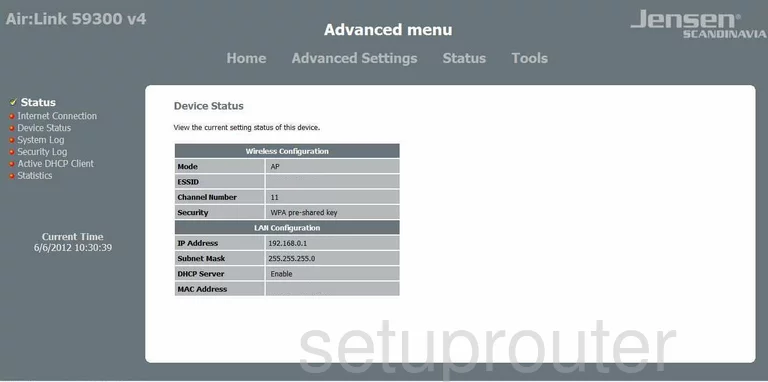
Starting on the Home page of the Jensen Scandinavia AirLink 59300v4 router, click the link near the top of the page labeled Advanced Settings. Then on the left side of the page tick the option of Wireless. Then choose Basic Settings under that.
Change the WiFi Settings on the Jensen Scandinavia AirLink 59300
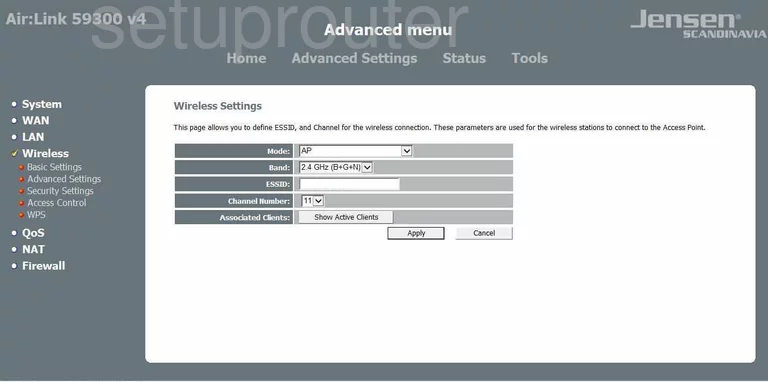
This brings you to the Wireless Settings page. Find the box labeled ESSID. This is the name you create in order to identify your local network. It doesn't matter what you enter here but we recommend avoiding personal information. If you want to know more about this topic read our guide titled How to Change your Wireless Name.
Just below that is the Channel Number. Be sure you are using channel 1,6, or 11. These three channels are the only ones you should be using. To find out why, read our guide titled WiFi Channels.
Click the Apply button. Then looking to the left side of the page click the link titled Security Settings.
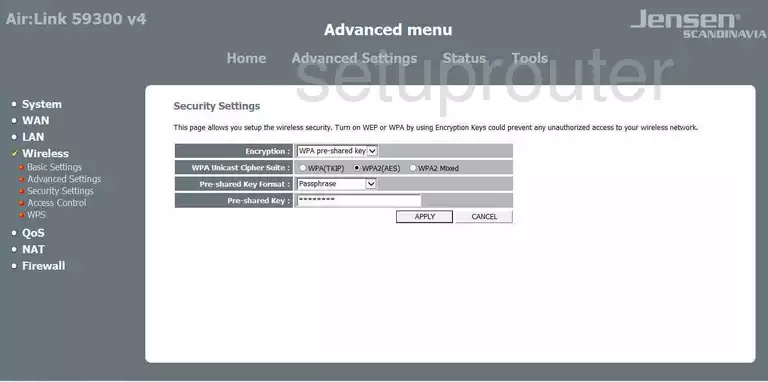
This takes you to the page you see here. Use the first drop down menu titled Encryption to choose the option of WPA pre-shared key.
Directly below that is the WPA Unicast Cipher Suite. There are several options here, we suggest using the most secure option of WPA2(AES). To learn more about why this might be the best choice for your home network, read our guide titled WEP vs. WPA.
Next is the Pre-shared Key Format. Make sure to select Passphrase here.
The last setting you need to change is the Pre-shared Key. This is the password you use to gain access to your network. It is a good idea to create a strong password of at least 14-20 characters. To know more about creating a strong password, read our guide titled Choosing a Strong Password.
Finally, click APPLY and you are finished. Congratulations!
Possible Problems when Changing your WiFi Settings
After making these changes to your router you will almost definitely have to reconnect any previously connected devices. This is usually done at the device itself and not at your computer.
Other Jensen Scandinavia AirLink 59300 Info
Don't forget about our other Jensen Scandinavia AirLink 59300 info that you might be interested in.
This is the wifi guide for the Jensen Scandinavia AirLink 59300 v4. We also have the following guides for the same router:
- Jensen Scandinavia AirLink 59300 - How to change the IP Address on a Jensen Scandinavia AirLink 59300 router
- Jensen Scandinavia AirLink 59300 - Jensen Scandinavia AirLink 59300 Login Instructions
- Jensen Scandinavia AirLink 59300 - How to change the DNS settings on a Jensen Scandinavia AirLink 59300 router
- Jensen Scandinavia AirLink 59300 - Setup WiFi on the Jensen Scandinavia AirLink 59300
- Jensen Scandinavia AirLink 59300 - How to Reset the Jensen Scandinavia AirLink 59300
- Jensen Scandinavia AirLink 59300 - Information About the Jensen Scandinavia AirLink 59300 Router
- Jensen Scandinavia AirLink 59300 - Jensen Scandinavia AirLink 59300 Screenshots
- Jensen Scandinavia AirLink 59300 v4 - Jensen Scandinavia AirLink 59300 Login Instructions
- Jensen Scandinavia AirLink 59300 v4 - How to change the IP Address on a Jensen Scandinavia AirLink 59300 router
- Jensen Scandinavia AirLink 59300 v4 - Jensen Scandinavia AirLink 59300 User Manual
- Jensen Scandinavia AirLink 59300 v4 - How to change the DNS settings on a Jensen Scandinavia AirLink 59300 router
- Jensen Scandinavia AirLink 59300 v4 - How to Reset the Jensen Scandinavia AirLink 59300
- Jensen Scandinavia AirLink 59300 v4 - Jensen Scandinavia AirLink 59300 Screenshots
- Jensen Scandinavia AirLink 59300 v4 - Information About the Jensen Scandinavia AirLink 59300 Router