We have a collection of user-submitted screenshots to share.
If you would like to upload screenshots for us to use, please use our Router Screenshot Grabber, which is a free tool in Network Utilities. It makes the capture process easy and sends the screenshots to us automatically.
This is the screenshots guide for the Jensen Scandinavia AL29150 v6. We also have the following guides for the same router:
- Jensen Scandinavia AL29150 v6 - How to change the IP Address on a Jensen Scandinavia AL29150 router
- Jensen Scandinavia AL29150 v6 - Jensen Scandinavia AL29150 Login Instructions
- Jensen Scandinavia AL29150 v6 - Jensen Scandinavia AL29150 User Manual
- Jensen Scandinavia AL29150 v6 - Setup WiFi on the Jensen Scandinavia AL29150
- Jensen Scandinavia AL29150 v6 - How to Reset the Jensen Scandinavia AL29150
- Jensen Scandinavia AL29150 v6 - Information About the Jensen Scandinavia AL29150 Router
All Jensen Scandinavia AL29150 Screenshots
All screenshots below were captured from a Jensen Scandinavia AL29150 router.
Jensen Scandinavia AL29150 Wifi Security Screenshot
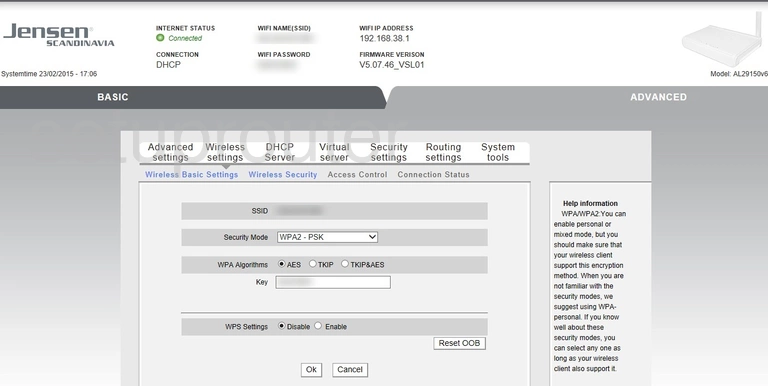
Jensen Scandinavia AL29150 Wifi Status Screenshot
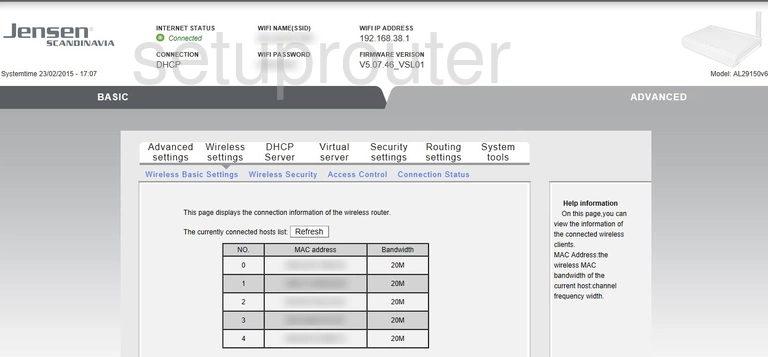
Jensen Scandinavia AL29150 Wifi Setup Screenshot
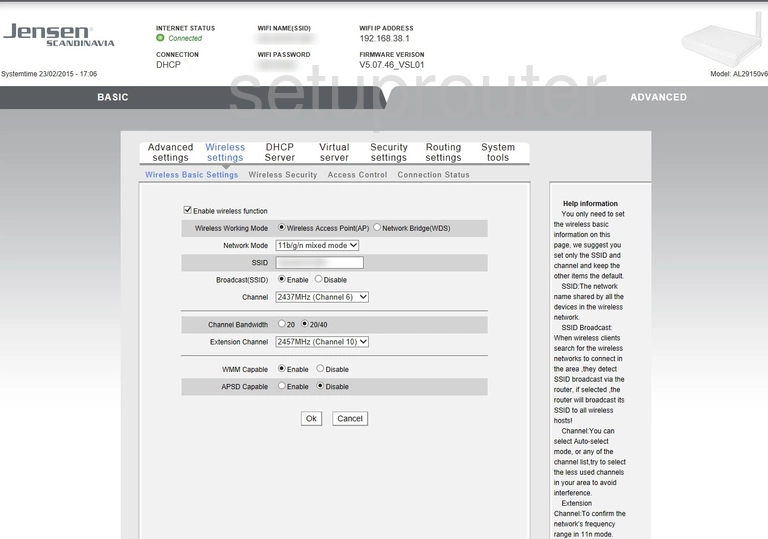
Jensen Scandinavia AL29150 Wifi Security Screenshot
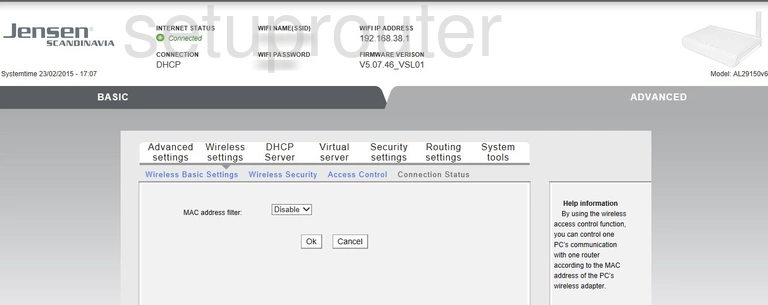
Jensen Scandinavia AL29150 Port Setting Screenshot
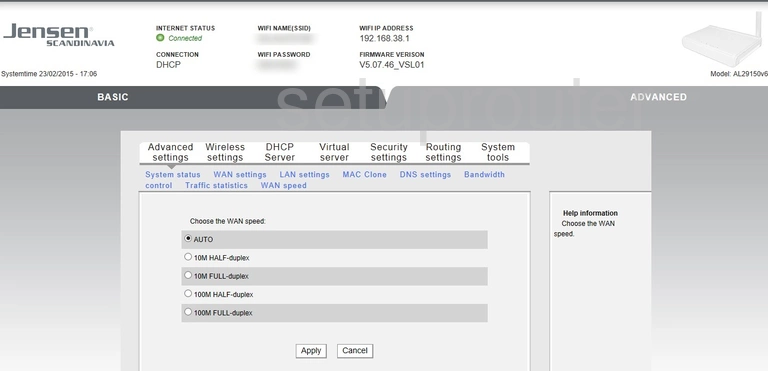
Jensen Scandinavia AL29150 Wan Screenshot
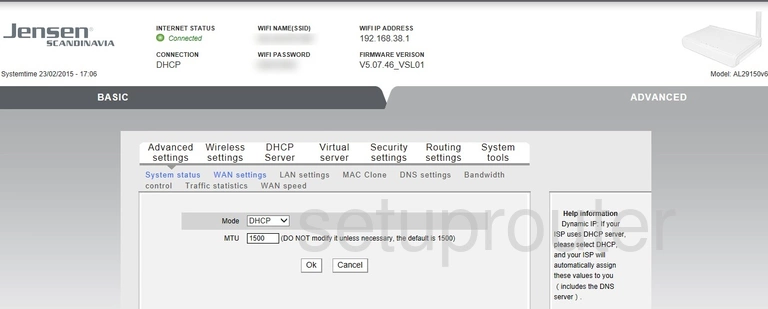
Jensen Scandinavia AL29150 Upnp Screenshot
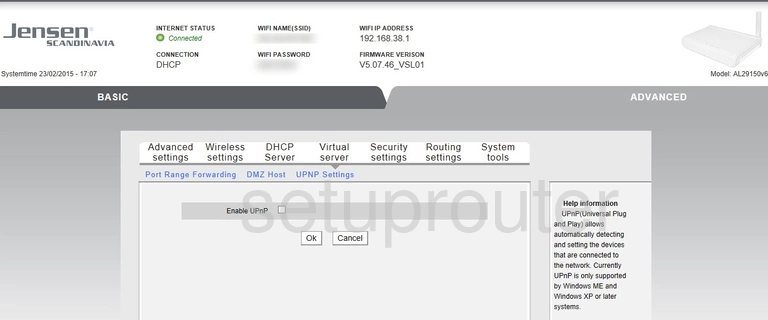
Jensen Scandinavia AL29150 Firmware Screenshot
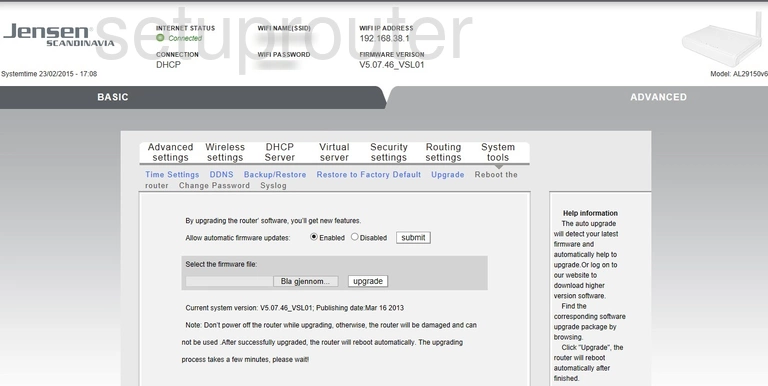
Jensen Scandinavia AL29150 Traffic Statistics Screenshot
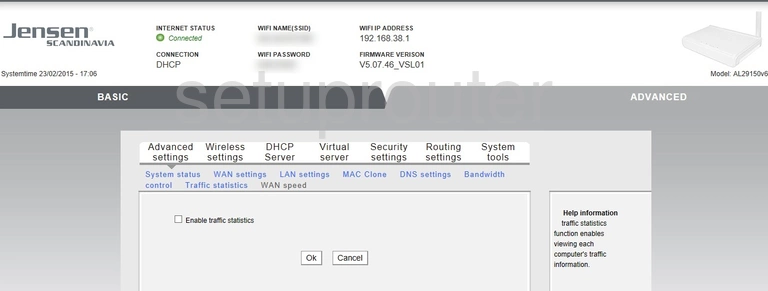
Jensen Scandinavia AL29150 Time Setup Screenshot
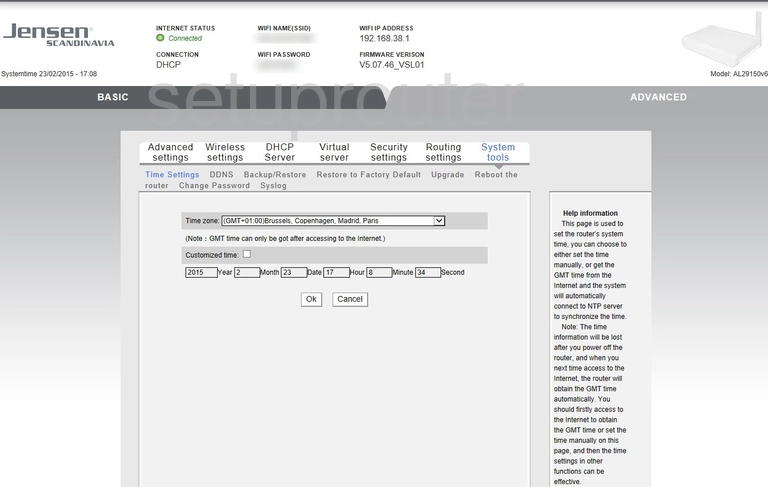
Jensen Scandinavia AL29150 Status Screenshot
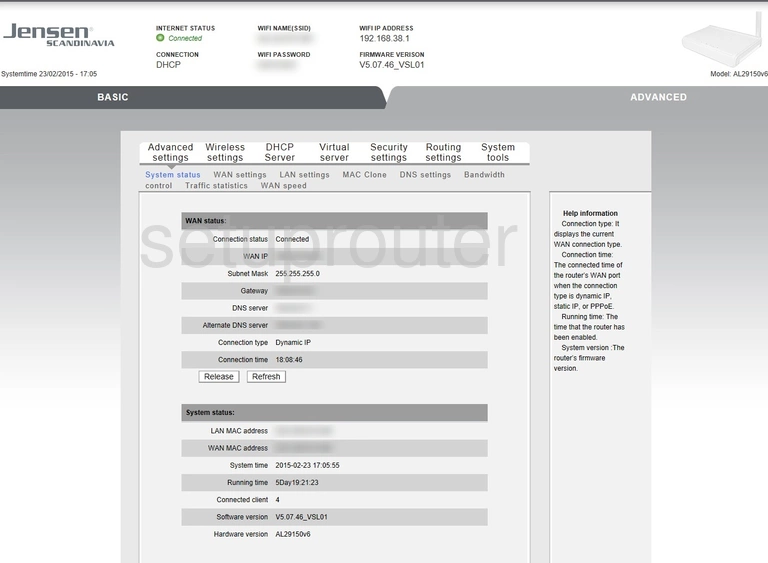
Jensen Scandinavia AL29150 Log Screenshot
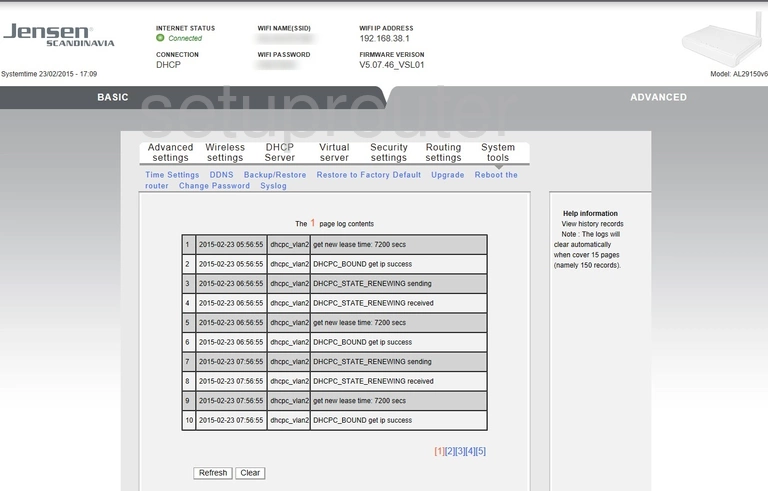
Jensen Scandinavia AL29150 Routing Screenshot
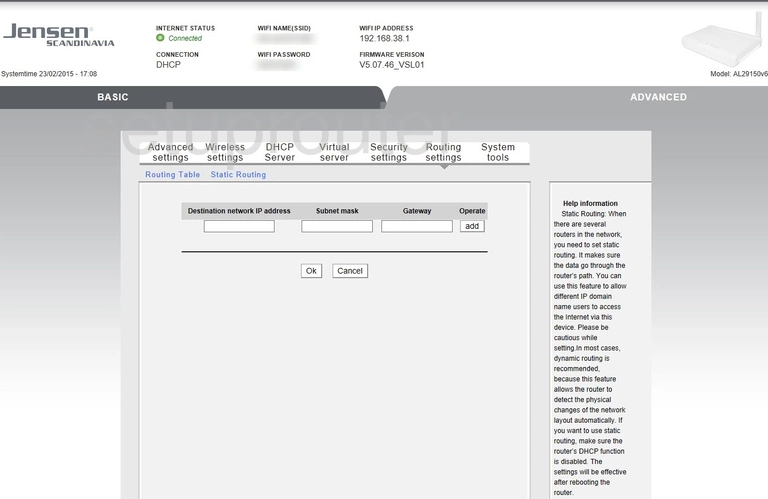
Jensen Scandinavia AL29150 Schedule Screenshot
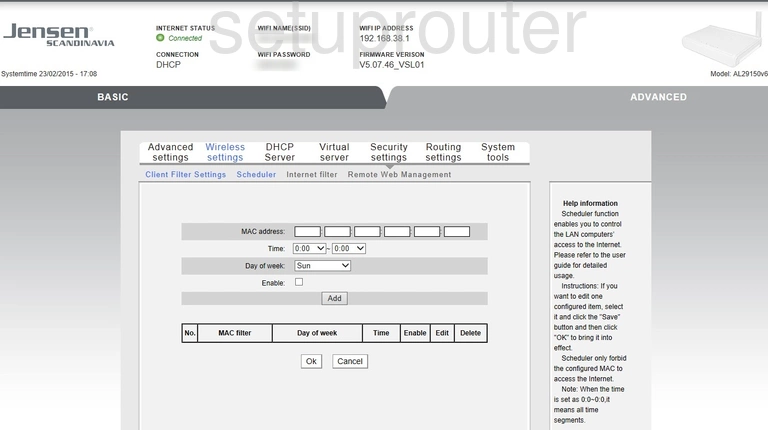
Jensen Scandinavia AL29150 Routing Screenshot
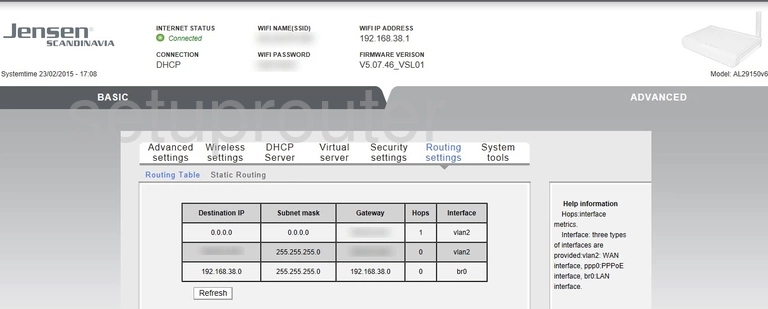
Jensen Scandinavia AL29150 Reset Screenshot
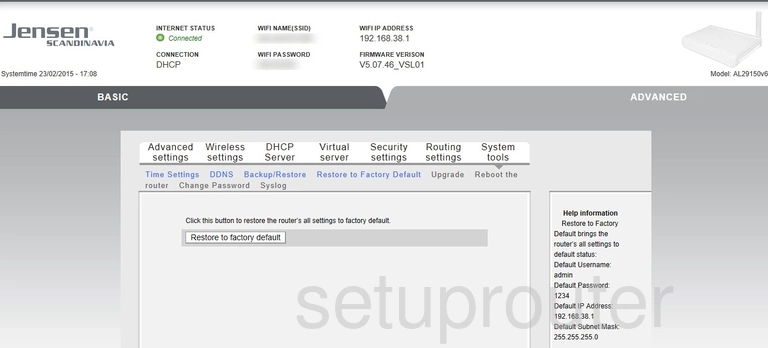
Jensen Scandinavia AL29150 Remote Management Screenshot
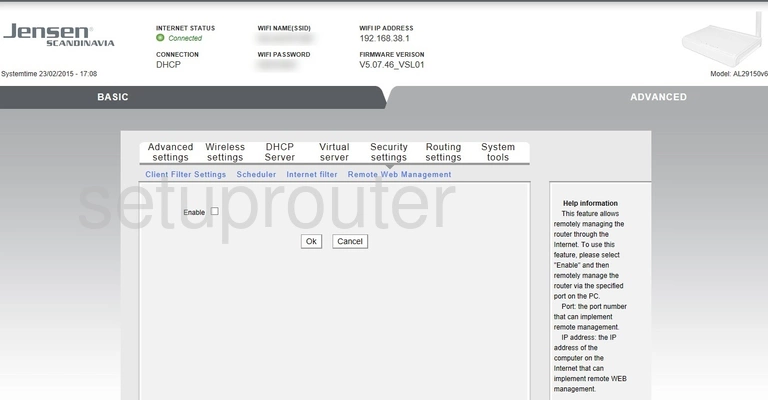
Jensen Scandinavia AL29150 Reboot Screenshot
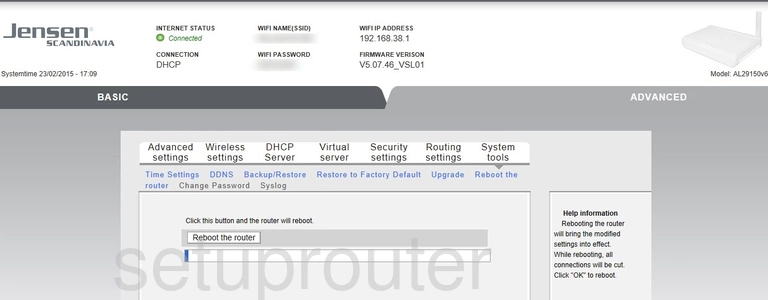
Jensen Scandinavia AL29150 Port Forwarding Screenshot
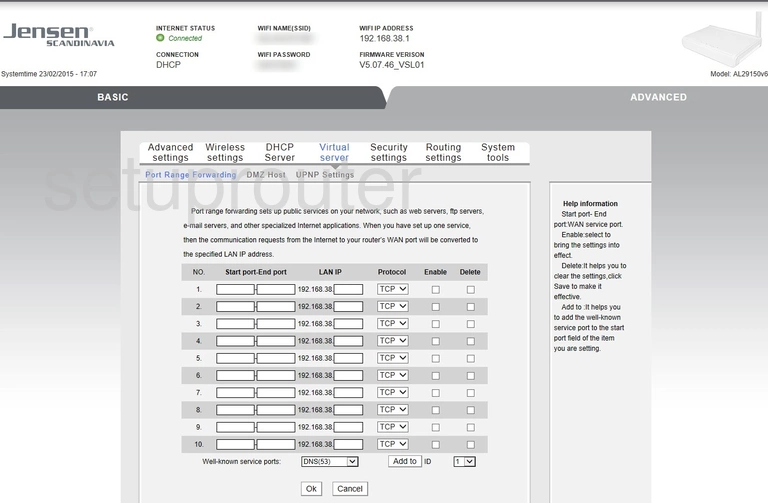
Jensen Scandinavia AL29150 Mac Address Screenshot
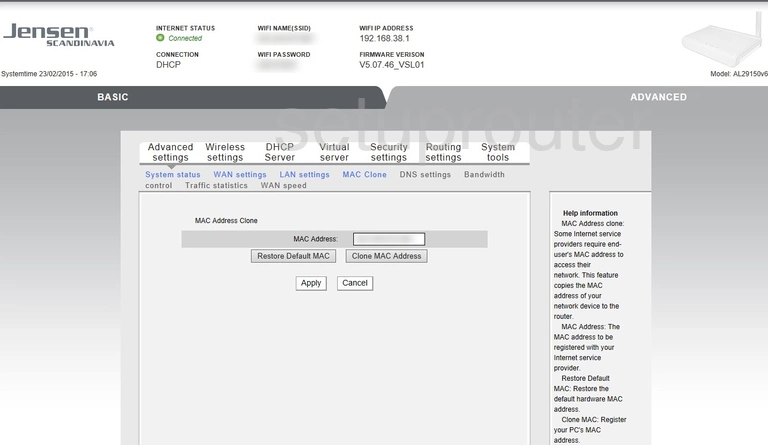
Jensen Scandinavia AL29150 Login Screenshot
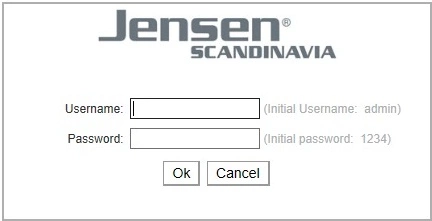
Jensen Scandinavia AL29150 Lan Screenshot
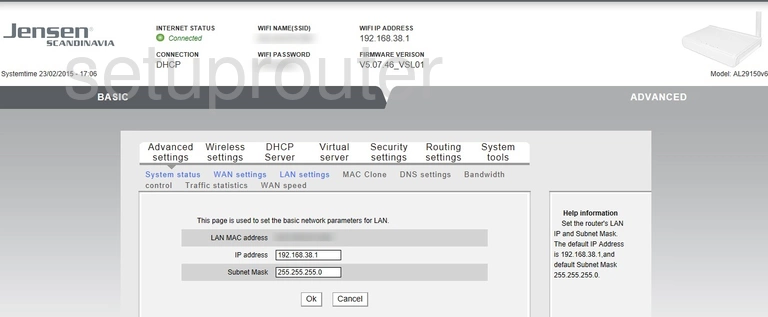
Jensen Scandinavia AL29150 Url Filter Screenshot
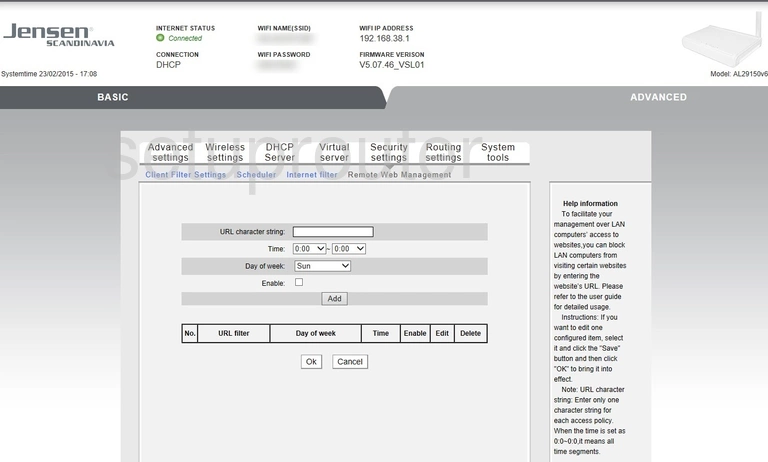
Jensen Scandinavia AL29150 Setup Screenshot
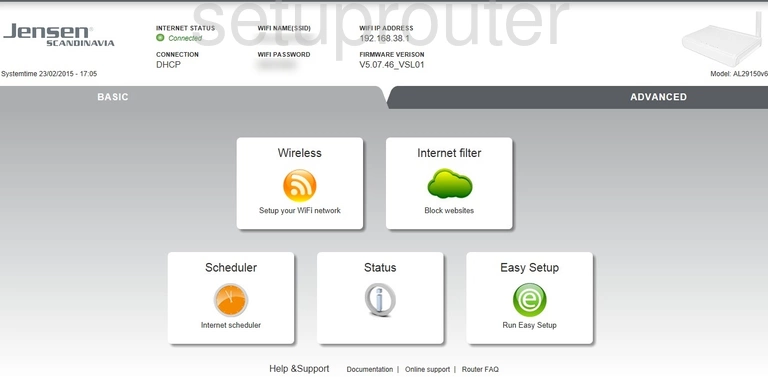
Jensen Scandinavia AL29150 Dns Screenshot
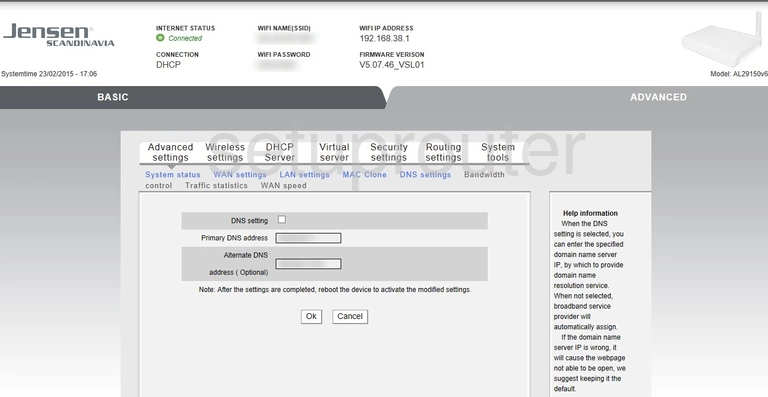
Jensen Scandinavia AL29150 Dmz Screenshot
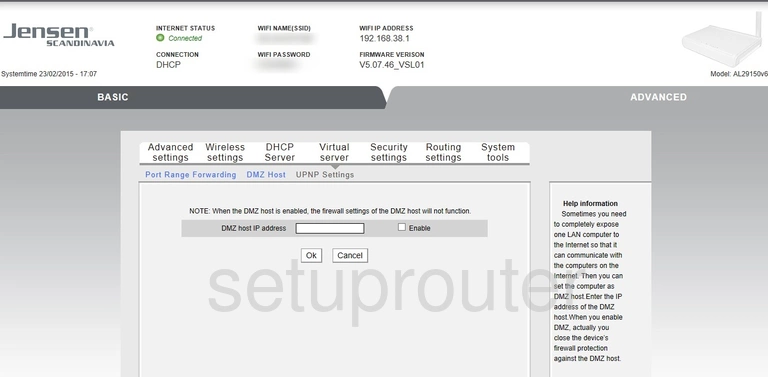
Jensen Scandinavia AL29150 Dhcp Screenshot
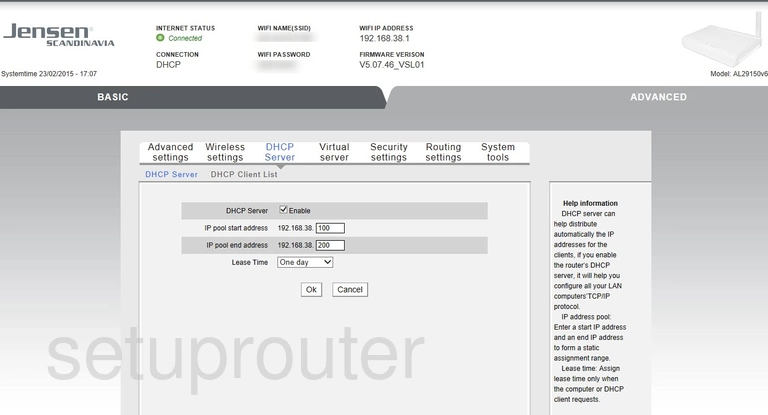
Jensen Scandinavia AL29150 Dhcp Screenshot
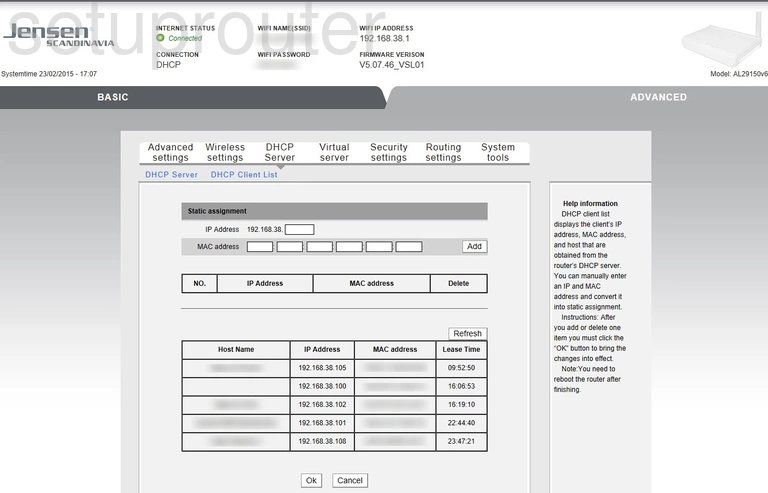
Jensen Scandinavia AL29150 Dynamic Dns Screenshot
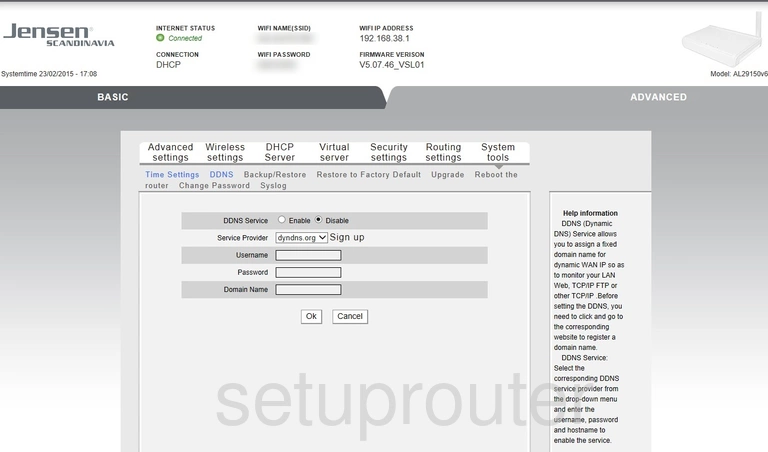
Jensen Scandinavia AL29150 Access Control Screenshot
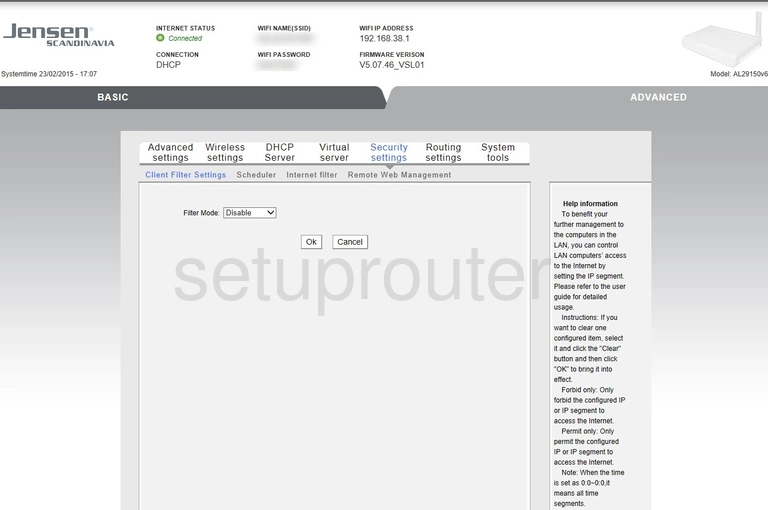
Jensen Scandinavia AL29150 Password Screenshot
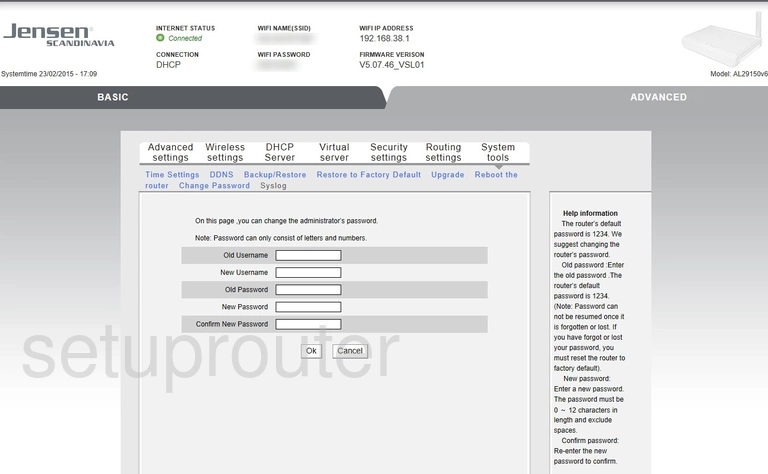
Jensen Scandinavia AL29150 Wifi Setup Screenshot
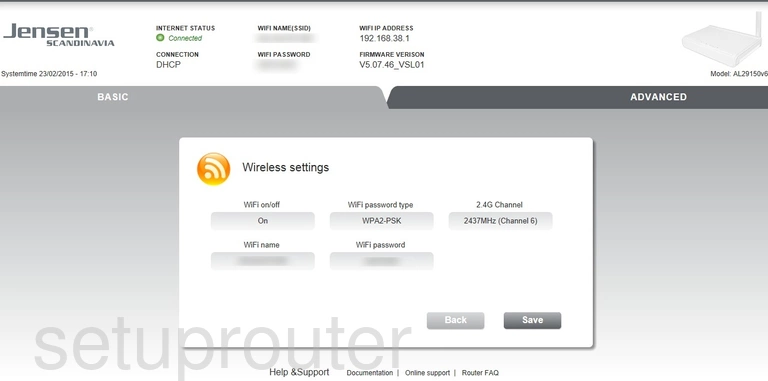
Jensen Scandinavia AL29150 Status Screenshot
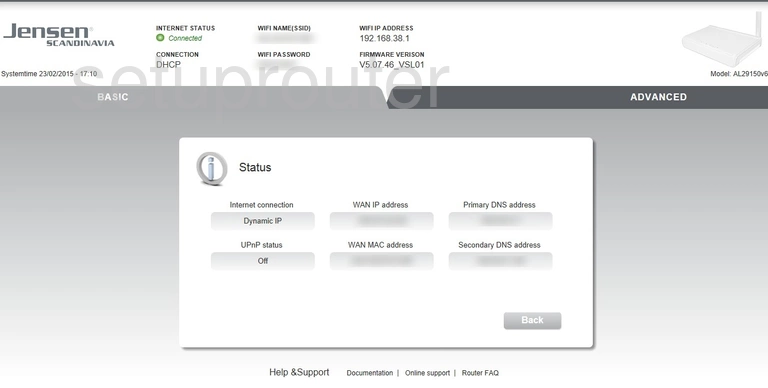
Jensen Scandinavia AL29150 Schedule Screenshot
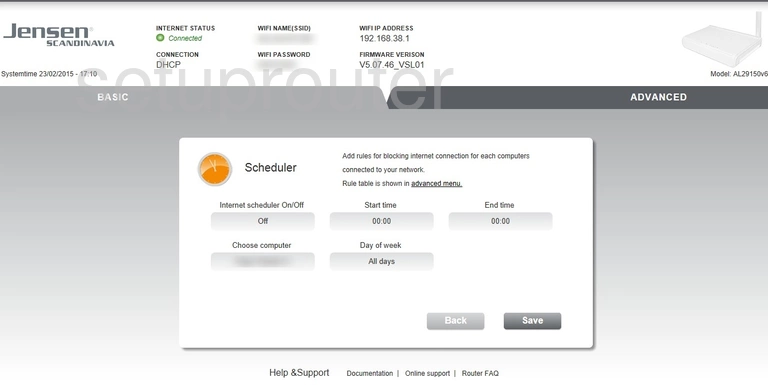
Jensen Scandinavia AL29150 Url Filter Screenshot
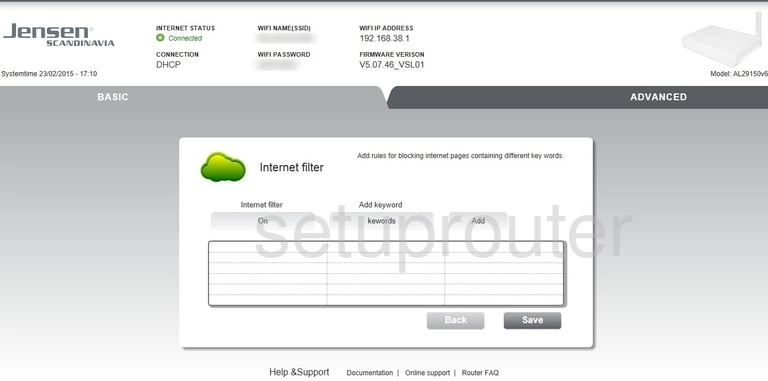
Jensen Scandinavia AL29150 Access Control Screenshot
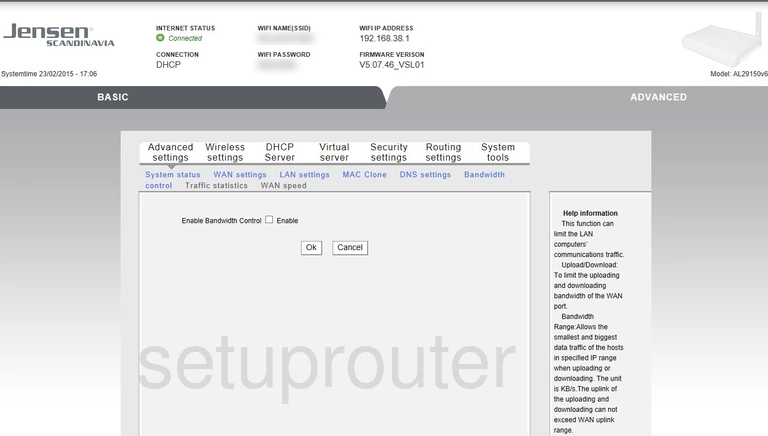
Jensen Scandinavia AL29150 Backup Screenshot
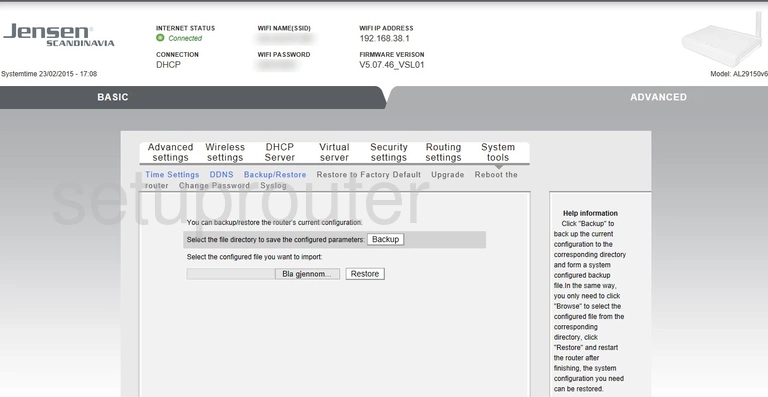
Jensen Scandinavia AL29150 Device Image Screenshot

Jensen Scandinavia AL29150 Setup Screenshot
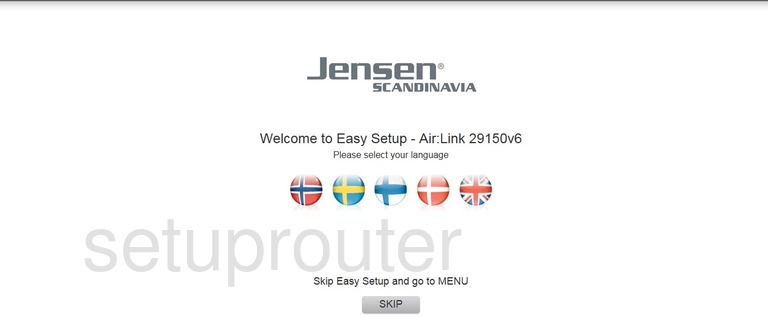
Jensen Scandinavia AL29150 Reset Screenshot
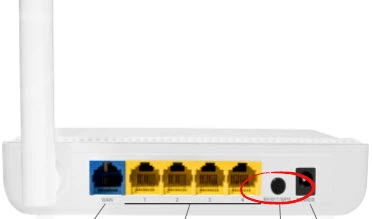
This is the screenshots guide for the Jensen Scandinavia AL29150 v6. We also have the following guides for the same router:
- Jensen Scandinavia AL29150 v6 - How to change the IP Address on a Jensen Scandinavia AL29150 router
- Jensen Scandinavia AL29150 v6 - Jensen Scandinavia AL29150 Login Instructions
- Jensen Scandinavia AL29150 v6 - Jensen Scandinavia AL29150 User Manual
- Jensen Scandinavia AL29150 v6 - Setup WiFi on the Jensen Scandinavia AL29150
- Jensen Scandinavia AL29150 v6 - How to Reset the Jensen Scandinavia AL29150
- Jensen Scandinavia AL29150 v6 - Information About the Jensen Scandinavia AL29150 Router