The Jensen Scandinavia AL29150 router is considered a wireless router because it offers WiFi connectivity. WiFi, or simply wireless, allows you to connect various devices to your router, such as wireless printers, smart televisions, and WiFi enabled smartphones.
Other Jensen Scandinavia AL29150 Guides
This is the wifi guide for the Jensen Scandinavia AL29150 v6. We also have the following guides for the same router:
- Jensen Scandinavia AL29150 v6 - How to change the IP Address on a Jensen Scandinavia AL29150 router
- Jensen Scandinavia AL29150 v6 - Jensen Scandinavia AL29150 Login Instructions
- Jensen Scandinavia AL29150 v6 - Jensen Scandinavia AL29150 User Manual
- Jensen Scandinavia AL29150 v6 - How to Reset the Jensen Scandinavia AL29150
- Jensen Scandinavia AL29150 v6 - Jensen Scandinavia AL29150 Screenshots
- Jensen Scandinavia AL29150 v6 - Information About the Jensen Scandinavia AL29150 Router
WiFi Terms
Before we get started there is a little bit of background info that you should be familiar with.
Wireless Name
Your wireless network needs to have a name to uniquely identify it from other wireless networks. If you are not sure what this means we have a guide explaining what a wireless name is that you can read for more information.
Wireless Password
An important part of securing your wireless network is choosing a strong password.
Wireless Channel
Picking a WiFi channel is not always a simple task. Be sure to read about WiFi channels before making the choice.
Encryption
You should almost definitely pick WPA2 for your networks encryption. If you are unsure, be sure to read our WEP vs WPA guide first.
Login To The Jensen Scandinavia AL29150
To get started configuring the Jensen Scandinavia AL29150 WiFi settings you need to login to your router. If you are already logged in you can skip this step.
To login to the Jensen Scandinavia AL29150, follow our Jensen Scandinavia AL29150 Login Guide.
Find the WiFi Settings on the Jensen Scandinavia AL29150
If you followed our login guide above then you should see this screen.
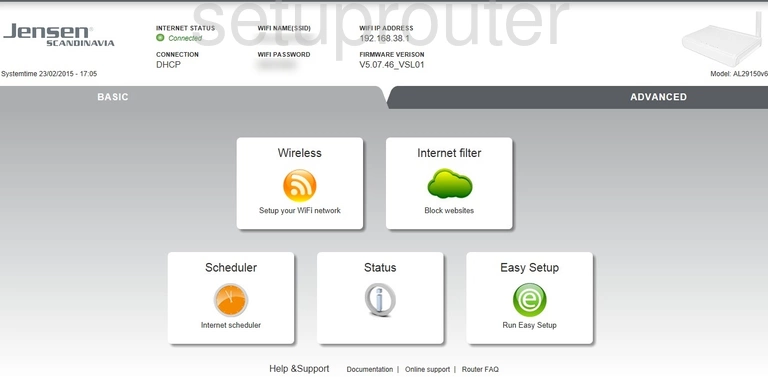
This wireless setup guide begins on the BASIC page of the Jensen Scandinavia AL29150v6 router. Start off by clicking the ADVANCED tab near the top of the page. Then click the Wireless settings option.
Change the WiFi Settings on the Jensen Scandinavia AL29150
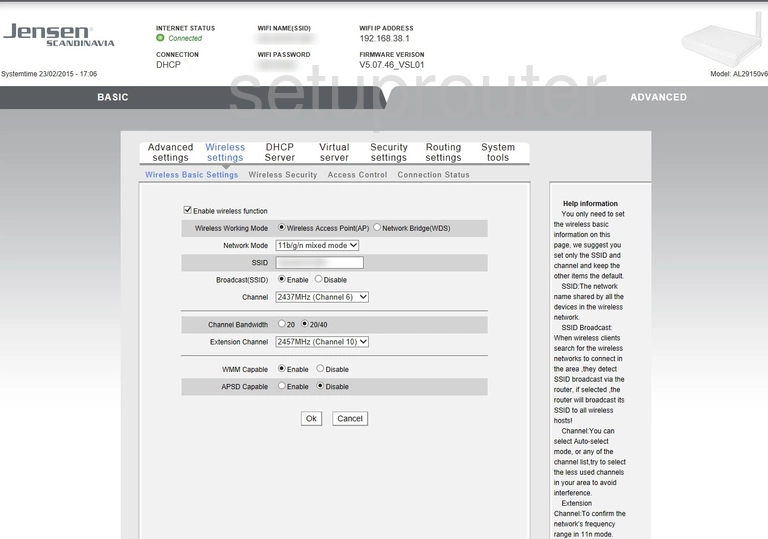
This takes you to the page you see above.
Start by setting an SSID. This will be your wireless network name, and can be anything you like. However, it's a good idea to avoid any personal information. WAnt to learn more? See our Wireless Names Guide.
Now open the drop down menu labeled Channel and choose either 1, 6, or 11. To learn why these are the best options, check out our WiFi Channels Guide.
Click Ok when you're happy with these settings.
Now click the Wireless Security option.
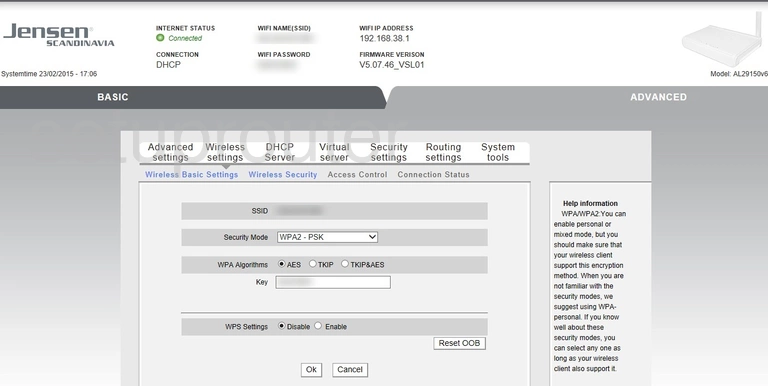
You should now be on a new page.
First, be sure that the Security Mode is set to WPA2 - PSK. This will provide you with the strongest security. For more information, take a look at our WEP vs. WPA Guide.
Now set the WPA Algorithms to AES.
Finally, in the box labeled Key, enter your desired network password. Choosing a strong password can be difficult, so we've created a guide to help you out.
And that's all there is to it. Just be sure to click Ok before closing the page.
Possible Problems when Changing your WiFi Settings
After making these changes to your router you will almost definitely have to reconnect any previously connected devices. This is usually done at the device itself and not at your computer.
Other Jensen Scandinavia AL29150 Info
Don't forget about our other Jensen Scandinavia AL29150 info that you might be interested in.
This is the wifi guide for the Jensen Scandinavia AL29150 v6. We also have the following guides for the same router:
- Jensen Scandinavia AL29150 v6 - How to change the IP Address on a Jensen Scandinavia AL29150 router
- Jensen Scandinavia AL29150 v6 - Jensen Scandinavia AL29150 Login Instructions
- Jensen Scandinavia AL29150 v6 - Jensen Scandinavia AL29150 User Manual
- Jensen Scandinavia AL29150 v6 - How to Reset the Jensen Scandinavia AL29150
- Jensen Scandinavia AL29150 v6 - Jensen Scandinavia AL29150 Screenshots
- Jensen Scandinavia AL29150 v6 - Information About the Jensen Scandinavia AL29150 Router