All of the screenshots below were submitted to this site by our users.
If you would like to upload screenshots for us to use, please use our Router Screenshot Grabber, which is a free tool in Network Utilities. It makes the capture process easy and sends the screenshots to us automatically.
This is the screenshots guide for the KAON Media DIGI. We also have the following guides for the same router:
All KAON Media DIGI Screenshots
All screenshots below were captured from a KAON Media DIGI router.
KAON Media DIGI Wan Screenshot
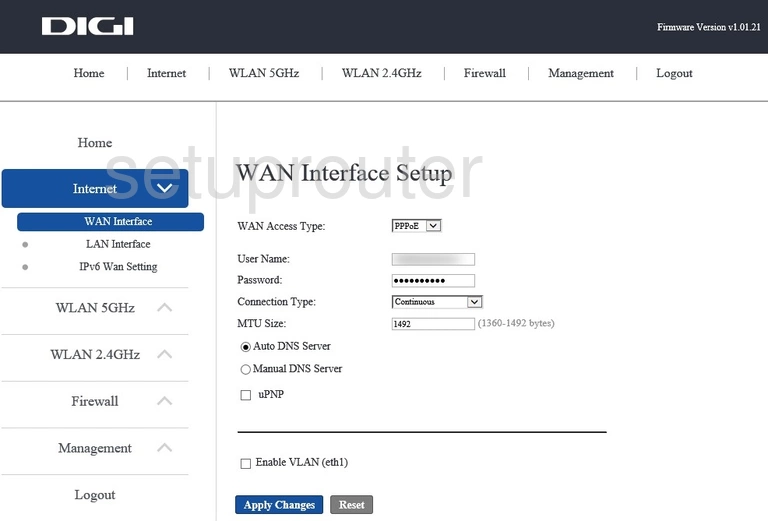
KAON Media DIGI Status Screenshot
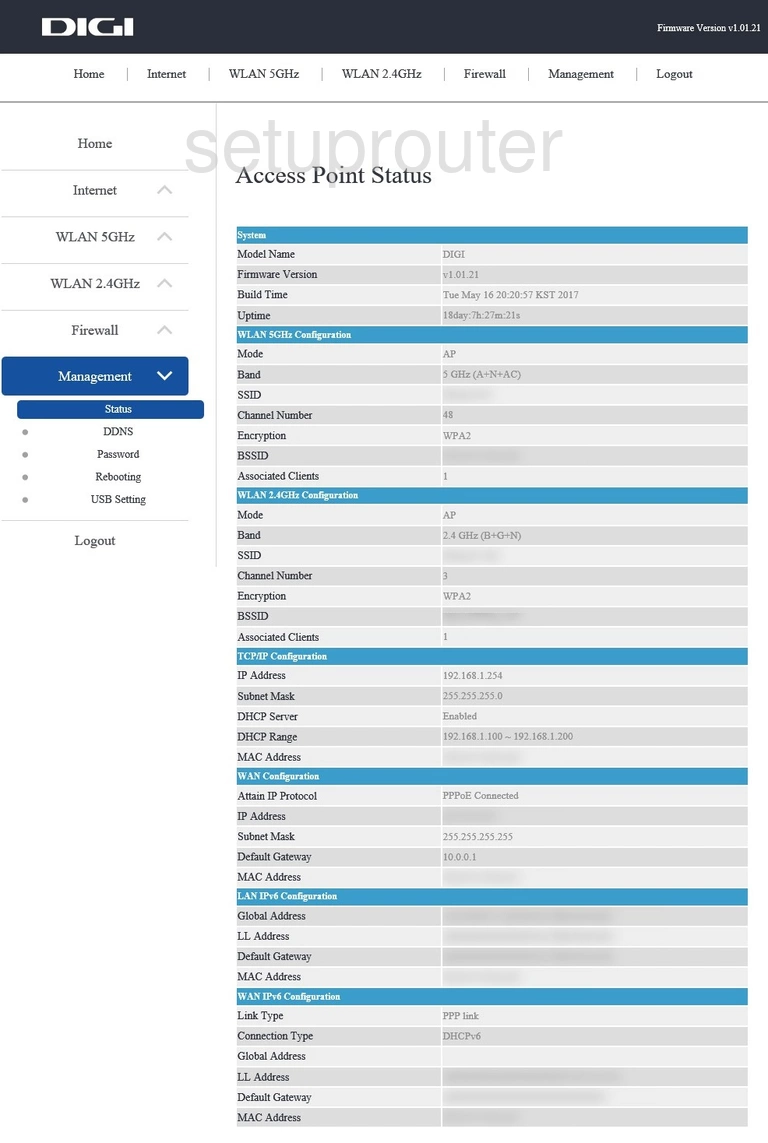
KAON Media DIGI Port Forwarding Screenshot
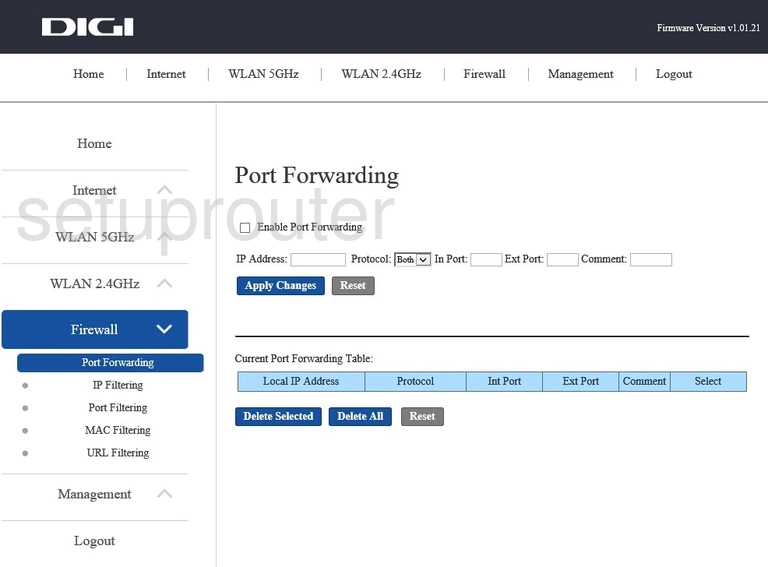
KAON Media DIGI Login Screenshot
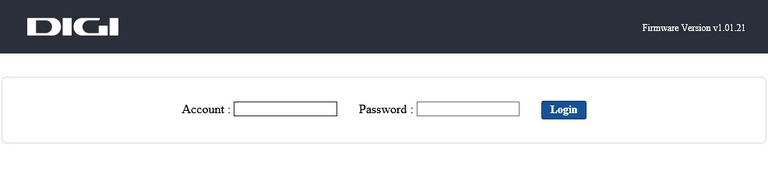
KAON Media DIGI Setup Screenshot
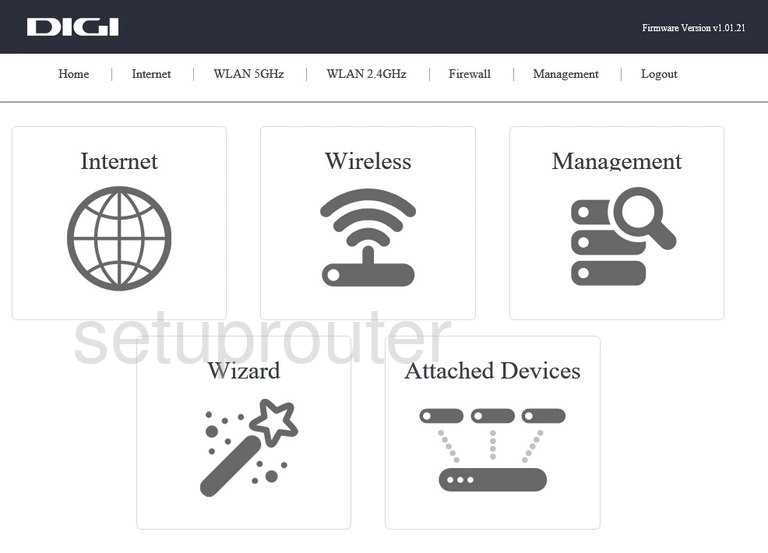
KAON Media DIGI Wifi Wps Screenshot
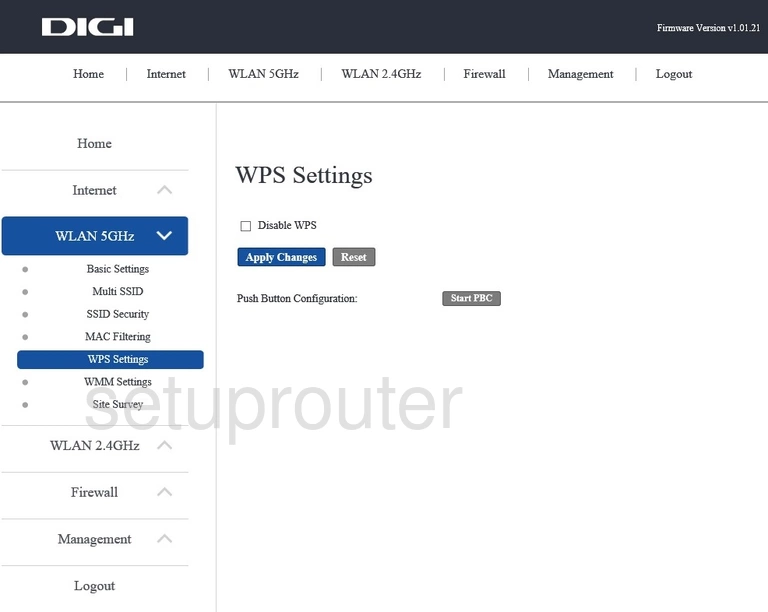
KAON Media DIGI Wifi Setup Screenshot
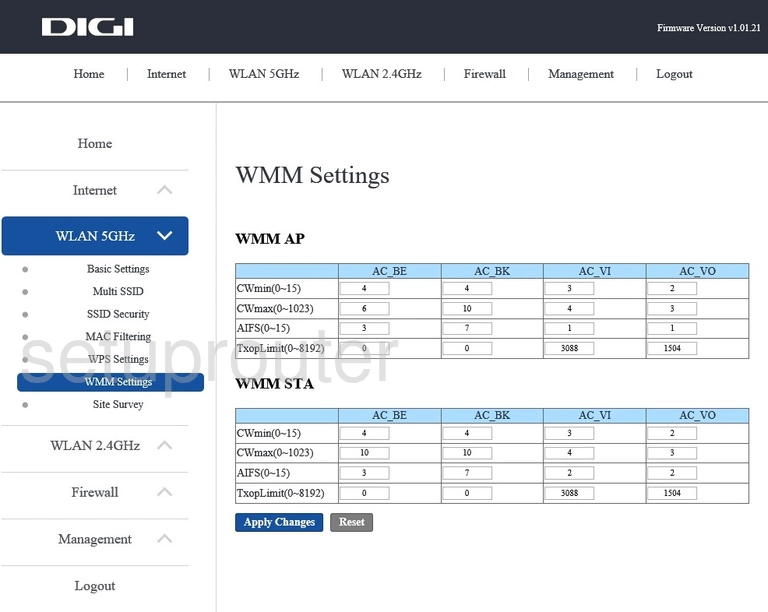
KAON Media DIGI Wifi Security Screenshot
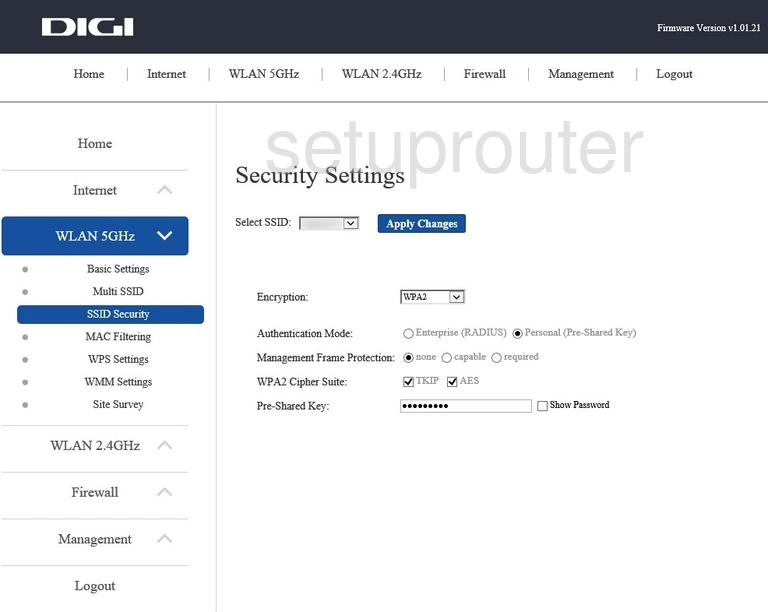
KAON Media DIGI Wifi Network Screenshot
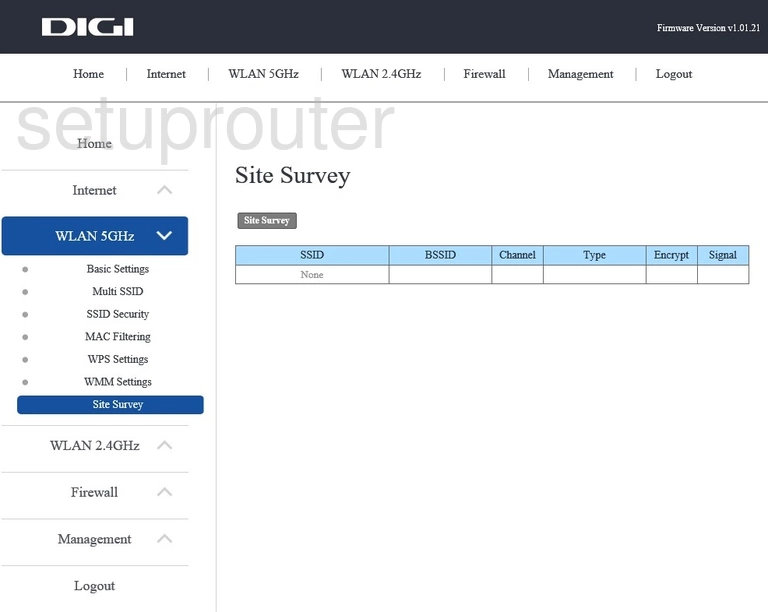
KAON Media DIGI Wifi Access Point Screenshot
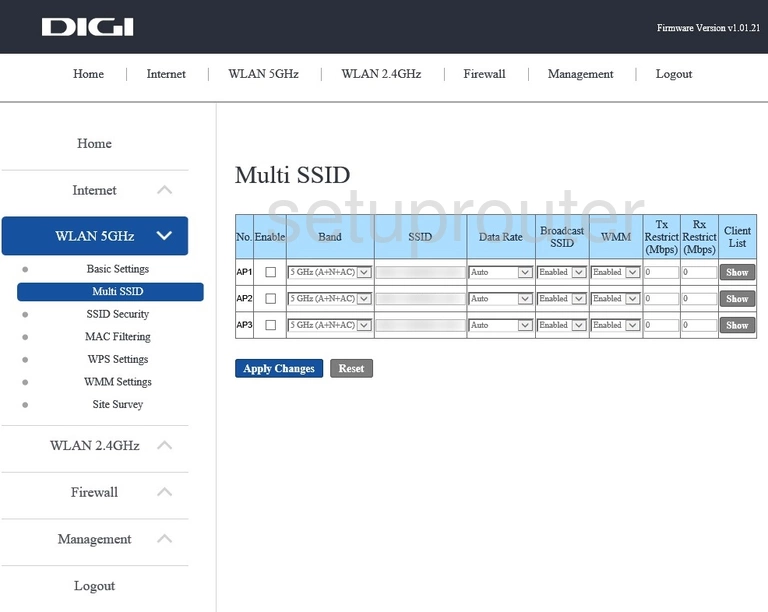
KAON Media DIGI Wifi Security Screenshot
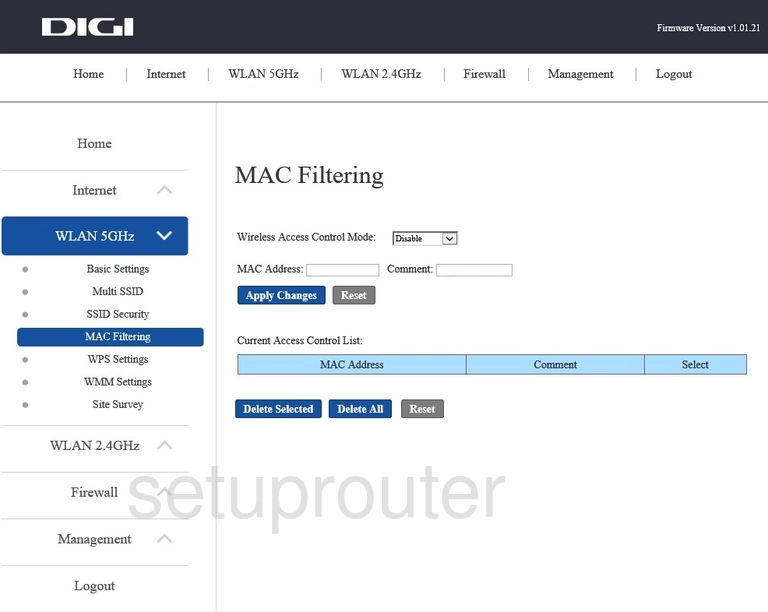
KAON Media DIGI Wifi Setup Screenshot
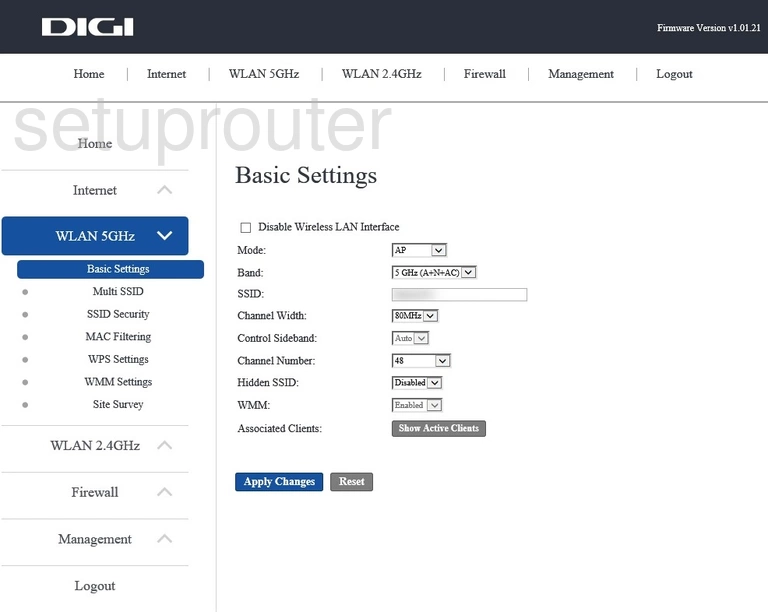
KAON Media DIGI Wifi Wps Screenshot
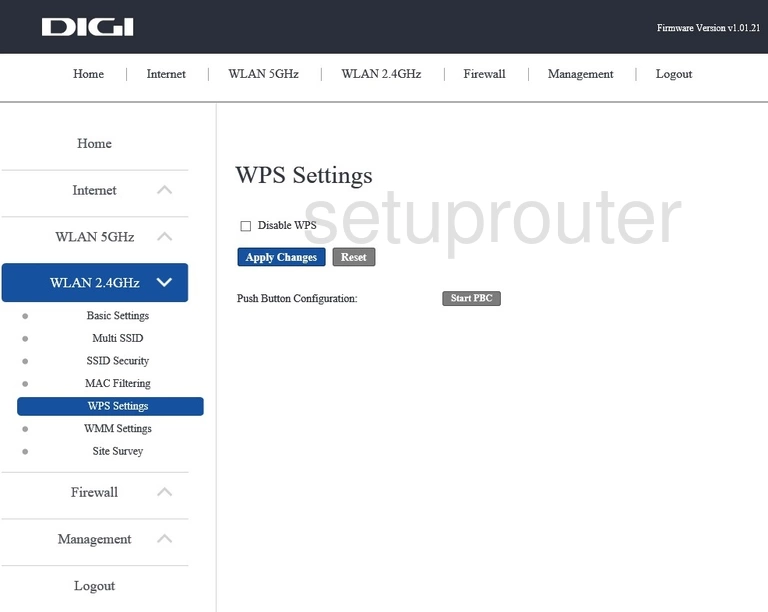
KAON Media DIGI Wifi Setup Screenshot
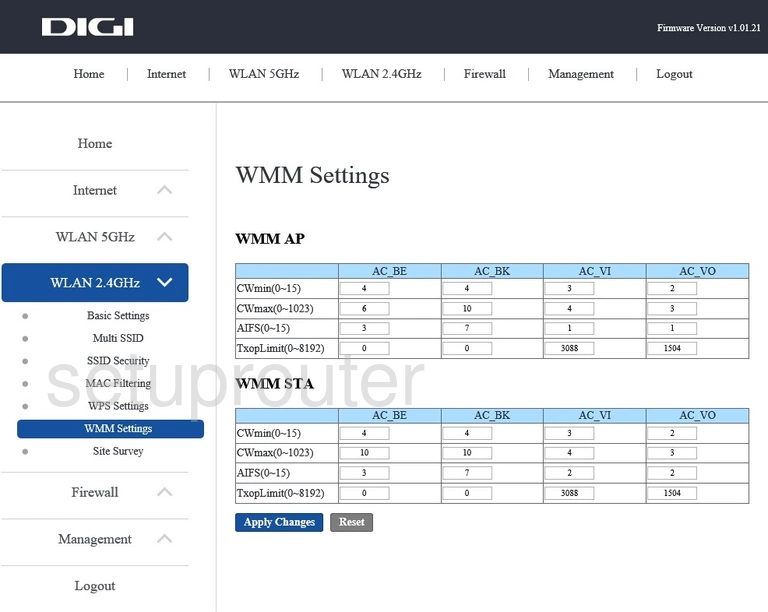
KAON Media DIGI Wifi Security Screenshot

KAON Media DIGI Wifi Network Screenshot
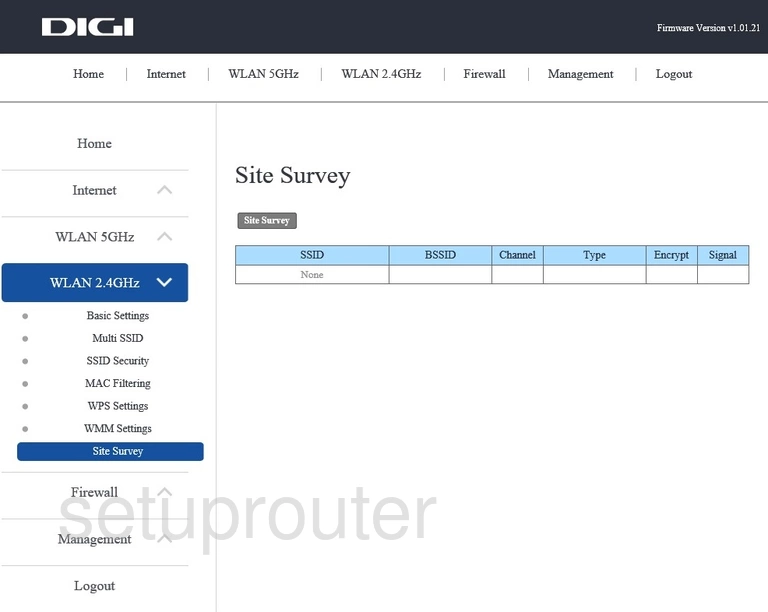
KAON Media DIGI Wifi Access Point Screenshot
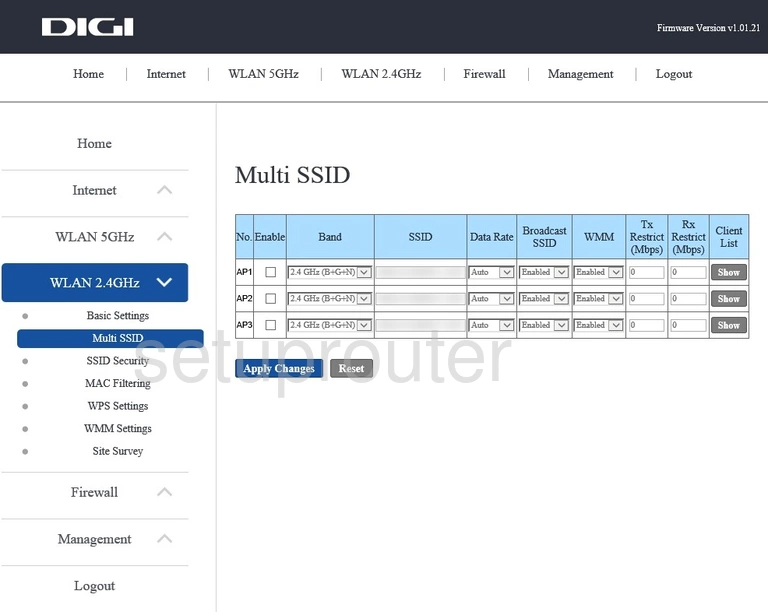
KAON Media DIGI Wifi Security Screenshot
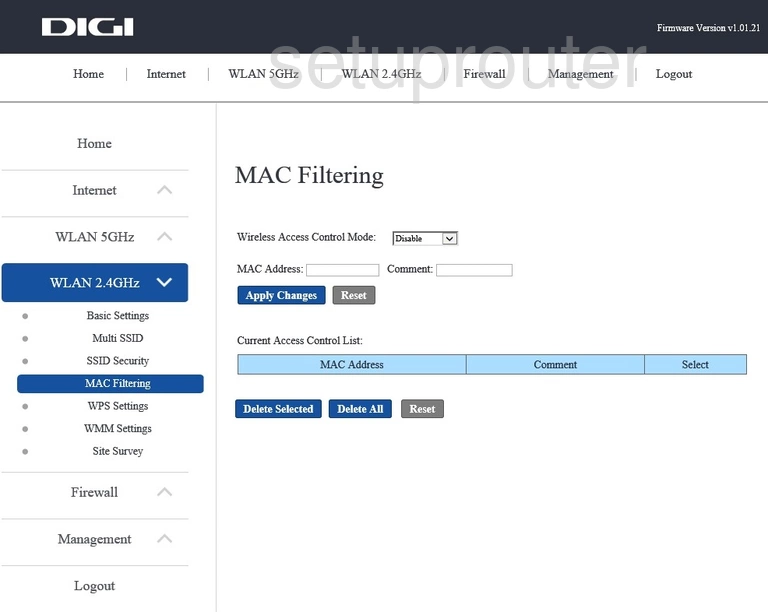
KAON Media DIGI Wifi Setup Screenshot
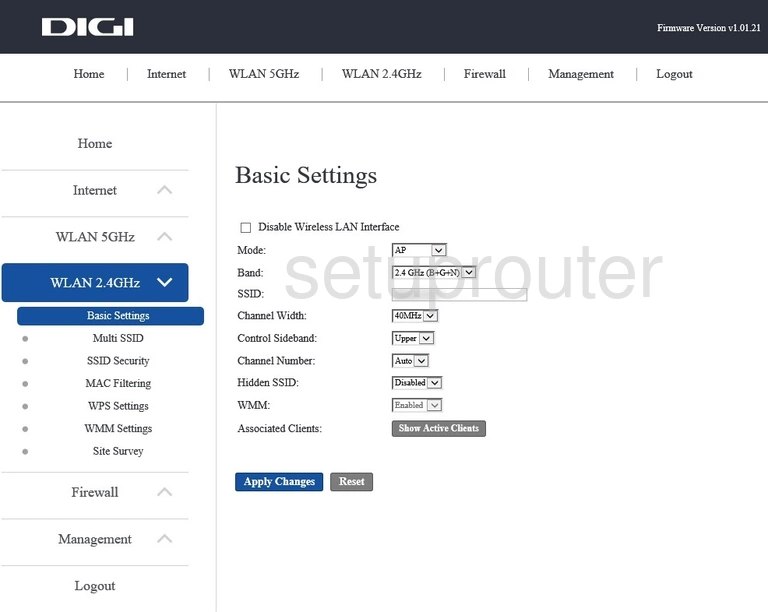
KAON Media DIGI Usb Screenshot
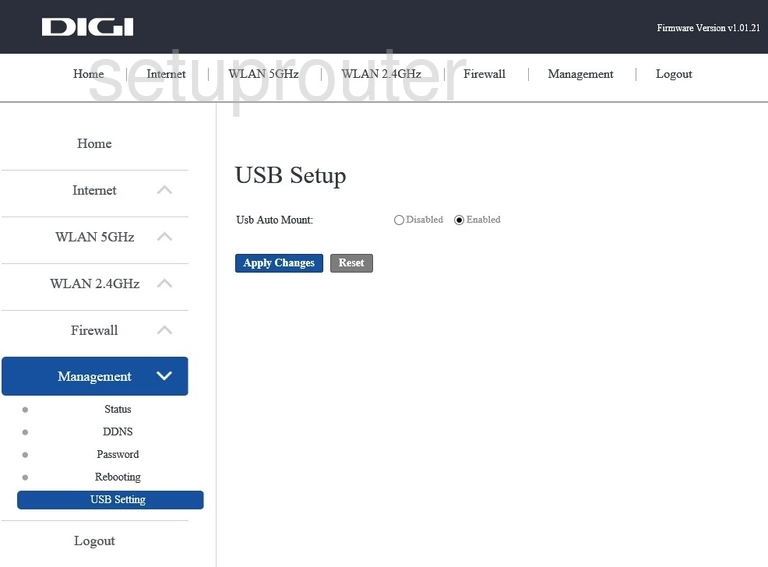
KAON Media DIGI Url Filter Screenshot
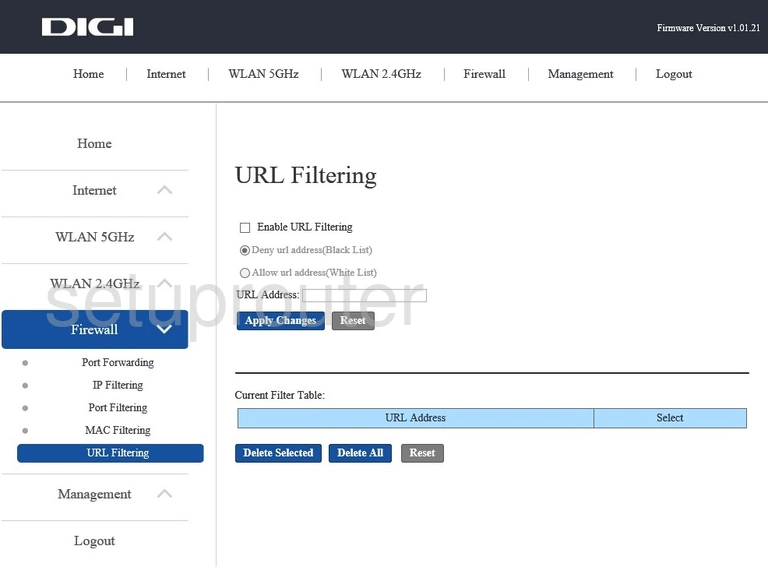
KAON Media DIGI Reboot Screenshot
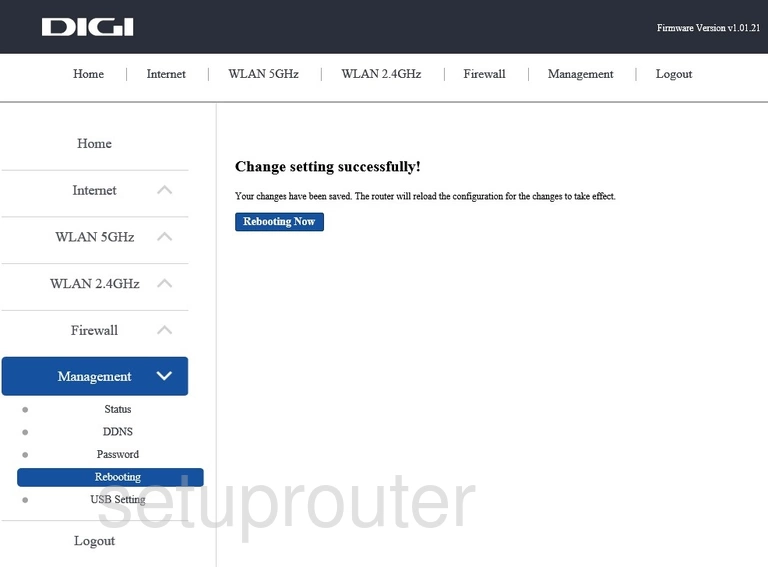
KAON Media DIGI Port Filter Screenshot
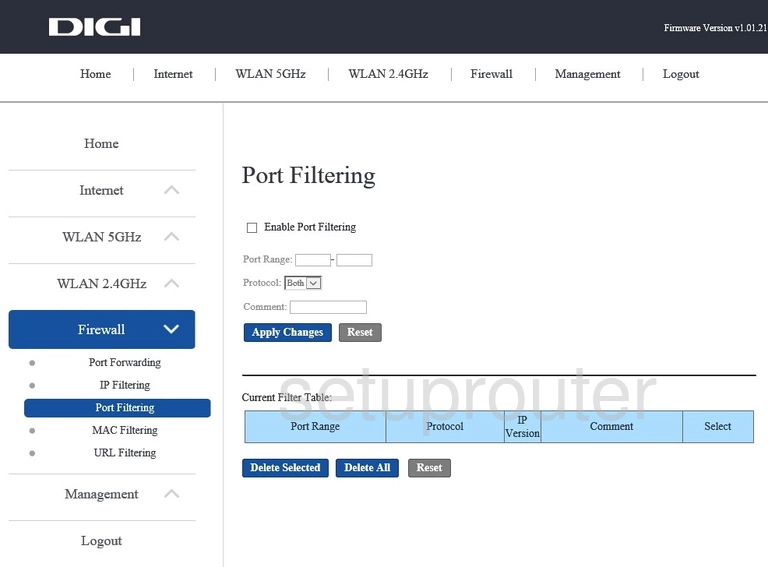
KAON Media DIGI Password Screenshot
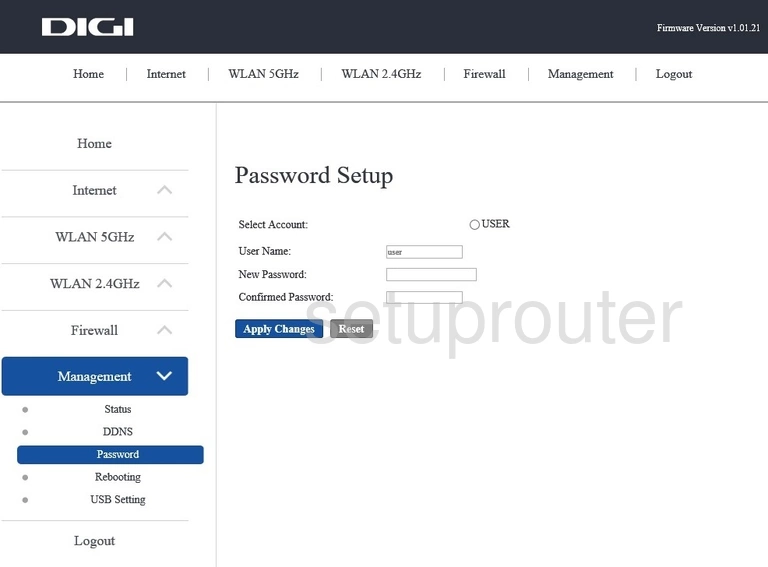
KAON Media DIGI Mac Filter Screenshot
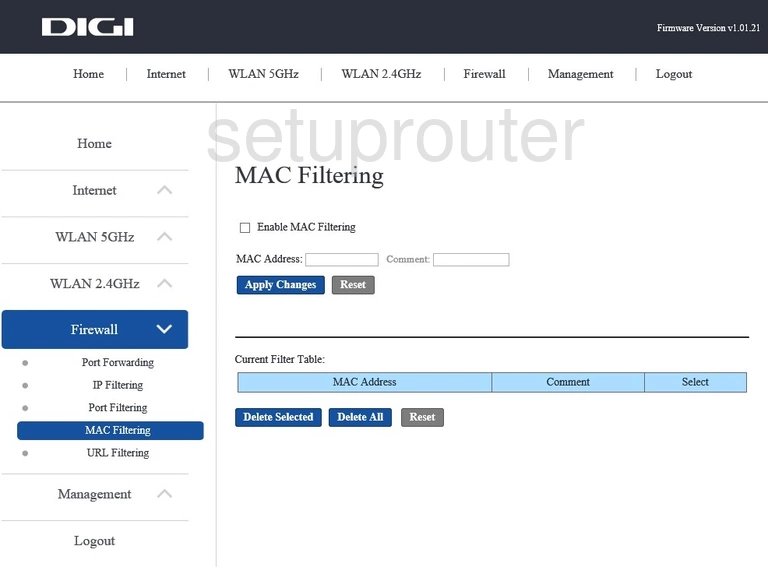
KAON Media DIGI Lan Screenshot
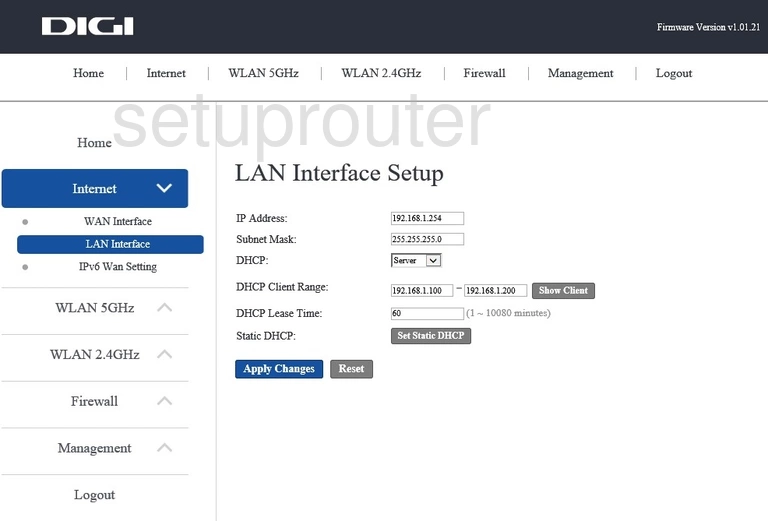
KAON Media DIGI Wan Screenshot
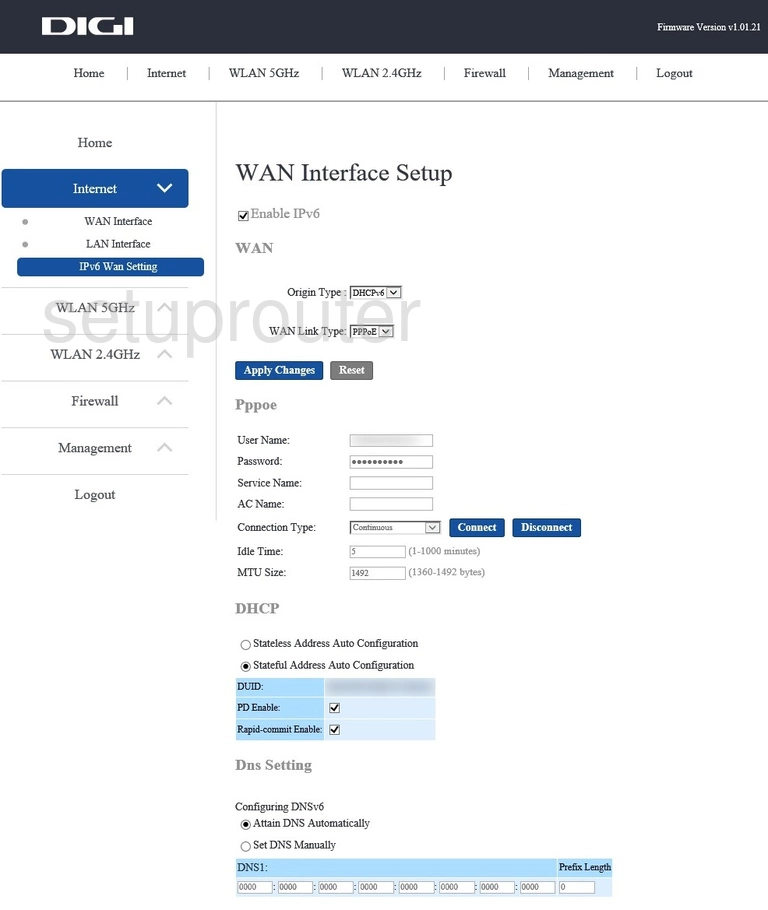
KAON Media DIGI Ip Filter Screenshot
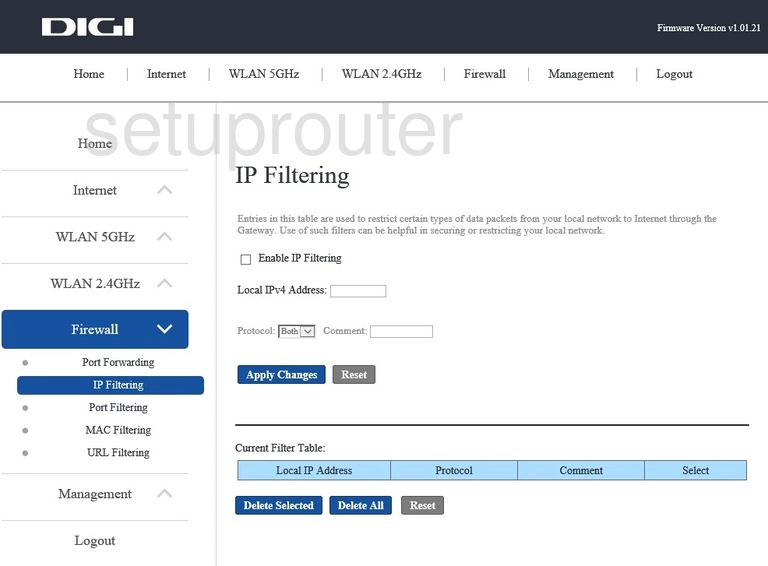
KAON Media DIGI Dynamic Dns Screenshot
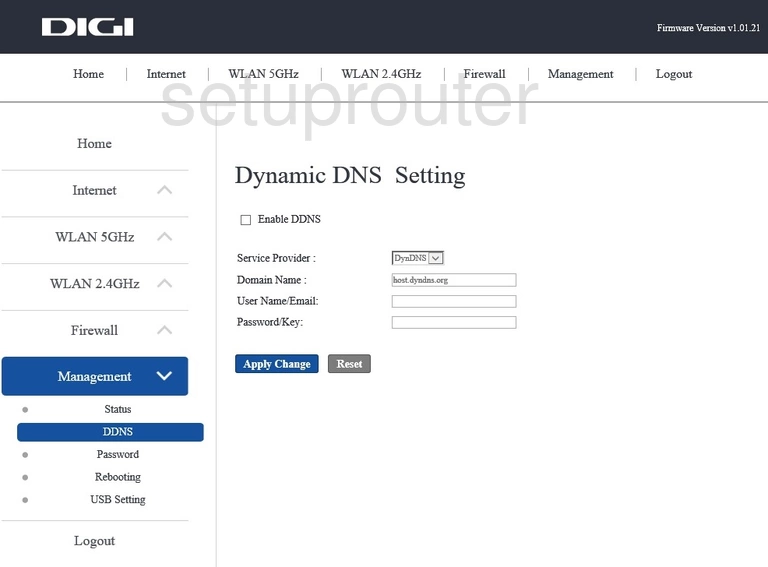
This is the screenshots guide for the KAON Media DIGI. We also have the following guides for the same router: