Each of these screenshots was captured and submitted to us by users of this site.
If you would like to submit screenshots for us to use, please use our Router Screenshot Grabber, which is a free tool in Network Utilities. It makes the capture process easy and sends the screenshots to us automatically.
This is the screenshots guide for the KEEBOX W150NR. We also have the following guides for the same router:
- KEEBOX W150NR - Setup WiFi on the KEEBOX W150NR
- KEEBOX W150NR - How to change the IP Address on a KEEBOX W150NR router
- KEEBOX W150NR - KEEBOX W150NR Login Instructions
- KEEBOX W150NR - KEEBOX W150NR User Manual
- KEEBOX W150NR - How to Reset the KEEBOX W150NR
- KEEBOX W150NR - Information About the KEEBOX W150NR Router
All KEEBOX W150NR Screenshots
All screenshots below were captured from a KEEBOX W150NR router.
KEEBOX W150NR Wifi Wps Screenshot
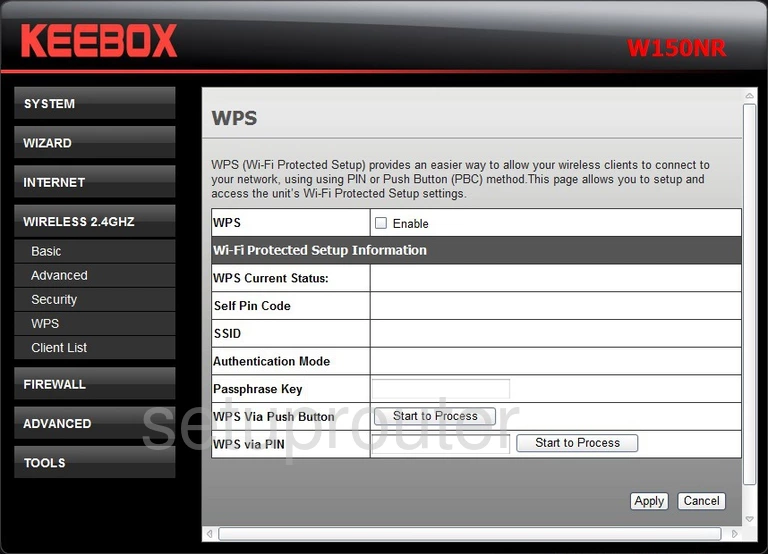
KEEBOX W150NR Wifi Security Screenshot
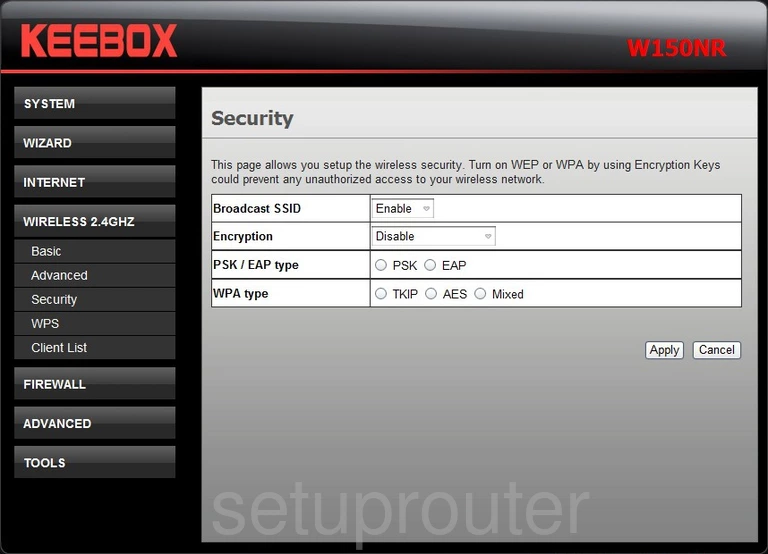
KEEBOX W150NR Wifi Status Screenshot
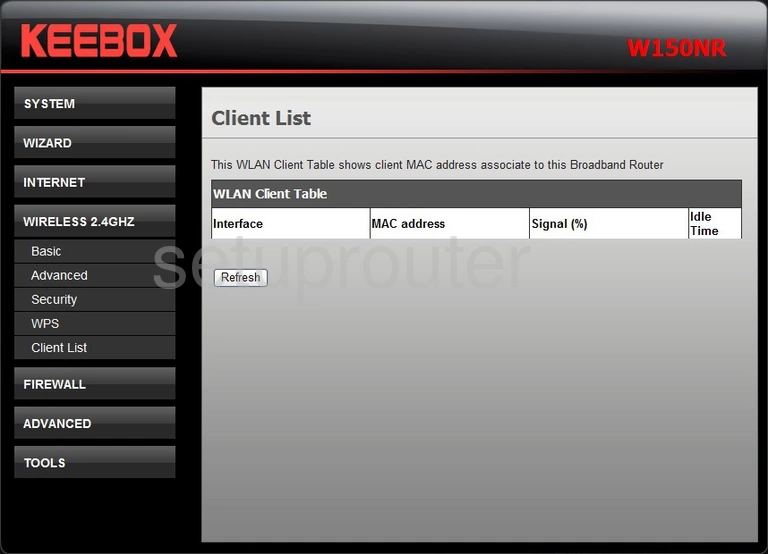
KEEBOX W150NR Wifi Setup Screenshot
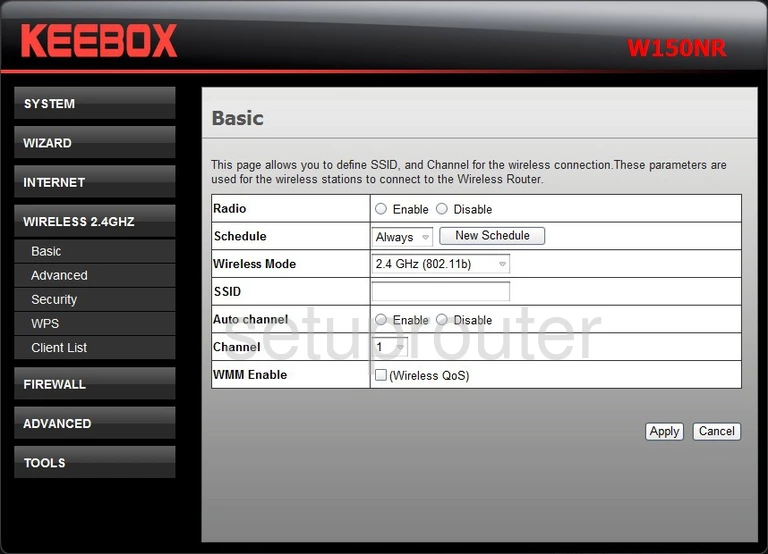
KEEBOX W150NR Wifi Advanced Screenshot
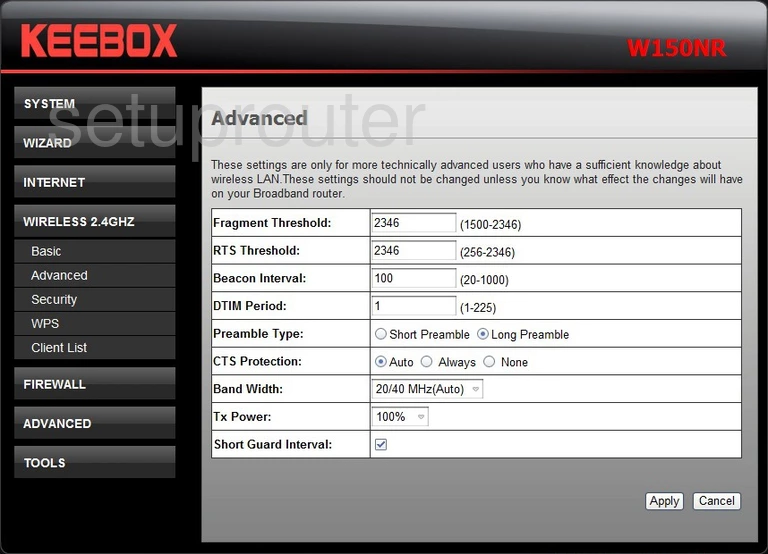
KEEBOX W150NR Url Filter Screenshot
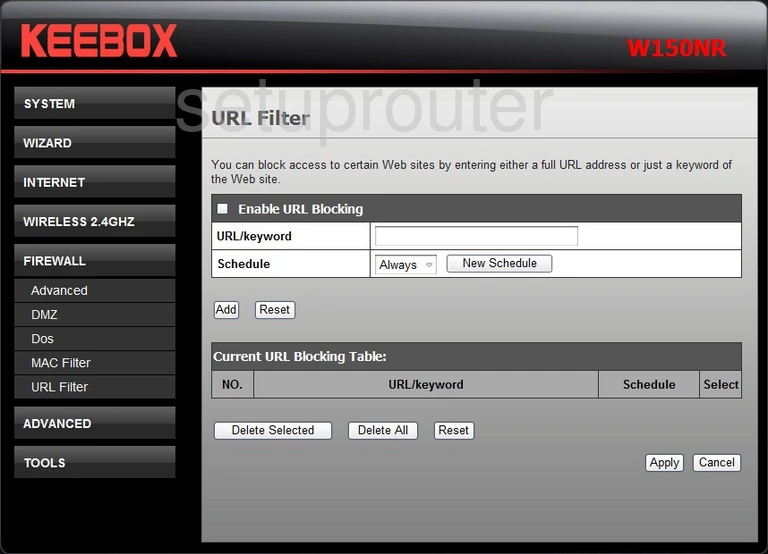
KEEBOX W150NR Upnp Screenshot
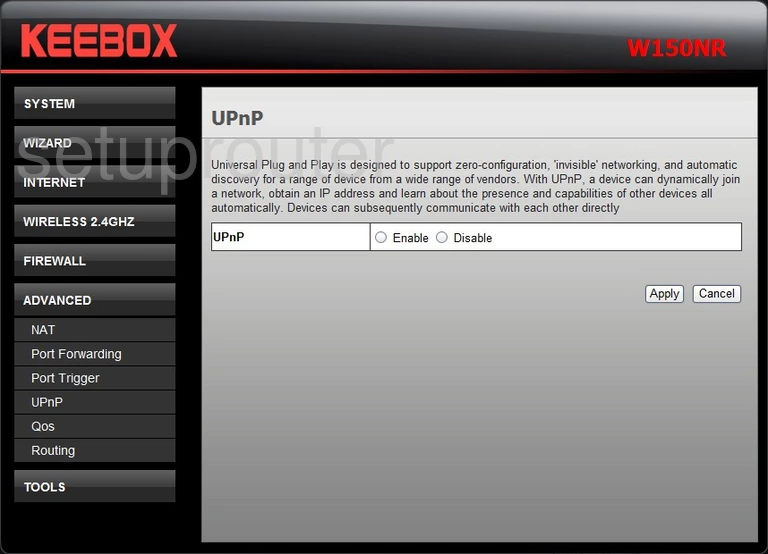
KEEBOX W150NR Time Setup Screenshot
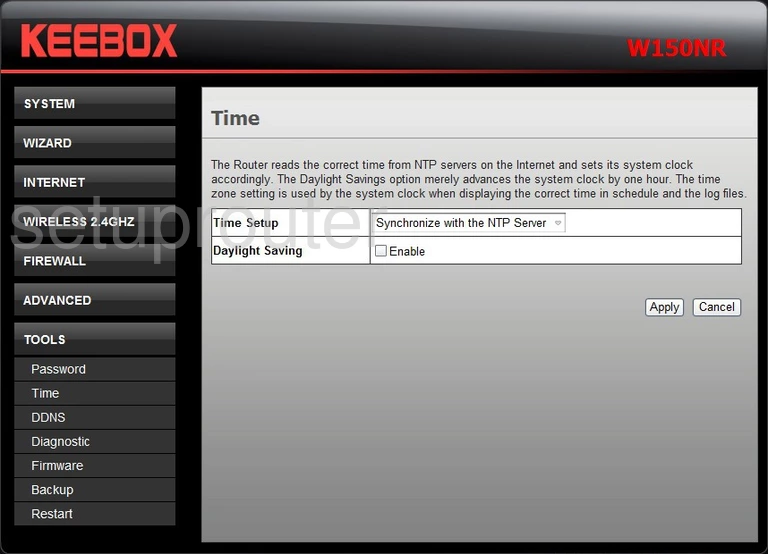
KEEBOX W150NR Status Screenshot
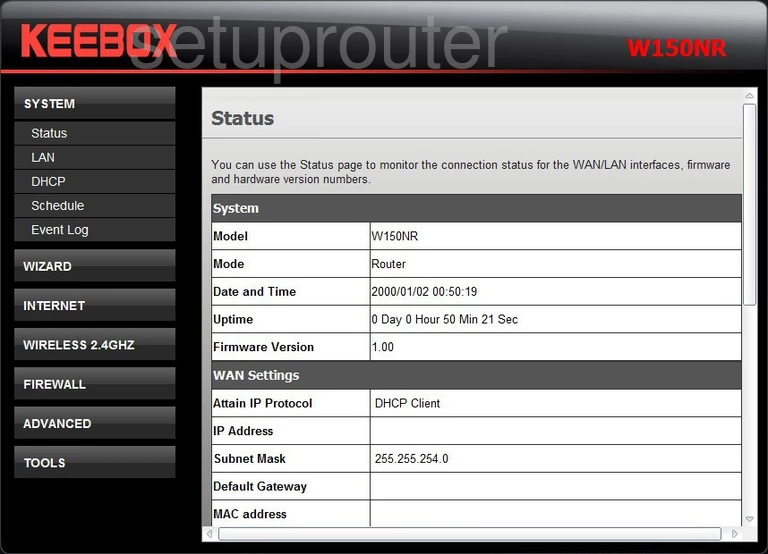
KEEBOX W150NR Static External Ip Screenshot
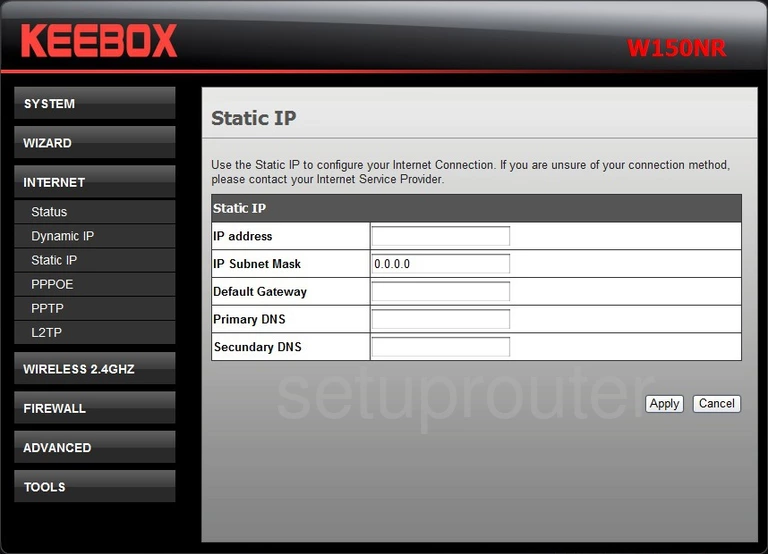
KEEBOX W150NR Setup Screenshot
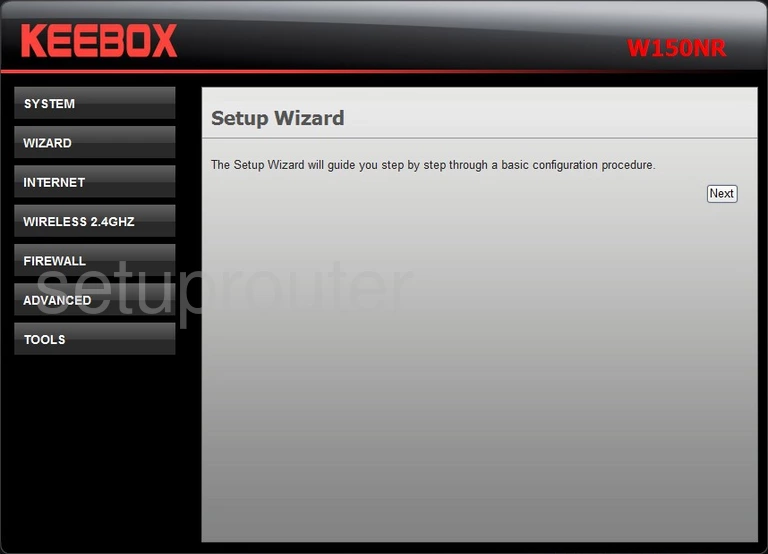
KEEBOX W150NR Schedule Screenshot
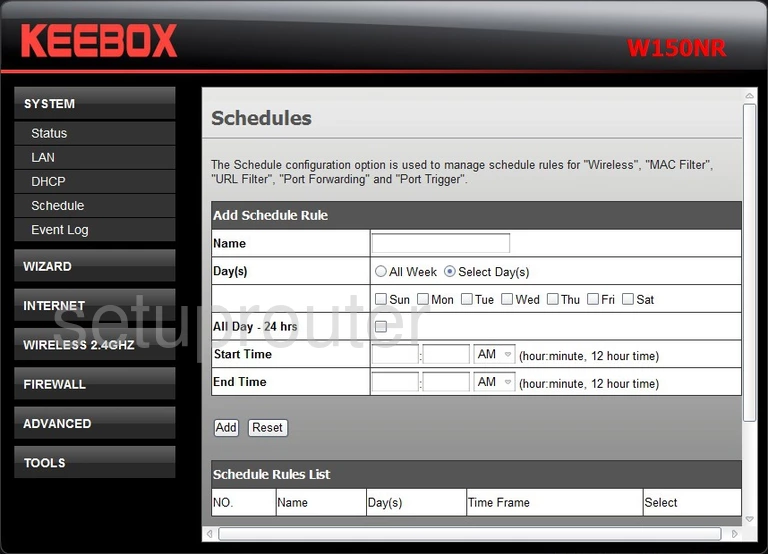
KEEBOX W150NR Routing Screenshot
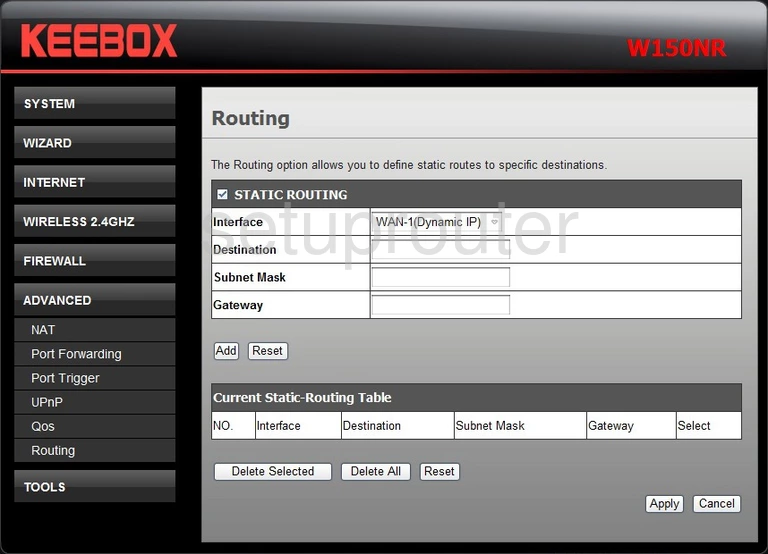
KEEBOX W150NR Reboot Screenshot
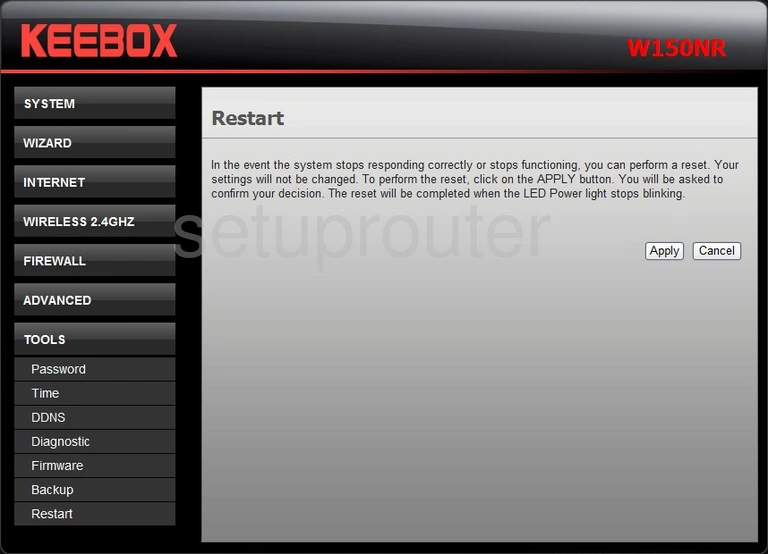
KEEBOX W150NR Qos Screenshot
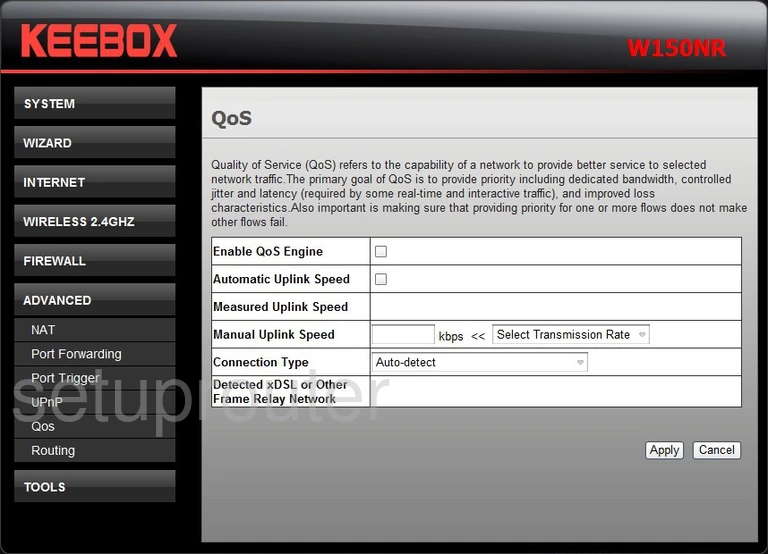
KEEBOX W150NR Pppoe Screenshot
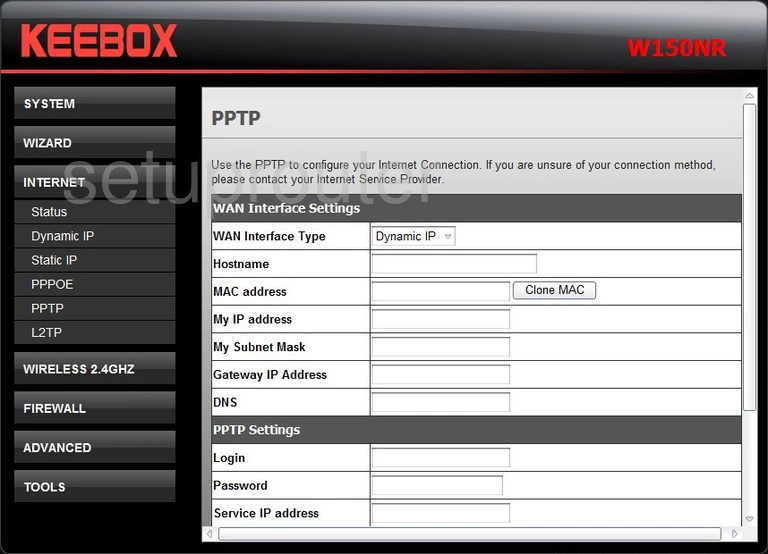
KEEBOX W150NR Pppoe Screenshot
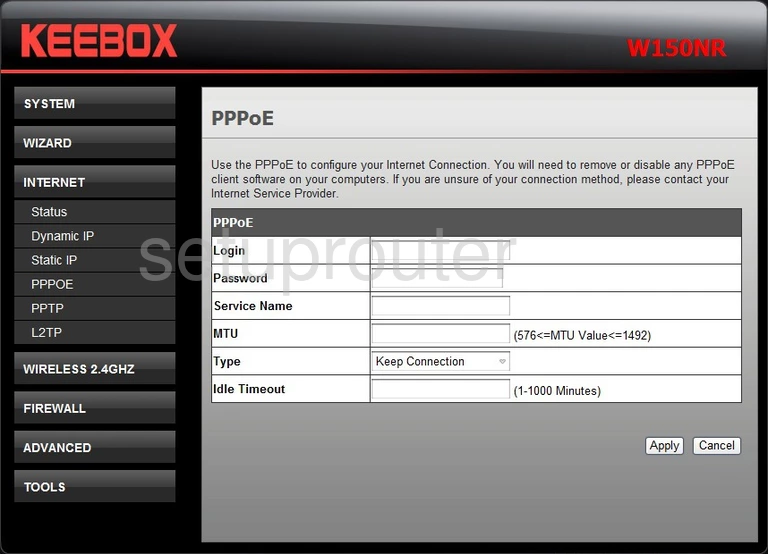
KEEBOX W150NR Port Triggering Screenshot
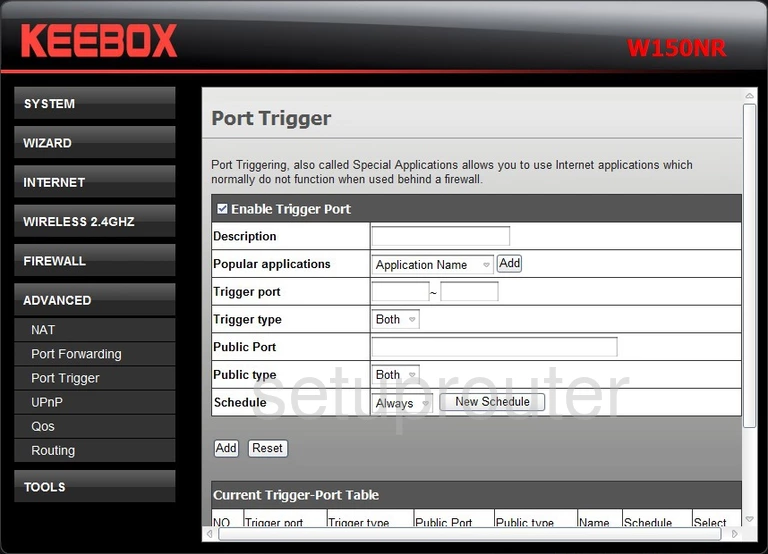
KEEBOX W150NR Port Forwarding Screenshot
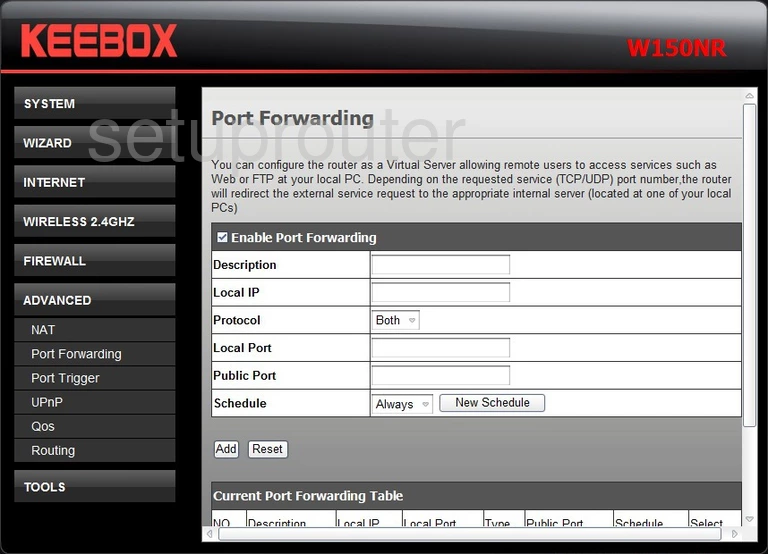
KEEBOX W150NR Password Screenshot
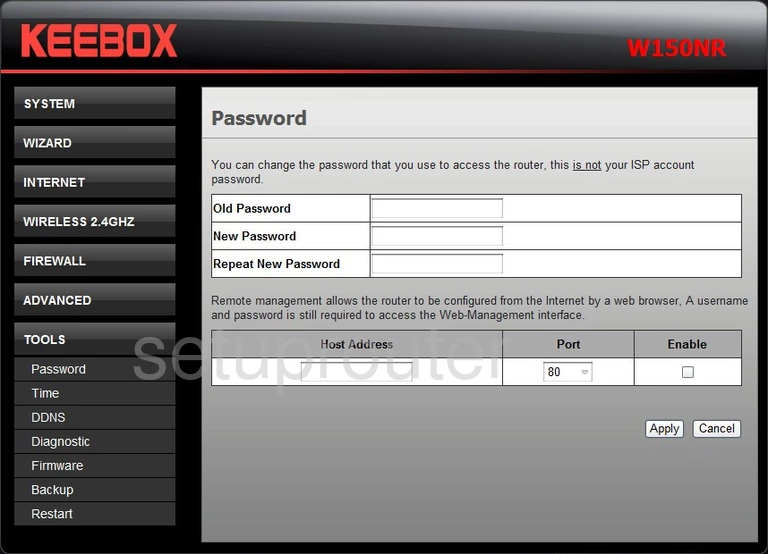
KEEBOX W150NR Nat Screenshot
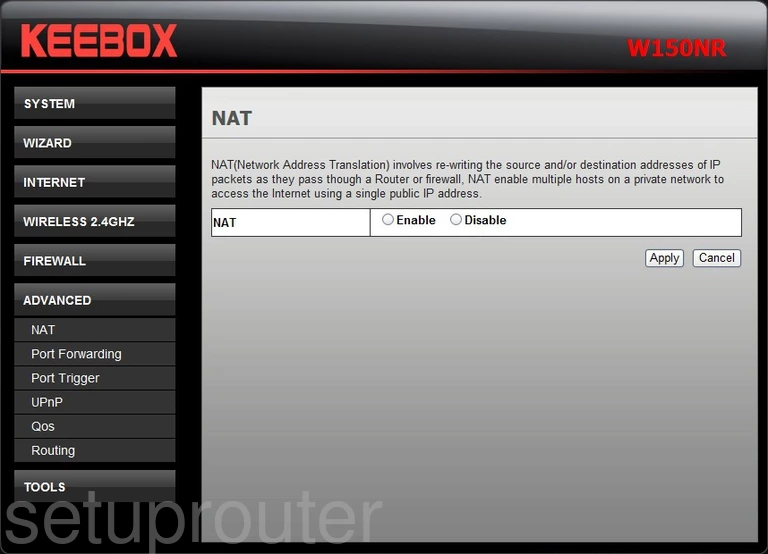
KEEBOX W150NR Mac Filter Screenshot
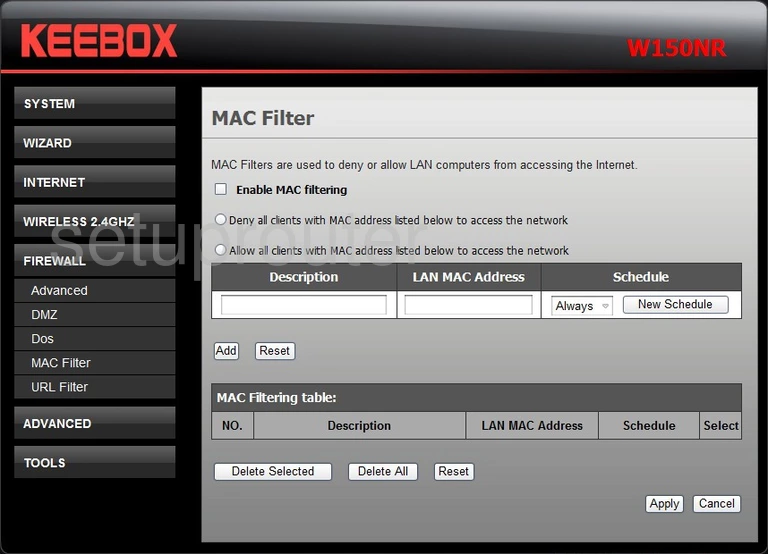
KEEBOX W150NR Login Screenshot
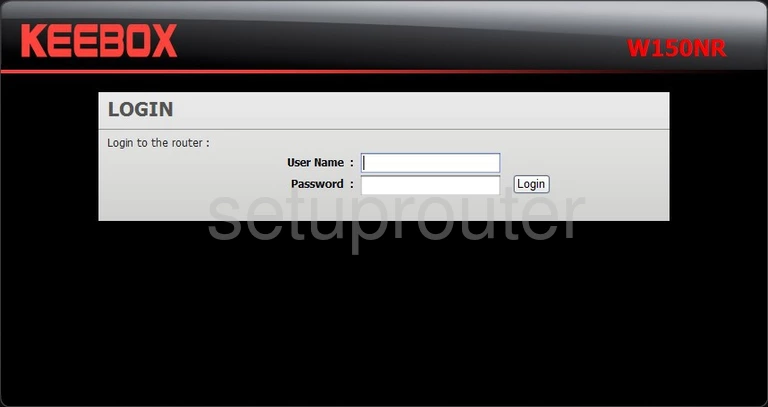
KEEBOX W150NR Lan Screenshot
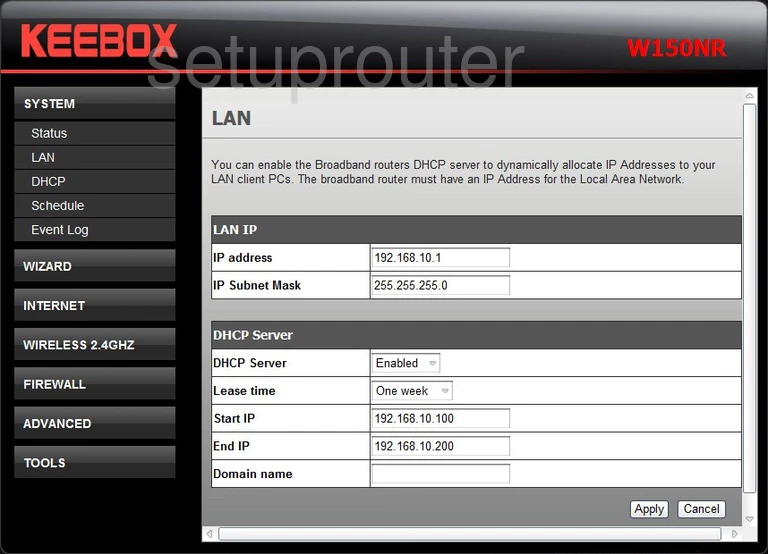
KEEBOX W150NR Pppoe Screenshot
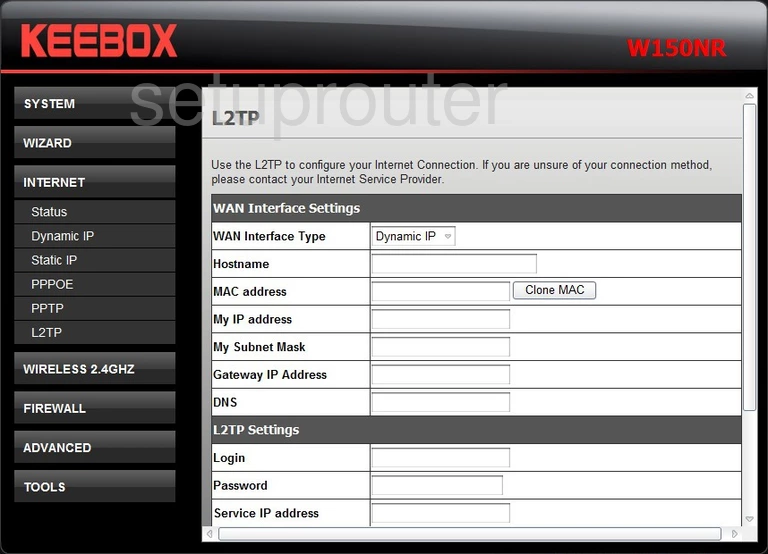
KEEBOX W150NR Status Screenshot
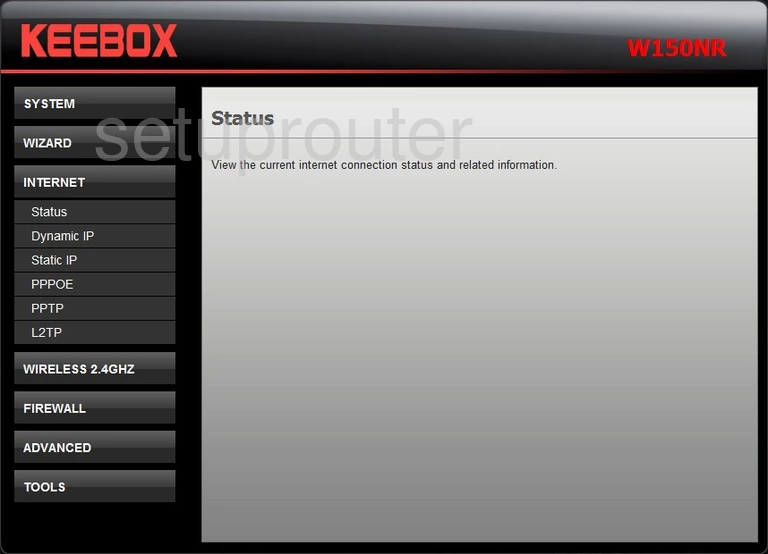
KEEBOX W150NR Firmware Screenshot
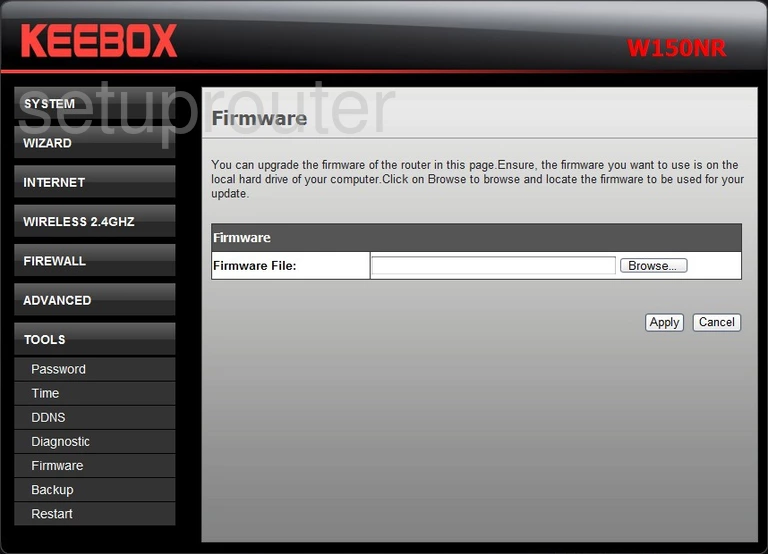
KEEBOX W150NR Log Screenshot
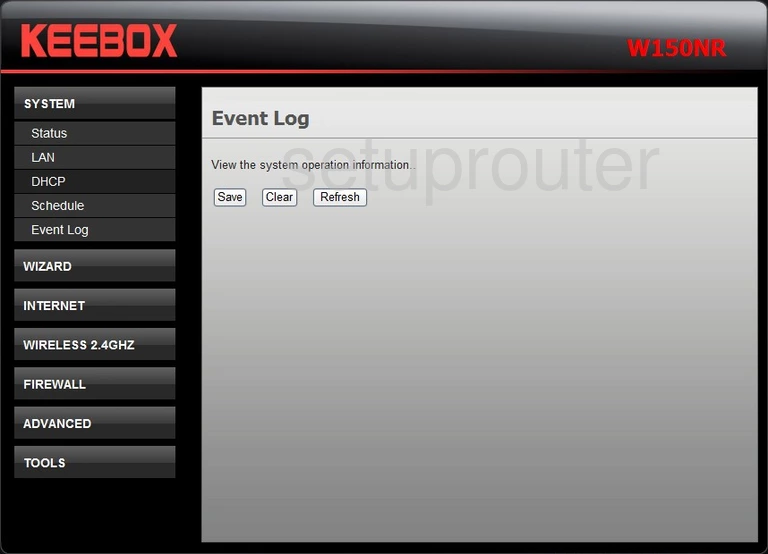
KEEBOX W150NR General Screenshot
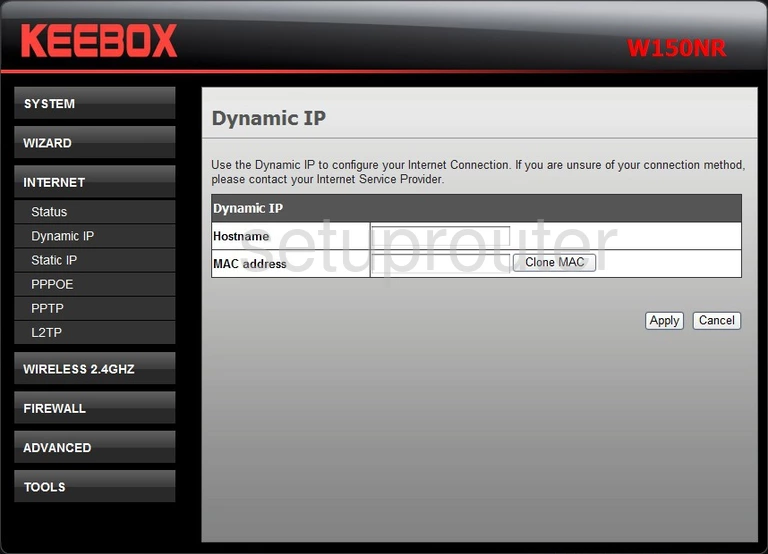
KEEBOX W150NR Dos Screenshot
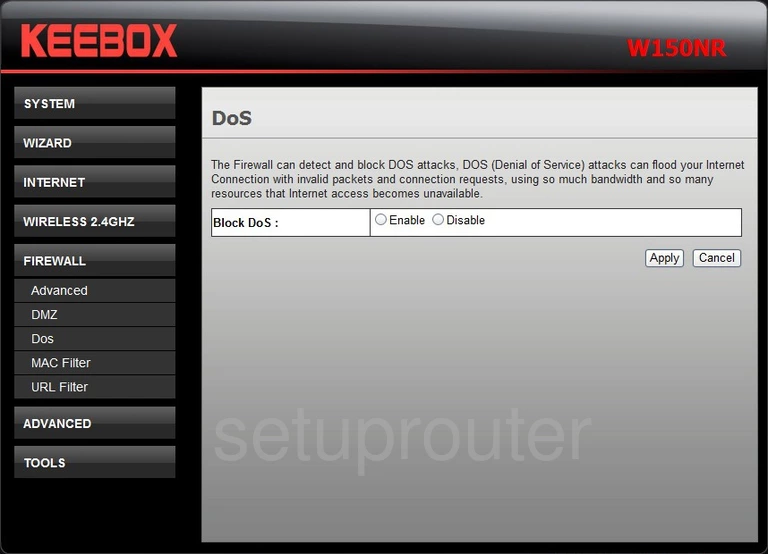
KEEBOX W150NR Dmz Screenshot
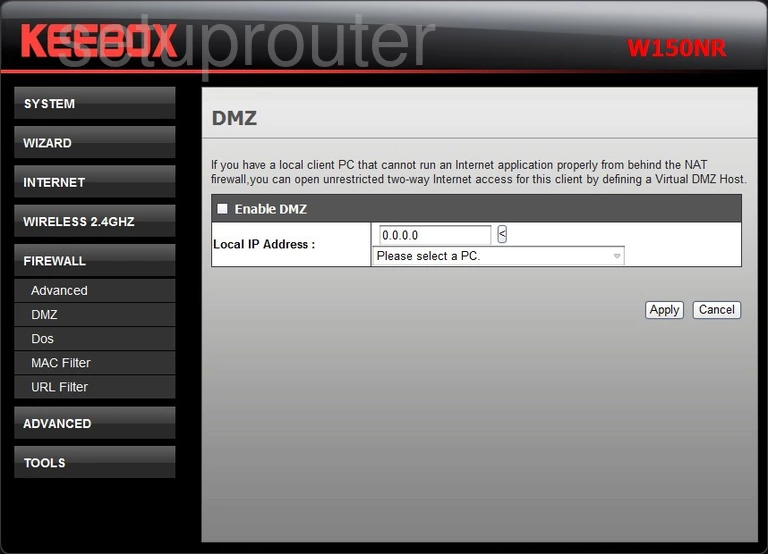
KEEBOX W150NR Diagnostics Screenshot
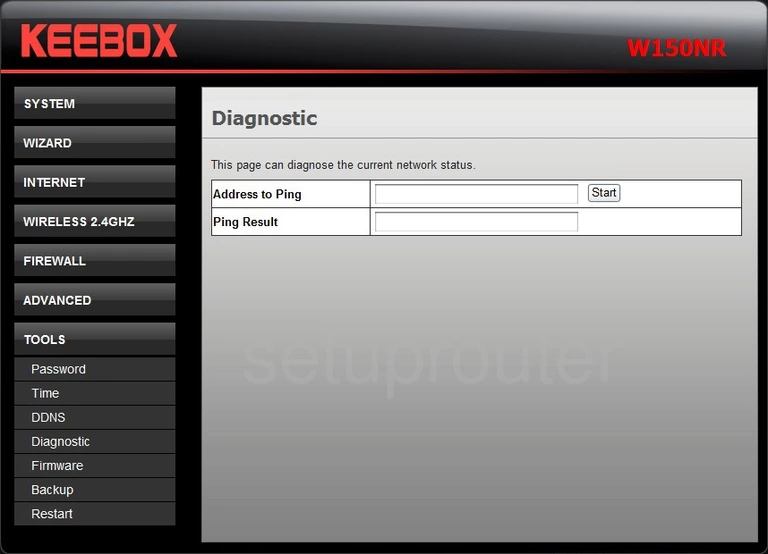
KEEBOX W150NR Dhcp Screenshot
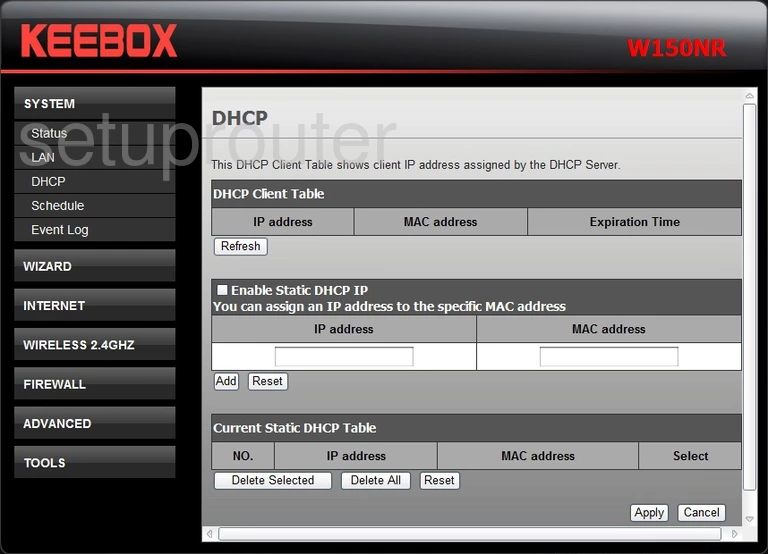
KEEBOX W150NR Dynamic Dns Screenshot
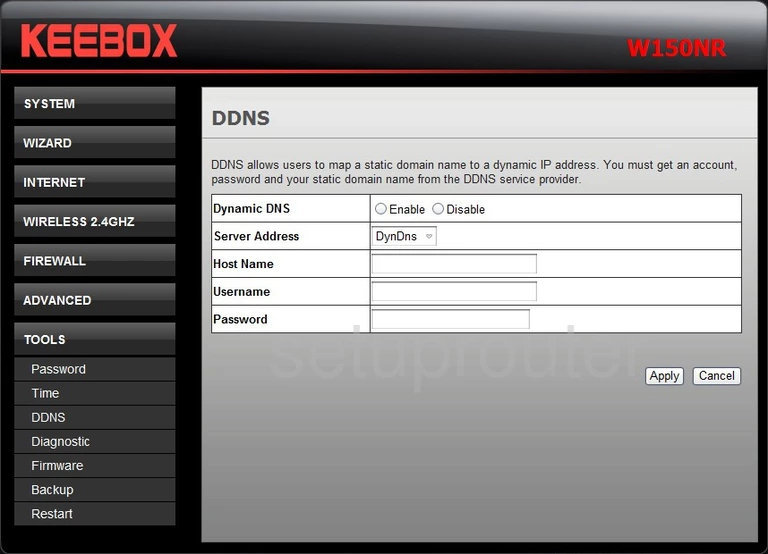
KEEBOX W150NR Backup Screenshot
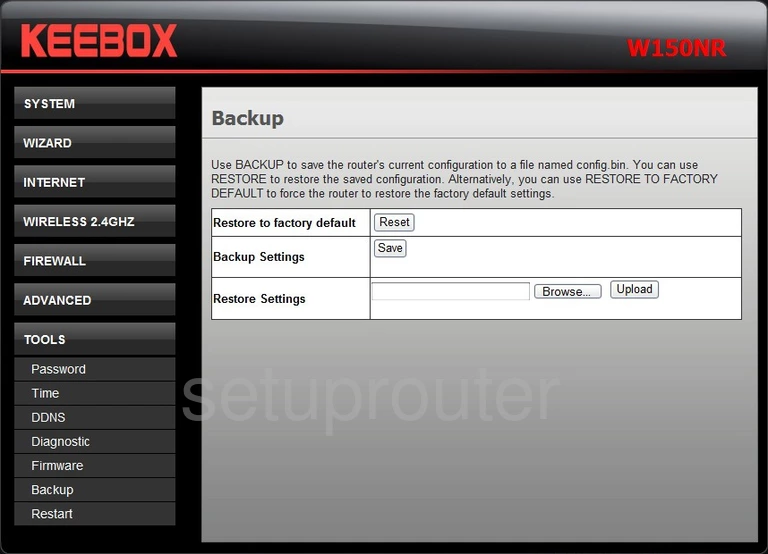
KEEBOX W150NR Firewall Screenshot
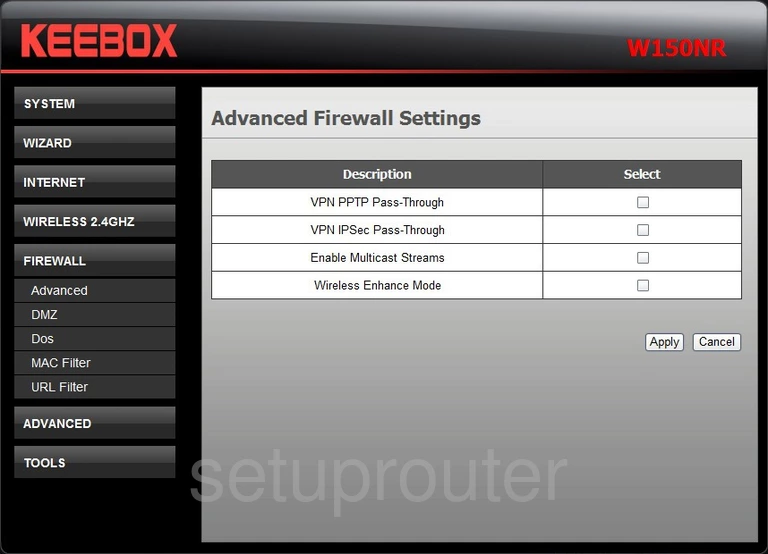
KEEBOX W150NR Device Image Screenshot

KEEBOX W150NR Reset Screenshot
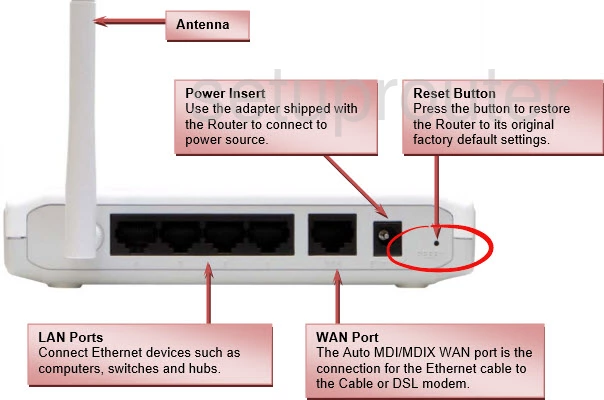
This is the screenshots guide for the KEEBOX W150NR. We also have the following guides for the same router:
- KEEBOX W150NR - Setup WiFi on the KEEBOX W150NR
- KEEBOX W150NR - How to change the IP Address on a KEEBOX W150NR router
- KEEBOX W150NR - KEEBOX W150NR Login Instructions
- KEEBOX W150NR - KEEBOX W150NR User Manual
- KEEBOX W150NR - How to Reset the KEEBOX W150NR
- KEEBOX W150NR - Information About the KEEBOX W150NR Router