The KEEBOX W150NR router is considered a wireless router because it offers WiFi connectivity. WiFi, or simply wireless, allows you to connect various devices to your router, such as wireless printers, smart televisions, and WiFi enabled smartphones.
Other KEEBOX W150NR Guides
This is the wifi guide for the KEEBOX W150NR. We also have the following guides for the same router:
- KEEBOX W150NR - How to change the IP Address on a KEEBOX W150NR router
- KEEBOX W150NR - KEEBOX W150NR Login Instructions
- KEEBOX W150NR - KEEBOX W150NR User Manual
- KEEBOX W150NR - How to Reset the KEEBOX W150NR
- KEEBOX W150NR - KEEBOX W150NR Screenshots
- KEEBOX W150NR - Information About the KEEBOX W150NR Router
WiFi Terms
Before we get started there is a little bit of background info that you should be familiar with.
Wireless Name
Your wireless network needs to have a name to uniquely identify it from other wireless networks. If you are not sure what this means we have a guide explaining what a wireless name is that you can read for more information.
Wireless Password
An important part of securing your wireless network is choosing a strong password.
Wireless Channel
Picking a WiFi channel is not always a simple task. Be sure to read about WiFi channels before making the choice.
Encryption
You should almost definitely pick WPA2 for your networks encryption. If you are unsure, be sure to read our WEP vs WPA guide first.
Login To The KEEBOX W150NR
To get started configuring the KEEBOX W150NR WiFi settings you need to login to your router. If you are already logged in you can skip this step.
To login to the KEEBOX W150NR, follow our KEEBOX W150NR Login Guide.
Find the WiFi Settings on the KEEBOX W150NR
If you followed our login guide above then you should see this screen.
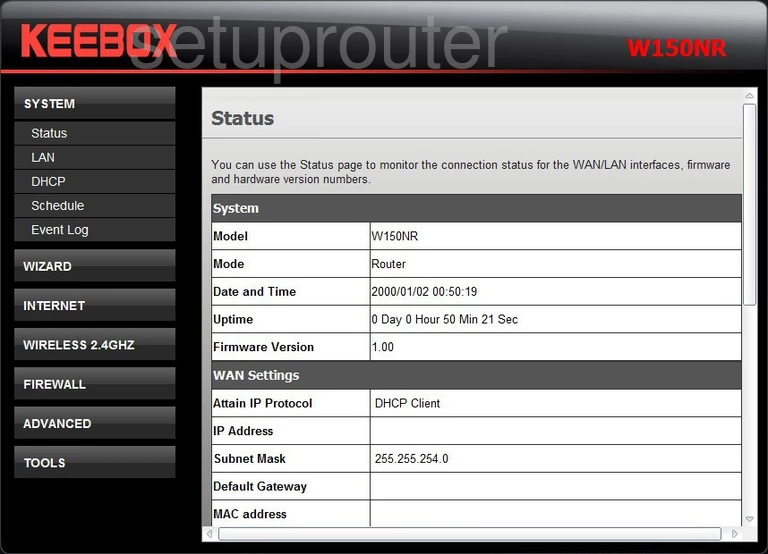
Beginning on the Status page of the KEEBOX W150NR click the link in the left sidebar labeled WIRELESS 2.4GHZ. Then under that, pick Basic.
Change the WiFi Settings on the KEEBOX W150NR
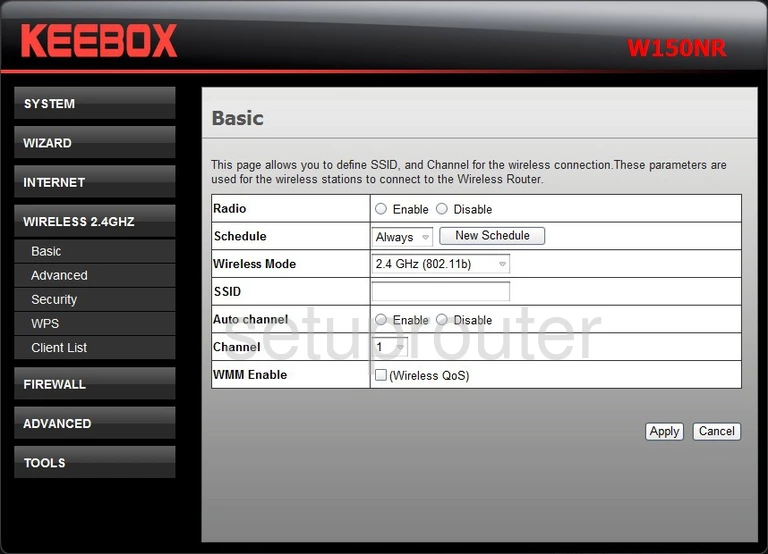
On this page, find the SSID box. Enter a suitable name for your network. This name is used for identification of your network. It doesn't matter what you enter here but we recommend avoiding personal information. Learn more about the SSID in our How to Change your Wireless Name Guide.
To change the WiFi channel, tick the radio button labeled Disable to the right of the option of Auto channel. Then in the drop down list titled Channel pick the appropriate channel for your network. Be sure to use one of the non overlapping channels of 1,6, and 11. To learn why you should only use one of these three channels, read our WiFi Channels Guide.
That's all that needs to be done on this page, just click the Apply option near the bottom of the page. Then in the left sidebar tick the link of Security.
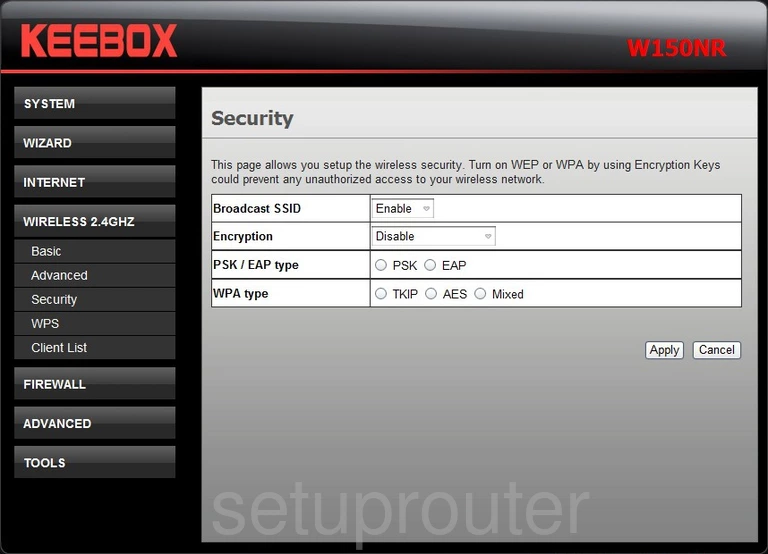
This takes you to a page like the one you see here. The first setting is called Broadcast SSID. If you want to hide your SSID name, simply click the option of Disable. This is not a full proof method of hiding your SSID. A hacker determined to find hidden networks can still do so with the right tools. We don't recommend disabling the SSID broadcast.
Below that is the Encryption. The recommended choice here is WPA2 Only.If you are interested in learning why this is the preferred choice, read our guide titled WEP vs. WPA.
Next is the PSK/EAP type. Click the option of PSK here. This means you will use a password to allow wireless devices on your network.
Set the WPA type to AES.
You should then be asked for a Passphrase or password for your network. It may also be called the Pre-Shared Key. This password should be strong. We recommend using at least 14-20 characters here. Try and use at least one symbol, number, and capital letter also. For more tips on this subject, read our Choosing a Strong Password Guide.
When you are finished, click the Apply button.
Possible Problems when Changing your WiFi Settings
After making these changes to your router you will almost definitely have to reconnect any previously connected devices. This is usually done at the device itself and not at your computer.
Other KEEBOX W150NR Info
Don't forget about our other KEEBOX W150NR info that you might be interested in.
This is the wifi guide for the KEEBOX W150NR. We also have the following guides for the same router:
- KEEBOX W150NR - How to change the IP Address on a KEEBOX W150NR router
- KEEBOX W150NR - KEEBOX W150NR Login Instructions
- KEEBOX W150NR - KEEBOX W150NR User Manual
- KEEBOX W150NR - How to Reset the KEEBOX W150NR
- KEEBOX W150NR - KEEBOX W150NR Screenshots
- KEEBOX W150NR - Information About the KEEBOX W150NR Router