If you have tried to login to the KPN Experia-Box router and been unsuccessful it might be time to consider a reset. In this guide when I use the term reset I do not mean a reboot. When you reboot a router you simply cycle the power to the unit. When you reset a router you erase all the settings you have previously changed. It then reverts all those settings back to factory defaults.
Warning: This is a big step and should not be taken lightly. There may be quite a few settings that are erased. We suggest making a list of all the settings you may of changed in the past. This includes:
- The router's main username and password.
- The network SSID and password.
- If this is a DSL router you will need to re-enter the ISP or Internet Service Provider username and password. Call your ISP for these details.
- Have you made any other changes to this device? How about port forwards or IP address changes? Write these down as well.
Other KPN Experia-Box Guides
This is the reset router guide for the KPN Experia-Box. We also have the following guides for the same router:
Reset the KPN Experia-Box
Below you can see an overhead view of the KPN Experia-Box router. I have circled the location of the reset button for you in red.
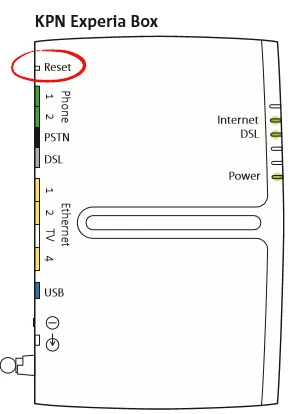
While the router remains on take a straightened paperclip or other similar object and press down on the reset button until the front "Power" LED light turns red. This begins the reset process. The manual clearly warns that this could take up to 30 minutes to complete.
If you don't hold the reset button down until the power LED turns red you may only end up rebooting the device instead of resetting it like you wanted.
Warning: Do not under any circumstances unplug or turn off the router during the reset process! This could cause permanent damage to the router.
Remember a reset like this one erases every single setting you have ever changed in the history of this device. Please consider other options first.
Login to the KPN Experia-Box
After the reset process is complete you need to login to the KPN Experia-Box router using the default username and password from the factory. We have compiled this information for you and included it in our KPN Experia-Box Login Guide.
Tip: If the default values didn't work it might be because you didn't hold the reset button down long enough.
Change Your Password
After a successful login you should change the password you just used to access the router's settings. If you need a little extra help check out our Choosing a Strong Password guide.
Tip: One way to avoid the loss of this password is to write it down on a slip of paper and attach it to the bottom of the router.
Setup WiFi on the KPN Experia-Box
Finally I want to give you the link for the KPN Experia-Box WiFi Instructions. It is important that you setup the wireless settings as soon as possible. These settings help to protect your local network.
KPN Experia-Box Help
Be sure to check out our other KPN Experia-Box info that you might be interested in.
This is the reset router guide for the KPN Experia-Box. We also have the following guides for the same router: