All of the screenshots below were submitted to this site by our users.
We'd love to see your screenshots on our site. Simply use our Router Screenshot Grabber, which is a free tool in Network Utilities. It makes the capture process easy and sends the screenshots to us automatically.
This is the screenshots guide for the KPN Experia-Box. We also have the following guides for the same router:
All KPN Experia-Box Screenshots
All screenshots below were captured from a KPN Experia-Box router.
KPN Experia-Box Mac Filter Screenshot
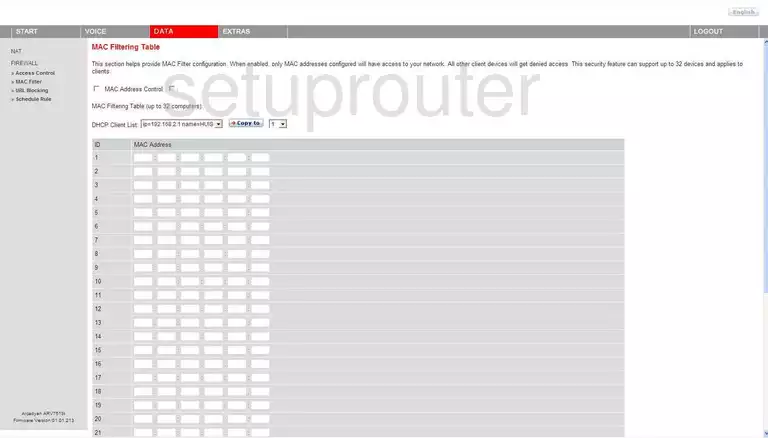
KPN Experia-Box Wifi Setup Screenshot
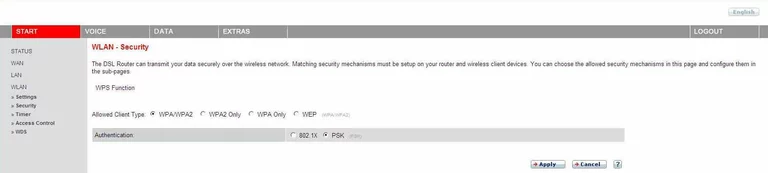
KPN Experia-Box Wifi Setup Screenshot
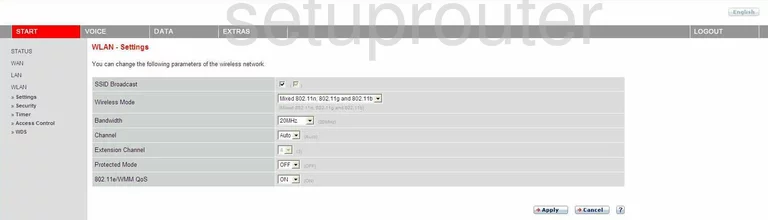
KPN Experia-Box Wifi Setup Screenshot
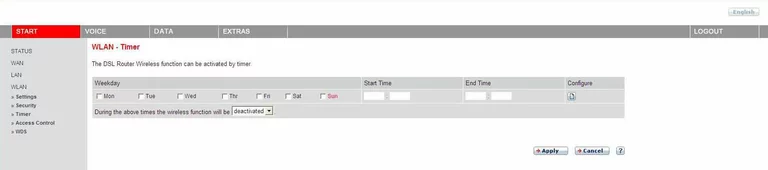
KPN Experia-Box Ftp Server Screenshot
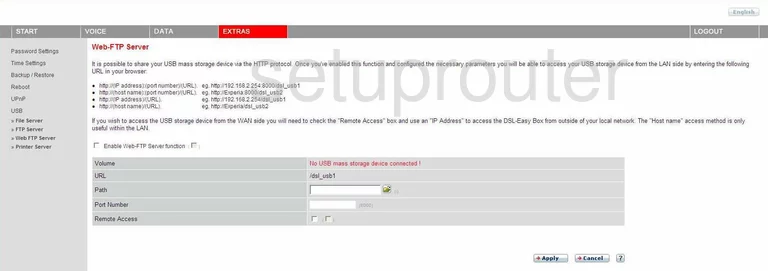
KPN Experia-Box Voip Screenshot

KPN Experia-Box Voip Screenshot
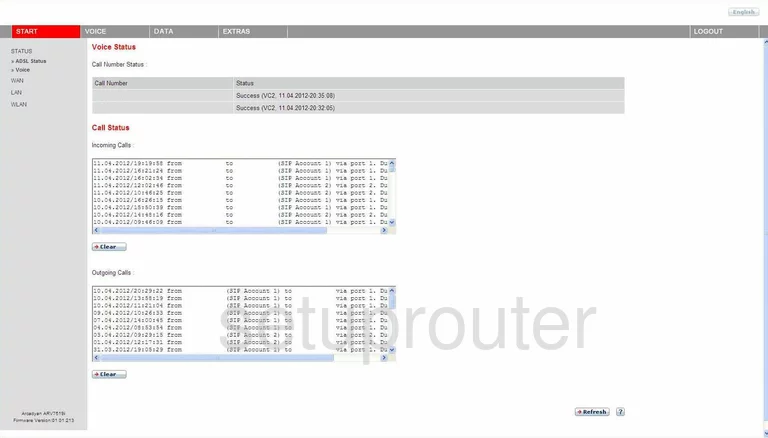
KPN Experia-Box General Screenshot
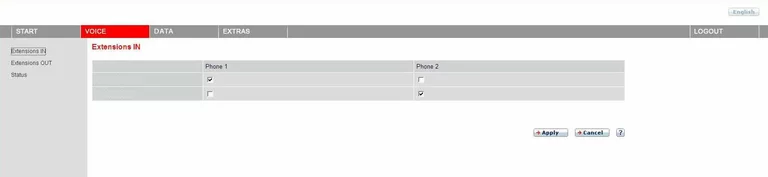
KPN Experia-Box General Screenshot
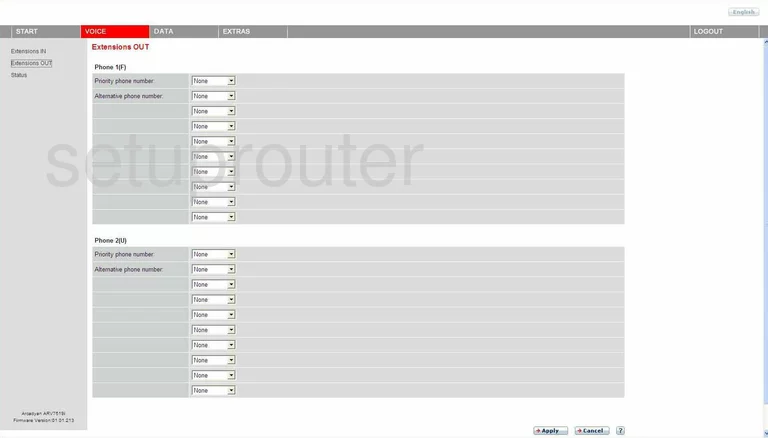
KPN Experia-Box General Screenshot
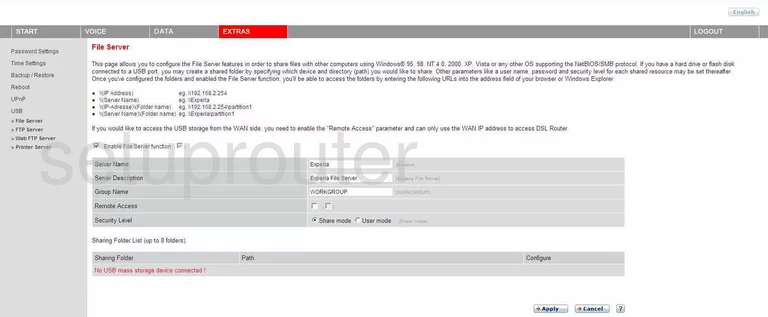
KPN Experia-Box General Screenshot
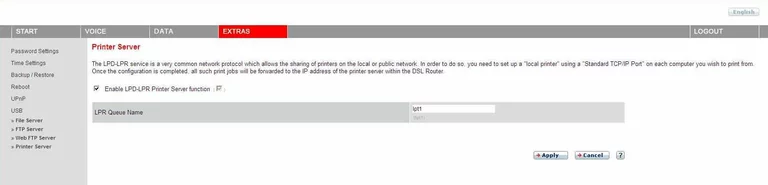
KPN Experia-Box Access Control Screenshot
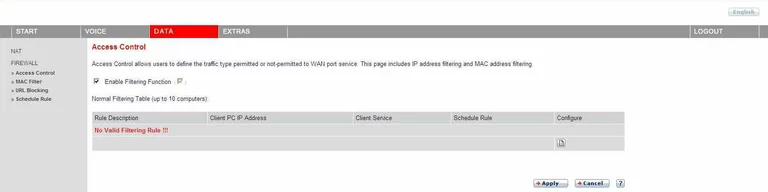
KPN Experia-Box Dsl Screenshot
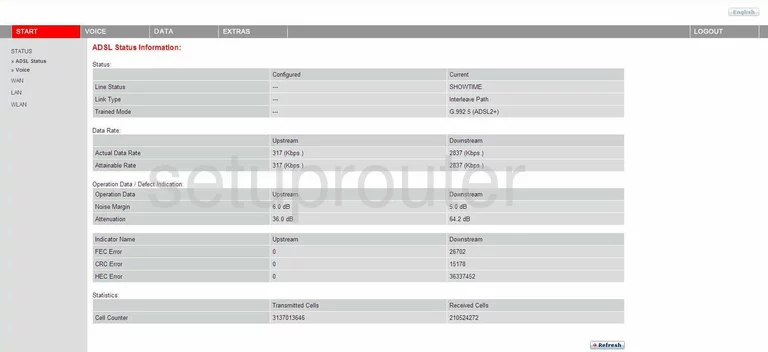
KPN Experia-Box General Screenshot

KPN Experia-Box General Screenshot
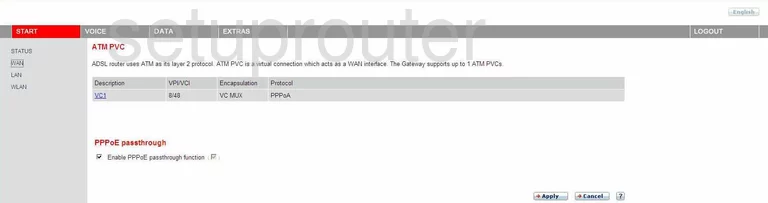
KPN Experia-Box Backup Screenshot
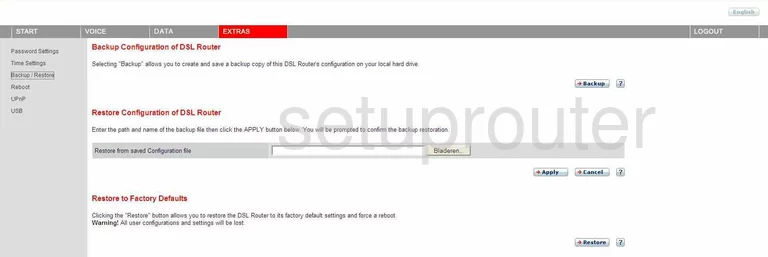
KPN Experia-Box Firewall Screenshot
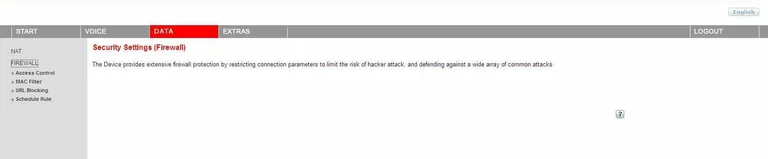
KPN Experia-Box Ftp Server Screenshot
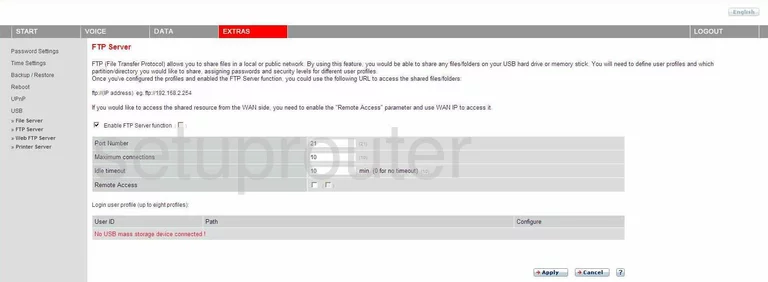
KPN Experia-Box Lan Screenshot
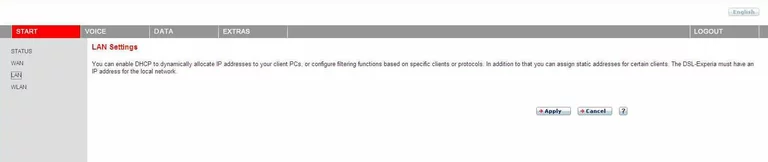
KPN Experia-Box Nat Map Screenshot
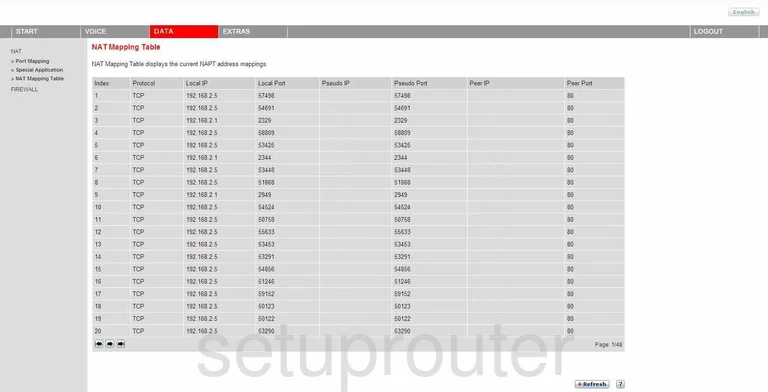
KPN Experia-Box Nat Screenshot
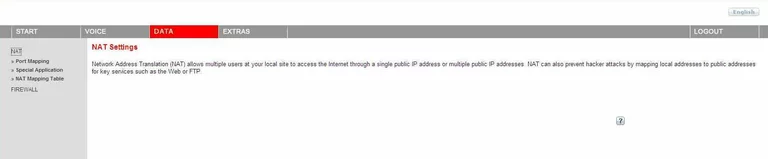
KPN Experia-Box Password Screenshot
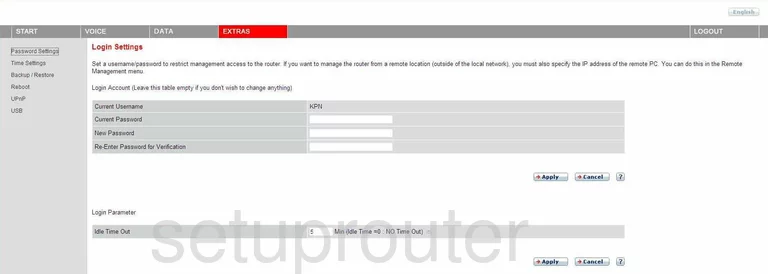
KPN Experia-Box Port Mapping Screenshot
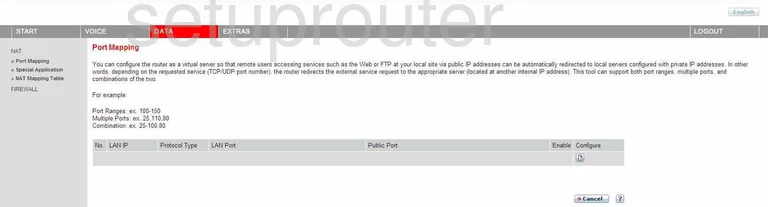
KPN Experia-Box Reboot Screenshot
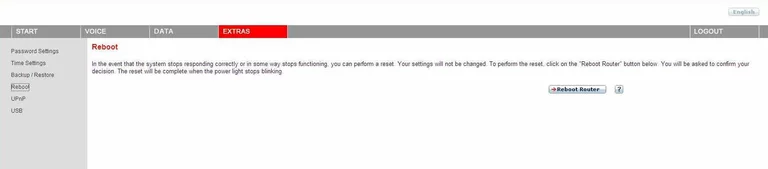
KPN Experia-Box Schedule Screenshot
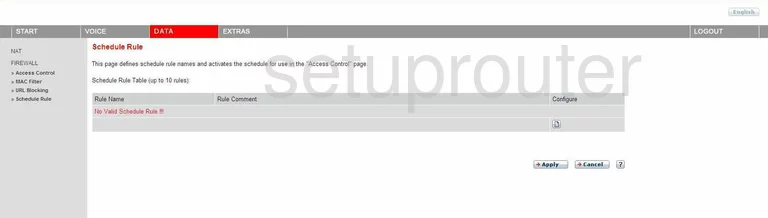
KPN Experia-Box Open Port Screenshot
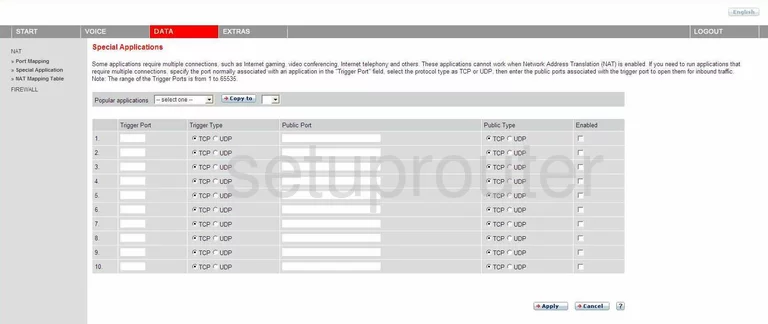
KPN Experia-Box Status Screenshot
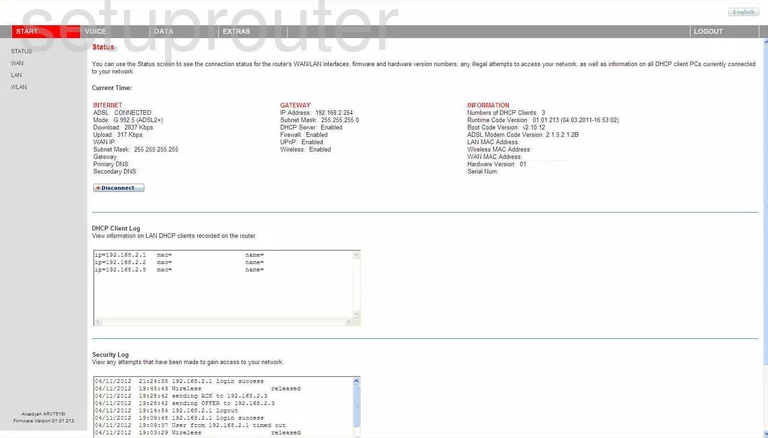
KPN Experia-Box Status Screenshot

KPN Experia-Box Time Setup Screenshot
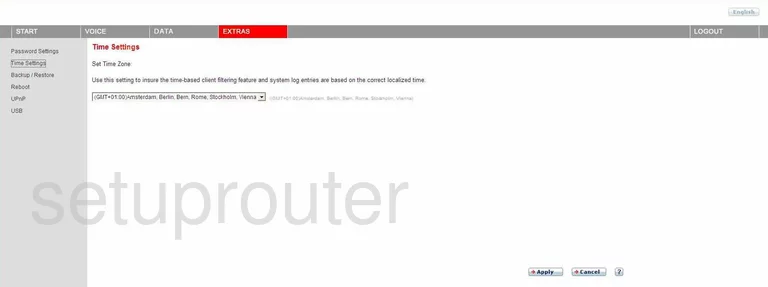
KPN Experia-Box Upnp Screenshot
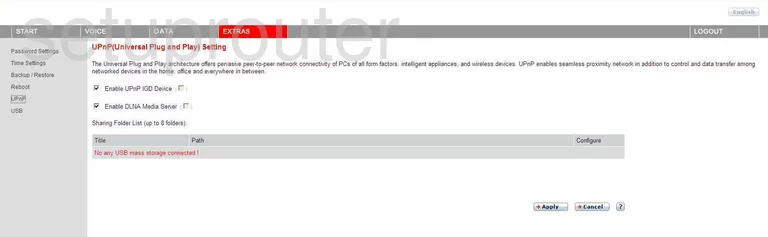
KPN Experia-Box Url Filter Screenshot

KPN Experia-Box Usb Screenshot
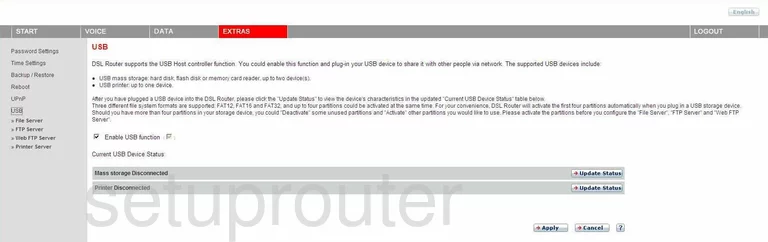
KPN Experia-Box Wifi Wds Screenshot
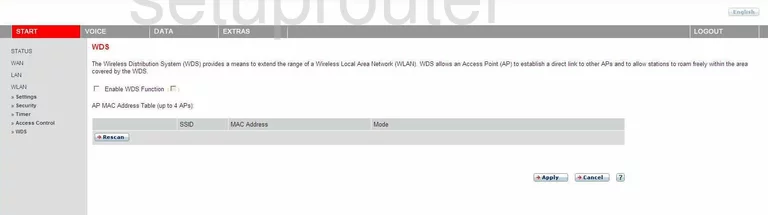
KPN Experia-Box Mac Filter Screenshot
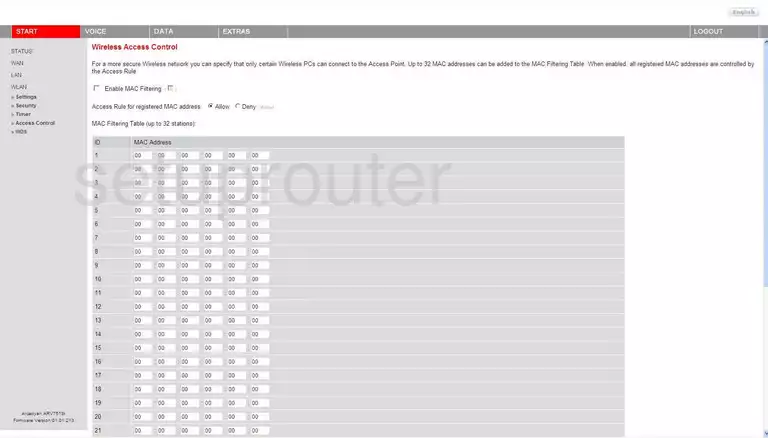
KPN Experia-Box Wifi Setup Screenshot
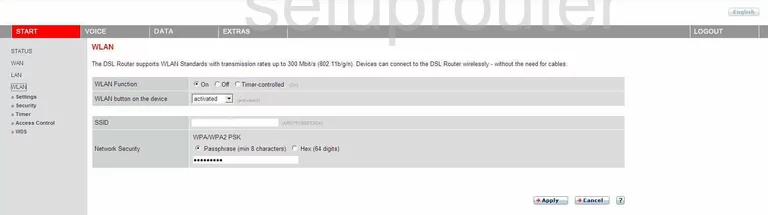
KPN Experia-Box Device Image Screenshot
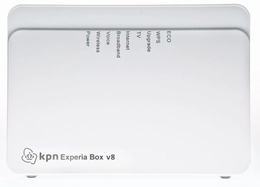
KPN Experia-Box Reset Screenshot
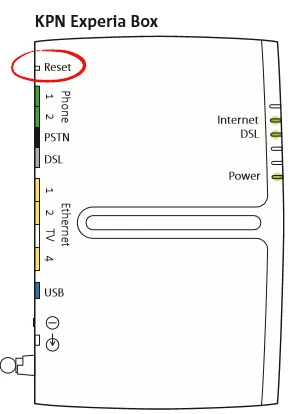
This is the screenshots guide for the KPN Experia-Box. We also have the following guides for the same router: