If you have tried to login to the LB-Link BL-WR3000 router without success it might be time to consider a reset. There is a lot of confusion about what a reset actually is. It can mean both a reboot and a factory restore. In this guide when I use the word reset I am referring to a complete factory restore of all settings. A reboot is simply a cycle in the power to the unit.
Warning: Resetting this router is a big step and you should not take it lightly. Please consider other options first. We also recommend making a list of all the settings you have ever changed in the past. These include:
- The router's main interface username and password.
- The SSID and Internet password.
- If this is a DSL router you need to re-enter the ISP or Internet Service Provider username and password. You need to contact your local DSL provider for this information.
- Have you made any other changes to your router? How about port forwards or IP address changes? All these settings will be erased during a reset.
Other LB-Link BL-WR3000 Guides
This is the reset router guide for the LB-Link BL-WR3000. We also have the following guides for the same router:
- LB-Link BL-WR3000 - How to change the IP Address on a LB-Link BL-WR3000 router
- LB-Link BL-WR3000 - LB-Link BL-WR3000 Login Instructions
- LB-Link BL-WR3000 - LB-Link BL-WR3000 User Manual
- LB-Link BL-WR3000 - Setup WiFi on the LB-Link BL-WR3000
- LB-Link BL-WR3000 - LB-Link BL-WR3000 Screenshots
- LB-Link BL-WR3000 - Information About the LB-Link BL-WR3000 Router
Reset the LB-Link BL-WR3000
In the image below I have circled the reset button for you in red.
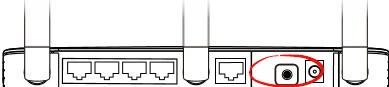
While the router is on take a straightened paperclip or other sharp object and press down on the reset button for at least 8 seconds. If you don't hold the reset button down for a minimum of 8 seconds you might end up only rebooting the router instead of resetting it like you wanted.
Warning: Do not unplug or turn off the LB-Link BL-WR3000 router during the reset process. Doing so may result in permanent damage to the device.
Don't forget a reset like this erases every setting you have changed in the device. It is a good idea to exhaust your other troubleshooting methods before deciding to reset.
Login to the LB-Link BL-WR3000
Now that you've successfully reset your LB-Link BL-WR3000 router you'll want to log into it. This is accomplished by using the factory default username and password. Not sure where you can find these? We have them listed for your use in our Login Guide.
Tip: If the defaults aren't working for you it might be because the reset button wasn't held down for long enough.
Change Your Password
Once you've successfully reset and logged into your router you'll want to set a new password for it. This can be whatever you like, however bear in mind that a strong password is 14-20 characters in length and include no personal information. For more help be sure to take a look through our Choosing a Strong Password Guide.
Tip: Avoid losing your new password by writing it on a sticky note and attaching it to the bottom of your router.
Setup WiFi on the LB-Link BL-WR3000
We have a lot of guides listed in green below that will help you reconfigure the router back to the way you want it. I highly recommend using our LB-Link BL-WR3000 WiFi Instructions to help you setup the router's wireless security.
LB-Link BL-WR3000 Help
Be sure to check out our other LB-Link BL-WR3000 info that you might be interested in.
This is the reset router guide for the LB-Link BL-WR3000. We also have the following guides for the same router:
- LB-Link BL-WR3000 - How to change the IP Address on a LB-Link BL-WR3000 router
- LB-Link BL-WR3000 - LB-Link BL-WR3000 Login Instructions
- LB-Link BL-WR3000 - LB-Link BL-WR3000 User Manual
- LB-Link BL-WR3000 - Setup WiFi on the LB-Link BL-WR3000
- LB-Link BL-WR3000 - LB-Link BL-WR3000 Screenshots
- LB-Link BL-WR3000 - Information About the LB-Link BL-WR3000 Router