Thank you to the users of this site who have submitted the screenshots below.
If you would like to upload screenshots for us to use, please use our Router Screenshot Grabber, which is a free tool in Network Utilities. It makes the capture process easy and sends the screenshots to us automatically.
This is the screenshots guide for the LB-Link BL-WR3000 v2. We also have the following guides for the same router:
- LB-Link BL-WR3000 - How to change the IP Address on a LB-Link BL-WR3000 router
- LB-Link BL-WR3000 - LB-Link BL-WR3000 Login Instructions
- LB-Link BL-WR3000 - LB-Link BL-WR3000 User Manual
- LB-Link BL-WR3000 - Setup WiFi on the LB-Link BL-WR3000
- LB-Link BL-WR3000 - How to Reset the LB-Link BL-WR3000
- LB-Link BL-WR3000 - LB-Link BL-WR3000 Screenshots
- LB-Link BL-WR3000 - Information About the LB-Link BL-WR3000 Router
All LB-Link BL-WR3000 Screenshots
All screenshots below were captured from a LB-Link BL-WR3000 router.
LB-Link BL-WR3000 Status Screenshot
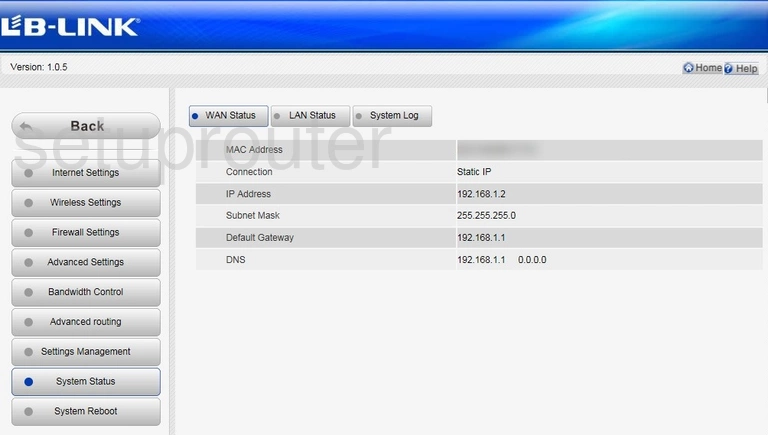
LB-Link BL-WR3000 Wifi Setup Screenshot
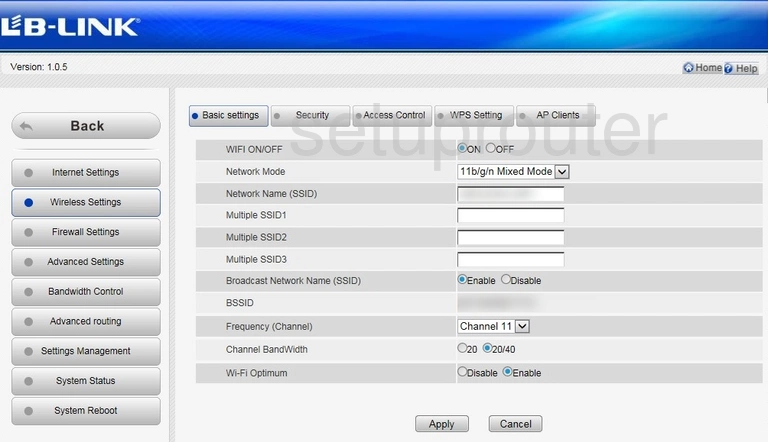
LB-Link BL-WR3000 Wan Screenshot
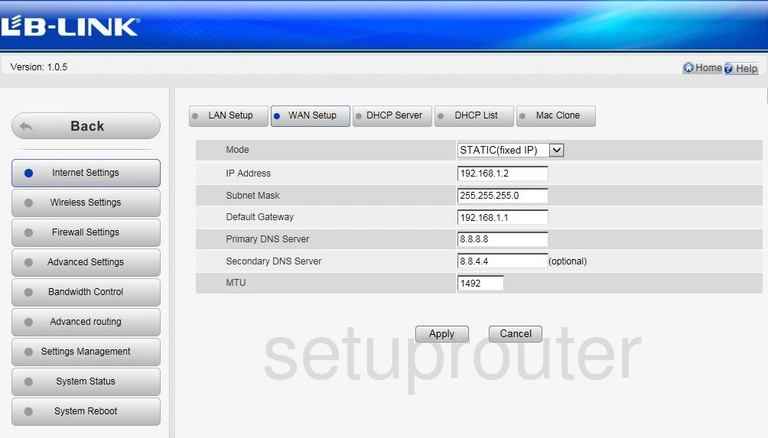
LB-Link BL-WR3000 Qos Screenshot
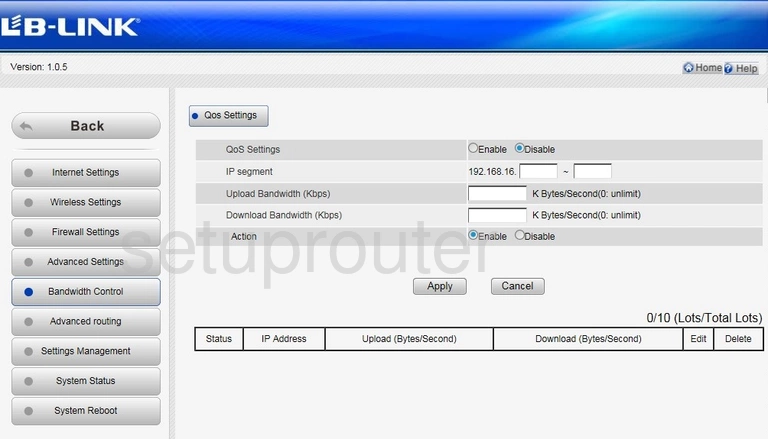
LB-Link BL-WR3000 Port Forwarding Screenshot
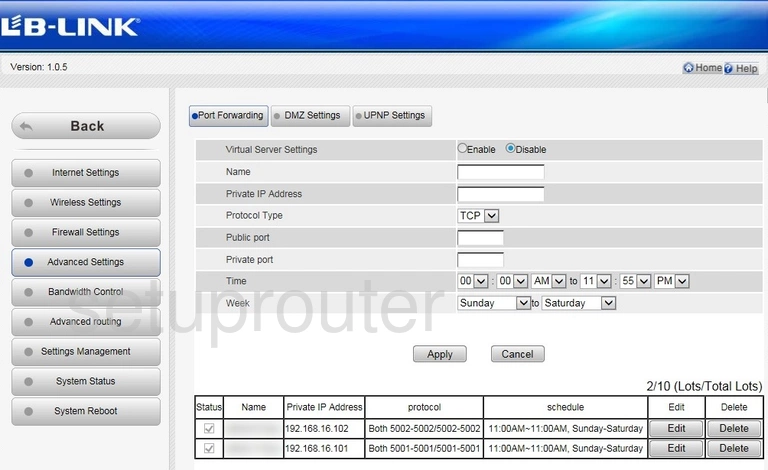
LB-Link BL-WR3000 Password Screenshot
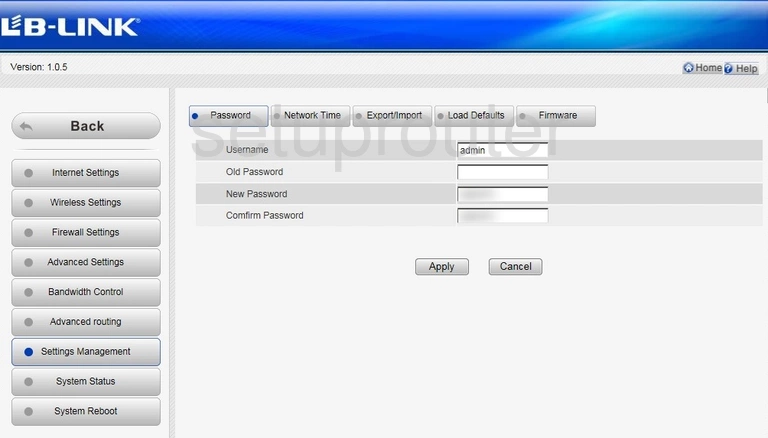
LB-Link BL-WR3000 Lan Screenshot
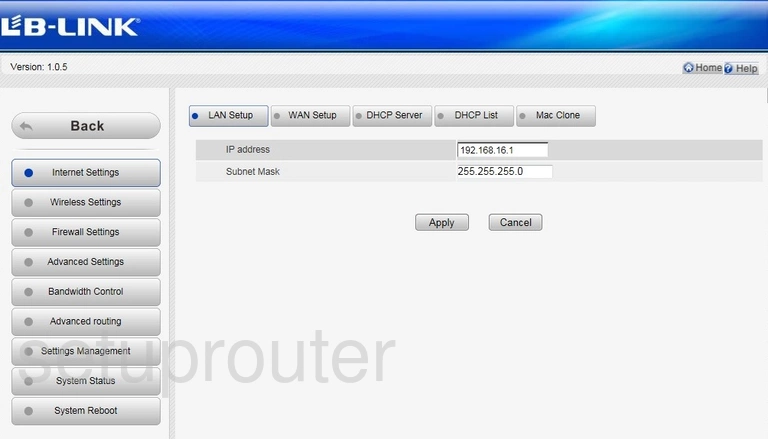
LB-Link BL-WR3000 Ip Filter Screenshot
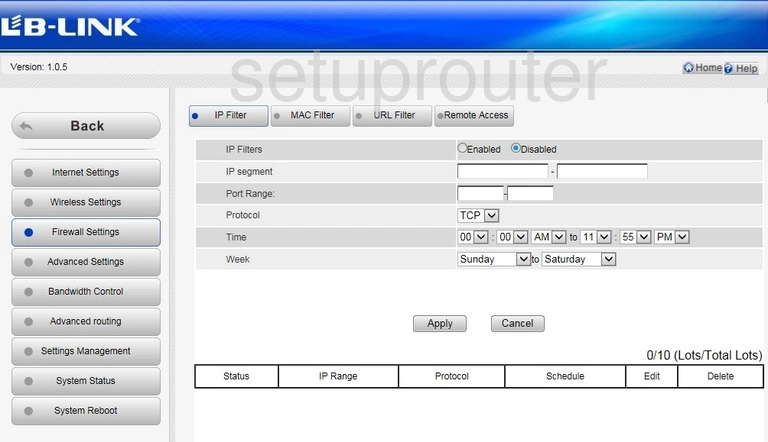
LB-Link BL-WR3000 Dns Screenshot
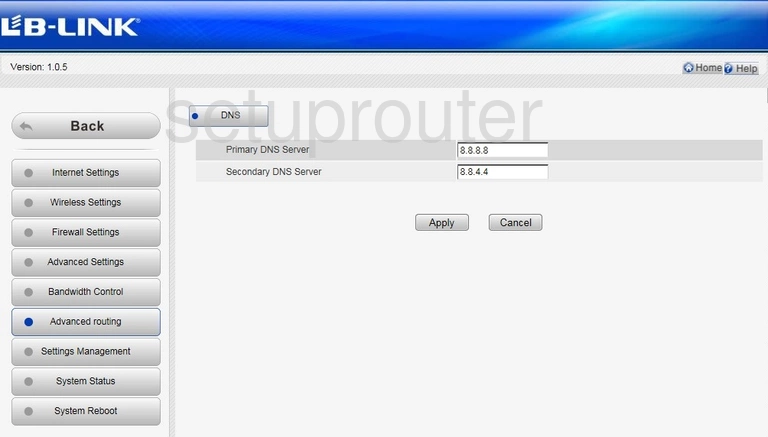
LB-Link BL-WR3000 Dhcp Screenshot
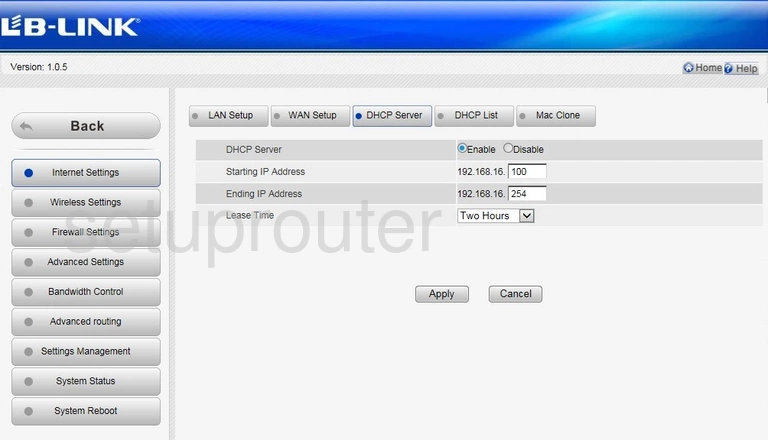
LB-Link BL-WR3000 Attached Devices Screenshot
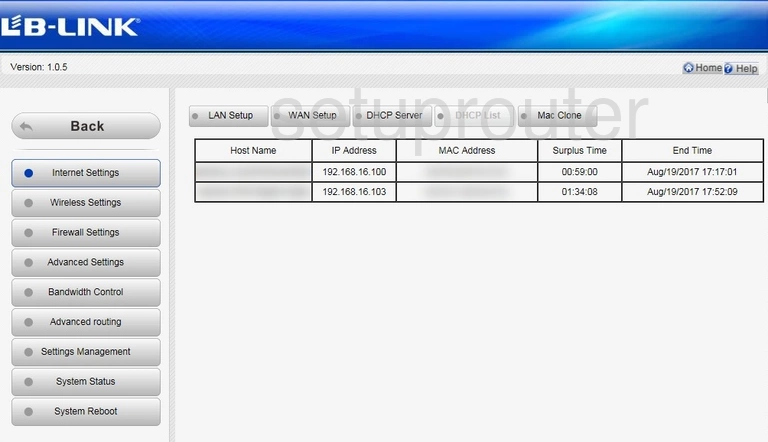
LB-Link BL-WR3000 Setup Screenshot
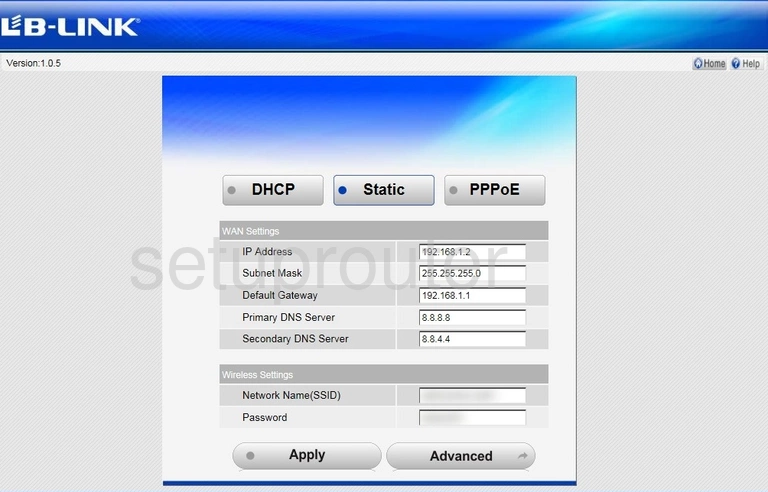
This is the screenshots guide for the LB-Link BL-WR3000 v2. We also have the following guides for the same router:
- LB-Link BL-WR3000 - How to change the IP Address on a LB-Link BL-WR3000 router
- LB-Link BL-WR3000 - LB-Link BL-WR3000 Login Instructions
- LB-Link BL-WR3000 - LB-Link BL-WR3000 User Manual
- LB-Link BL-WR3000 - Setup WiFi on the LB-Link BL-WR3000
- LB-Link BL-WR3000 - How to Reset the LB-Link BL-WR3000
- LB-Link BL-WR3000 - LB-Link BL-WR3000 Screenshots
- LB-Link BL-WR3000 - Information About the LB-Link BL-WR3000 Router