The Level One WBR 5400 router is considered a wireless router because it offers WiFi connectivity. WiFi, or simply wireless, allows you to connect various devices to your router, such as wireless printers, smart televisions, and WiFi enabled smartphones.
Other Level One WBR 5400 Guides
This is the wifi guide for the Level One WBR 5400. We also have the following guides for the same router:
- Level One WBR 5400 - How to change the IP Address on a Level One WBR 5400 router
- Level One WBR 5400 - Level One WBR 5400 User Manual
- Level One WBR 5400 - Level One WBR 5400 Login Instructions
- Level One WBR 5400 - How to Reset the Level One WBR 5400
- Level One WBR 5400 - Information About the Level One WBR 5400 Router
- Level One WBR 5400 - Level One WBR 5400 Screenshots
WiFi Terms
Before we get started there is a little bit of background info that you should be familiar with.
Wireless Name
Your wireless network needs to have a name to uniquely identify it from other wireless networks. If you are not sure what this means we have a guide explaining what a wireless name is that you can read for more information.
Wireless Password
An important part of securing your wireless network is choosing a strong password.
Wireless Channel
Picking a WiFi channel is not always a simple task. Be sure to read about WiFi channels before making the choice.
Encryption
You should almost definitely pick WPA2 for your networks encryption. If you are unsure, be sure to read our WEP vs WPA guide first.
Login To The Level One WBR 5400
To get started configuring the Level One WBR 5400 WiFi settings you need to login to your router. If you are already logged in you can skip this step.
To login to the Level One WBR 5400, follow our Level One WBR 5400 Login Guide.
Find the WiFi Settings on the Level One WBR 5400
If you followed our login guide above then you should see this screen.
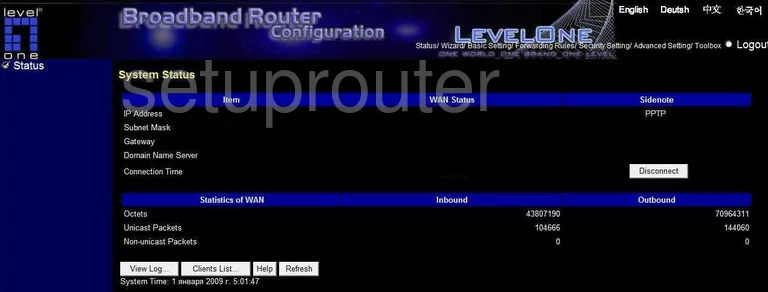
This WiFi guide starts on the System Status page of the LevelOne WBR-5400 router. First, tick the option at the top of the page labeled Basic Settings. Then choose the new option in the dark blue sidebar labeled Wireless.
Change the WiFi Settings on the Level One WBR 5400
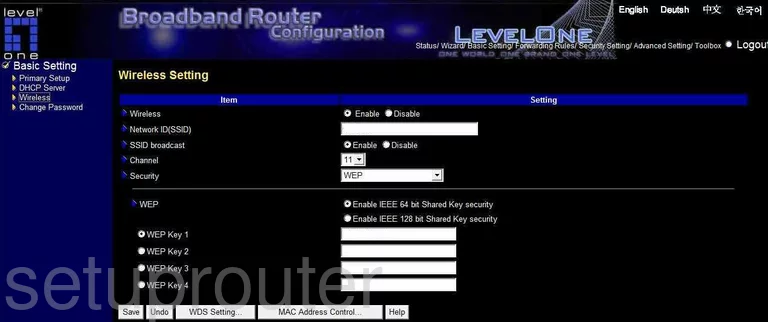
Once taken to the Wireless Setting page, make sure the option of Wireless is Enabled.
Below that is the Network ID (SSID). This is the name you create in order to identify your local internet connection. You can name this anything you like, but it's a good idea to avoid personal information. To learn more about this topic, read our guide titled How to Change your Wireless Name.
If you want this name to be hidden from nearby wireless devices, tick the radio button labeled Disable next to SSID broadcast. Understand that while this may hide your name from scanning wireless devices, a hacker can still find hidden networks with relative ease.
Next is the Channel. Make sure you use channel 1,6, or 11. If you are interested in learning why you should only use one of these three channels, read our guide titled WiFi Channels.
Under that is the Security. For the strongest security, use the drop down menu to choose the option of WPA2-PSK (AES). To learn more about this read our guide titled WEP vs. WPA.
Set the Preshare Key Mode to the option of ASCII.
Finally you need to change the Preshare Key. This is the password you use to gain access to your network with a wireless device. Create a strong password of at least 14-20 characters with some symbols, numbers, and capital letters mixed in. Learn more tips when you read our guide titled Choosing a Strong Password.
That's it, just click the Save button before you exit.
Possible Problems when Changing your WiFi Settings
After making these changes to your router you will almost definitely have to reconnect any previously connected devices. This is usually done at the device itself and not at your computer.
Other Level One WBR 5400 Info
Don't forget about our other Level One WBR 5400 info that you might be interested in.
This is the wifi guide for the Level One WBR 5400. We also have the following guides for the same router:
- Level One WBR 5400 - How to change the IP Address on a Level One WBR 5400 router
- Level One WBR 5400 - Level One WBR 5400 User Manual
- Level One WBR 5400 - Level One WBR 5400 Login Instructions
- Level One WBR 5400 - How to Reset the Level One WBR 5400
- Level One WBR 5400 - Information About the Level One WBR 5400 Router
- Level One WBR 5400 - Level One WBR 5400 Screenshots