On this page I will show you how to properly reset the Linksys E1000 router back to factory defaults.
A reset is not the same thing as a reboot even though a lot of router manufacturers use the term reset to refer to both. In this guide when I use the term reboot I am referring to a cycle in the power only. No settings are changed during a reboot. When I user the term reset I am referring to a full restore of all the settings back to factory originals.
Warning: This means every setting you have ever changed is erased. It is a very good idea to try other methods of accessing your router before you resort to a reset. Try writing down all the settings you think may be changed during the reset. The following should help you get started:
- The router's main username and password.
- The WiFi information such as SSID and Internet password.
- If you have DSL you need to reenter the Internet Service Provider (ISP) username and password. Call your ISP for these details.
- How about port forwards or IP address changes? Don't forget to write these down as well.
Other Linksys E1000 Guides
This is the reset router guide for the Linksys E1000 2.1.02. We also have the following guides for the same router:
- Linksys E1000 2.1.02 - How to change the IP Address on a Linksys E1000 router
- Linksys E1000 2.1.02 - Linksys E1000 User Manual
- Linksys E1000 2.1.02 - Linksys E1000 Login Instructions
- Linksys E1000 2.1.02 - How to change the DNS settings on a Linksys E1000 router
- Linksys E1000 2.1.02 - Setup WiFi on the Linksys E1000
- Linksys E1000 2.1.02 - Information About the Linksys E1000 Router
- Linksys E1000 2.1.02 - Linksys E1000 Screenshots
Reset the Linksys E1000
Below is an image of the back panel of the Linksys E1000 router. I have circled the reset button for you in red.
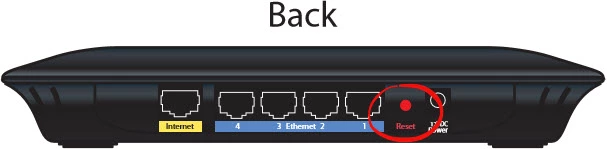
First be sure the Linksys E1000 router is on. Then take a small sharp object such as a straightened paperclip and press down on the reset button for about 5 seconds. This action begins the reset process. If you don't hold the reset button down for long enough you might only reboot the router instead of resetting it so be aware.
Warning: Do not unplug or turn off the router during the reset process. Doing so could result in permanently damaging your Linksys E1000 router.
Remember a reset like this one erases every setting you have ever changed. I highly recommend trying other troubleshooting methods before you decide to reset the Linksys E1000 router.
Login to the Linksys E1000
Upon finishing the reset you will need to login to the router. To do this you will need the default login information. We have compiled this information for you in our Linksys E1000 Login Guide.
Tip: If the defaults don't work it is possible that you did not hold down the reset button for long enough. Try resetting the router again but hold down the button for a little longer this time.
Change Your Password
The default password that you used to access the router should be changed as soon as possible. Default passwords are easy to guess and not very secure. Our Choosing a Strong Password guide can help you create a password that will keep your router secure.
Tip: To avoid losing your new password write it down on a slip of paper and attach it to the bottom of your router.
Setup WiFi on the Linksys E1000
Now you will need to reconfigure the settings on your router. Make sure that you configure the wireless settings to secure your network. Our WiFi Instructions for the Linksys E1000 router will help you accomplish this.
Linksys E1000 Help
Be sure to check out our other Linksys E1000 info that you might be interested in.
This is the reset router guide for the Linksys E1000 2.1.02. We also have the following guides for the same router:
- Linksys E1000 2.1.02 - How to change the IP Address on a Linksys E1000 router
- Linksys E1000 2.1.02 - Linksys E1000 User Manual
- Linksys E1000 2.1.02 - Linksys E1000 Login Instructions
- Linksys E1000 2.1.02 - How to change the DNS settings on a Linksys E1000 router
- Linksys E1000 2.1.02 - Setup WiFi on the Linksys E1000
- Linksys E1000 2.1.02 - Information About the Linksys E1000 Router
- Linksys E1000 2.1.02 - Linksys E1000 Screenshots