The Linksys E1000 router is considered a wireless router because it offers WiFi connectivity. WiFi, or simply wireless, allows you to connect various devices to your router, such as wireless printers, smart televisions, and WiFi enabled smartphones.
Other Linksys E1000 Guides
This is the wifi guide for the Linksys E1000 2.1.02. We also have the following guides for the same router:
- Linksys E1000 2.1.02 - How to change the IP Address on a Linksys E1000 router
- Linksys E1000 2.1.02 - Linksys E1000 User Manual
- Linksys E1000 2.1.02 - Linksys E1000 Login Instructions
- Linksys E1000 2.1.02 - How to change the DNS settings on a Linksys E1000 router
- Linksys E1000 2.1.02 - How to Reset the Linksys E1000
- Linksys E1000 2.1.02 - Information About the Linksys E1000 Router
- Linksys E1000 2.1.02 - Linksys E1000 Screenshots
WiFi Terms
Before we get started there is a little bit of background info that you should be familiar with.
Wireless Name
Your wireless network needs to have a name to uniquely identify it from other wireless networks. If you are not sure what this means we have a guide explaining what a wireless name is that you can read for more information.
Wireless Password
An important part of securing your wireless network is choosing a strong password.
Wireless Channel
Picking a WiFi channel is not always a simple task. Be sure to read about WiFi channels before making the choice.
Encryption
You should almost definitely pick WPA2 for your networks encryption. If you are unsure, be sure to read our WEP vs WPA guide first.
Login To The Linksys E1000
To get started configuring the Linksys E1000 WiFi settings you need to login to your router. If you are already logged in you can skip this step.
To login to the Linksys E1000, follow our Linksys E1000 Login Guide.
Find the WiFi Settings on the Linksys E1000
If you followed our login guide above then you should see this screen.
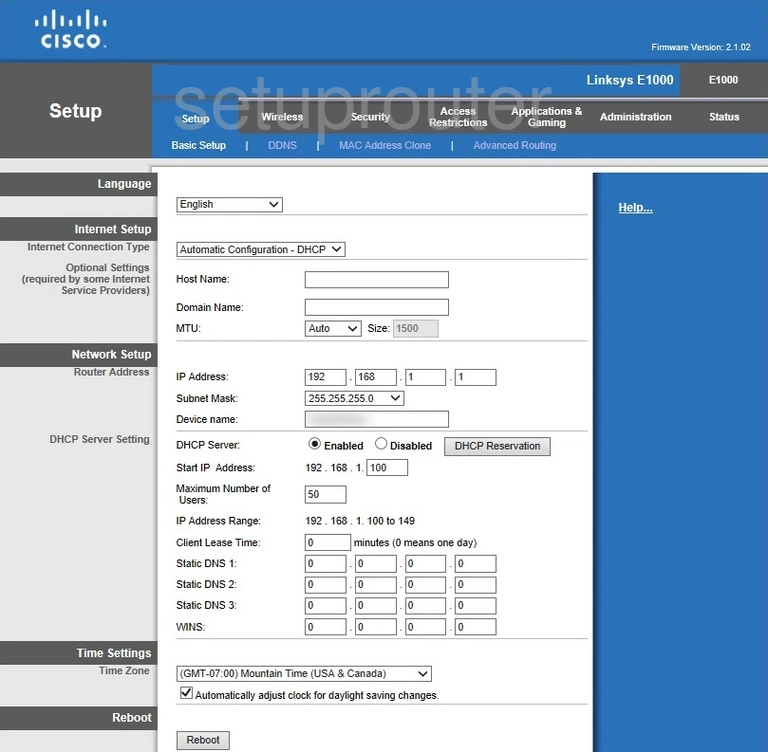
This guide starts on the Basic Setup page of the Linksys E1000 router. To configure the WiFi settings, click the option in the grey bar at the top of the page labeled Wireless.
Change the WiFi Settings on the Linksys E1000
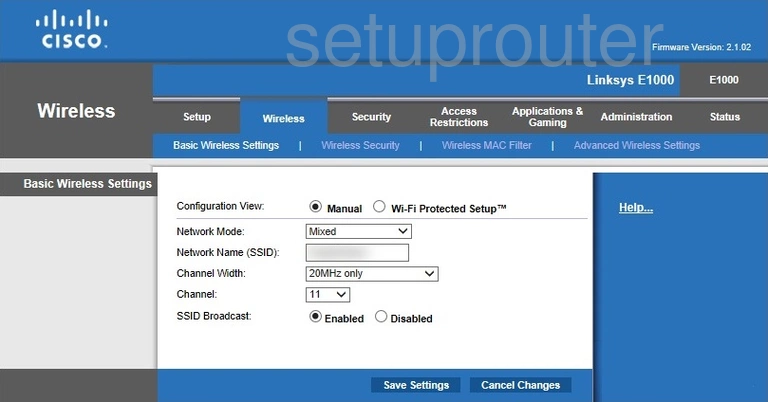
This takes you to the Basic Wireless Settings page.
This page deals with Wi-Fi Protected Setup. Read our guide titled What is WPS. We strongly recommend that you avoid WPS if possible.
At the top of this page, tick the option of Manual next to Configuration View.
This opens a new page, where the first thing you should change is titled Network Name (SSID). This is the name you create in order to identify your network. It doesn't matter what you enter here, but we recommend avoiding personal information. Read our Wireless Names Guide for more information.
Next is the Channel. Make sure you are using channel 1,6, or 11. To learn why you should only use these three channels, read our guide titled WiFi Channels.
Click the Save Settings button when you are finished.
At the top of the page tick the option of Wireless Security.
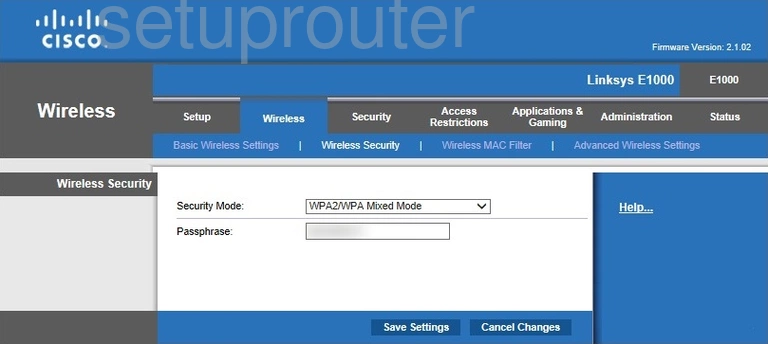
This brings you to a page like the one you see above.
Use the Security Mode drop down menu to choose the option of WPA2 Personal. To learn why this is the best option, read our guide titled WEP vs. WPA.
The last thing you need to enter is the Passphrase. This is the password you use to gain access to your network. We recommend creating a strong password of at least 14-20 characters. Try to make this password look as random as possible. Learn more tips in our guide titled Choosing a Strong Password.
When you are finished, click the Save Settings button.
Possible Problems when Changing your WiFi Settings
After making these changes to your router you will almost definitely have to reconnect any previously connected devices. This is usually done at the device itself and not at your computer.
Other Linksys E1000 Info
Don't forget about our other Linksys E1000 info that you might be interested in.
This is the wifi guide for the Linksys E1000 2.1.02. We also have the following guides for the same router:
- Linksys E1000 2.1.02 - How to change the IP Address on a Linksys E1000 router
- Linksys E1000 2.1.02 - Linksys E1000 User Manual
- Linksys E1000 2.1.02 - Linksys E1000 Login Instructions
- Linksys E1000 2.1.02 - How to change the DNS settings on a Linksys E1000 router
- Linksys E1000 2.1.02 - How to Reset the Linksys E1000
- Linksys E1000 2.1.02 - Information About the Linksys E1000 Router
- Linksys E1000 2.1.02 - Linksys E1000 Screenshots