Each of these screenshots was captured and submitted to us by users of this site.
Please feel free to share screenshots with us using our Router Screenshot Grabber, which is a free tool in Network Utilities. It makes the capture process easy and sends the screenshots to us automatically.
This is the screenshots guide for the Linksys E1000 2.1.02. We also have the following guides for the same router:
- Linksys E1000 2.1.02 - How to change the IP Address on a Linksys E1000 router
- Linksys E1000 2.1.02 - Linksys E1000 User Manual
- Linksys E1000 2.1.02 - Linksys E1000 Login Instructions
- Linksys E1000 2.1.02 - How to change the DNS settings on a Linksys E1000 router
- Linksys E1000 2.1.02 - Setup WiFi on the Linksys E1000
- Linksys E1000 2.1.02 - How to Reset the Linksys E1000
- Linksys E1000 2.1.02 - Information About the Linksys E1000 Router
All Linksys E1000 Screenshots
All screenshots below were captured from a Linksys E1000 router.
Linksys E1000 Firmware Screenshot
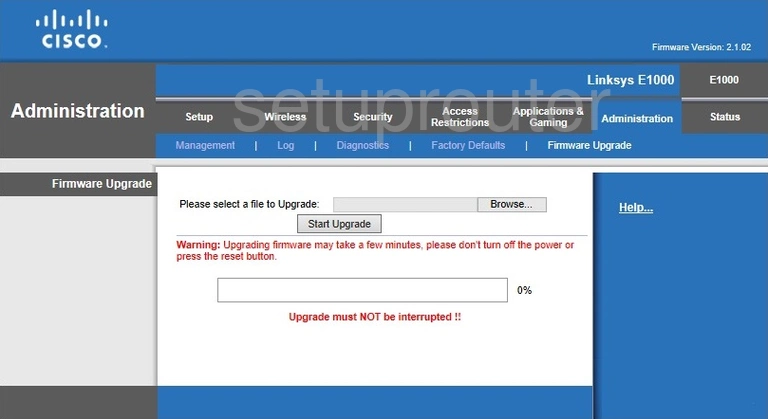
Linksys E1000 Dmz Screenshot
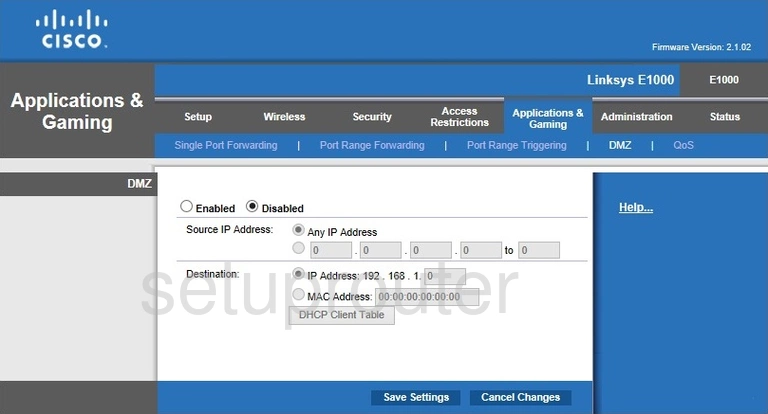
Linksys E1000 Firewall Screenshot
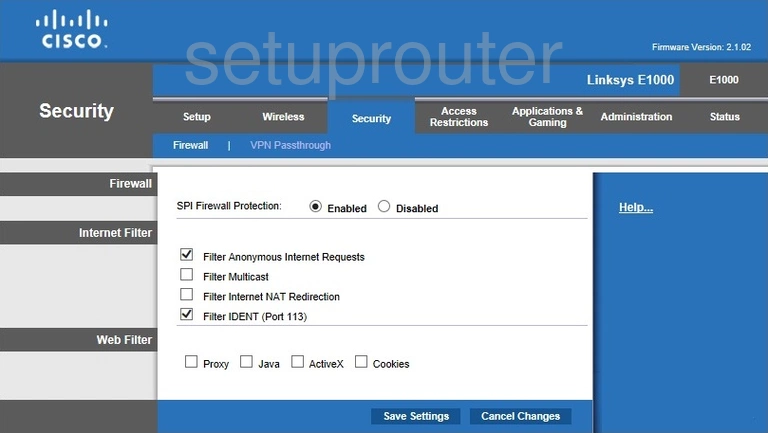
Linksys E1000 Dynamic Dns Screenshot
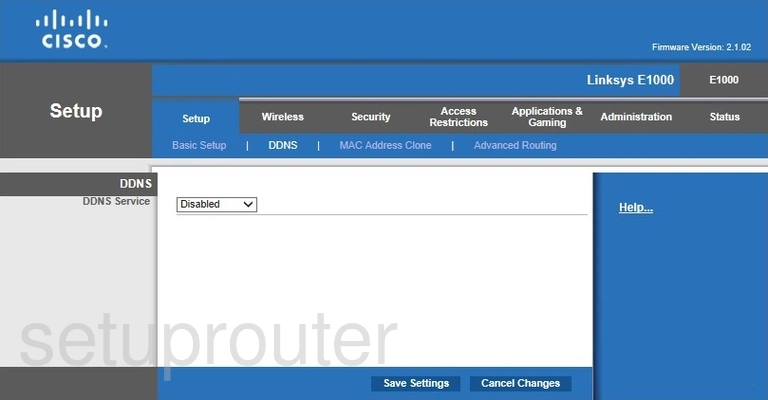
Linksys E1000 Wifi Security Screenshot
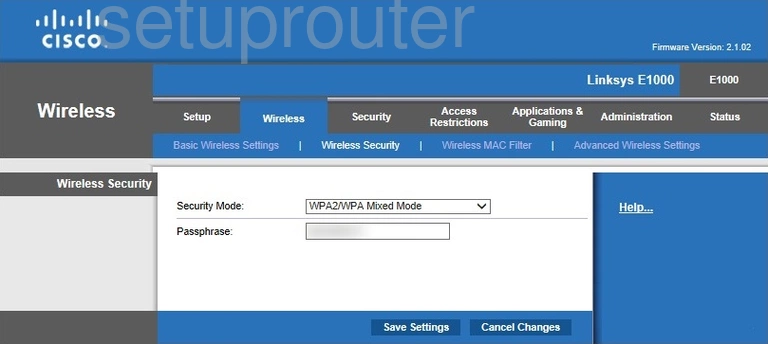
Linksys E1000 Diagnostics Screenshot
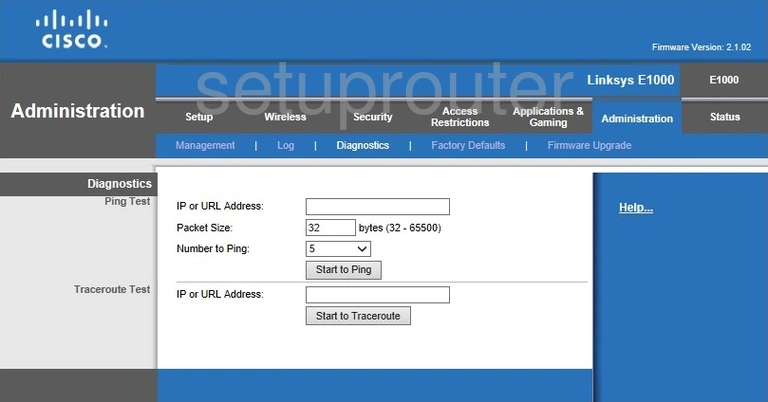
Linksys E1000 Log Screenshot
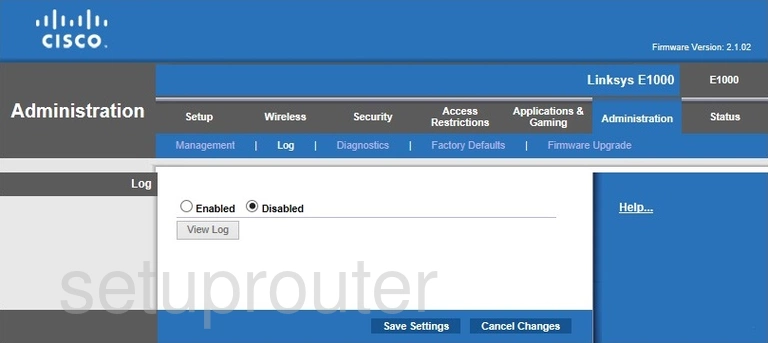
Linksys E1000 Qos Screenshot
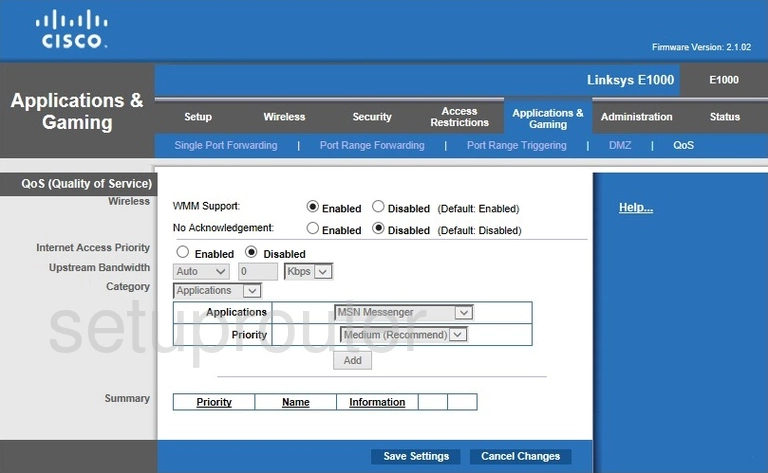
Linksys E1000 Wifi Advanced Screenshot

Linksys E1000 Reset Screenshot
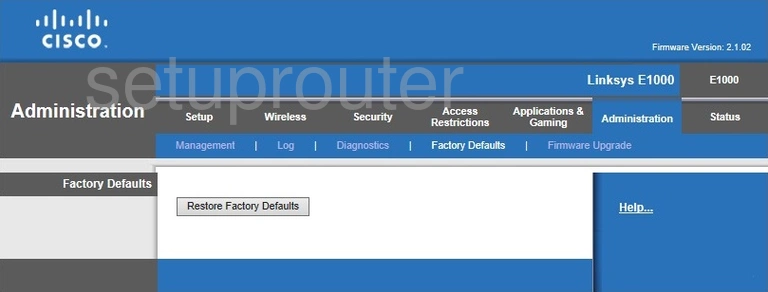
Linksys E1000 Setup Screenshot
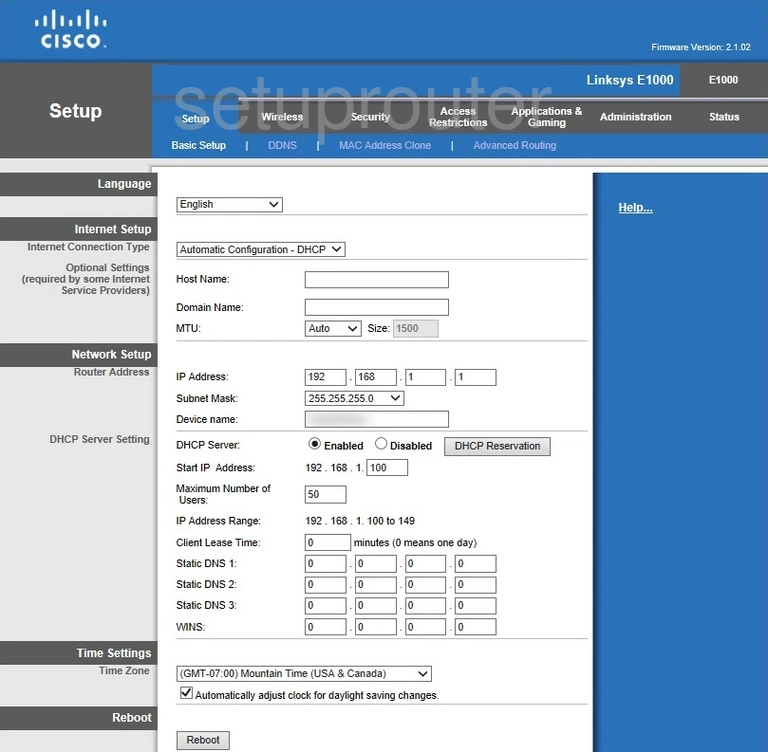
Linksys E1000 Password Screenshot
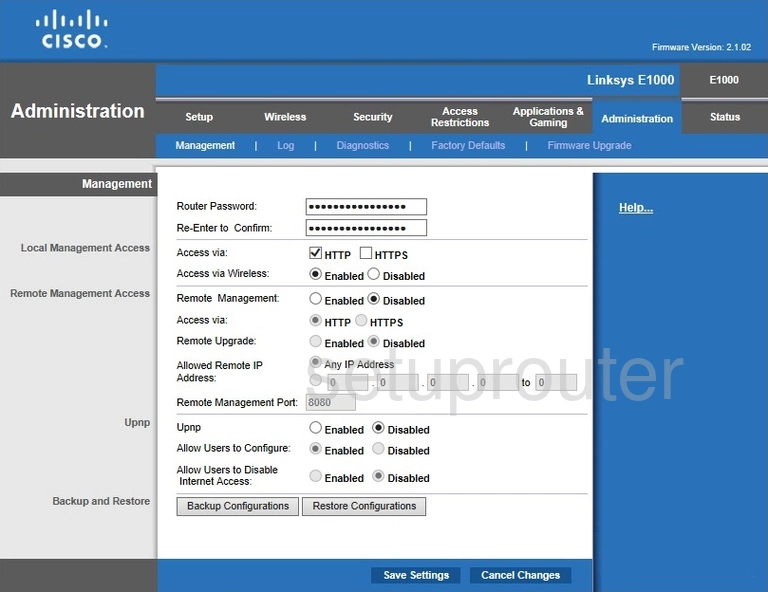
Linksys E1000 Mac Filter Screenshot
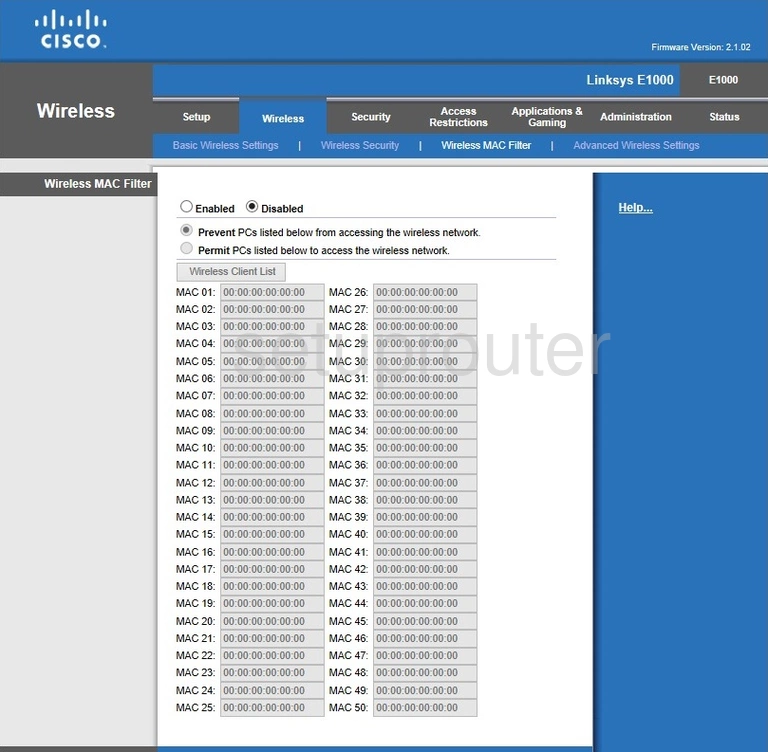
Linksys E1000 Lan Screenshot
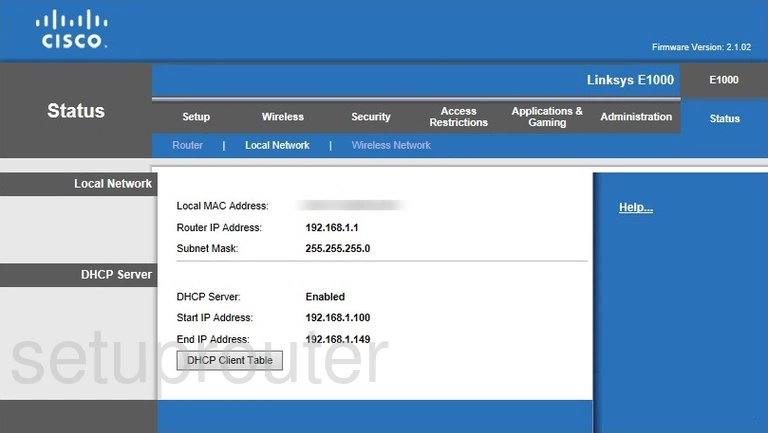
Linksys E1000 Port Forwarding Screenshot
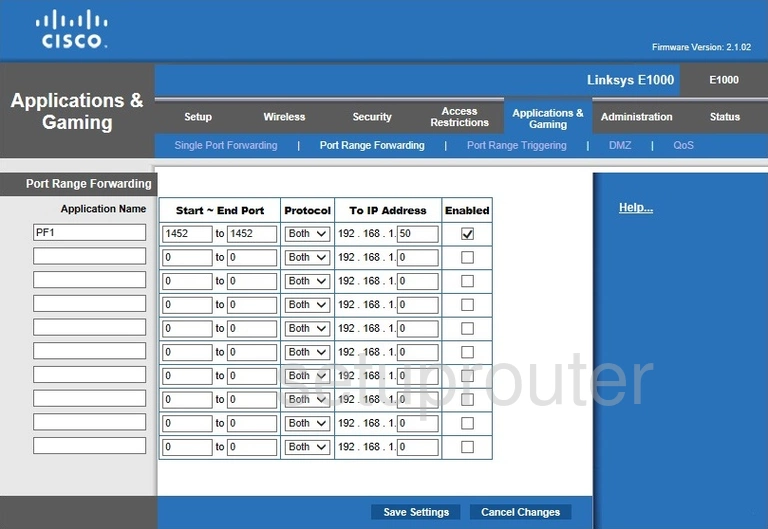
Linksys E1000 Routing Advanced Screenshot
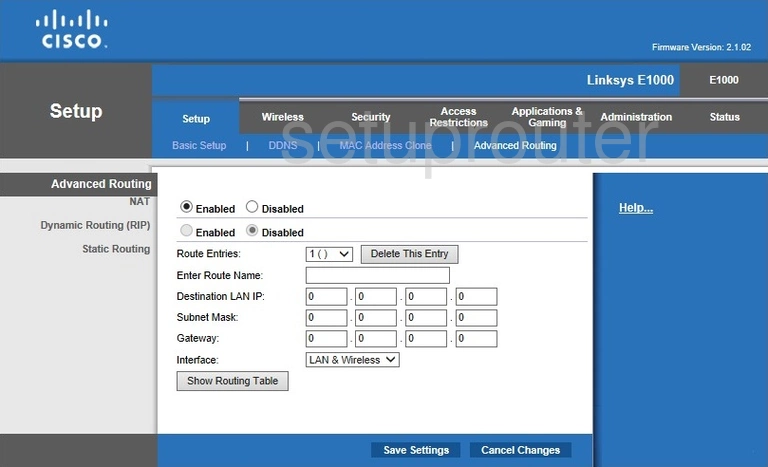
Linksys E1000 Mac Address Screenshot
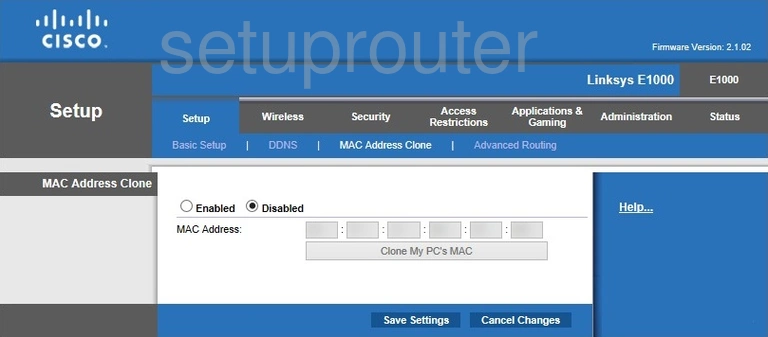
Linksys E1000 Wifi Setup Screenshot
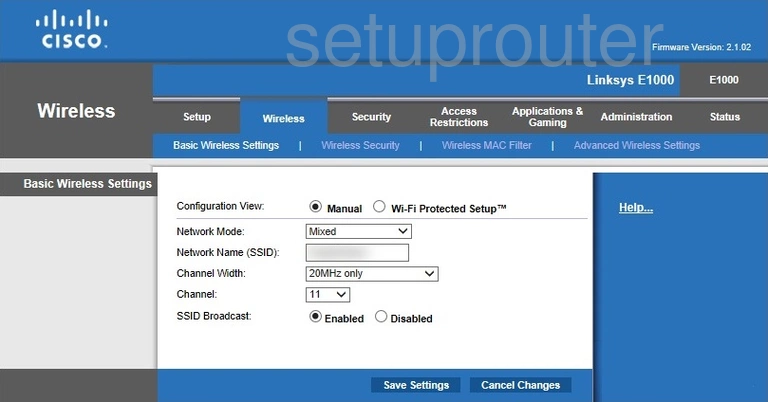
Linksys E1000 Vpn Screenshot
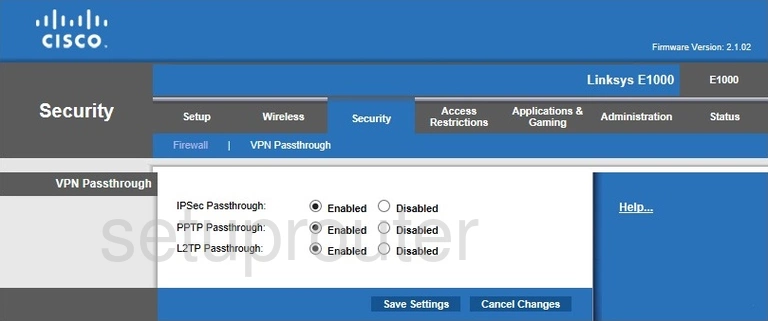
Linksys E1000 Status Screenshot
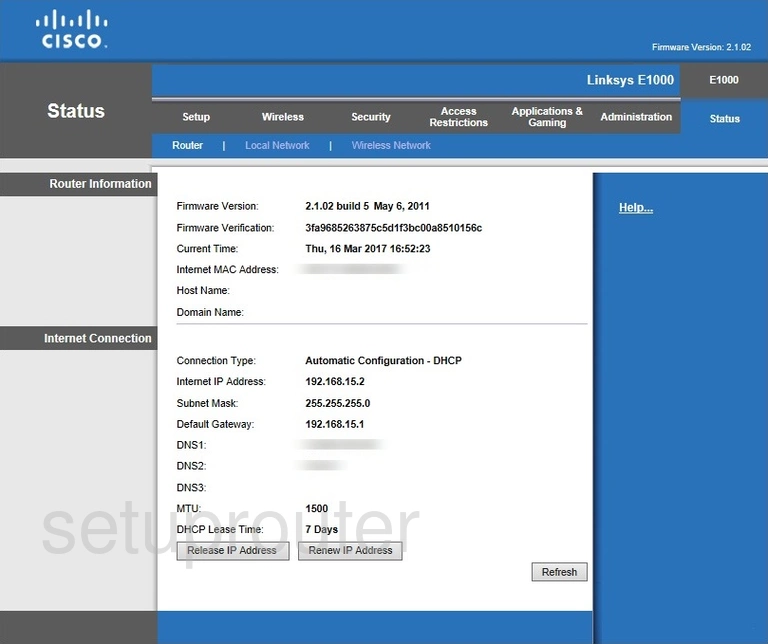
Linksys E1000 Virtual Server Screenshot
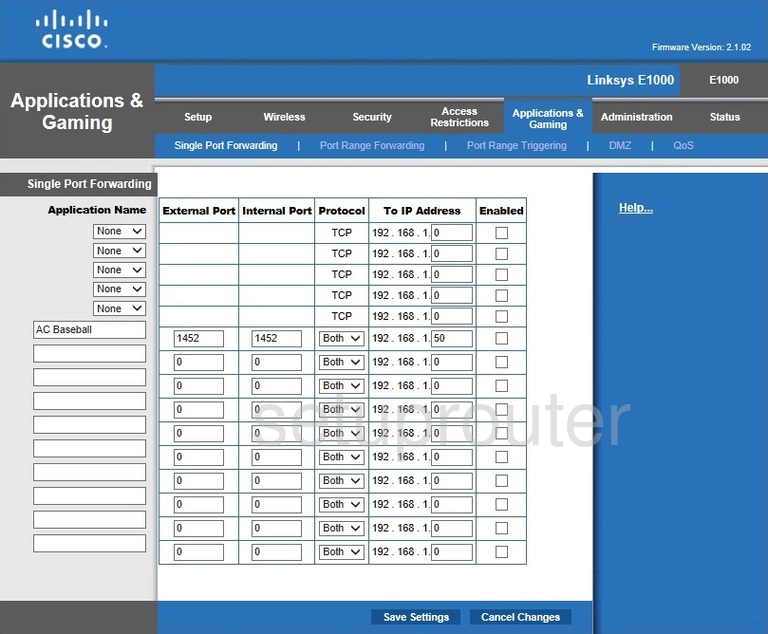
Linksys E1000 Port Triggering Screenshot
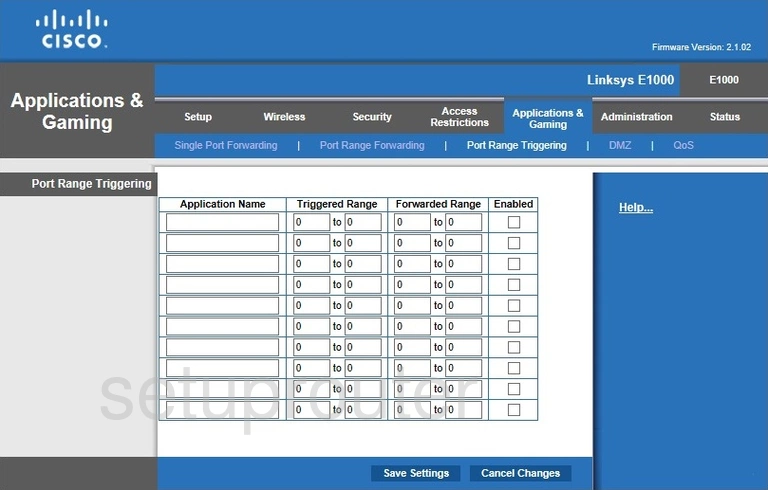
Linksys E1000 Wifi Network Screenshot
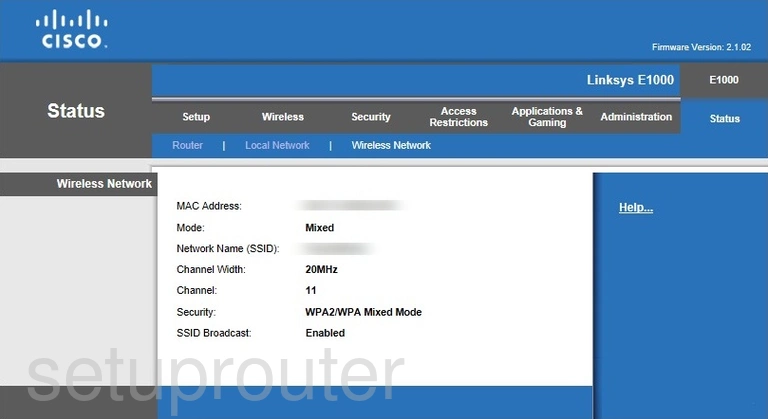
Linksys E1000 Access Control Screenshot
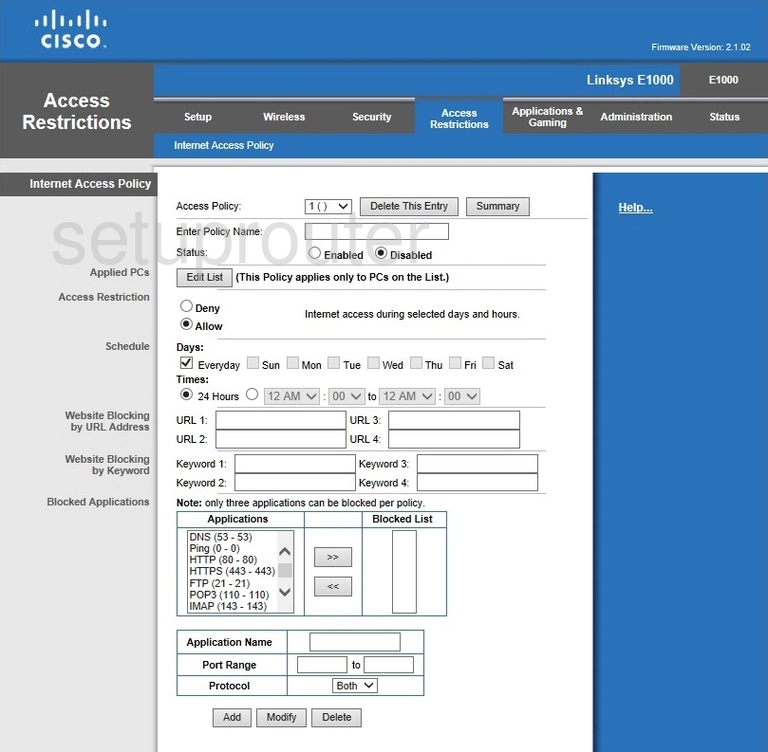
Linksys E1000 Device Image Screenshot

Linksys E1000 Reset Screenshot
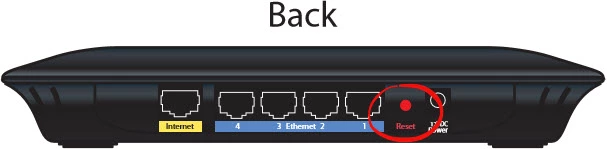
This is the screenshots guide for the Linksys E1000 2.1.02. We also have the following guides for the same router:
- Linksys E1000 2.1.02 - How to change the IP Address on a Linksys E1000 router
- Linksys E1000 2.1.02 - Linksys E1000 User Manual
- Linksys E1000 2.1.02 - Linksys E1000 Login Instructions
- Linksys E1000 2.1.02 - How to change the DNS settings on a Linksys E1000 router
- Linksys E1000 2.1.02 - Setup WiFi on the Linksys E1000
- Linksys E1000 2.1.02 - How to Reset the Linksys E1000
- Linksys E1000 2.1.02 - Information About the Linksys E1000 Router