Each of these screenshots was captured and submitted to us by users of this site.
Please feel free to share screenshots with us using our Router Screenshot Grabber, which is a free tool in Network Utilities. It makes the capture process easy and sends the screenshots to us automatically.
Use a VPN
Have you considered using a VPN when you connect to the internet? A VPN is a great way to increase your security and anonymity while surfing.
We use and recommend NordVPN because not only is it the fastest VPN, it includes a new feature called Meshnet that makes securely sharing your home network super simple. With NordVPN Meshnet, you can connect to your devices from anywhere in the world, completely secure, over a highly encrypted VPN tunnel.
When shopping for a VPN, make sure that they meet the following criteria:
- Your VPN provider should have a no-logs policy. This means that they do not keep any logs of any kind.
- Make sure that your VPN provider has lots of exit nodes all around the world.
- Check that your VPN will not affect your speed.
- Verify that your VPN provider uses WireGuard as the underlying protocol.
- Many people prefer a VPN provider that is not based in the United States.
This is the list of requirements that we used when we were shopping around for a VPN provider. There are lots of free, shady VPN providers out there that we looked at and dismissed.
Based in Panama, using diskless servers, and with over 6,100 servers in 61 countries, we can safely say that NordVPN satisfies all of these requirements.

Once you've set up your NordVPN account on multiple computers and enabled Meshnet, you can seamlessly access all of your devices as if they were on the same network. You don't even have to log in to your router. It's very simple.
Every time you click on one of our affiliate links, such as NordVPN, we get a little kickback for introducing you to the service. Think of us as your VPN wingman.
This is the screenshots guide for the Linksys E1000 2.1.02. We also have the following guides for the same router:
- Linksys E1000 2.1.02 - How to change the IP Address on a Linksys E1000 router
- Linksys E1000 2.1.02 - Linksys E1000 User Manual
- Linksys E1000 2.1.02 - Linksys E1000 Login Instructions
- Linksys E1000 2.1.02 - How to change the DNS settings on a Linksys E1000 router
- Linksys E1000 2.1.02 - Setup WiFi on the Linksys E1000
- Linksys E1000 2.1.02 - How to Reset the Linksys E1000
- Linksys E1000 2.1.02 - Information About the Linksys E1000 Router
All Linksys E1000 Screenshots
All screenshots below were captured from a Linksys E1000 router.
Linksys E1000 Firmware Screenshot
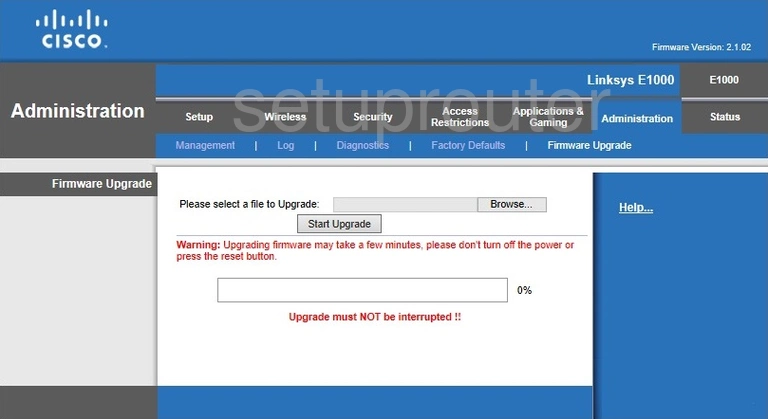
Linksys E1000 Dmz Screenshot
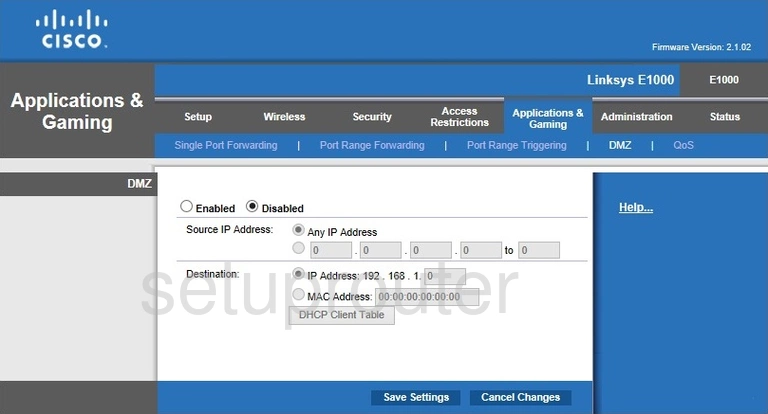
Linksys E1000 Firewall Screenshot
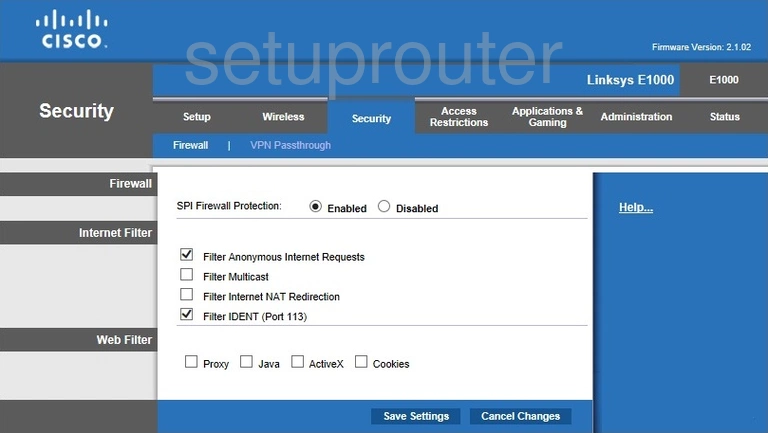
Linksys E1000 Dynamic Dns Screenshot
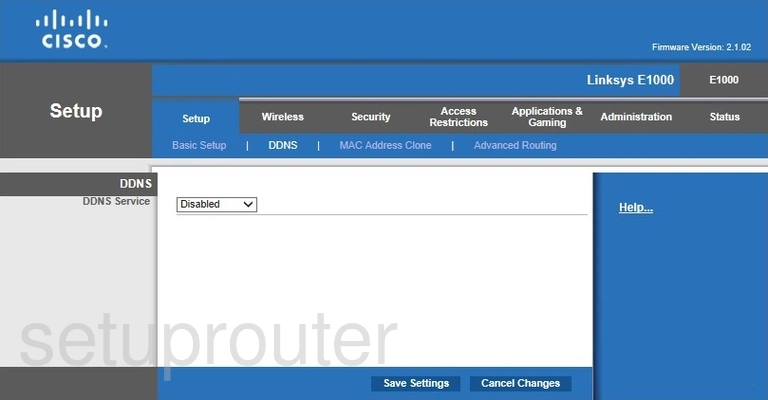
Linksys E1000 Wifi Security Screenshot
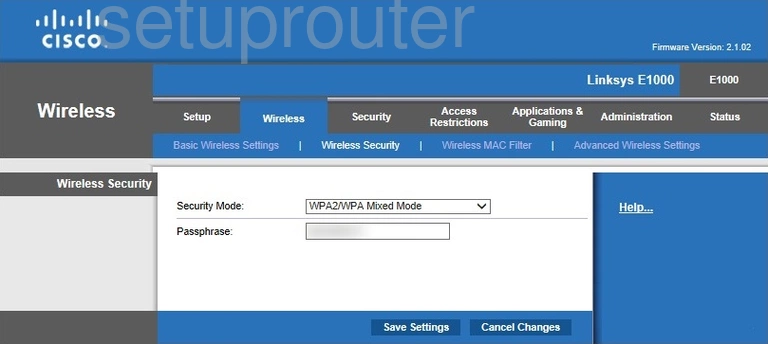
Linksys E1000 Diagnostics Screenshot
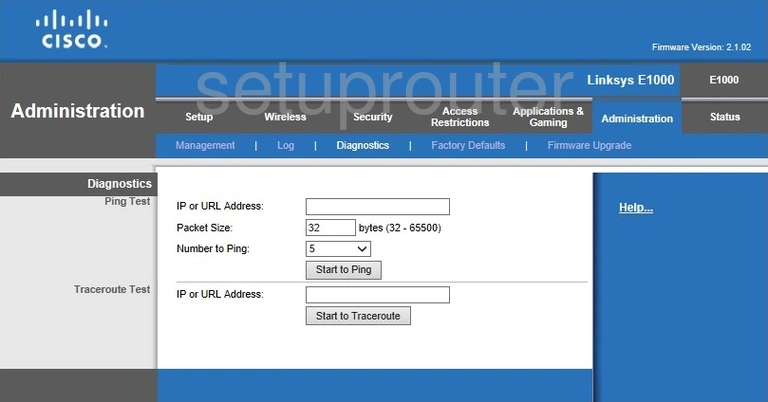
Linksys E1000 Log Screenshot
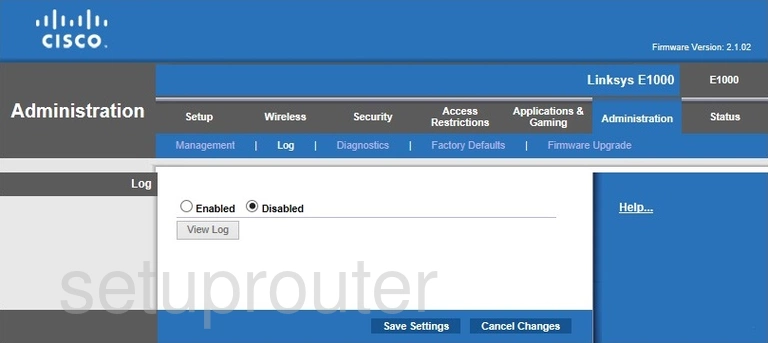
Linksys E1000 Qos Screenshot
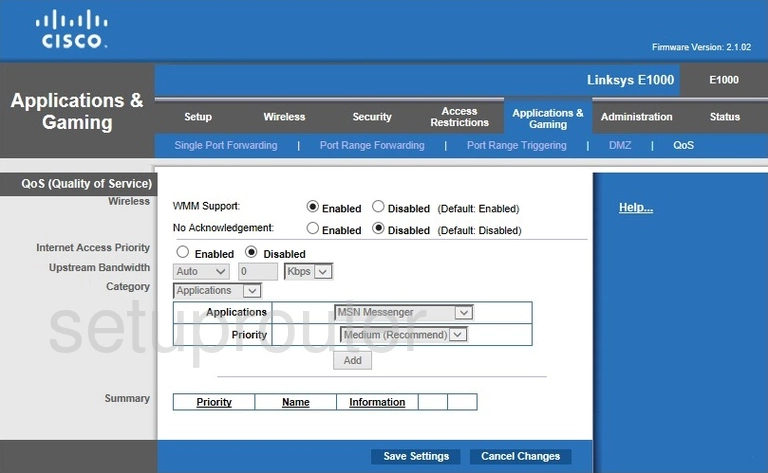
Linksys E1000 Wifi Advanced Screenshot

Linksys E1000 Reset Screenshot
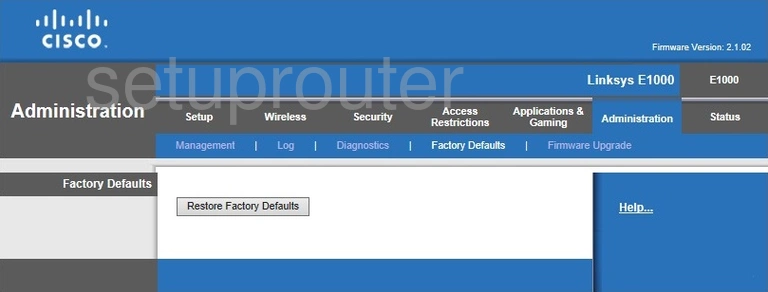
Linksys E1000 Setup Screenshot
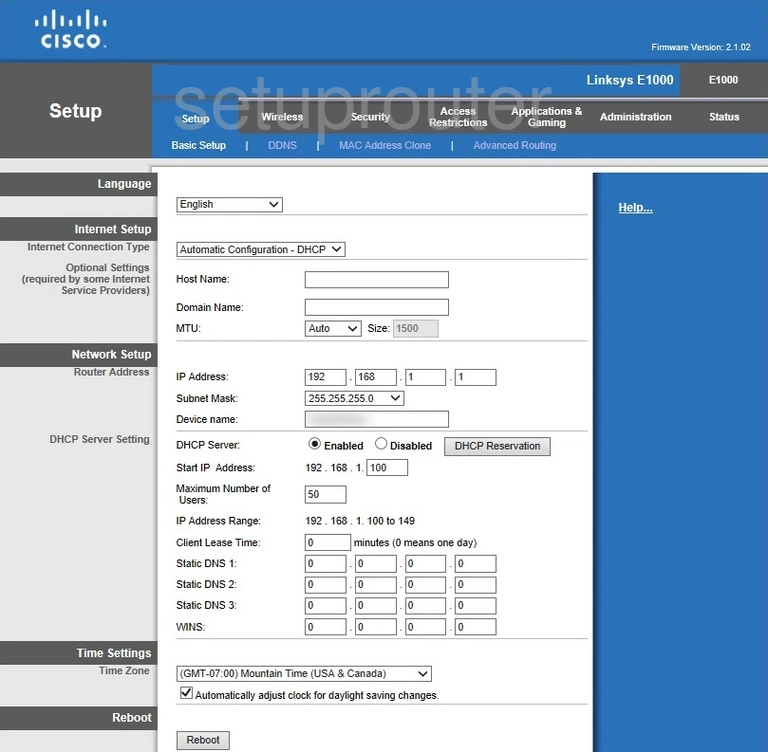
Linksys E1000 Password Screenshot
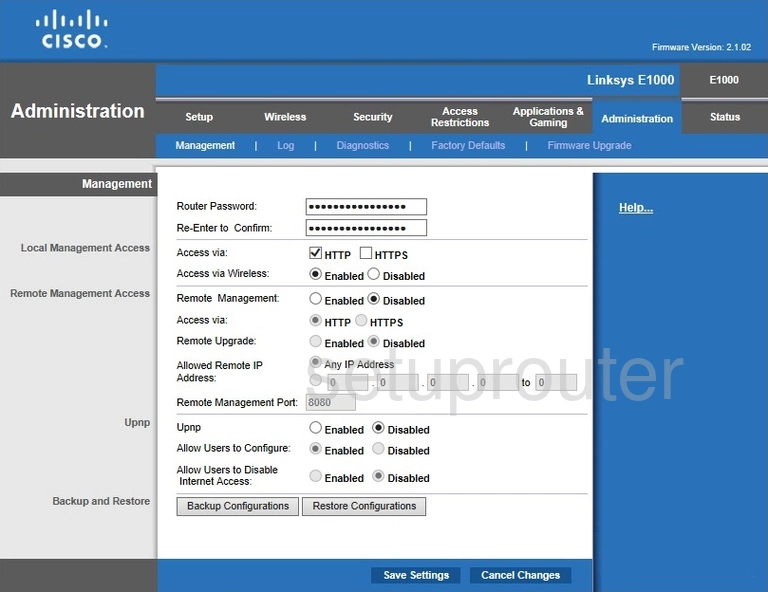
Linksys E1000 Mac Filter Screenshot
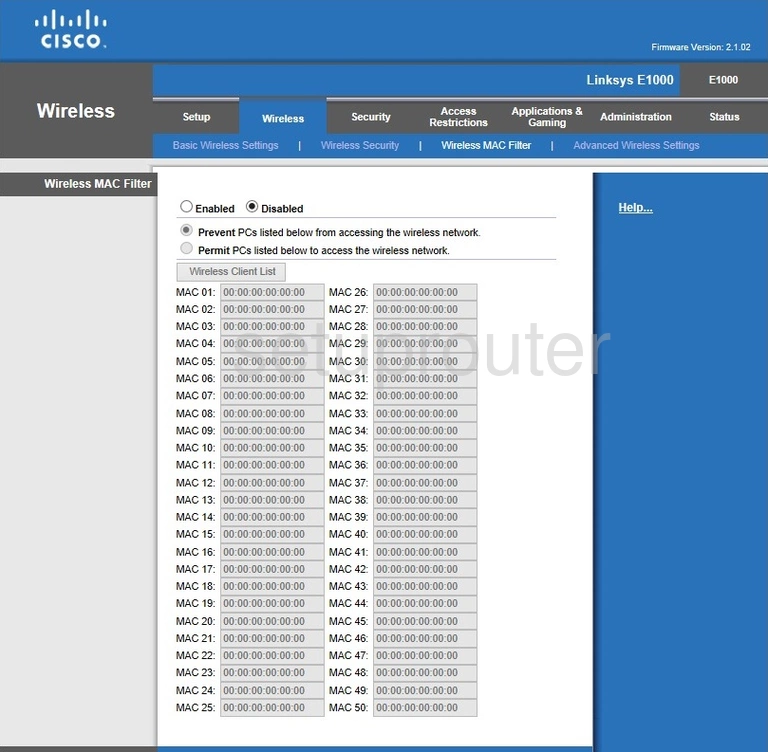
Linksys E1000 Lan Screenshot
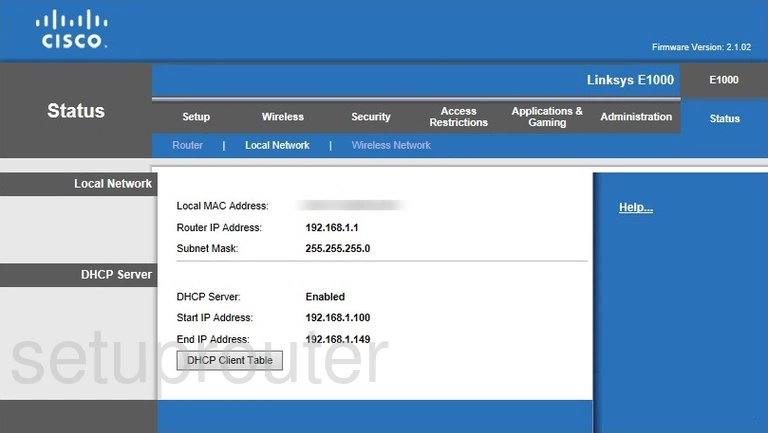
Linksys E1000 Port Forwarding Screenshot
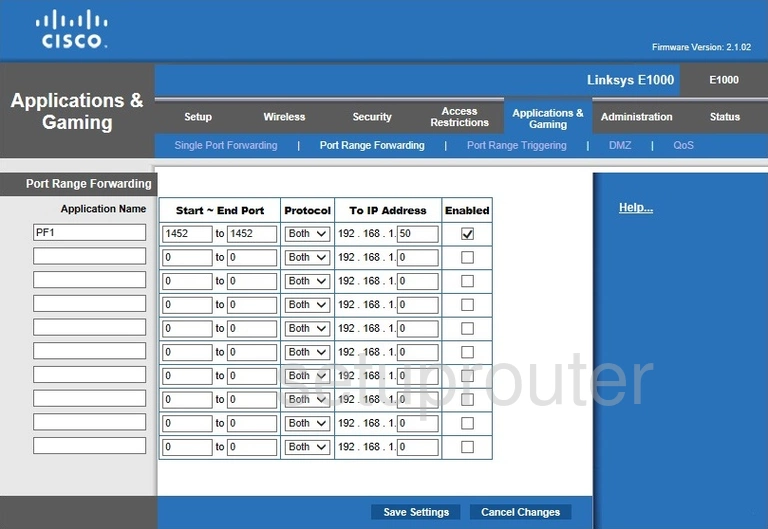
Linksys E1000 Routing Advanced Screenshot
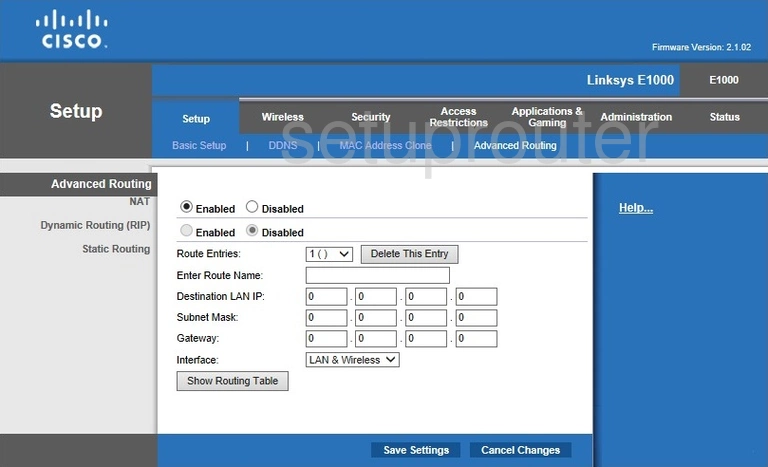
Linksys E1000 Mac Address Screenshot
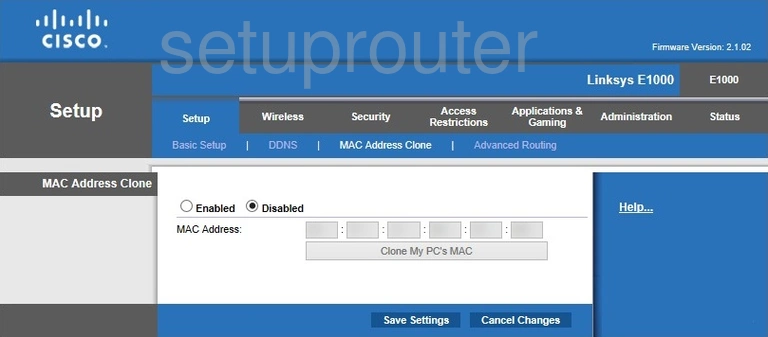
Linksys E1000 Wifi Setup Screenshot
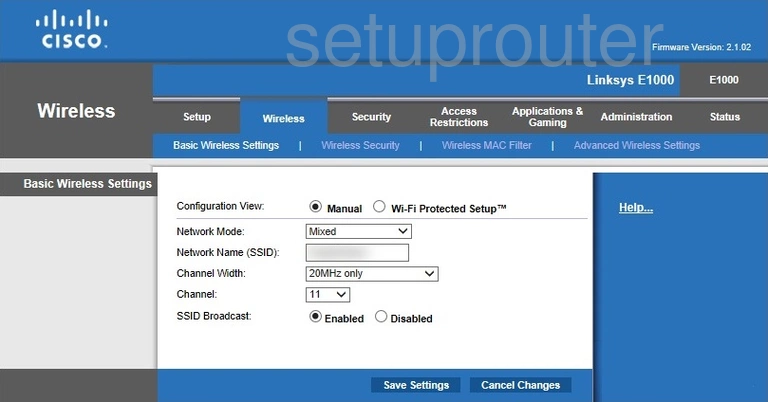
Linksys E1000 Vpn Screenshot
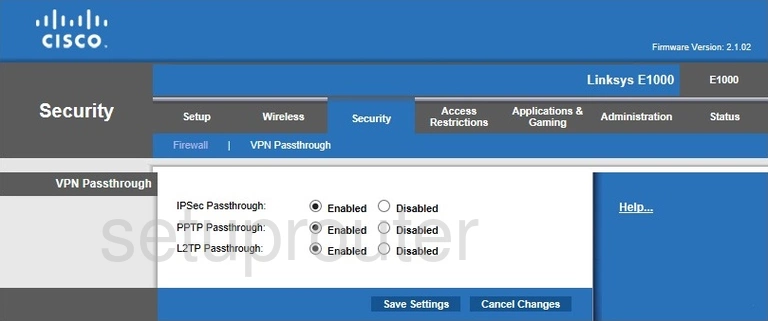
Linksys E1000 Status Screenshot
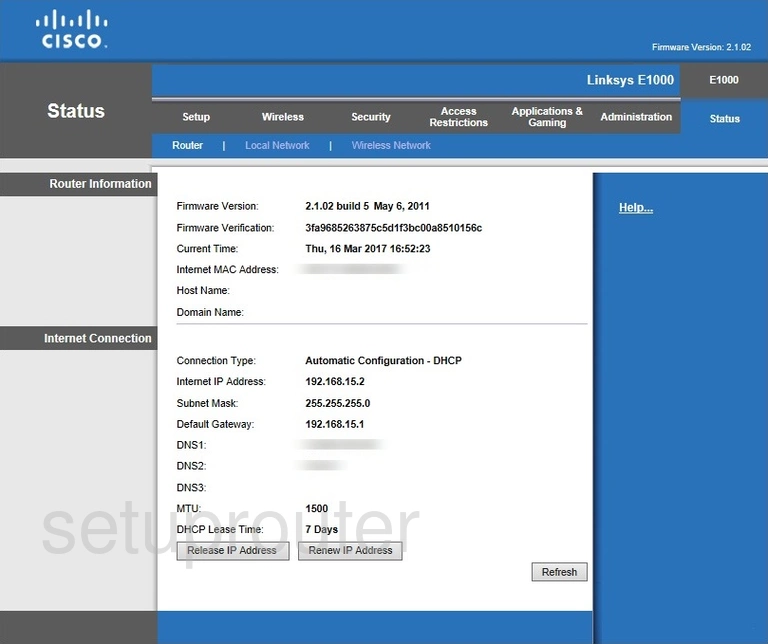
Linksys E1000 Virtual Server Screenshot
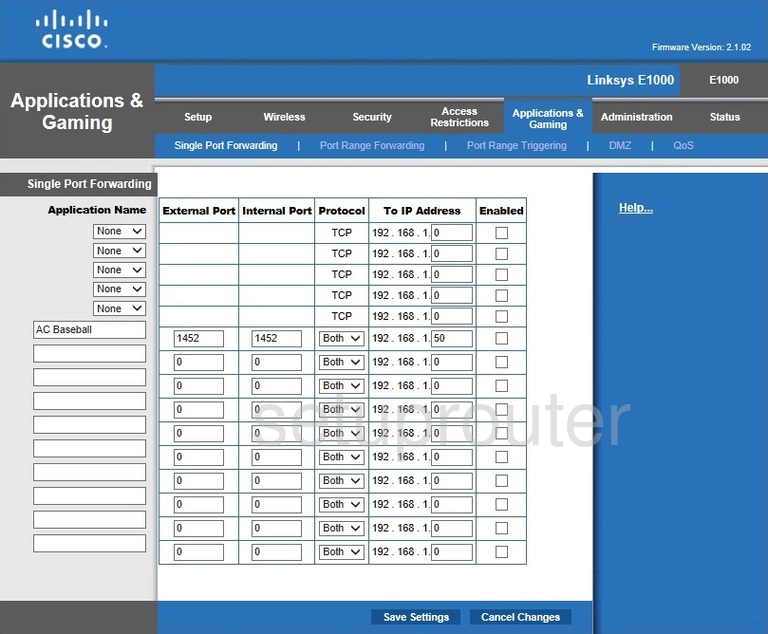
Linksys E1000 Port Triggering Screenshot
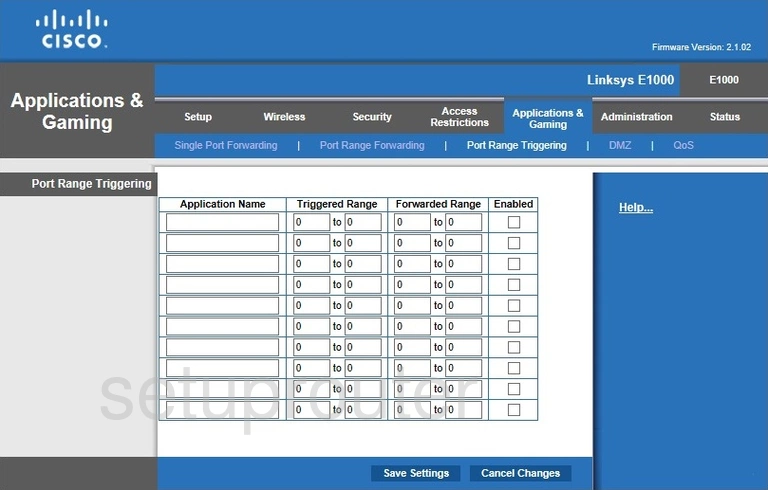
Linksys E1000 Wifi Network Screenshot
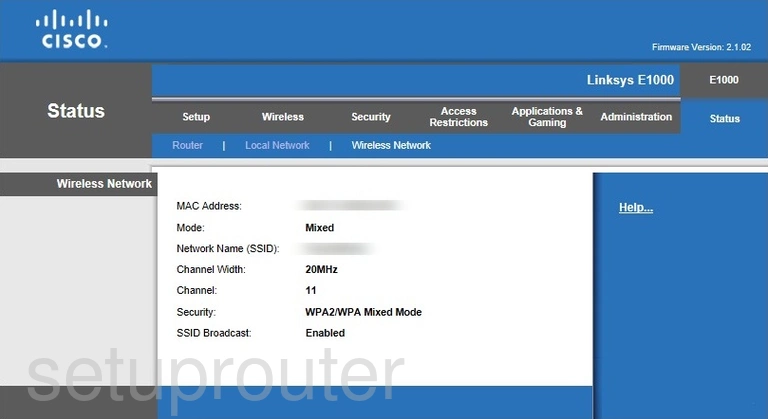
Linksys E1000 Access Control Screenshot
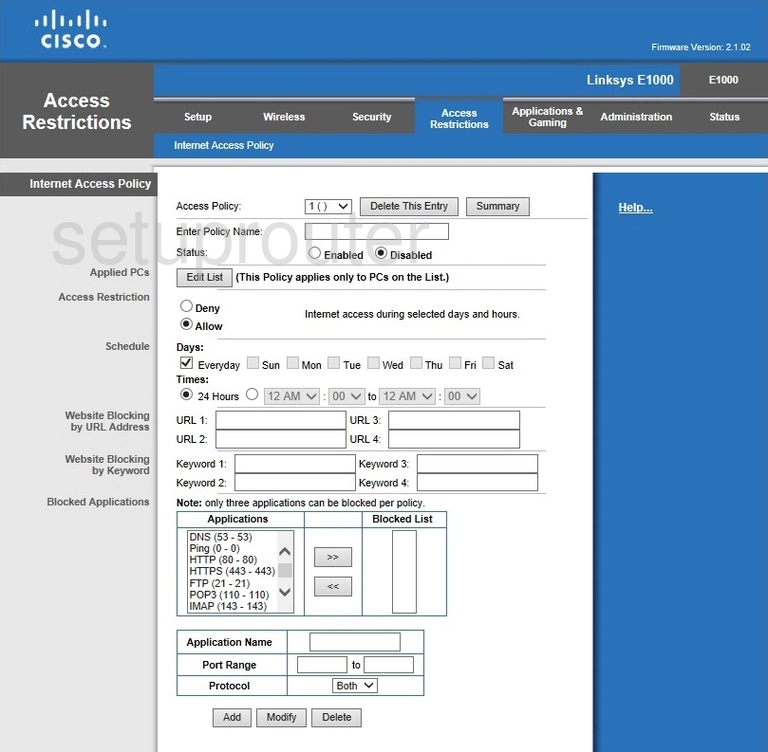
Linksys E1000 Device Image Screenshot

Linksys E1000 Reset Screenshot
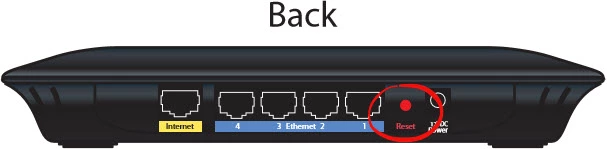
This is the screenshots guide for the Linksys E1000 2.1.02. We also have the following guides for the same router:
- Linksys E1000 2.1.02 - How to change the IP Address on a Linksys E1000 router
- Linksys E1000 2.1.02 - Linksys E1000 User Manual
- Linksys E1000 2.1.02 - Linksys E1000 Login Instructions
- Linksys E1000 2.1.02 - How to change the DNS settings on a Linksys E1000 router
- Linksys E1000 2.1.02 - Setup WiFi on the Linksys E1000
- Linksys E1000 2.1.02 - How to Reset the Linksys E1000
- Linksys E1000 2.1.02 - Information About the Linksys E1000 Router