If you need to login to the Linksys E1200 router, then this guide shows you how.
Other Linksys E1200 Guides
This is the login guide for the Linksys E1200 2.0.11. We also have the following guides for the same router:
- Linksys E1200 1.0.02 - How to change the IP Address on a Linksys E1200 router
- Linksys E1200 1.0.02 - Linksys E1200 User Manual
- Linksys E1200 1.0.02 - Linksys E1200 Login Instructions
- Linksys E1200 1.0.02 - How to change the DNS settings on a Linksys E1200 router
- Linksys E1200 1.0.02 - How to Reset the Linksys E1200
- Linksys E1200 1.0.02 - Linksys E1200 Default Password
- Linksys E1200 1.0.02 - Information About the Linksys E1200 Router
- Linksys E1200 1.0.02 - Linksys E1200 Screenshots
Find Your Linksys E1200 Router IP Address
The first thing that we need to know in order to login to the Linksys E1200 router is it's internal IP address.
| Known E1200 IP Addresses |
|---|
| 192.168.1.1 |
You may have to try using a few different IP addresses from the list above. Just pick one and then follow the rest of this guide.
If later on in this guide you do not find your router using the IP address that you pick, then you can try different IP addresses until you get logged in. It should be completely harmless to try different IP addresses.
If, after trying all of the above IP addresses, you still cannot find your router, then do one of the following:
- Use our Find Your Router's Internal IP Address guide.
- Download and install our free Router Detector software.
After you find your router's internal IP Address, it is time to try logging in to it.
Login to the Linksys E1200 Router
Your Linksys E1200 is managed through a web-based interface. You need to use a web browser to manage it, such as Chrome, Edge, or Firefox.
Enter Linksys E1200 Internal IP Address
Type the internal IP address that you picked above in the address bar of your web browser. The address bar will look like this:

Press the Enter key on your keyboard. A window will show asking for your Linksys E1200 password.
Linksys E1200 Default Username and Password
In order to login to your Linksys E1200 you are going to need to know your username and password. If you are not sure what the username and password are, then perhaps they are still set to the factory defaults. All of the default usernames and passwords for the Linksys E1200 are listed below.
| Linksys E1200 Default Usernames and Passwords | |
|---|---|
| Username | Password |
| blank | admin |
In the window that pops up, enter your username and password. You should be able to try them all.
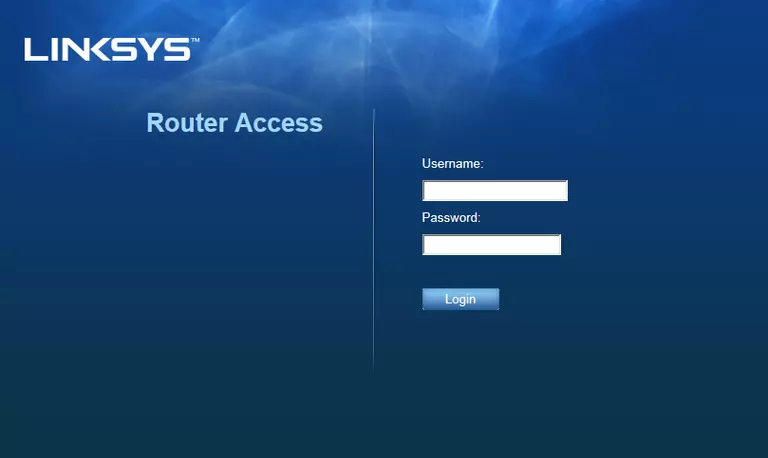
Linksys E1200 Home Screen
After you get logged in you should see the Linksys E1200 home screen, which looks like this:
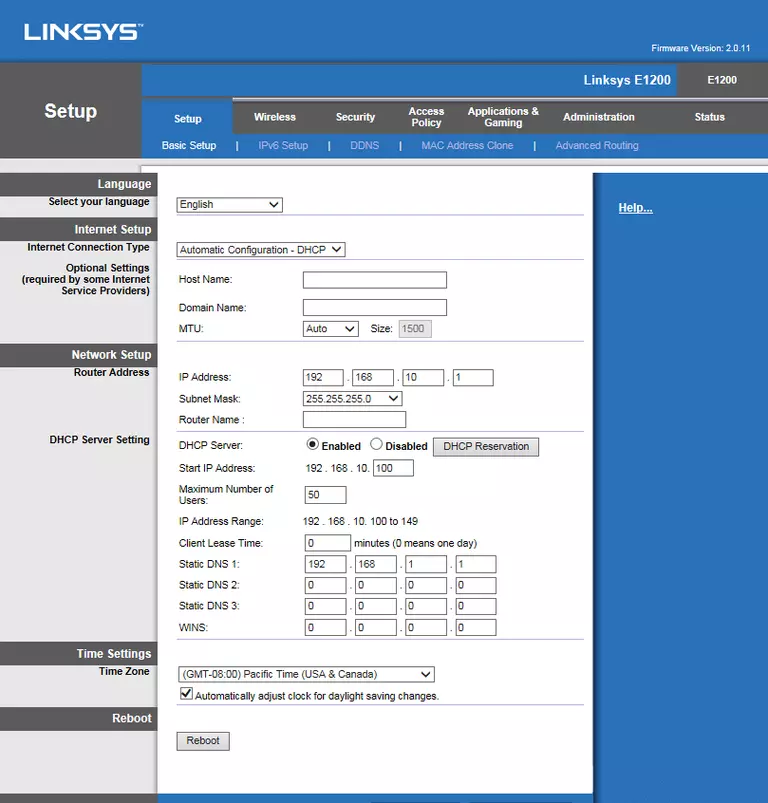
If you see this screen, then you know that you are logged in to your Linksys E1200 router. Now you can follow any of our other guides for this router.
Solutions To Linksys E1200 Login Problems
Here are some ideas to help if you are having problems getting logged in to your router.
Linksys E1200 Password Doesn't Work
Your router's factory default password might be different than what we have listed here. You should try other Linksys passwords. Here is our list of all Linksys Passwords.
Forgot Password to Linksys E1200 Router
If your ISP provided your router, then you may have to call them to get your login information. They will most likely have it on file.
How to Reset the Linksys E1200 Router To Default Settings
If all else fails and you are unable to login to your router, then you may have to reset it to its factory default settings. If you decide to reset your router to factory defaults, then you can follow our How To Reset your Router guide.f you still cannot get logged in, then you are probably going to have to reset your router to its default settings.
Other Linksys E1200 Guides
Here are some of our other Linksys E1200 info that you might be interested in.
This is the login guide for the Linksys E1200 2.0.11. We also have the following guides for the same router:
- Linksys E1200 1.0.02 - How to change the IP Address on a Linksys E1200 router
- Linksys E1200 1.0.02 - Linksys E1200 User Manual
- Linksys E1200 1.0.02 - Linksys E1200 Login Instructions
- Linksys E1200 1.0.02 - How to change the DNS settings on a Linksys E1200 router
- Linksys E1200 1.0.02 - How to Reset the Linksys E1200
- Linksys E1200 1.0.02 - Linksys E1200 Default Password
- Linksys E1200 1.0.02 - Information About the Linksys E1200 Router
- Linksys E1200 1.0.02 - Linksys E1200 Screenshots