All of the screenshots below were submitted to this site by our users.
We'd love to see your screenshots on our site. Simply use our Router Screenshot Grabber, which is a free tool in Network Utilities. It makes the capture process easy and sends the screenshots to us automatically.
This is the screenshots guide for the Linksys E1200 1.0.02. We also have the following guides for the same router:
- Linksys E1200 1.0.02 - How to change the IP Address on a Linksys E1200 router
- Linksys E1200 1.0.02 - Linksys E1200 User Manual
- Linksys E1200 1.0.02 - Linksys E1200 Login Instructions
- Linksys E1200 1.0.02 - How to change the DNS settings on a Linksys E1200 router
- Linksys E1200 1.0.02 - How to Reset the Linksys E1200
- Linksys E1200 1.0.02 - Linksys E1200 Default Password
- Linksys E1200 1.0.02 - Information About the Linksys E1200 Router
All Linksys E1200 Screenshots
All screenshots below were captured from a Linksys E1200 router.
Linksys E1200 Dmz Screenshot
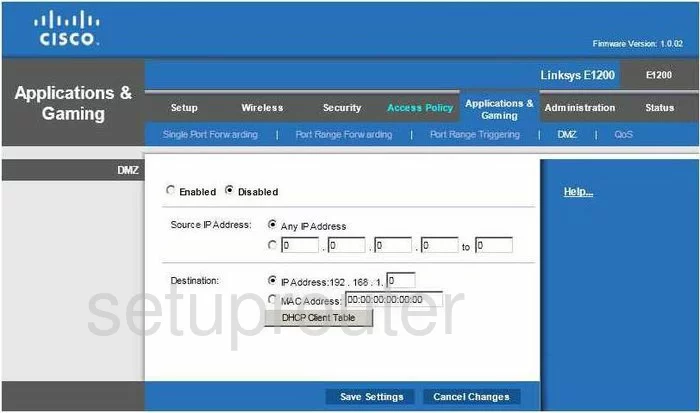
Linksys E1200 Firewall Screenshot
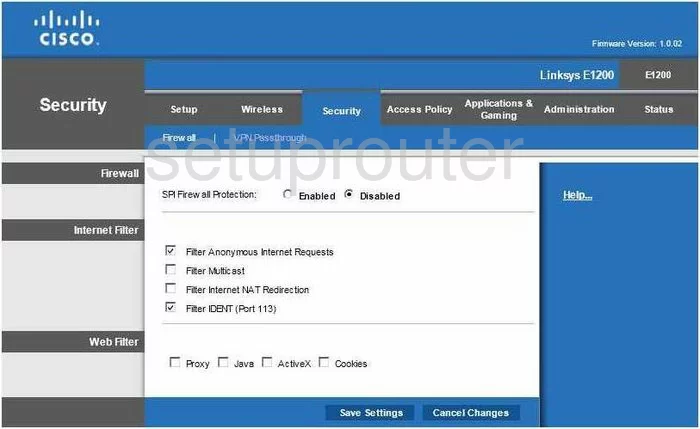
Linksys E1200 Dynamic Dns Screenshot
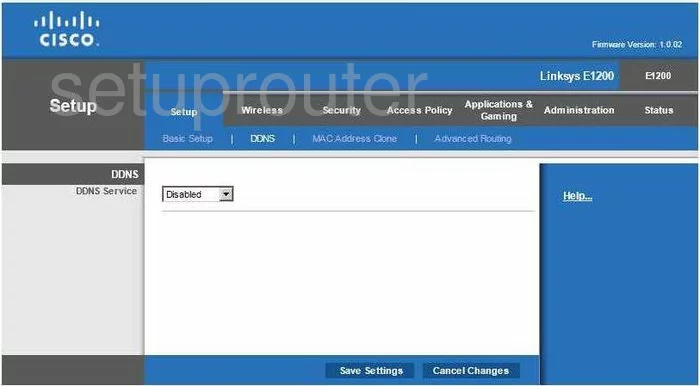
Linksys E1200 Wifi Security Screenshot
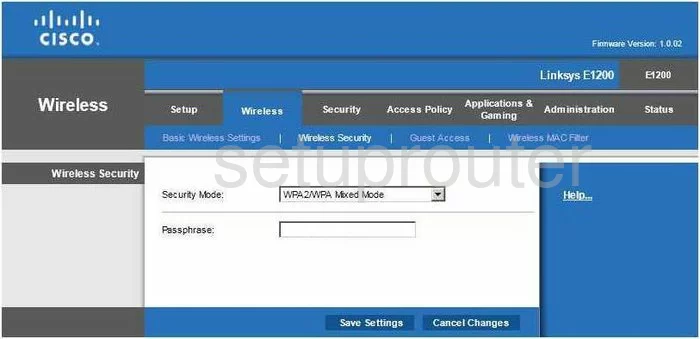
Linksys E1200 Qos Screenshot
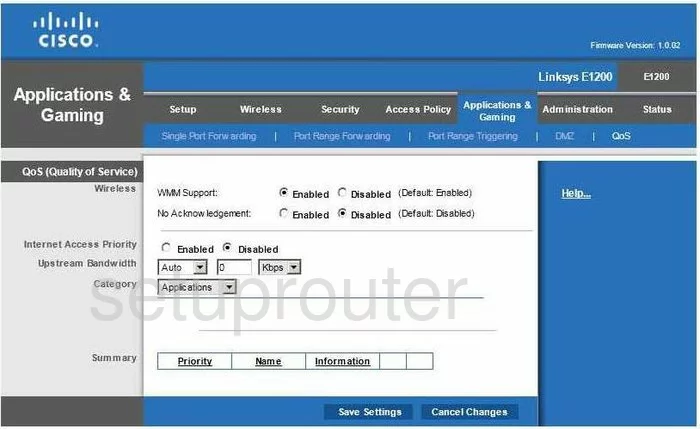
Linksys E1200 Setup Screenshot
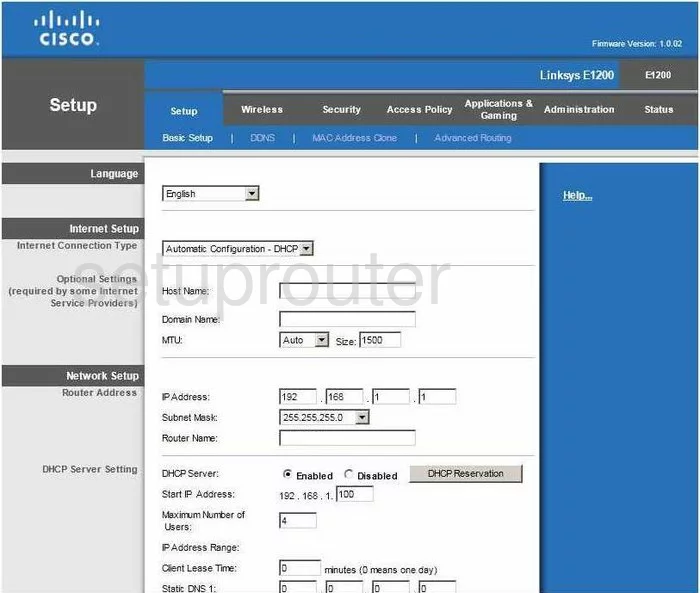
Linksys E1200 Password Screenshot
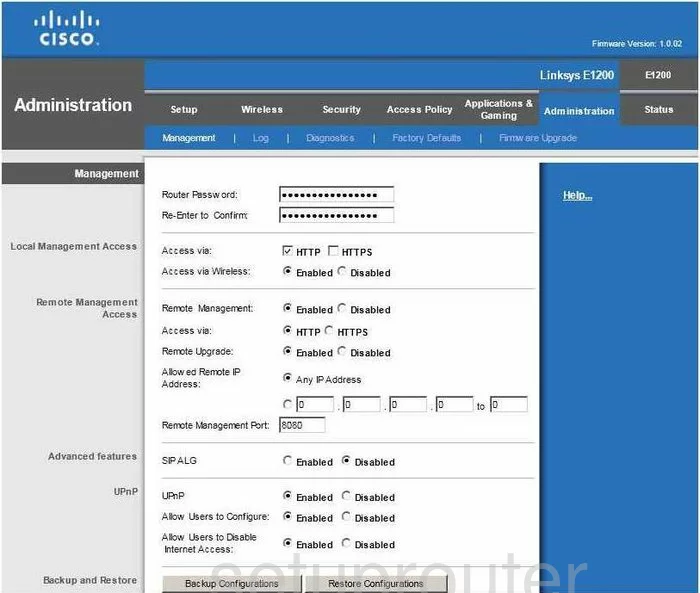
Linksys E1200 Mac Filter Screenshot
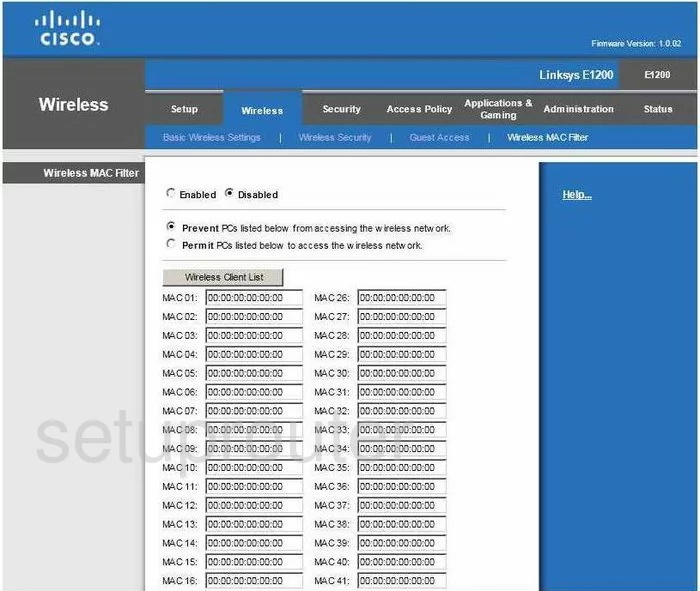
Linksys E1200 Lan Screenshot
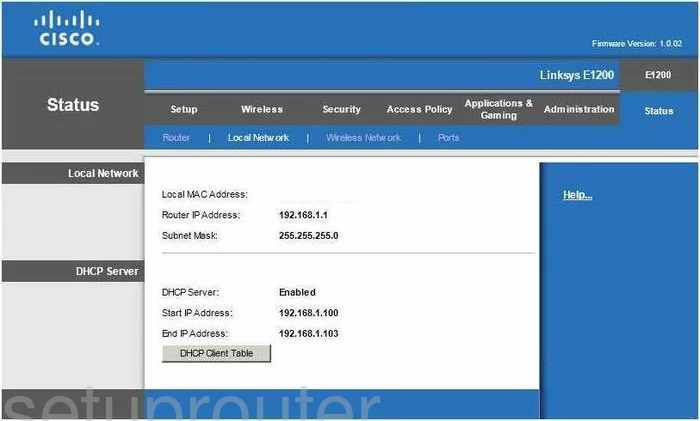
Linksys E1200 Port Forwarding Screenshot
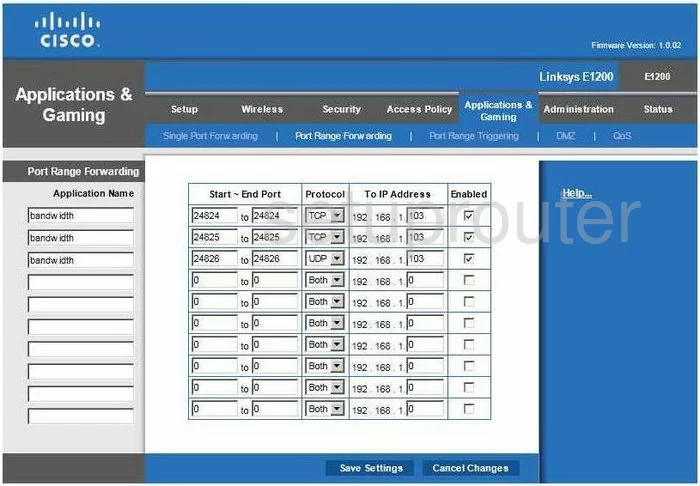
Linksys E1200 Mac Address Screenshot
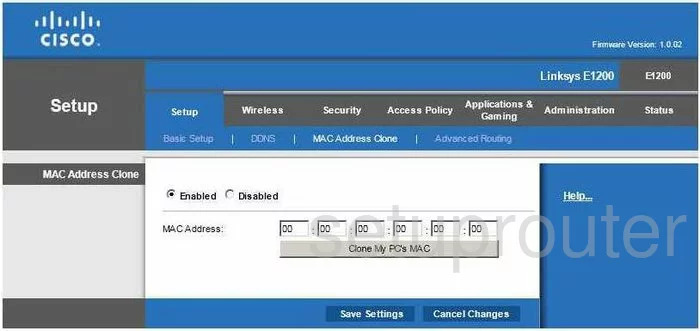
Linksys E1200 Vpn Screenshot
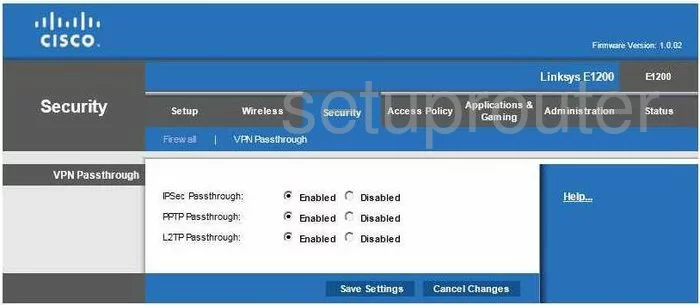
Linksys E1200 Status Screenshot
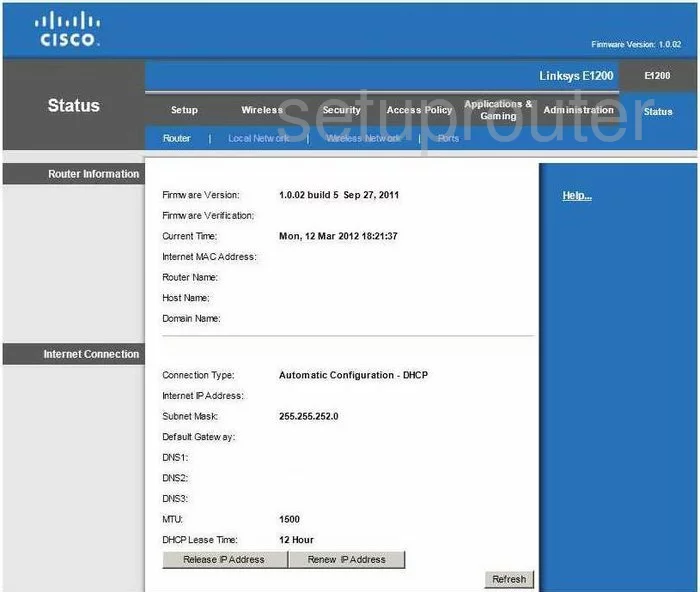
Linksys E1200 Virtual Server Screenshot

Linksys E1200 Port Triggering Screenshot
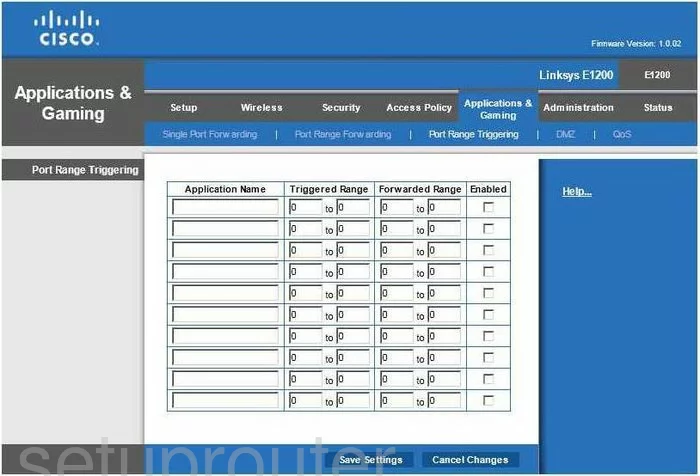
Linksys E1200 Wifi Network Screenshot
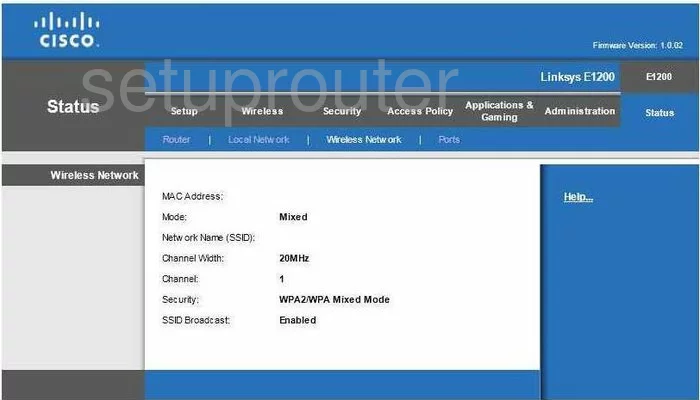
Linksys E1200 Access Control Screenshot
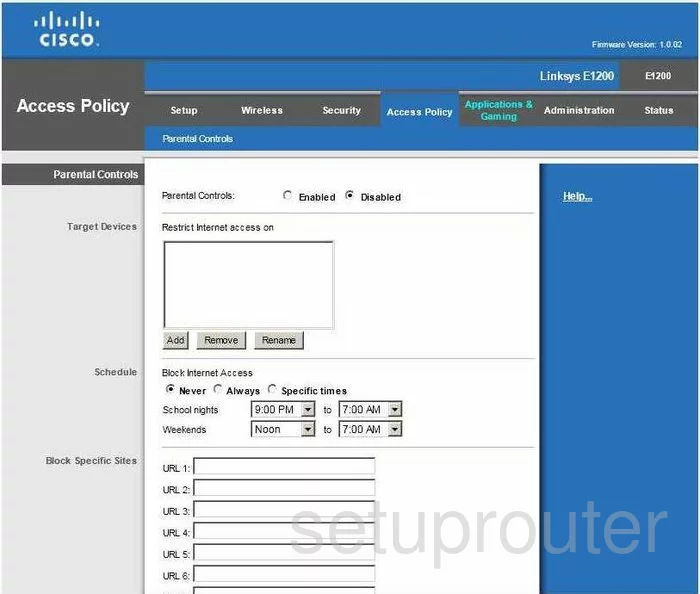
Linksys E1200 Wifi Setup Screenshot
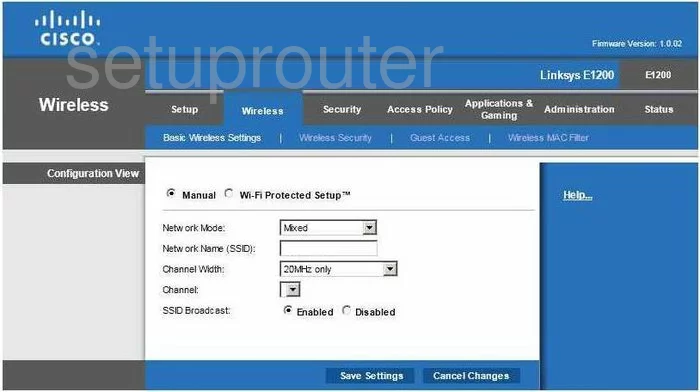
Linksys E1200 Wifi Guest Screenshot
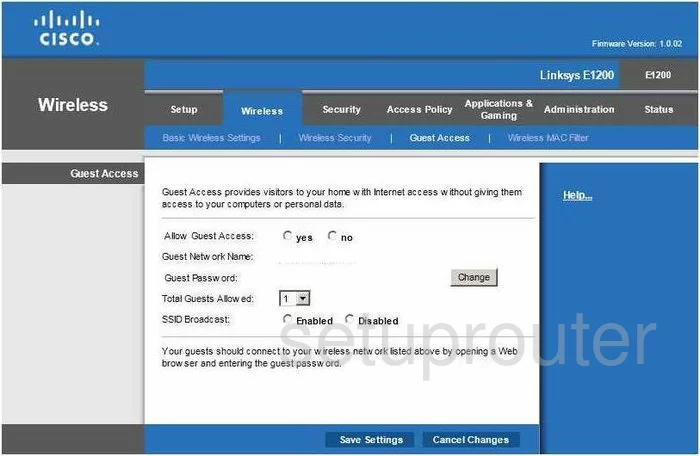
Linksys E1200 General Screenshot
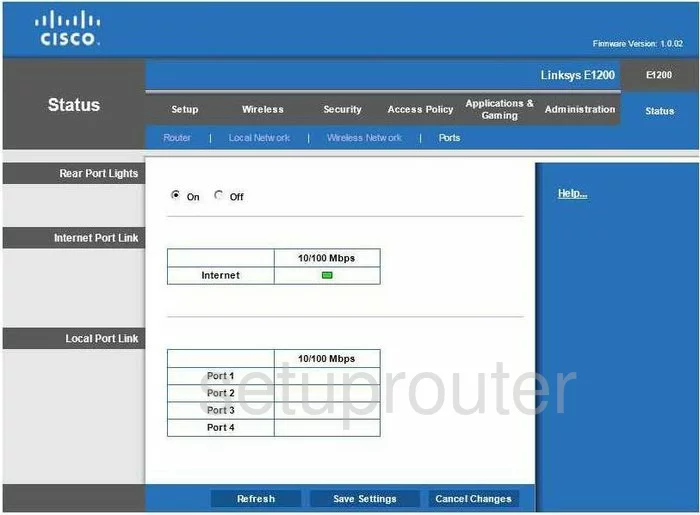
Linksys E1200 General Screenshot
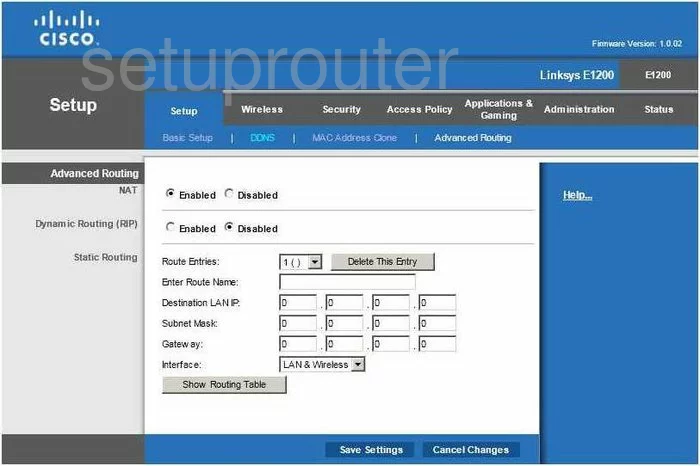
Linksys E1200 Device Image Screenshot

Linksys E1200 Reset Screenshot

This is the screenshots guide for the Linksys E1200 1.0.02. We also have the following guides for the same router:
- Linksys E1200 1.0.02 - How to change the IP Address on a Linksys E1200 router
- Linksys E1200 1.0.02 - Linksys E1200 User Manual
- Linksys E1200 1.0.02 - Linksys E1200 Login Instructions
- Linksys E1200 1.0.02 - How to change the DNS settings on a Linksys E1200 router
- Linksys E1200 1.0.02 - How to Reset the Linksys E1200
- Linksys E1200 1.0.02 - Linksys E1200 Default Password
- Linksys E1200 1.0.02 - Information About the Linksys E1200 Router