All of the screenshots below were submitted to this site by our users.
We'd love to see your screenshots on our site. Simply use our Router Screenshot Grabber, which is a free tool in Network Utilities. It makes the capture process easy and sends the screenshots to us automatically.
Use a VPN Instead
Have you considered using a VPN instead of forwarding a port? For most users, a VPN is a much simpler and more secure choice than forwarding a port.
We use and recommend NordVPN because not only is it the fastest VPN, it includes a new feature called Meshnet that makes forwarding a port no longer necessary for most applications. With NordVPN Meshnet, you can connect to your devices from anywhere in the world, completely secure, over a highly encrypted VPN tunnel.
When shopping for a VPN, make sure that they meet the following criteria:
- Your VPN provider should have a no-logs policy. This means that they do not keep any logs of any kind.
- Make sure that your VPN provider has lots of exit nodes all around the world.
- Check that your VPN will not affect your speed.
- Verify that your VPN provider uses WireGuard as the underlying protocol.
- Many people prefer a VPN provider that is not based in the United States.
This is the list of requirements that we used when we were shopping around for a VPN provider. There are lots of free, shady VPN providers out there that we looked at and dismissed.
Based in Panama, using diskless servers, and with over 6,100 servers in 61 countries, we can safely say that NordVPN satisfies all of these requirements.

Once you've set up your NordVPN account on multiple computers and enabled Meshnet, you can seamlessly access all of your devices as if they were on the same network. You don't even have to log in to your router. It's very simple.
Every time you click on one of our affiliate links, such as NordVPN, we get a little kickback for introducing you to the service. Think of us as your VPN wingman.
This is the screenshots guide for the Linksys E1200 1.0.02. We also have the following guides for the same router:
- Linksys E1200 1.0.02 - How to change the IP Address on a Linksys E1200 router
- Linksys E1200 1.0.02 - Linksys E1200 User Manual
- Linksys E1200 1.0.02 - Linksys E1200 Login Instructions
- Linksys E1200 1.0.02 - How to change the DNS settings on a Linksys E1200 router
- Linksys E1200 1.0.02 - How to Reset the Linksys E1200
- Linksys E1200 1.0.02 - Linksys E1200 Default Password
- Linksys E1200 1.0.02 - Information About the Linksys E1200 Router
All Linksys E1200 Screenshots
All screenshots below were captured from a Linksys E1200 router.
Linksys E1200 Dmz Screenshot
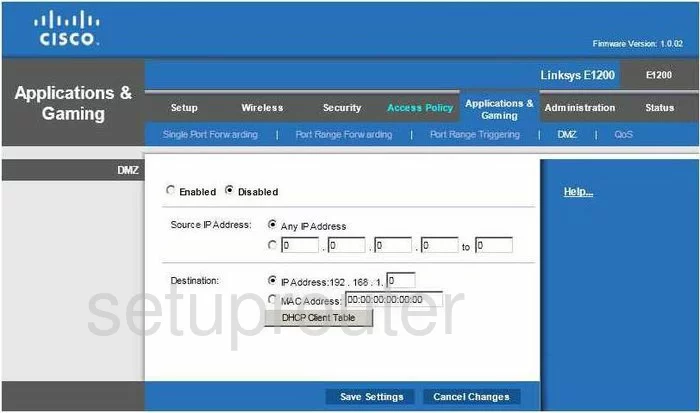
Linksys E1200 Firewall Screenshot
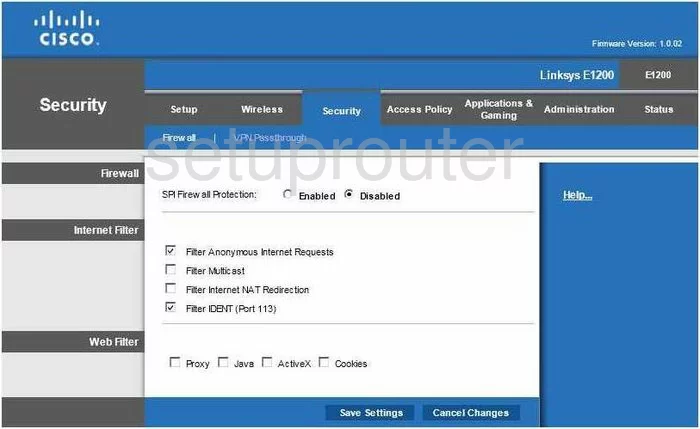
Linksys E1200 Dynamic Dns Screenshot
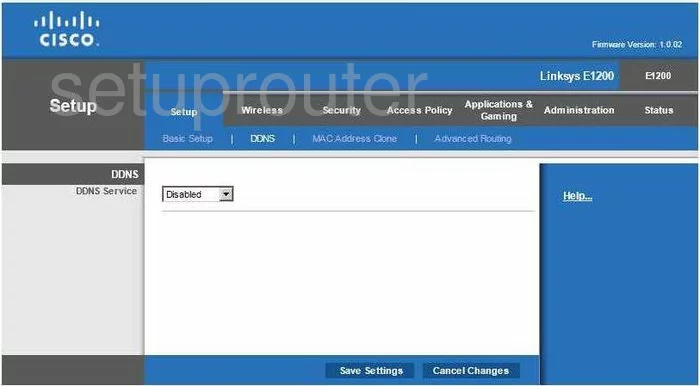
Linksys E1200 Wifi Security Screenshot
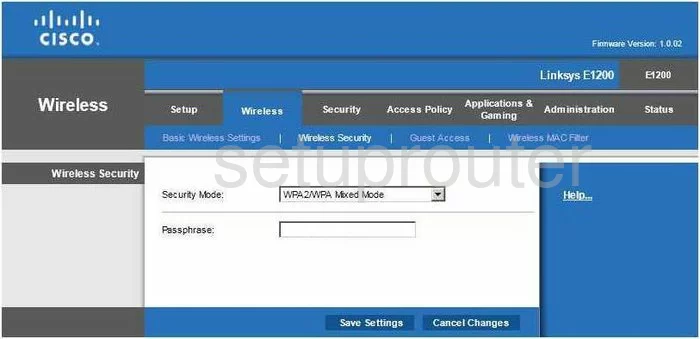
Linksys E1200 Qos Screenshot
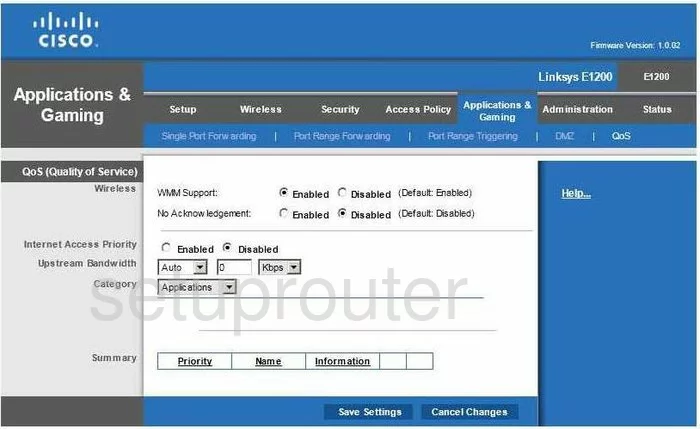
Linksys E1200 Setup Screenshot
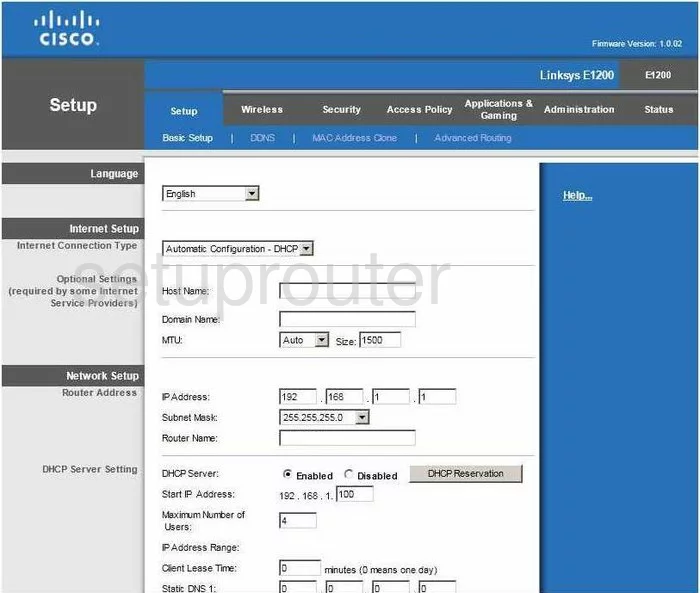
Linksys E1200 Password Screenshot
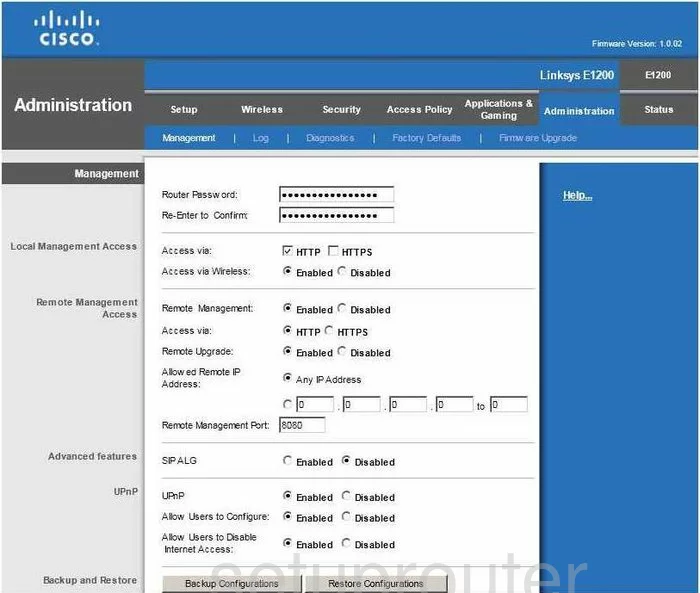
Linksys E1200 Mac Filter Screenshot
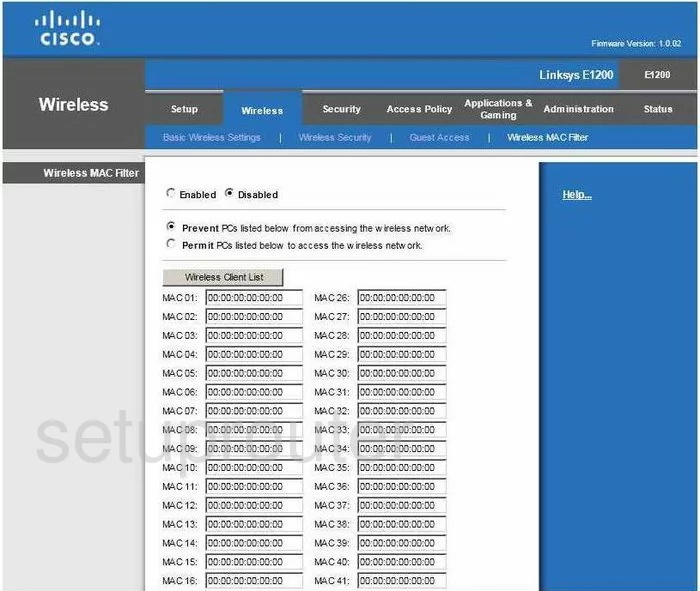
Linksys E1200 Lan Screenshot
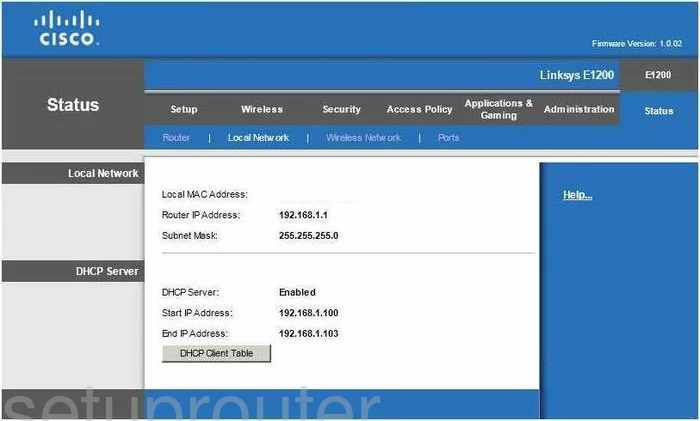
Linksys E1200 Port Forwarding Screenshot
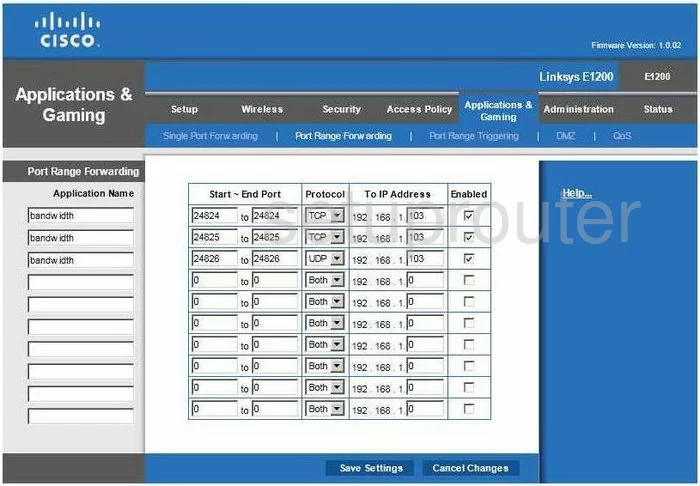
Linksys E1200 Mac Address Screenshot
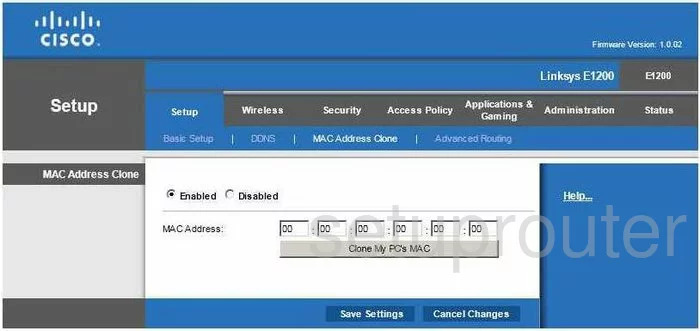
Linksys E1200 Vpn Screenshot
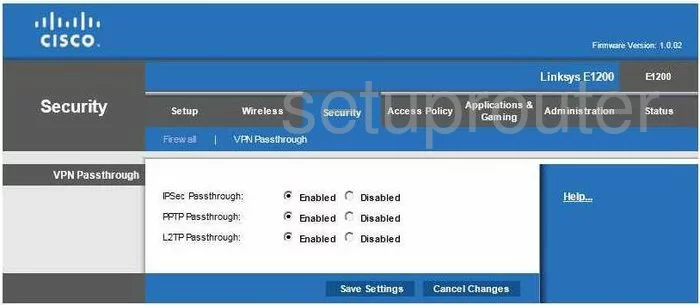
Linksys E1200 Status Screenshot
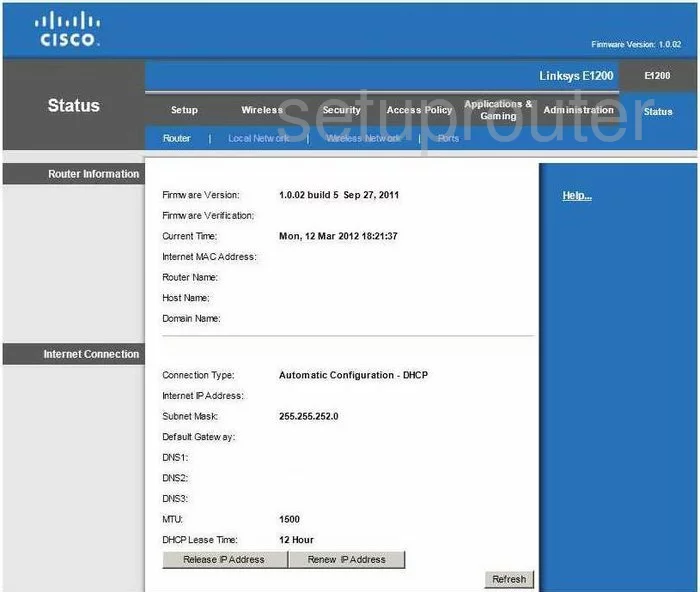
Linksys E1200 Virtual Server Screenshot

Linksys E1200 Port Triggering Screenshot
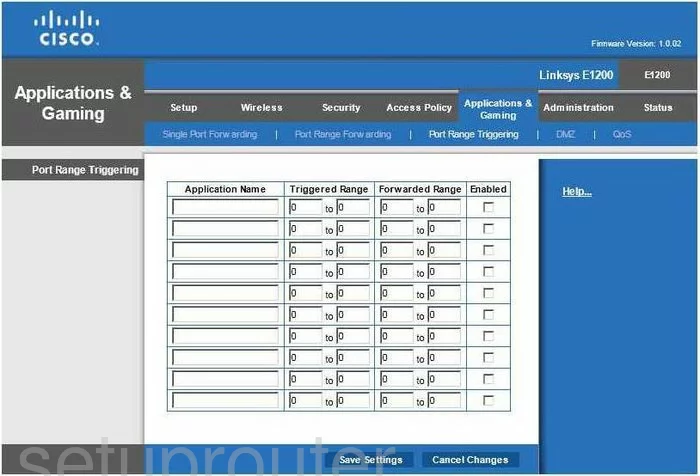
Linksys E1200 Wifi Network Screenshot
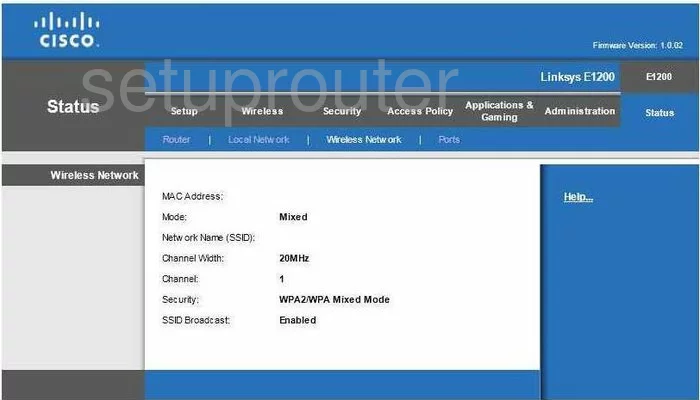
Linksys E1200 Access Control Screenshot
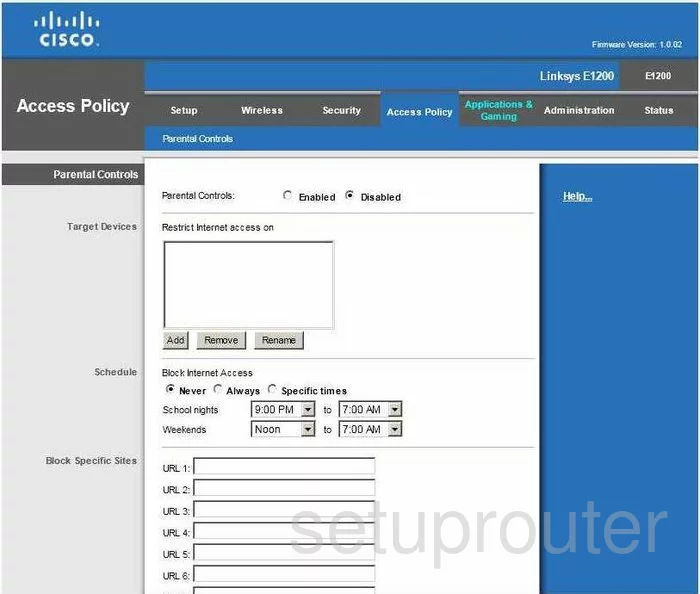
Linksys E1200 Wifi Setup Screenshot
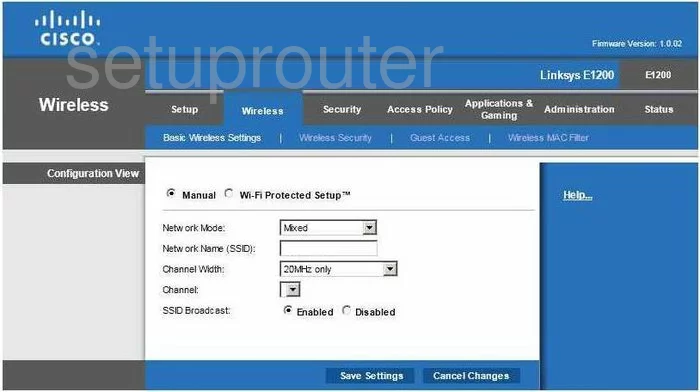
Linksys E1200 Wifi Guest Screenshot
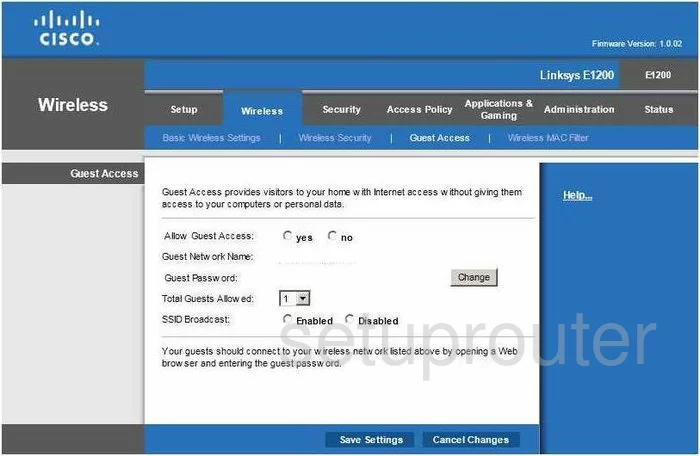
Linksys E1200 General Screenshot
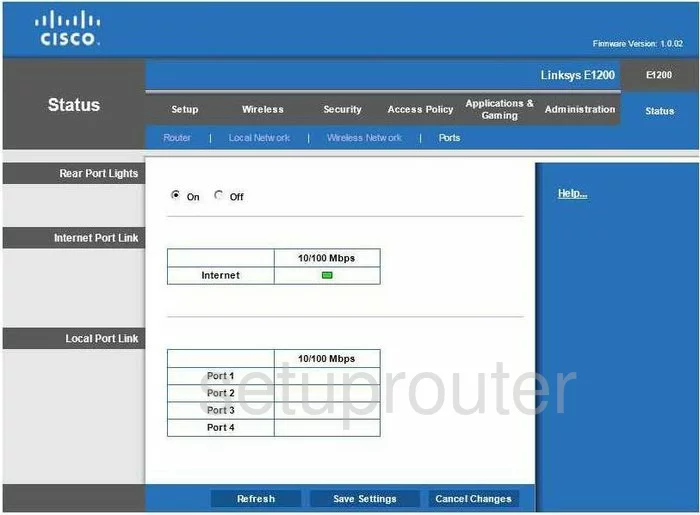
Linksys E1200 General Screenshot
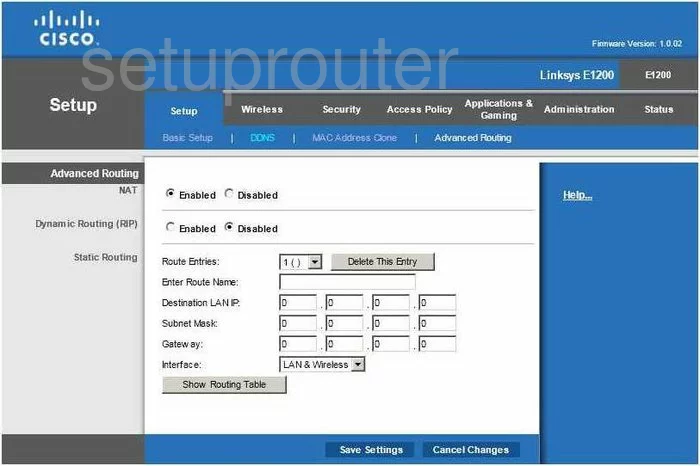
Linksys E1200 Device Image Screenshot

Linksys E1200 Reset Screenshot

This is the screenshots guide for the Linksys E1200 1.0.02. We also have the following guides for the same router:
- Linksys E1200 1.0.02 - How to change the IP Address on a Linksys E1200 router
- Linksys E1200 1.0.02 - Linksys E1200 User Manual
- Linksys E1200 1.0.02 - Linksys E1200 Login Instructions
- Linksys E1200 1.0.02 - How to change the DNS settings on a Linksys E1200 router
- Linksys E1200 1.0.02 - How to Reset the Linksys E1200
- Linksys E1200 1.0.02 - Linksys E1200 Default Password
- Linksys E1200 1.0.02 - Information About the Linksys E1200 Router