The Linksys E1700 router is considered a wireless router because it offers WiFi connectivity. WiFi, or simply wireless, allows you to connect various devices to your router, such as wireless printers, smart televisions, and WiFi enabled smartphones.
Other Linksys E1700 Guides
This is the wifi guide for the Linksys E1700. We also have the following guides for the same router:
WiFi Terms
Before we get started there is a little bit of background info that you should be familiar with.
Wireless Name
Your wireless network needs to have a name to uniquely identify it from other wireless networks. If you are not sure what this means we have a guide explaining what a wireless name is that you can read for more information.
Wireless Password
An important part of securing your wireless network is choosing a strong password.
Wireless Channel
Picking a WiFi channel is not always a simple task. Be sure to read about WiFi channels before making the choice.
Encryption
You should almost definitely pick WPA2 for your networks encryption. If you are unsure, be sure to read our WEP vs WPA guide first.
Login To The Linksys E1700
To get started configuring the Linksys E1700 WiFi settings you need to login to your router. If you are already logged in you can skip this step.
To login to the Linksys E1700, follow our Linksys E1700 Login Guide.
Find the WiFi Settings on the Linksys E1700
If you followed our login guide above then you should see this screen.
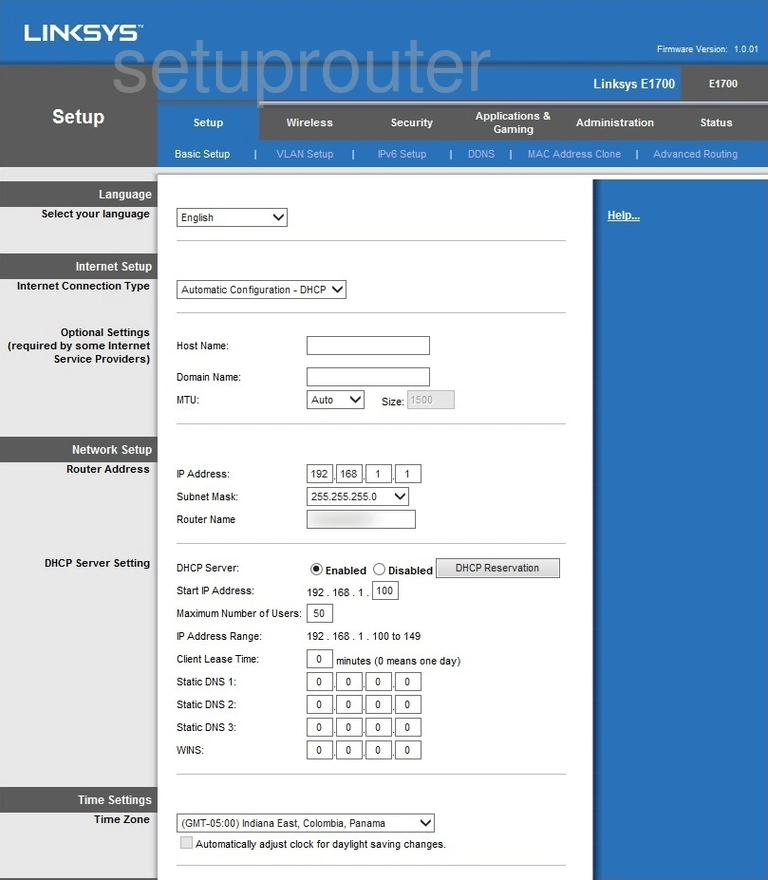
Once you have finished logging into the Linksys E1700 router you should see the page above.
To change the WiFi settings you need to select the option at the top of the page labeled Wireless.
Then under that be sure you have Basic Wireless Settings selected.
Change the WiFi Settings on the Linksys E1700
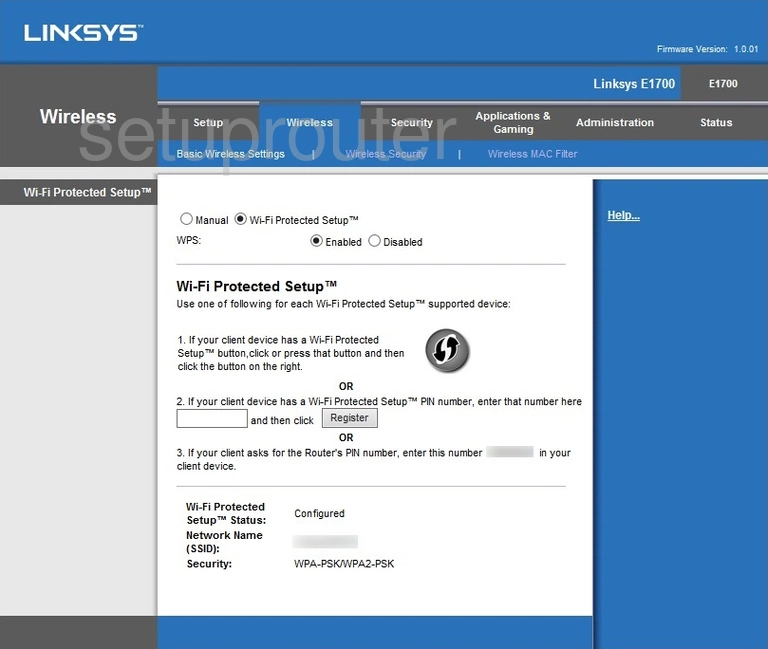
On this new page, the screenshot above might be what you see. This is with Wi-Fi Protected Setup selected. I highly recommend avoiding the use of WPS. Find out more in our What is WPS guide.
Select the choice at the top of the page labeled Manual.
A new set of options appears at this point. The first of these is a drop down box labeled Network Mode. It's okay to leave this as mixed. The newest standard available right now is 802.11a/c.
Below that is the Network Name (SSID). This is how you identify your network when trying to connect. This name should be unique but avoid personal and router specific data. Learn more in out guide titled How to Change your Wireless Name.
The other setting you can change is the Channel. Go ahead and open up the Channel drop down menu and choose the channel you want to use. If you change channels I recommend only using channels 1,6 or 11.
Click the Save Settings button at the bottom of the page then select the option at the top titled Wireless Security.
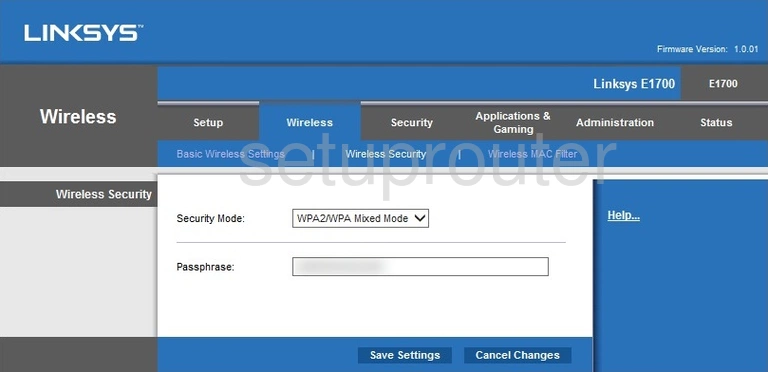
On this page you select the type of encryption you want to use for your network. There are several different options. To read more about these check out our WEP vs. WPA guide. My recommendation is using WPA2 Personal.
The other setting on this page is the Passphrase. This is the Internet password. Go ahead and enter a strong password here. This is important because this is the key to your security. Learn how to create a strong password in our guide titled Choosing a Strong Password.
That's it, congratulations. The network is now as secure as possible. Don't forget to save your settings by clicking the Save Settings button at the bottom of the page.
Possible Problems when Changing your WiFi Settings
After making these changes to your router you will almost definitely have to reconnect any previously connected devices. This is usually done at the device itself and not at your computer.
Other Linksys E1700 Info
Don't forget about our other Linksys E1700 info that you might be interested in.
This is the wifi guide for the Linksys E1700. We also have the following guides for the same router: