This guide shows you exactly how to login to the Linksys E2500 router.
Other Linksys E2500 Guides
This is the login guide for the Linksys E2500 4.0.00. We also have the following guides for the same router:
- Linksys E2500 1.0.02 - Linksys E2500 Screenshots
- Linksys E2500 1.0.02 - Information About the Linksys E2500 Router
- Linksys E2500 1.0.02 - Reset the Linksys E2500
- Linksys E2500 1.0.02 - Login to the Linksys E2500
- Linksys E2500 1.0.03 - How to change the IP Address on a Linksys E2500 router
- Linksys E2500 1.0.03 - Linksys E2500 User Manual
- Linksys E2500 1.0.03 - Linksys E2500 Login Instructions
- Linksys E2500 1.0.03 - How to change the DNS settings on a Linksys E2500 router
- Linksys E2500 1.0.03 - Setup WiFi on the Linksys E2500
- Linksys E2500 1.0.03 - How to Reset the Linksys E2500
- Linksys E2500 1.0.03 - Information About the Linksys E2500 Router
- Linksys E2500 1.0.03 - Linksys E2500 Screenshots
Find Your Linksys E2500 Router IP Address
We need to find your Linksys E2500 router's internal IP address before we can log in to it.
| Known E2500 IP Addresses |
|---|
| 192.168.1.1 |
| 192.168.10.1 |
Pick one of these IP addresses and then follow the rest of this guide.
If you do not find your router's interface later in this guide, then try a different IP address. Keep trying different IP addresses until you find your router. It should be completely harmless to try different IP addresses.
If, after trying all of the above IP addresses, you still cannot find your router, then try the following:
- Use our Find Your Router's Internal IP Address guide.
- Download and install our free Router Detector software.
The next step is to try logging in to your router.
Login to the Linksys E2500 Router
The Linksys E2500 router has a web-based interface. You can manage it by using a web browser such as Chrome, Firefox, or Edge.
Enter Linksys E2500 Internal IP Address
Type the internal IP address that you picked above in the address bar of your web browser. The address bar will look like this:

Press the Enter key on your keyboard. You should see a window asking for your Linksys E2500 password.
Linksys E2500 Default Username and Password
In order to login to your Linksys E2500 you are going to need to know your username and password. If you are not sure what the username and password are, then perhaps they are still set to the factory defaults. Below is a list of all known Linksys E2500 default usernames and passwords.
| Linksys E2500 Default Usernames and Passwords | |
|---|---|
| Username | Password |
| none | admin |
In the window that pops up, enter your username and password. You should be able to try them all.
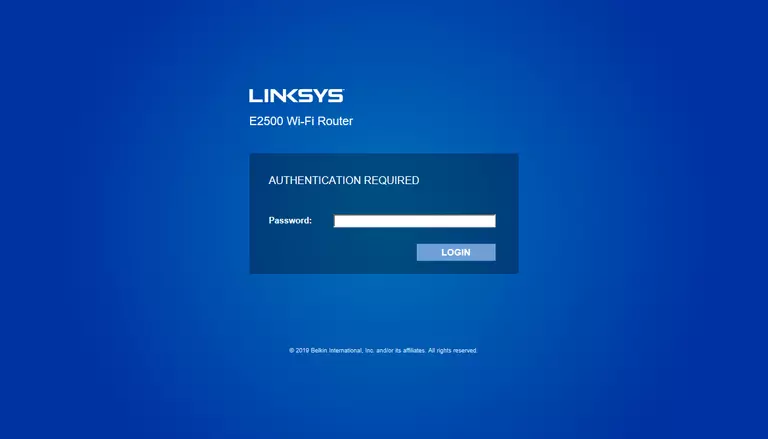
Linksys E2500 Home Screen
After you get logged in you should see the Linksys E2500 home screen, which looks like this:
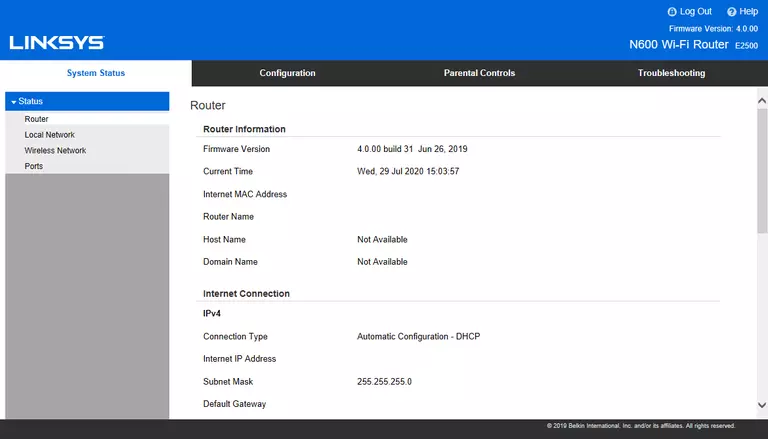
If you see this screen, then you know that you are logged in to your Linksys E2500 router. Now you can follow any of our other guides for this router.
Solutions To Linksys E2500 Login Problems
If you are having problems getting logged in to your router, here are a few ideas for you to try.
Linksys E2500 Password Doesn't Work
Your router's factory default password might be different than what we have listed here. You can try other Linksys passwords. Head over to our list of all Linksys Passwords.
Forgot Password to Linksys E2500 Router
If your ISP provided your router, then you may have to call them to get your login information. They will most likely have it on file.
How to Reset the Linksys E2500 Router To Default Settings
As a last resort, you can reset your router to factory defaults. If you decide to reset your router to factory defaults, then you can follow our How To Reset your Router guide.f you still cannot get logged in, then you are probably going to have to reset your router to its default settings.
Other Linksys E2500 Guides
Here are some of our other Linksys E2500 info that you might be interested in.
This is the login guide for the Linksys E2500 4.0.00. We also have the following guides for the same router:
- Linksys E2500 1.0.02 - Linksys E2500 Screenshots
- Linksys E2500 1.0.02 - Information About the Linksys E2500 Router
- Linksys E2500 1.0.02 - Reset the Linksys E2500
- Linksys E2500 1.0.02 - Login to the Linksys E2500
- Linksys E2500 1.0.03 - How to change the IP Address on a Linksys E2500 router
- Linksys E2500 1.0.03 - Linksys E2500 User Manual
- Linksys E2500 1.0.03 - Linksys E2500 Login Instructions
- Linksys E2500 1.0.03 - How to change the DNS settings on a Linksys E2500 router
- Linksys E2500 1.0.03 - Setup WiFi on the Linksys E2500
- Linksys E2500 1.0.03 - How to Reset the Linksys E2500
- Linksys E2500 1.0.03 - Information About the Linksys E2500 Router
- Linksys E2500 1.0.03 - Linksys E2500 Screenshots