Here are instructions for logging in to the Linksys E2500 router.
Other Linksys E2500 Guides
This is the login guide for the Linksys E2500 1.0.03. We also have the following guides for the same router:
- Linksys E2500 1.0.02 - Linksys E2500 Screenshots
- Linksys E2500 1.0.02 - Information About the Linksys E2500 Router
- Linksys E2500 1.0.02 - Reset the Linksys E2500
- Linksys E2500 1.0.02 - Login to the Linksys E2500
- Linksys E2500 1.0.03 - How to change the IP Address on a Linksys E2500 router
- Linksys E2500 1.0.03 - Linksys E2500 User Manual
- Linksys E2500 1.0.03 - How to change the DNS settings on a Linksys E2500 router
- Linksys E2500 1.0.03 - Setup WiFi on the Linksys E2500
- Linksys E2500 1.0.03 - How to Reset the Linksys E2500
- Linksys E2500 1.0.03 - Information About the Linksys E2500 Router
- Linksys E2500 1.0.03 - Linksys E2500 Screenshots
Find Your Linksys E2500 Router IP Address
Before you can log in to your Linksys E2500 router, you need to figure out it's internal IP address.
| Known E2500 IP Addresses |
|---|
| 192.168.1.1 |
You may have to try using a few different IP addresses from the list above. Just pick one and then follow the rest of this guide.
If you do not find your router's interface later in this guide, then try a different IP address. Keep trying different IP addresses until you find your router. I will not hurt anything to try different IP addresses.
If, after trying all of the above IP addresses, you still cannot find your router, then you can try one of the following steps:
- Use our Find Your Router's Internal IP Address guide.
- Download and install our free Router Detector software.
Now that you have your router's internal IP Address, we are ready to login to it.
Login to the Linksys E2500 Router
Your Linksys E2500 is managed through a web-based interface. You need to use a web browser to manage it, such as Chrome, Edge, or Firefox.
Enter Linksys E2500 Internal IP Address
Find the address bar in your web browser and type in the internal IP address of your Linksys E2500 router. The address bar looks like this:

Press the Enter key on your keyboard. You should see a window asking for your Linksys E2500 password.
Linksys E2500 Default Username and Password
In order to login to your Linksys E2500 you are going to need to know your username and password. If you are not sure what the username and password are, then perhaps they are still set to the factory defaults. Try all of the Linksys E2500 factory default usernames and passwords below.
| Linksys E2500 Default Usernames and Passwords | |
|---|---|
| Username | Password |
| none | admin |
Enter your username and password in the dialog box that pops up. Put your username and password in the appropriate boxes.

Linksys E2500 Home Screen
After you get logged in you should see the Linksys E2500 home screen, which looks like this:
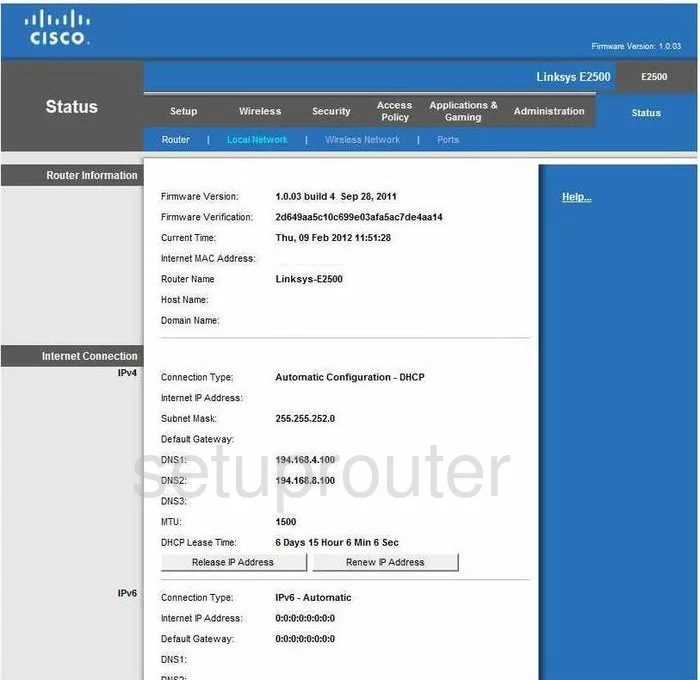
If you see this screen, then you know that you are logged in to your Linksys E2500 router. You are now ready to follow one of our other guides.
Solutions To Linksys E2500 Login Problems
If things are not going right and you are unable to login to your router, then here are some other things that you can try.
Linksys E2500 Password Doesn't Work
Your router's factory default password might be different than what we have listed here. It doesn't hurt to try all of the other known Linksys passwords. Here is our list of all Linksys Passwords.
Forgot Password to Linksys E2500 Router
If your ISP provided your router, then you may have to call them to get your login information. They will most likely have it on file.
How to Reset the Linksys E2500 Router To Default Settings
Your last option when you are unable to get logged in is to reset your router to factory default settings. For help resetting your router, follow our How To Reset your Router guide.
Other Linksys E2500 Guides
Here are some of our other Linksys E2500 info that you might be interested in.
This is the login guide for the Linksys E2500 1.0.03. We also have the following guides for the same router:
- Linksys E2500 1.0.02 - Linksys E2500 Screenshots
- Linksys E2500 1.0.02 - Information About the Linksys E2500 Router
- Linksys E2500 1.0.02 - Reset the Linksys E2500
- Linksys E2500 1.0.02 - Login to the Linksys E2500
- Linksys E2500 1.0.03 - How to change the IP Address on a Linksys E2500 router
- Linksys E2500 1.0.03 - Linksys E2500 User Manual
- Linksys E2500 1.0.03 - How to change the DNS settings on a Linksys E2500 router
- Linksys E2500 1.0.03 - Setup WiFi on the Linksys E2500
- Linksys E2500 1.0.03 - How to Reset the Linksys E2500
- Linksys E2500 1.0.03 - Information About the Linksys E2500 Router
- Linksys E2500 1.0.03 - Linksys E2500 Screenshots