This page shows you how to login to the Linksys E8350 router.
Other Linksys E8350 Guides
This is the login guide for the Linksys E8350. We also have the following guides for the same router:
- Linksys E8350 - How to change the IP Address on a Linksys E8350 router
- Linksys E8350 - Linksys E8350 User Manual
- Linksys E8350 - How to change the DNS settings on a Linksys E8350 router
- Linksys E8350 - Setup WiFi on the Linksys E8350
- Linksys E8350 - How to Reset the Linksys E8350
- Linksys E8350 - Linksys E8350 Screenshots
- Linksys E8350 - Information About the Linksys E8350 Router
Find Your Linksys E8350 Router IP Address
The first thing that we need to know in order to login to the Linksys E8350 router is it's internal IP address.
| Known E8350 IP Addresses |
|---|
| 192.168.1.1 |
Start with the first IP address in the list and then follow the rest of this guide.
If the IP address you picked does not seem to work, then simply try a different one. It should be completely harmless to try different IP addresses.
If, after trying all of the above IP addresses, you still cannot find your router, then do one of the following:
- Check our out Find Your Router's Internal IP Address guide.
- Use our free software called Router Detector.
Once you have the internal IP Address of your router, you can log in to it.
Login to the Linksys E8350 Router
The Linksys E8350 router has a web-based interface. The way you manage it is by using a web browser like Firefox, Edge, or Chrome.
Enter Linksys E8350 Internal IP Address
Type the internal IP address that you picked above in the address bar of your web browser. The address bar looks like this:

Press the Enter key on your keyboard. You will see a window asking for your Linksys E8350 password.
Linksys E8350 Default Username and Password
You must know your Linksys E8350 username and password in order to log in. Just in case the router's username and password have never been changed, you may want to try the factory defaults. Here is a list of all known factory default usernames and passwords for the Linksys E8350 router.
| Linksys E8350 Default Usernames and Passwords | |
|---|---|
| Username | Password |
| admin | blank |
| admin | password changes when reset |
Enter your username and password in the window that pops up. You can try them all.
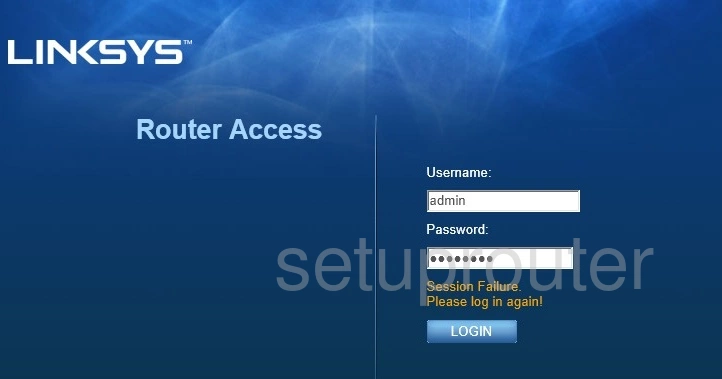
Linksys E8350 Home Screen
You should now see the Linksys E8350 home Screen, which looks similar to this:
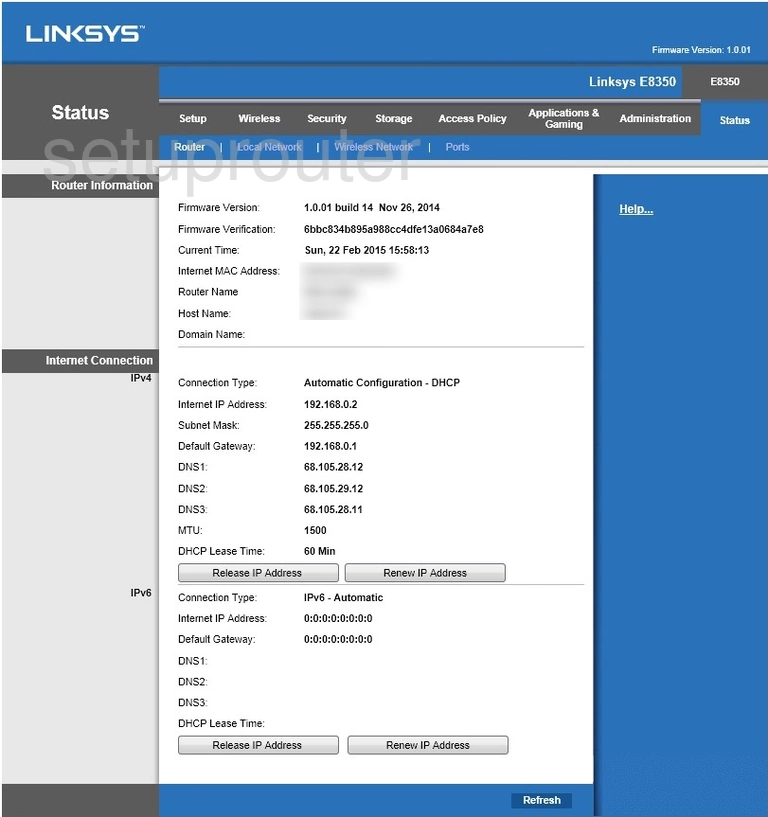
If you see this screen, then good job, you are now logged in to your Linksys E8350 router. You are ready to follow any of our other guides for this router.
Solutions To Linksys E8350 Login Problems
Here are some ideas to help if you are having problems getting logged in to your router.
Linksys E8350 Password Doesn't Work
Your router's factory default password might be different than what we have listed here. Be sure to try other Linksys passwords. Head over to our list of all Linksys Passwords.
Forgot Password to Linksys E8350 Router
If your Internet Service Provider supplied you with your router, then you might want to try giving them a call and see if they either know what your router's username and password are, or maybe they can reset it for you.
How to Reset the Linksys E8350 Router To Default Settings
The last option when you are unable to get logged in to your router is to reset it to the factory defaults. If you decide to reset your router to factory defaults, then you can follow our How To Reset your Router guide.f you still cannot get logged in, then you are probably going to have to reset your router to its default settings.
Other Linksys E8350 Guides
Here are some of our other Linksys E8350 info that you might be interested in.
This is the login guide for the Linksys E8350. We also have the following guides for the same router:
- Linksys E8350 - How to change the IP Address on a Linksys E8350 router
- Linksys E8350 - Linksys E8350 User Manual
- Linksys E8350 - How to change the DNS settings on a Linksys E8350 router
- Linksys E8350 - Setup WiFi on the Linksys E8350
- Linksys E8350 - How to Reset the Linksys E8350
- Linksys E8350 - Linksys E8350 Screenshots
- Linksys E8350 - Information About the Linksys E8350 Router