These are user-submitted screenshots.
We'd love to see your screenshots on our site. Simply use our Router Screenshot Grabber, which is a free tool in Network Utilities. It makes the capture process easy and sends the screenshots to us automatically.
This is the screenshots guide for the Linksys E8350. We also have the following guides for the same router:
- Linksys E8350 - How to change the IP Address on a Linksys E8350 router
- Linksys E8350 - Linksys E8350 Login Instructions
- Linksys E8350 - Linksys E8350 User Manual
- Linksys E8350 - How to change the DNS settings on a Linksys E8350 router
- Linksys E8350 - Setup WiFi on the Linksys E8350
- Linksys E8350 - How to Reset the Linksys E8350
- Linksys E8350 - Information About the Linksys E8350 Router
All Linksys E8350 Screenshots
All screenshots below were captured from a Linksys E8350 router.
Linksys E8350 Wifi Setup Screenshot
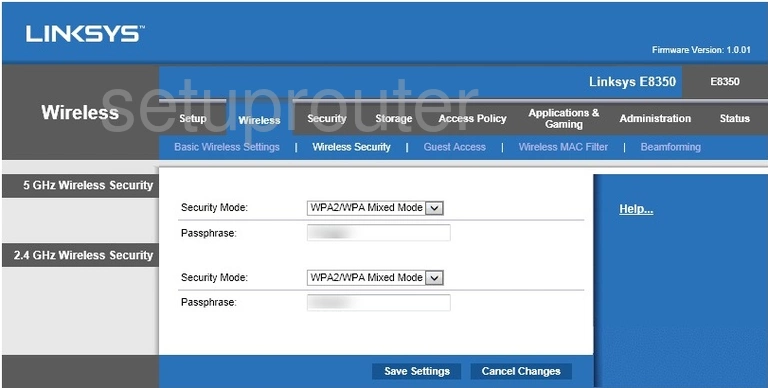
Linksys E8350 Wifi Status Screenshot
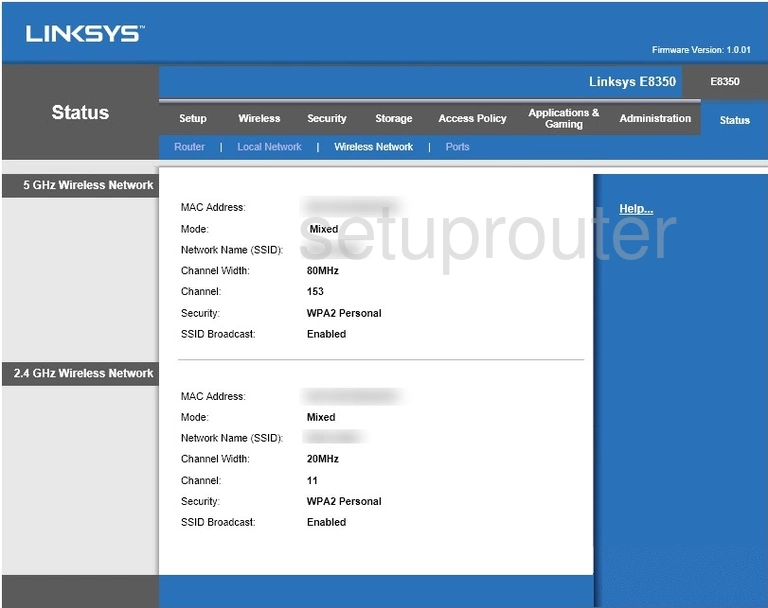
Linksys E8350 Wifi Security Screenshot
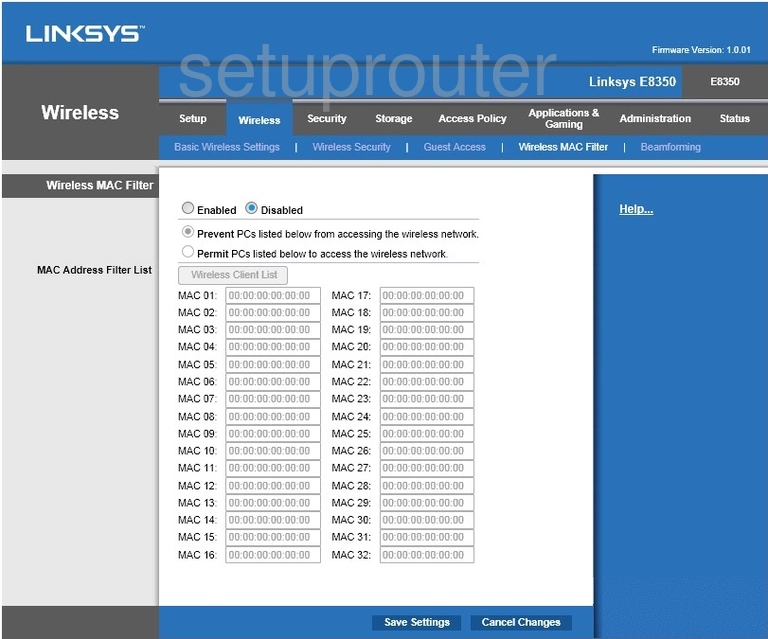
Linksys E8350 Wifi Guest Screenshot
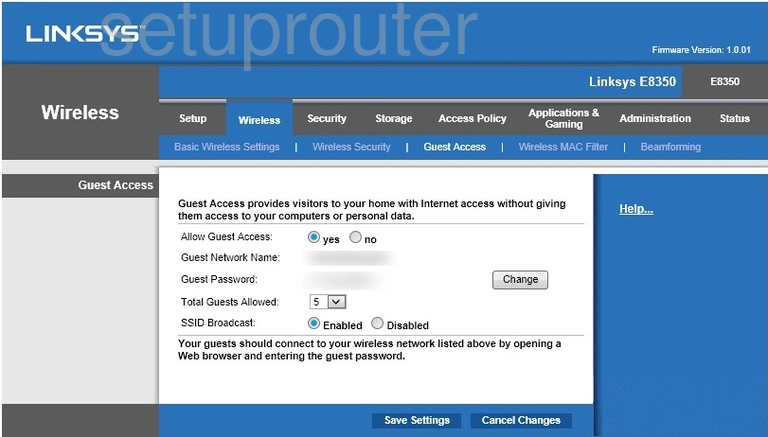
Linksys E8350 General Screenshot
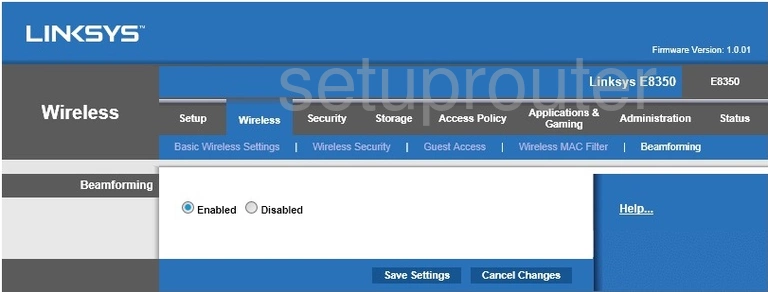
Linksys E8350 Vpn Screenshot
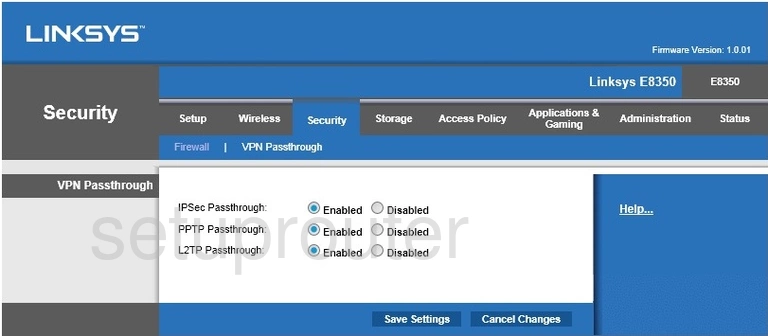
Linksys E8350 Vlan Screenshot
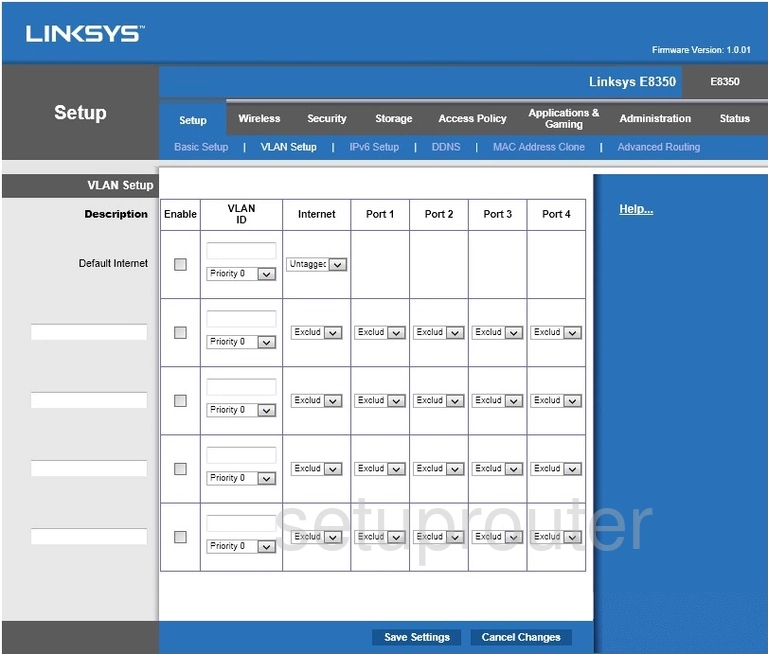
Linksys E8350 Upnp Screenshot
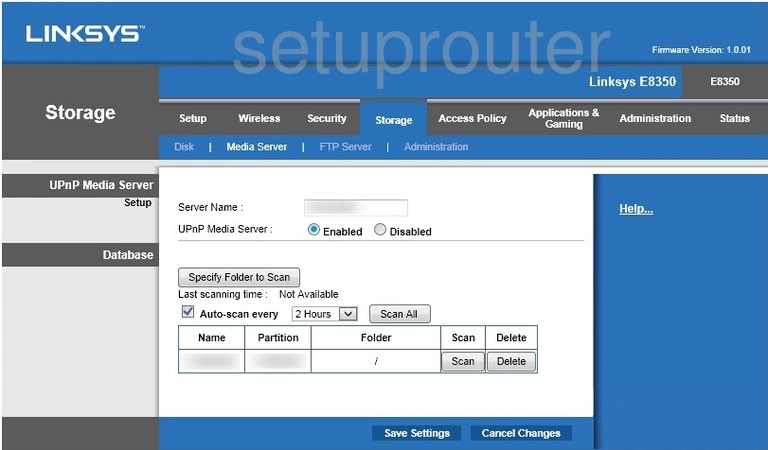
Linksys E8350 Usb Screenshot
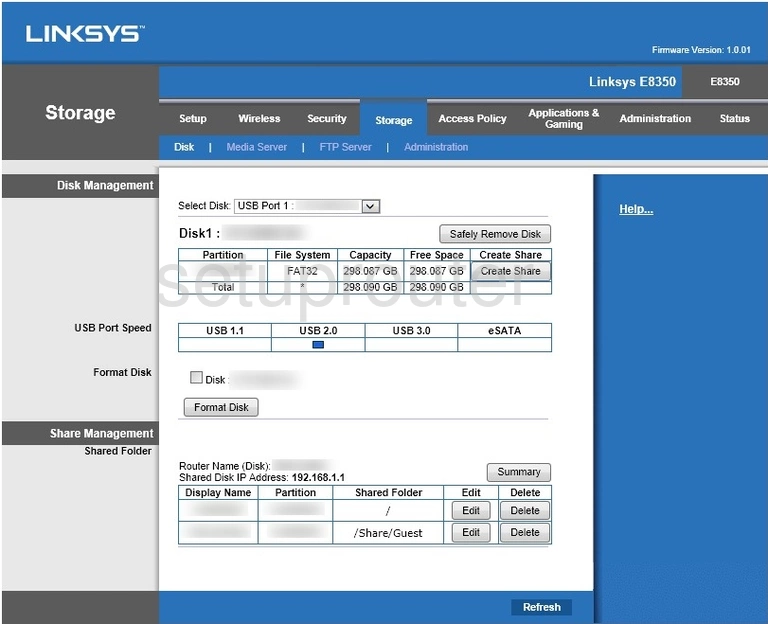
Linksys E8350 Usb Screenshot
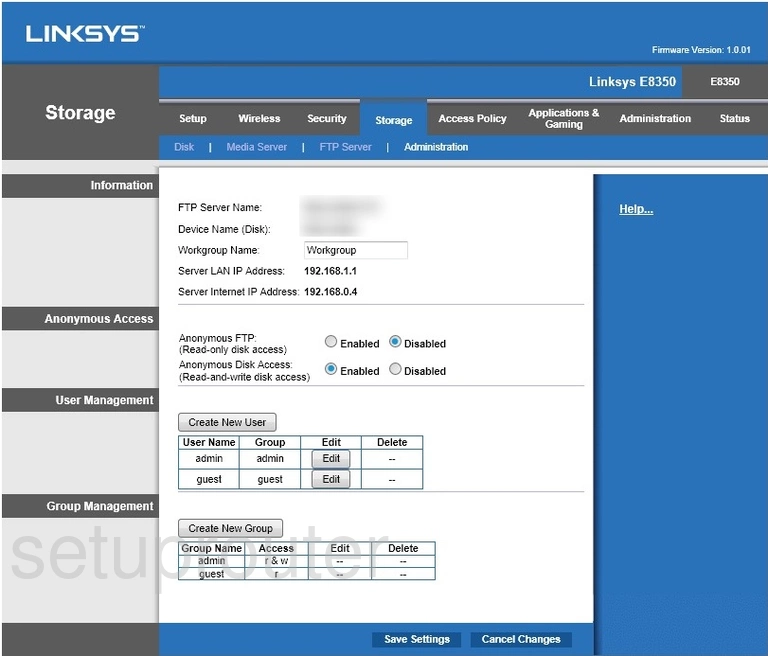
Linksys E8350 Port Forwarding Screenshot
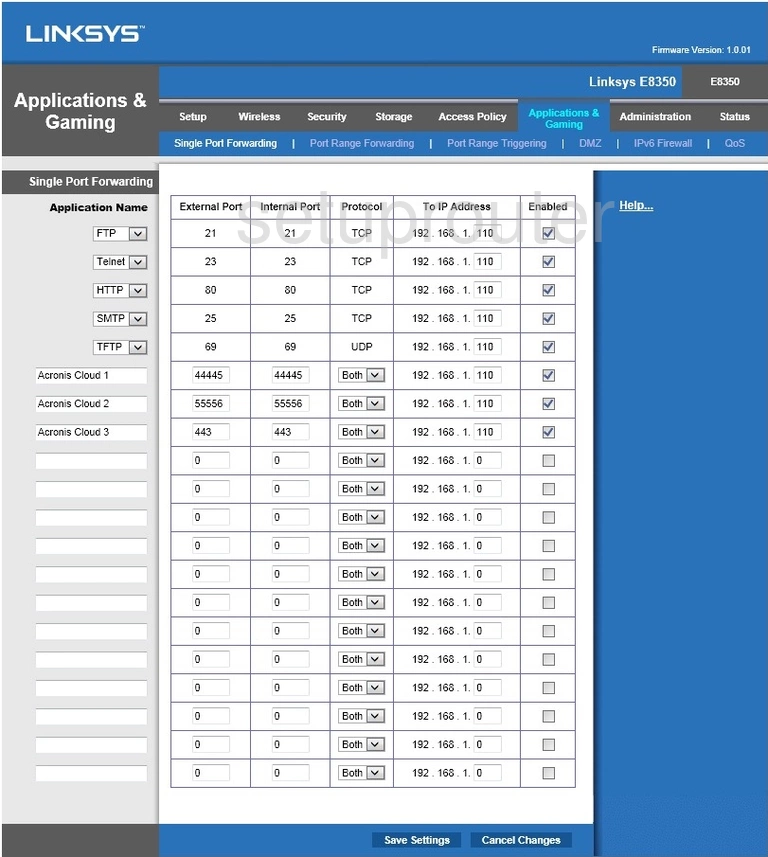
Linksys E8350 Status Screenshot
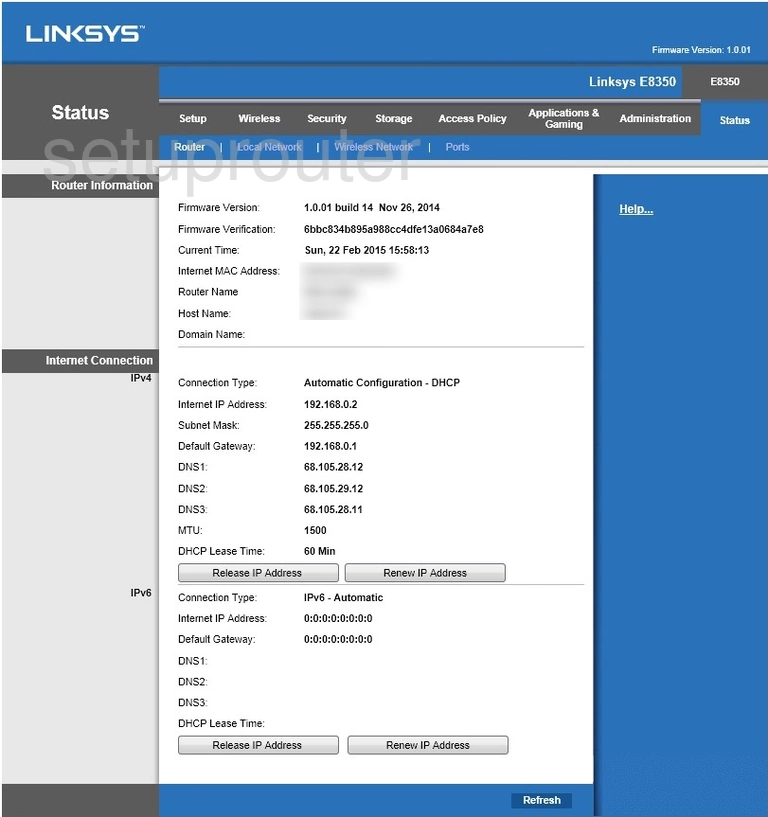
Linksys E8350 Qos Screenshot
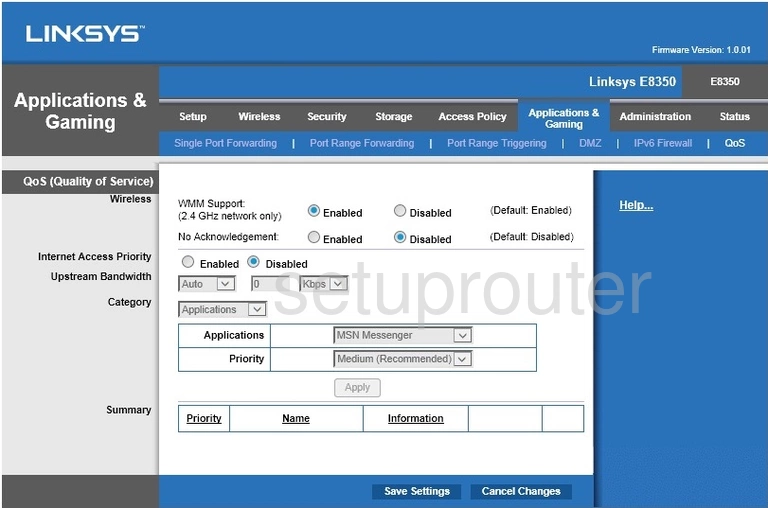
Linksys E8350 General Screenshot
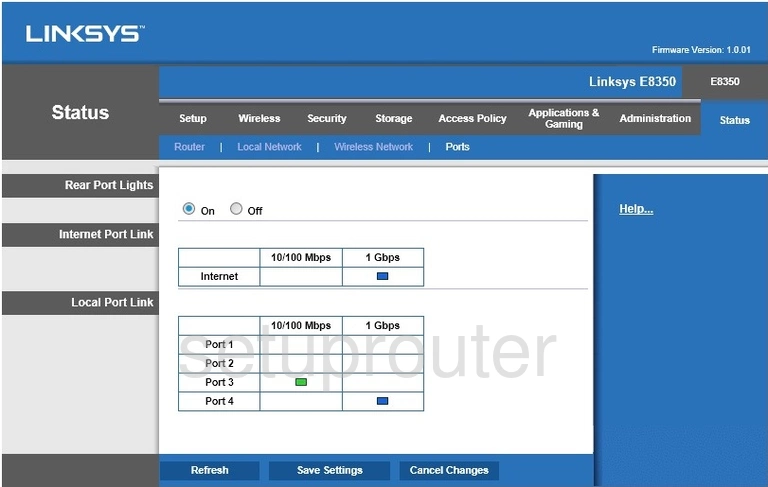
Linksys E8350 Port Triggering Screenshot
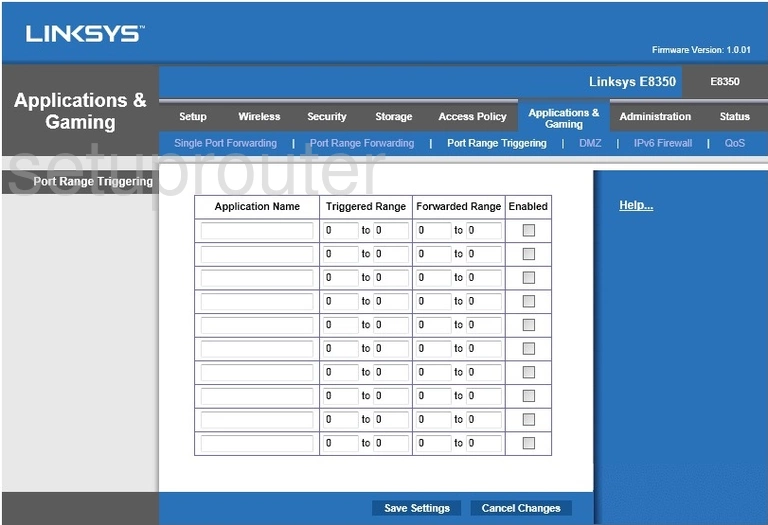
Linksys E8350 Port Forwarding Screenshot
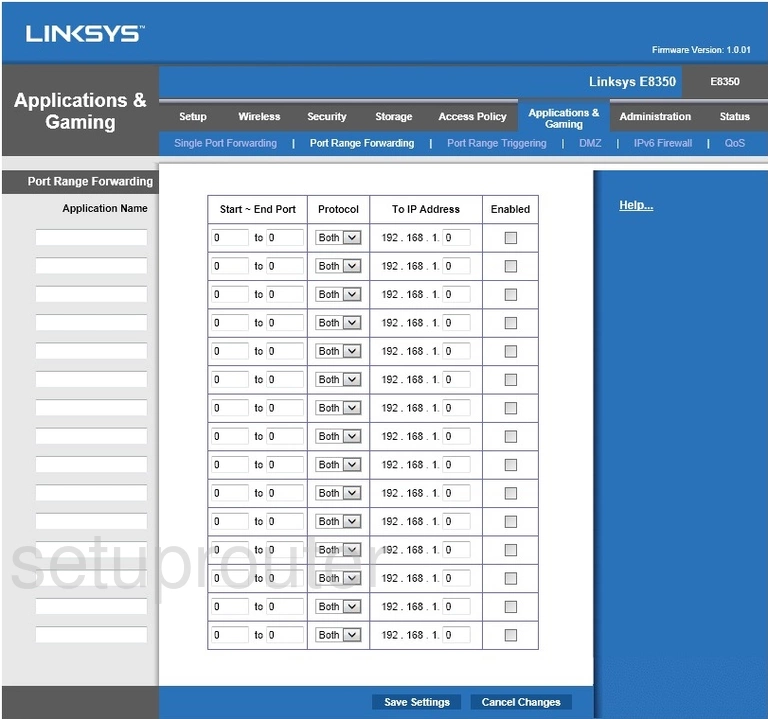
Linksys E8350 Access Control Screenshot
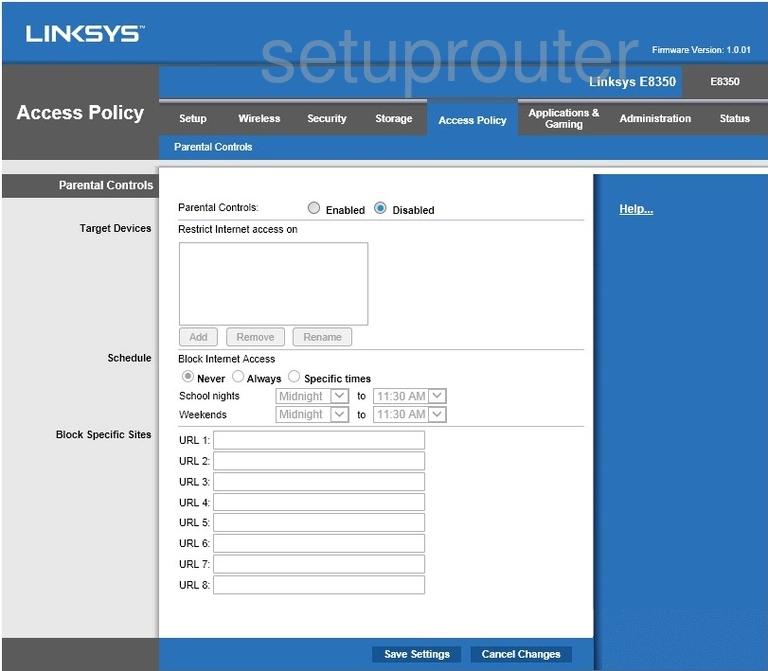
Linksys E8350 Password Screenshot
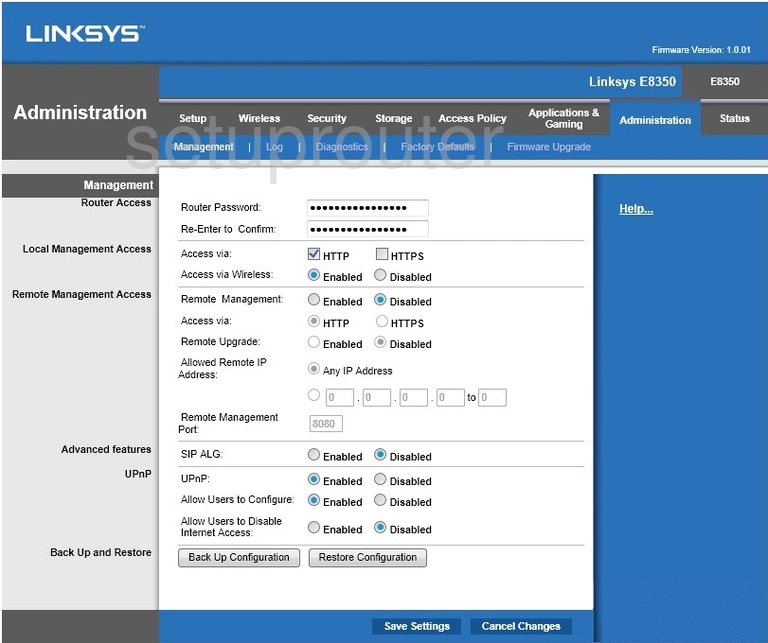
Linksys E8350 Mac Address Screenshot
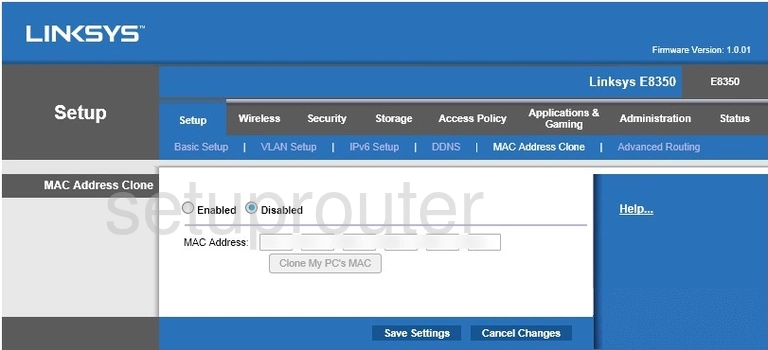
Linksys E8350 Login Screenshot
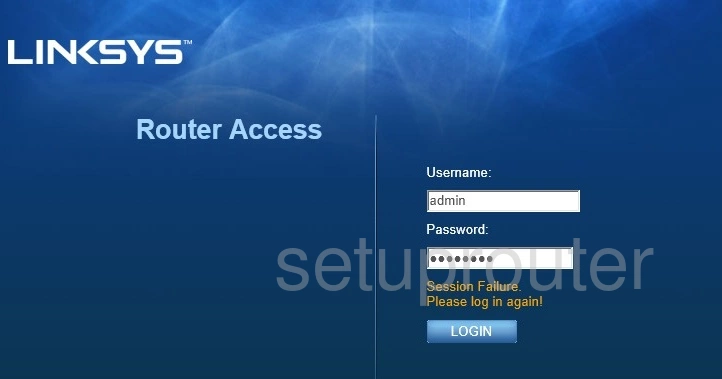
Linksys E8350 Log Screenshot
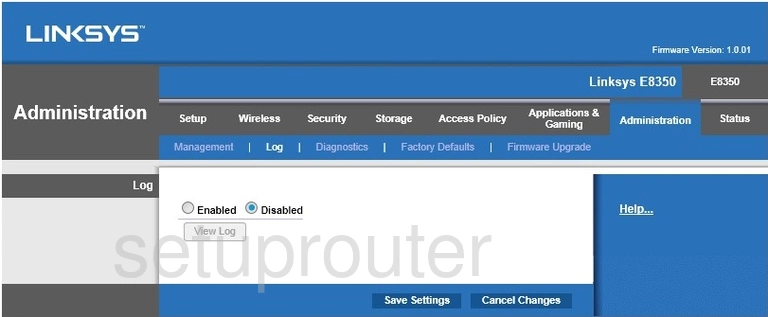
Linksys E8350 Lan Status Screenshot
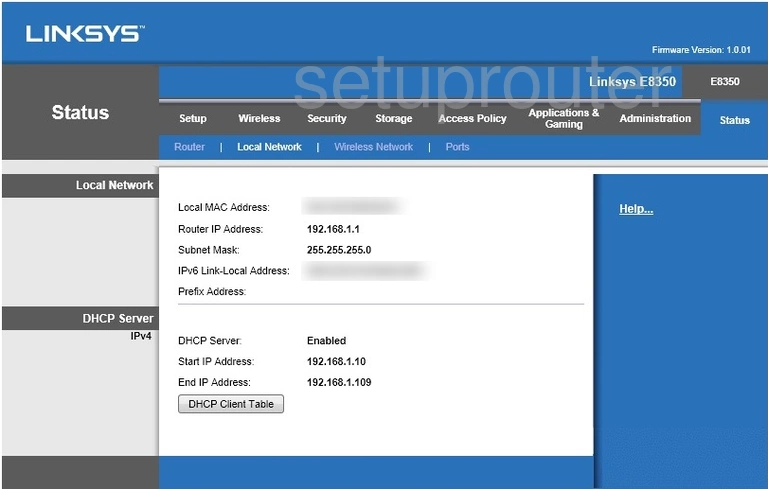
Linksys E8350 Ipv6 Screenshot
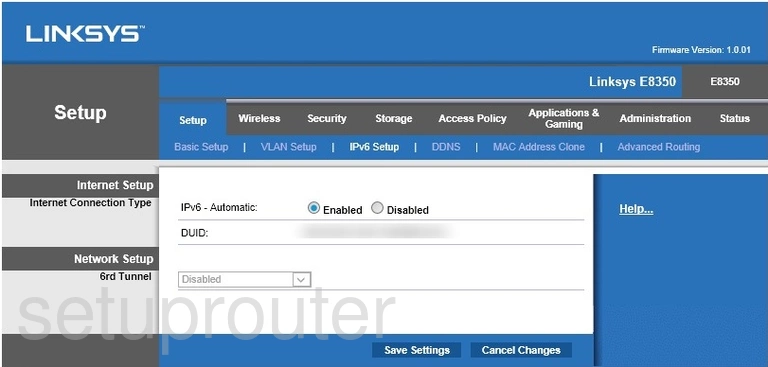
Linksys E8350 Ipv6 Screenshot
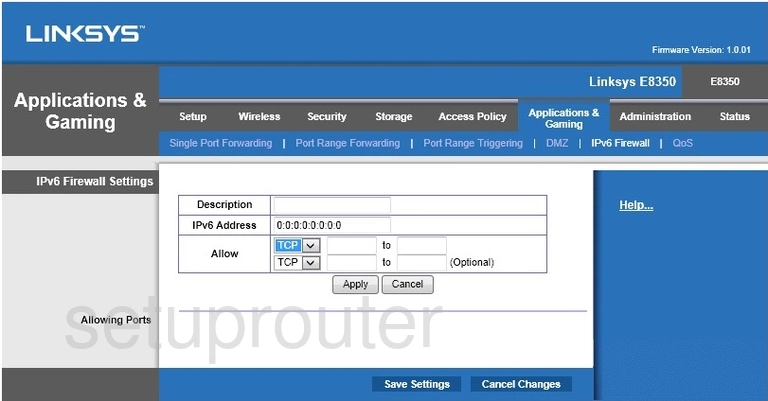
Linksys E8350 Ftp Server Screenshot
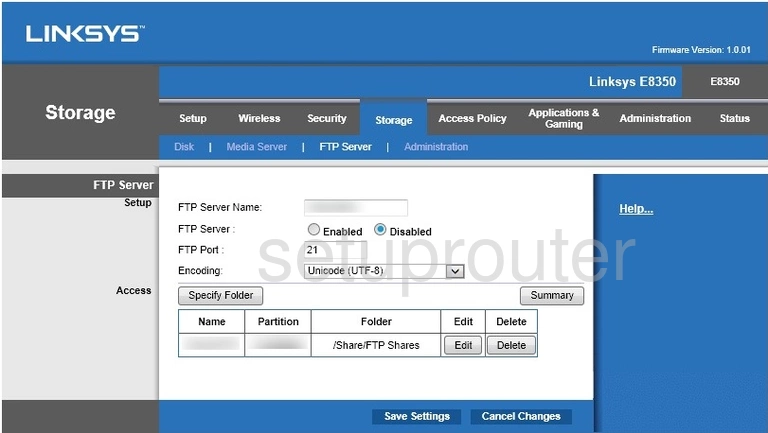
Linksys E8350 Firmware Screenshot
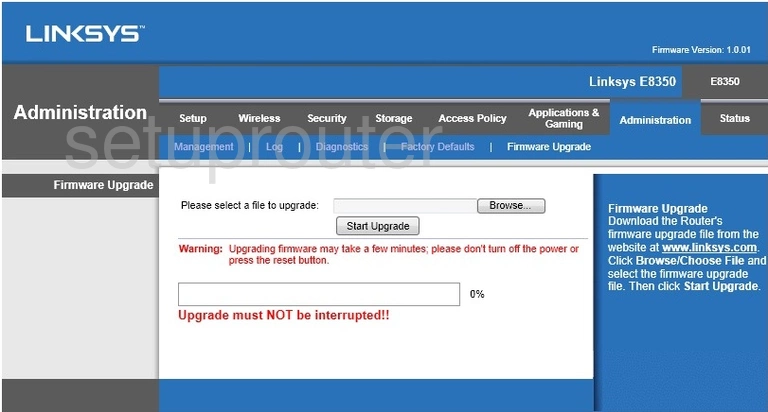
Linksys E8350 Firewall Screenshot
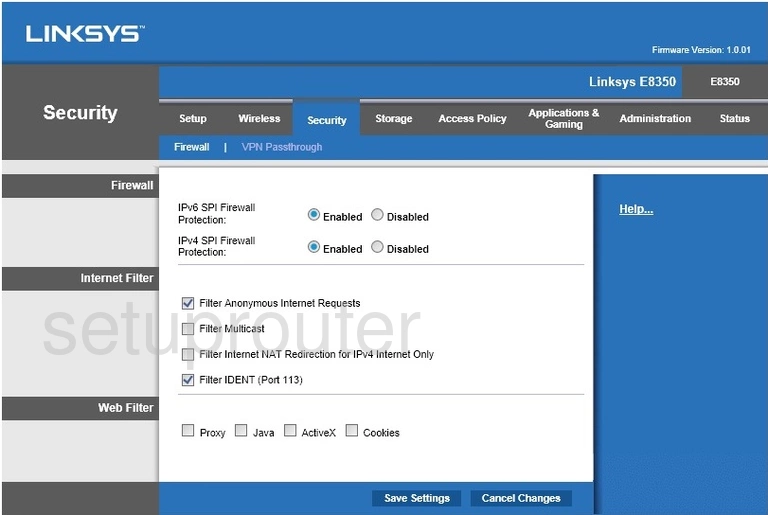
Linksys E8350 Reset Screenshot
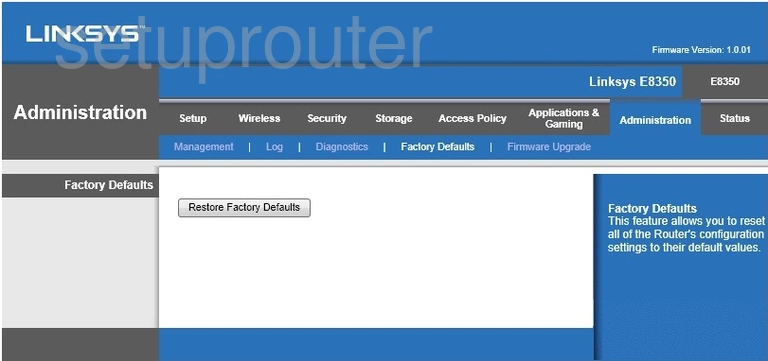
Linksys E8350 Dmz Screenshot
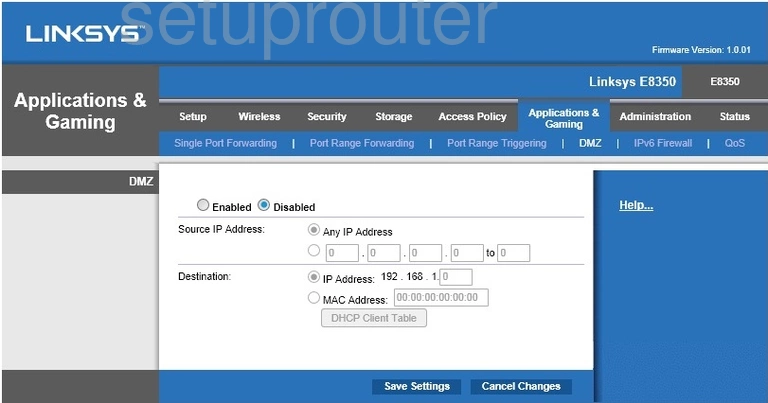
Linksys E8350 Diagnostics Screenshot
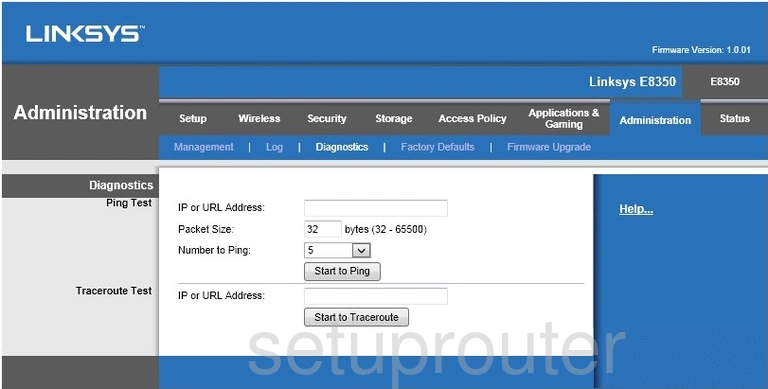
Linksys E8350 Dynamic Dns Screenshot
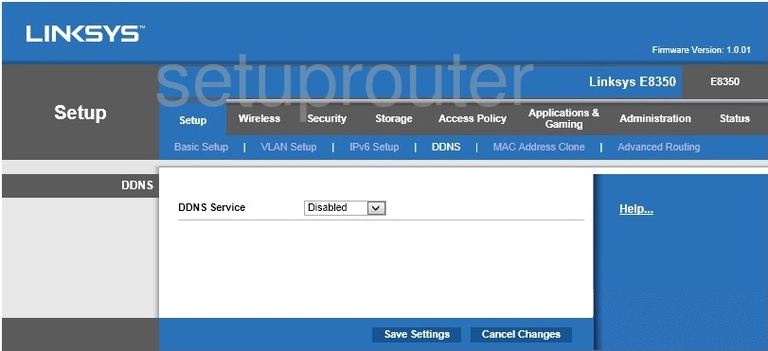
Linksys E8350 Wifi Wps Screenshot
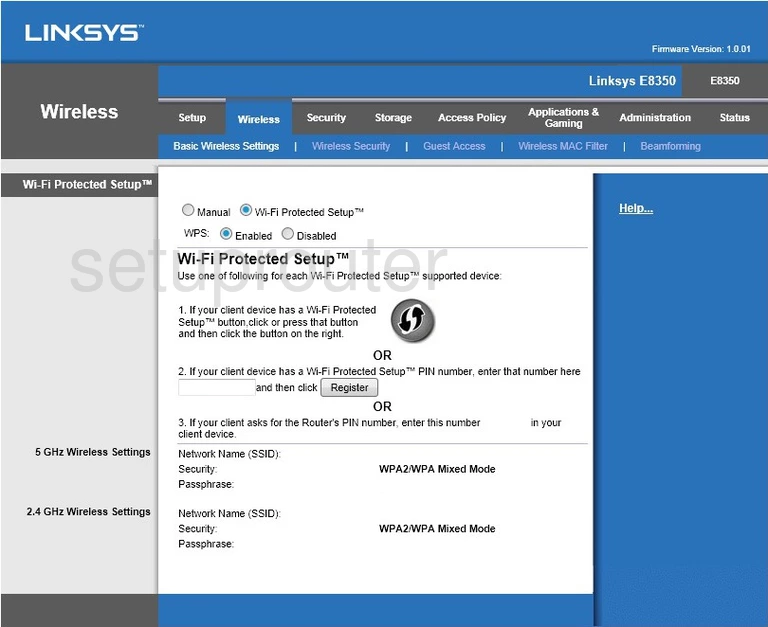
Linksys E8350 Wifi Setup Screenshot
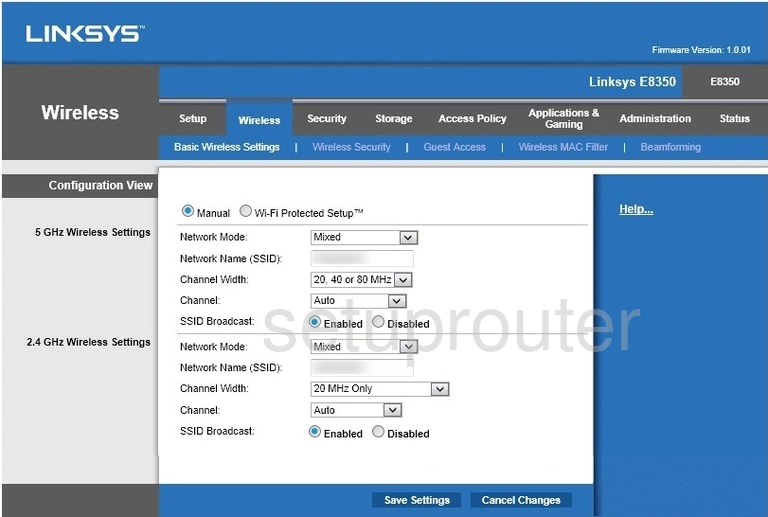
Linksys E8350 Setup Screenshot
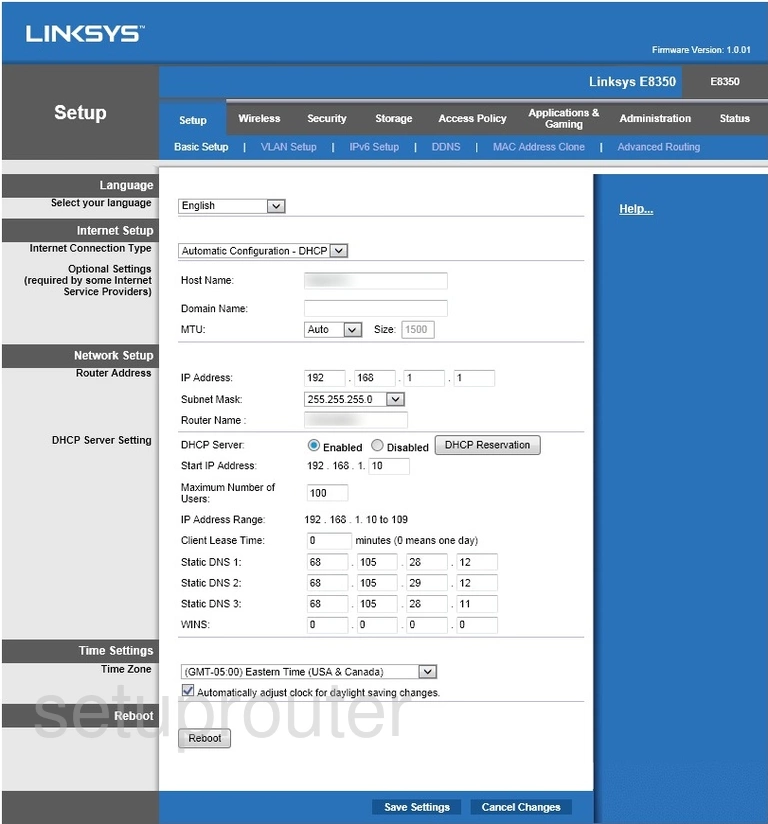
Linksys E8350 Routing Advanced Screenshot
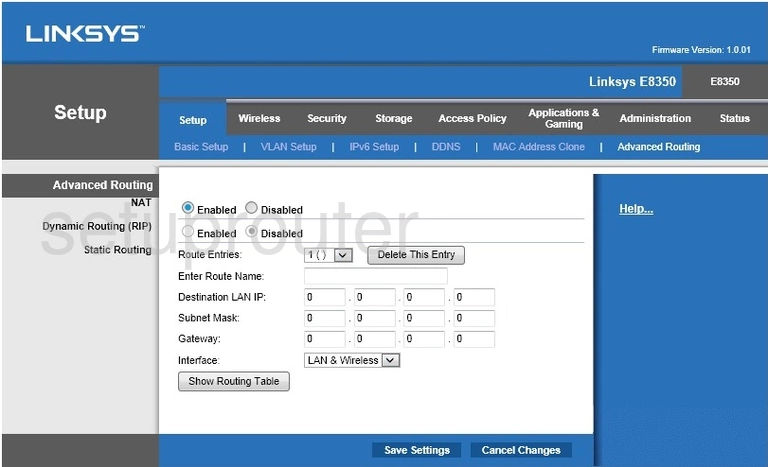
Linksys E8350 Device Image Screenshot

Linksys E8350 Reset Screenshot
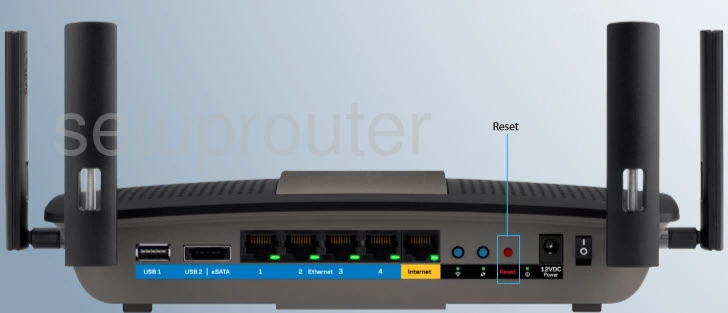
Linksys E8350 Reset Screenshot
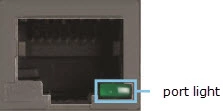
This is the screenshots guide for the Linksys E8350. We also have the following guides for the same router:
- Linksys E8350 - How to change the IP Address on a Linksys E8350 router
- Linksys E8350 - Linksys E8350 Login Instructions
- Linksys E8350 - Linksys E8350 User Manual
- Linksys E8350 - How to change the DNS settings on a Linksys E8350 router
- Linksys E8350 - Setup WiFi on the Linksys E8350
- Linksys E8350 - How to Reset the Linksys E8350
- Linksys E8350 - Information About the Linksys E8350 Router