Have you forgotten the Linksys E8350 router's username and password? If you are having trouble logging into the Linksys E8350 router it might be time to consider a reset.
When I use the word reset I am not meaning a reboot. When I use the term reboot I am referring to a cycle in the power to the unit only. Not settings are changed during a reboot. When I use the term reset I am referring to a full factory restore of all the settings. Any setting you have changed like the router's interface username and password are erased and returned to how they were from the factory.
Warning: A factory reset is a big step and should not be taken lightly. If you have tried other troubleshooting methods and have no other option then I suggest making a list of all the possible settings you have changed in the past so that you can reconfigure them afterwards. I have started the list for you:
- The router's main username and password.
- The WiFi username and password.
- Is this a DSL router? You need to contact your ISP for their username and password to use the Internet again.
- What other settings have you changed? How about port forwards or IP addresses?
Other Linksys E8350 Guides
This is the reset router guide for the Linksys E8350. We also have the following guides for the same router:
- Linksys E8350 - How to change the IP Address on a Linksys E8350 router
- Linksys E8350 - Linksys E8350 Login Instructions
- Linksys E8350 - Linksys E8350 User Manual
- Linksys E8350 - How to change the DNS settings on a Linksys E8350 router
- Linksys E8350 - Setup WiFi on the Linksys E8350
- Linksys E8350 - Linksys E8350 Screenshots
- Linksys E8350 - Information About the Linksys E8350 Router
Reset the Linksys E8350
The first step in any reset is to find the reset button or pinhole. For the Linksys E8350 router you can find it on the back panel. Take a look at the image below.
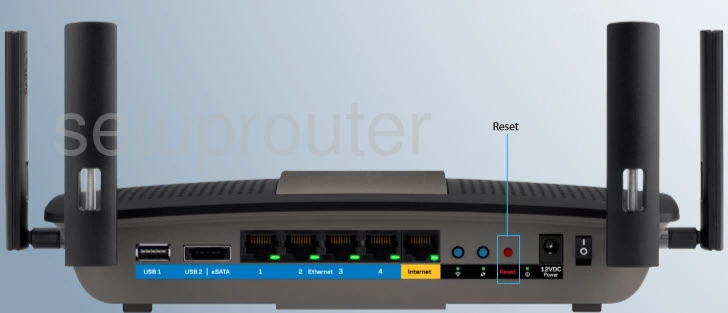
While the router is on take a straightened paperclip or similar object and press down on reset button for about 5 to 10 seconds until all the port lights flash at the same time. Not sure what a port light is? Look at the image below.
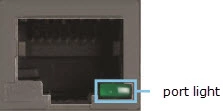
If you don't hold the reset button down for long enough you end up only rebooting the router instead of the intended reset.
Warning: DO NOT unplug or turn off the router during the reset process. This can cause permanent damage to the device.
Remember this reset erases every single setting you have ever changed in the past. It is strongly recommended that you exhaust your other troubleshooting options first.
Login to the Linksys E8350
The next step after the reset is to login to the router. You will need to use the default IP address, password, and username which we have found for you and put in our Linksys E8350 Login Guide.
Tip: Defaults not working? It's possible that you didn't hold the reset button for long enough.
Change Your Password
After you login to the router you should change the password from the default to something more secure. A good password is original and should contain 14-20 characters. For more help on creating a secure password, check out our Choosing a Strong Password guide.
Tip: To avoid losing your password, try writing it down on a piece of paper and attach it to the bottom of your router.
Setup WiFi on the Linksys E8350
As you being to reconfigure the router's settings, make sure that you also set up and secure the wireless network. Our WiFi Instructions for the Linksys E8350 router will help you easily accomplish this.
Linksys E8350 Help
Be sure to check out our other Linksys E8350 info that you might be interested in.
This is the reset router guide for the Linksys E8350. We also have the following guides for the same router:
- Linksys E8350 - How to change the IP Address on a Linksys E8350 router
- Linksys E8350 - Linksys E8350 Login Instructions
- Linksys E8350 - Linksys E8350 User Manual
- Linksys E8350 - How to change the DNS settings on a Linksys E8350 router
- Linksys E8350 - Setup WiFi on the Linksys E8350
- Linksys E8350 - Linksys E8350 Screenshots
- Linksys E8350 - Information About the Linksys E8350 Router