This page shows you how to login to the Linksys E900 router.
Other Linksys E900 Guides
This is the login guide for the Linksys E900. We also have the following guides for the same router:
- Linksys E900 - How to change the IP Address on a Linksys E900 router
- Linksys E900 - Linksys E900 User Manual
- Linksys E900 - How to change the DNS settings on a Linksys E900 router
- Linksys E900 - Setup WiFi on the Linksys E900
- Linksys E900 - How to Reset the Linksys E900
- Linksys E900 - Information About the Linksys E900 Router
- Linksys E900 - Linksys E900 Screenshots
Find Your Linksys E900 Router IP Address
The first thing that we need to know in order to login to the Linksys E900 router is it's internal IP address.
| Known E900 IP Addresses |
|---|
| 192.168.1.1 |
Start with the first IP address in the list and then follow the rest of this guide.
If you do not find your router's interface later in this guide, then try a different IP address. Keep trying different IP addresses until you find your router. It should be completely harmless to try different IP addresses.
If, after trying all of the above IP addresses, you still cannot find your router, then you can try one of the following steps:
- Follow our guide called Find Your Router's Internal IP Address.
- Download and install our free Router Detector software.
Now that you have your router's internal IP Address, we are ready to login to it.
Login to the Linksys E900 Router
Your Linksys E900 is managed through a web-based interface. The way you manage it is by using a web browser like Firefox, Edge, or Chrome.
Enter Linksys E900 Internal IP Address
Find the address bar in your web browser and type in the internal IP address of your Linksys E900 router. Your address bar should look something like this:

Press the Enter key on your keyboard. You will be prompted for your Linksys E900 password.
Linksys E900 Default Username and Password
You need to know your username and password to login to your Linksys E900. It's possible that the router's password is still set to the factory default. Here is a list of all known factory default usernames and passwords for the Linksys E900 router.
| Linksys E900 Default Usernames and Passwords | |
|---|---|
| Username | Password |
| blank | admin |
Enter your username and password in the dialog box that pops up. Put your username and password in the appropriate boxes.
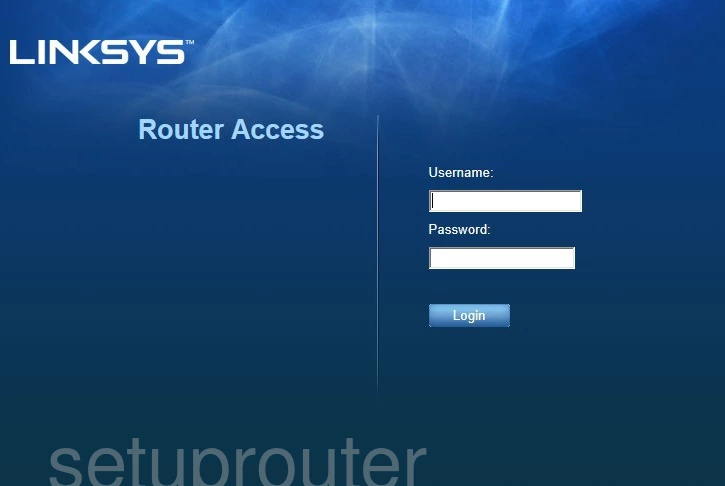
Linksys E900 Home Screen
When you get logged in you should be at the Linksys E900 home screen, which looks similar to this:
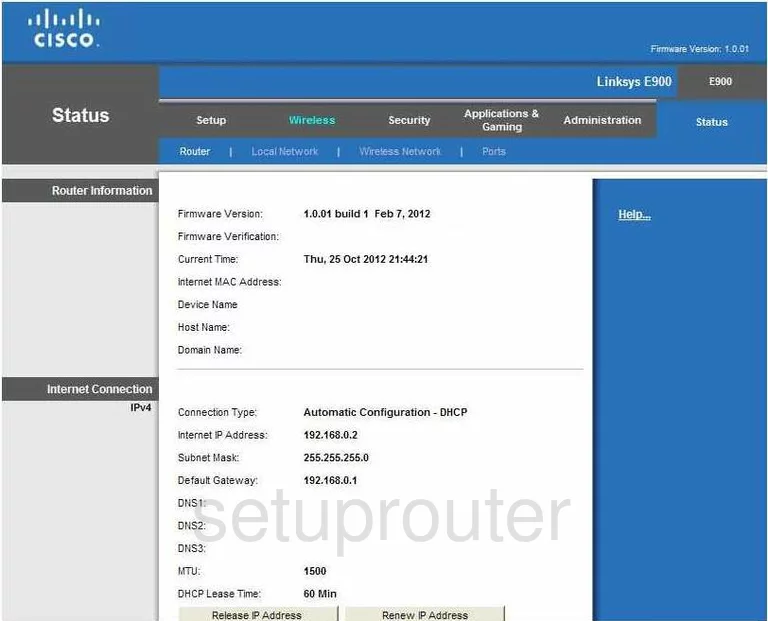
If you see this screen, then congratulations, you are now logged in to your Linksys E900. You are now ready to follow one of our other guides.
Solutions To Linksys E900 Login Problems
If you cannot get logged in to your router, here a few possible solutions you can try.
Linksys E900 Password Doesn't Work
Your router's factory default password might be different than what we have listed here. Start by trying all of the other known Linksys passwords. We have an extensive list of all Linksys Passwords that you can try.
Forgot Password to Linksys E900 Router
If your Internet Service Provider supplied you with your router, then you might want to try giving them a call and see if they either know what your router's username and password are, or maybe they can reset it for you.
How to Reset the Linksys E900 Router To Default Settings
If you still cannot get logged in, then you are probably going to have to reset your router to its default settings. If all else fails and you are unable to login to your router, then you may have to reset it to its factory default settings.
Other Linksys E900 Guides
Here are some of our other Linksys E900 info that you might be interested in.
This is the login guide for the Linksys E900. We also have the following guides for the same router:
- Linksys E900 - How to change the IP Address on a Linksys E900 router
- Linksys E900 - Linksys E900 User Manual
- Linksys E900 - How to change the DNS settings on a Linksys E900 router
- Linksys E900 - Setup WiFi on the Linksys E900
- Linksys E900 - How to Reset the Linksys E900
- Linksys E900 - Information About the Linksys E900 Router
- Linksys E900 - Linksys E900 Screenshots