On this page I will show you how to properly reset the Linksys E900 router back to the original factory defaults.
This is not the same thing as a reboot. When you reboot a router you cycle the power to the unit. When you reset a router you take all the settings and return them all to factory defaults. This means every setting you have ever changed is erased and returned to factory defaults.
Warning: Try other troubleshooting methods before deciding to reset the Linksys E900 router. A reset is a big step and should not be taken lightly. It is a good idea to create a list of all the possible settings you changed during the life of this router. These settings could include:
- The router's main username and password.
- The WiFi SSID and password.
- If this is a DSL router you need to re-enter the ISP (Internet Service Provider) username and password. Call your local ISP for these details.
- Finally, write down any other settings such as port forwards or IP address changes. These are erased as well.
Other Linksys E900 Guides
This is the reset router guide for the Linksys E900. We also have the following guides for the same router:
- Linksys E900 - How to change the IP Address on a Linksys E900 router
- Linksys E900 - Linksys E900 User Manual
- Linksys E900 - Linksys E900 Login Instructions
- Linksys E900 - How to change the DNS settings on a Linksys E900 router
- Linksys E900 - Setup WiFi on the Linksys E900
- Linksys E900 - Information About the Linksys E900 Router
- Linksys E900 - Linksys E900 Screenshots
Reset the Linksys E900
The first step is to find the reset button on the outside of the device. For the Linksys E900 router you can find it on the back panel. Take a look at the image below.
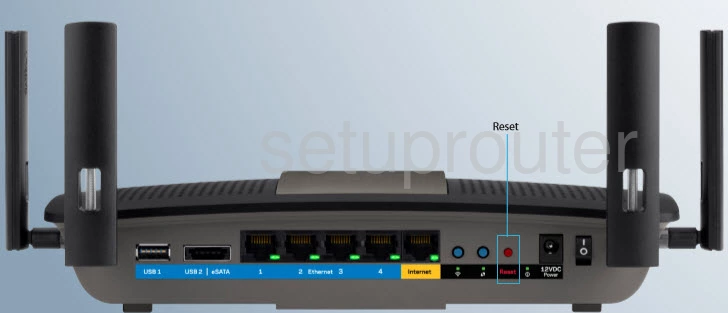
While the router is on take a straightened paperclip or other similar object and press down on the reset button for about 5 to 10 seconds until all the port lights flash at the same time. What is a port light? Check out the image below.
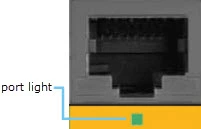
If you don't hold the reset button down until all the lights flash you might only reboot the router instead of resetting it like you wanted.
Warning: DO NOT turn off the router or unplug it during the reset process. Doing so could permanently damage the device.
Don't forget this erases every single setting you have ever changed in the past. We strongly urge you to try other methods of troubleshooting before you continue.
Login to the Linksys E900
Next, you will need to login to the Linksys E900 router using the default IP address, password, and username. We have found this login information for you and compiled it in our Linksys E900 Login Guide.
Tip: Defaults not working? You might not have held down the reset button for long enough.
Change Your Password
The default password for your router is likely easy to guess and not very secure. It is important that you change this password to something more secure and unique. Our Choosing a Strong Password guide can help you get started on coming up with a strong password.
Tip: Try writing your new password down on a note and attach it to the bottom of the router for future reference.
Setup WiFi on the Linksys E900
The next step is to secure your WiFi network by configuring the wireless settings. For some easy to follow instructions on this check out our Linksys E900 WiFi Instructions.
Linksys E900 Help
Be sure to check out our other Linksys E900 info that you might be interested in.
This is the reset router guide for the Linksys E900. We also have the following guides for the same router:
- Linksys E900 - How to change the IP Address on a Linksys E900 router
- Linksys E900 - Linksys E900 User Manual
- Linksys E900 - Linksys E900 Login Instructions
- Linksys E900 - How to change the DNS settings on a Linksys E900 router
- Linksys E900 - Setup WiFi on the Linksys E900
- Linksys E900 - Information About the Linksys E900 Router
- Linksys E900 - Linksys E900 Screenshots