The Linksys EA4500 router is considered a wireless router because it offers WiFi connectivity. WiFi, or simply wireless, allows you to connect various devices to your router, such as wireless printers, smart televisions, and WiFi enabled smartphones.
Other Linksys EA4500 Guides
This is the wifi guide for the Linksys EA4500. We also have the following guides for the same router:
- Linksys EA4500 - How to change the IP Address on a Linksys EA4500 router
- Linksys EA4500 - Linksys EA4500 User Manual
- Linksys EA4500 - Linksys EA4500 Login Instructions
- Linksys EA4500 - How to change the DNS settings on a Linksys EA4500 router
- Linksys EA4500 - How to Reset the Linksys EA4500
- Linksys EA4500 - Information About the Linksys EA4500 Router
- Linksys EA4500 - Linksys EA4500 Screenshots
WiFi Terms
Before we get started there is a little bit of background info that you should be familiar with.
Wireless Name
Your wireless network needs to have a name to uniquely identify it from other wireless networks. If you are not sure what this means we have a guide explaining what a wireless name is that you can read for more information.
Wireless Password
An important part of securing your wireless network is choosing a strong password.
Wireless Channel
Picking a WiFi channel is not always a simple task. Be sure to read about WiFi channels before making the choice.
Encryption
You should almost definitely pick WPA2 for your networks encryption. If you are unsure, be sure to read our WEP vs WPA guide first.
Login To The Linksys EA4500
To get started configuring the Linksys EA4500 WiFi settings you need to login to your router. If you are already logged in you can skip this step.
To login to the Linksys EA4500, follow our Linksys EA4500 Login Guide.
Find the WiFi Settings on the Linksys EA4500
If you followed our login guide above then you should see this screen.
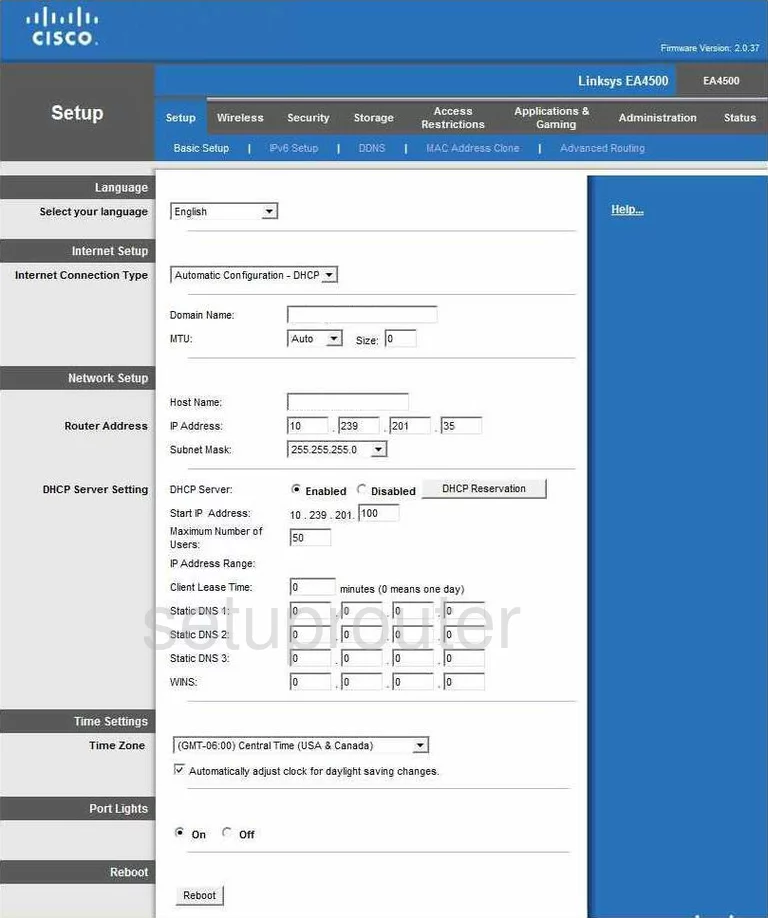
Starting on the Basic Setup page of the Linksys EA4500 router, click the option at the top of the page labeled Wireless.
Change the WiFi Settings on the Linksys EA4500
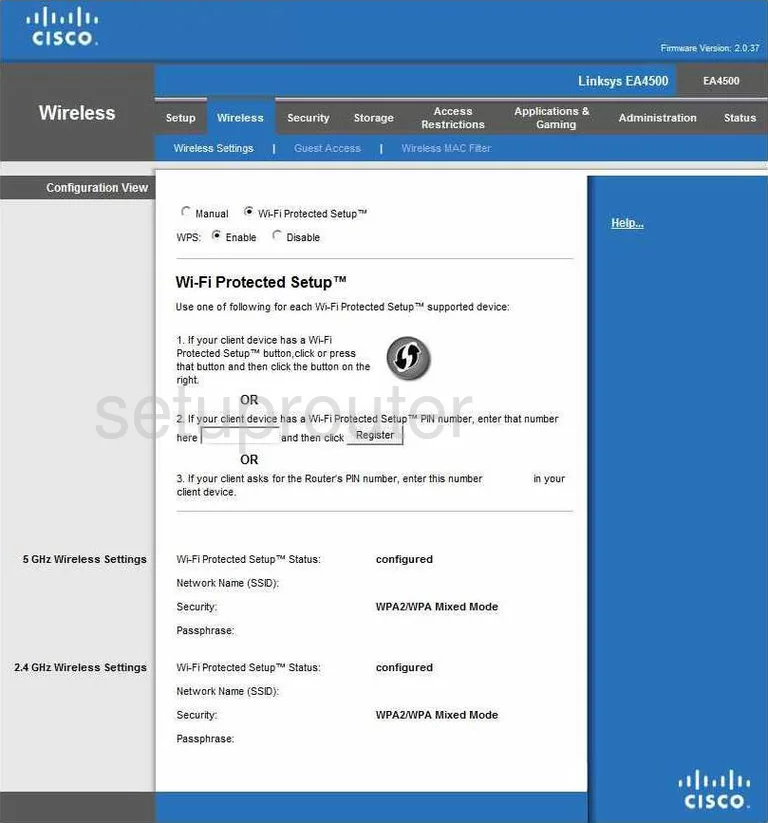
This brings you to the Wireless Settings page. If the radio button labeled Wi-Fi Protected Setup is highlighted, you will see a page similar to the one you see above. We recommend turning WPS off if possible. Learn why WPS is not recommended in our guide titled What is WPS.
Tick the radio button labeled Manual at the top of the page. This brings you to a page where you can manually setup the WiFi settings. On this page, we recommend setting up the 2.4GHz Wireless Settings section.
First, find the Network Name (SSID). This is the name you create for the identification of your wireless network. It doesn't matter what you enter here, but we recommend avoiding personal information. Learn more in our guide titled How to Change your Wireless Name.
Below that is the Security Mode. For the most secure option, we suggest using WPA2 Personal. To learn why this is our recommendation, read our guide titled WEP vs. WPA.
Below that is the Passphrase. This is the password you type into any wireless device you want to access your network. This password should be a strong one to deter intruders. We recommend using a minimum of 14-20 characters with a mix of numbers, letters, and symbols. Learn more tips in our guide titled Choosing a Strong Password.
The last thing you may need to change is the Channel. Be sure you are using channel 1,6, or 11. These three channels don't overlap one another, this is important. Learn why in our guide titled WiFi Channels.
That's all there is to do, just click the Save Settings button near the bottom of the page when you are finished.
Possible Problems when Changing your WiFi Settings
After making these changes to your router you will almost definitely have to reconnect any previously connected devices. This is usually done at the device itself and not at your computer.
Other Linksys EA4500 Info
Don't forget about our other Linksys EA4500 info that you might be interested in.
This is the wifi guide for the Linksys EA4500. We also have the following guides for the same router:
- Linksys EA4500 - How to change the IP Address on a Linksys EA4500 router
- Linksys EA4500 - Linksys EA4500 User Manual
- Linksys EA4500 - Linksys EA4500 Login Instructions
- Linksys EA4500 - How to change the DNS settings on a Linksys EA4500 router
- Linksys EA4500 - How to Reset the Linksys EA4500
- Linksys EA4500 - Information About the Linksys EA4500 Router
- Linksys EA4500 - Linksys EA4500 Screenshots